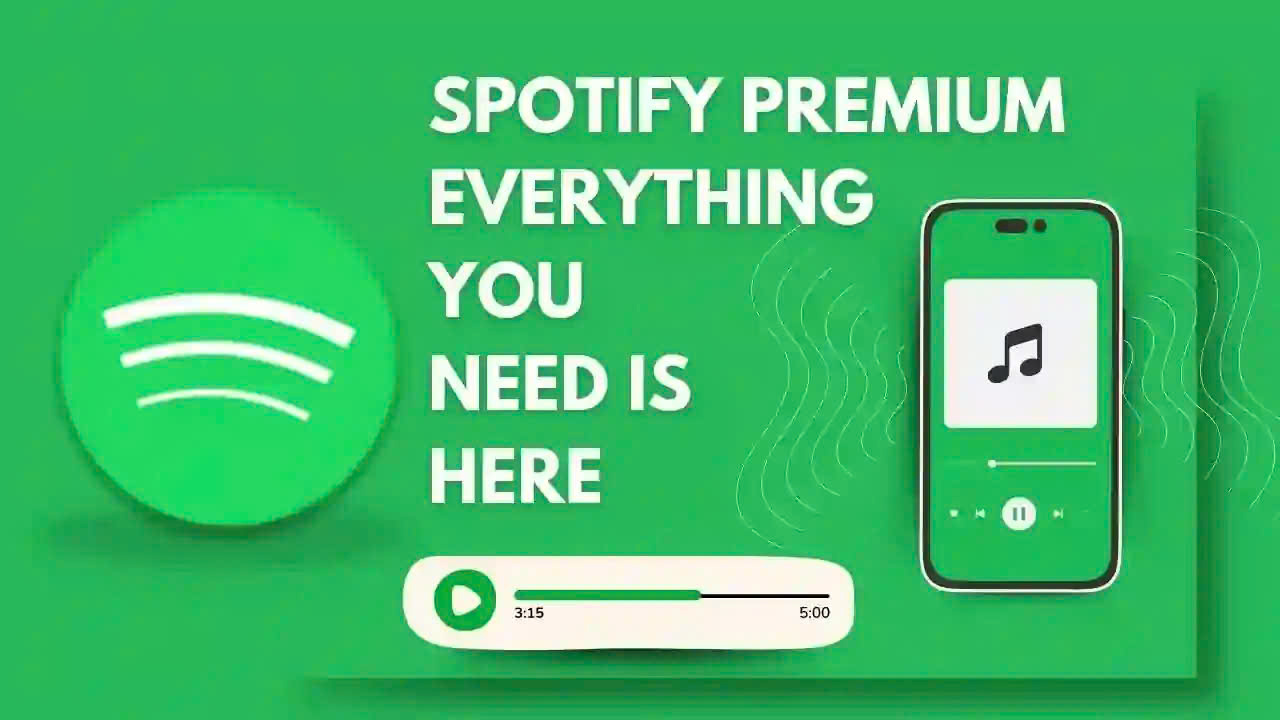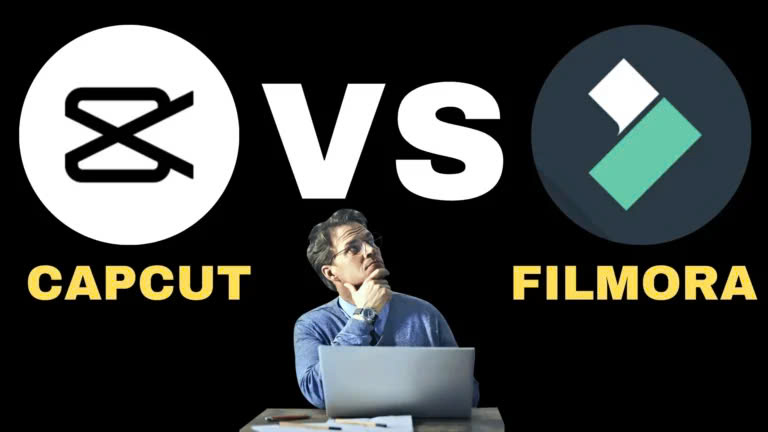Best Selling Products
Create Your Own Quizizz In A Flash On Your Phone Or Computer
Nội dung
Want to take Quizizz but afraid of the complexity? Don't worry! With just a few basic steps, you can have a quality, creative test on your phone or computer.
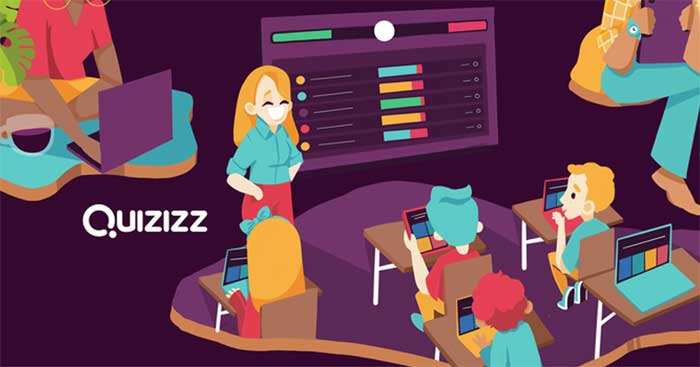
If you want to design a fun and easy quiz yourself on the Quizizz platform. Let's explore with SaDesign how to create Quizizz on your computer or phone in just a few simple steps through the article below.
1. How to register an account to create Quizizz
To create questions and tests on Quizizz, users need to register for an account on this application to access and use all the features. Here are the registration instructions:
1.1. How to create Quizz on computer
Step 1: Go to the Quizizz website, then click on the “ Register for free ” button that appears on the screen.
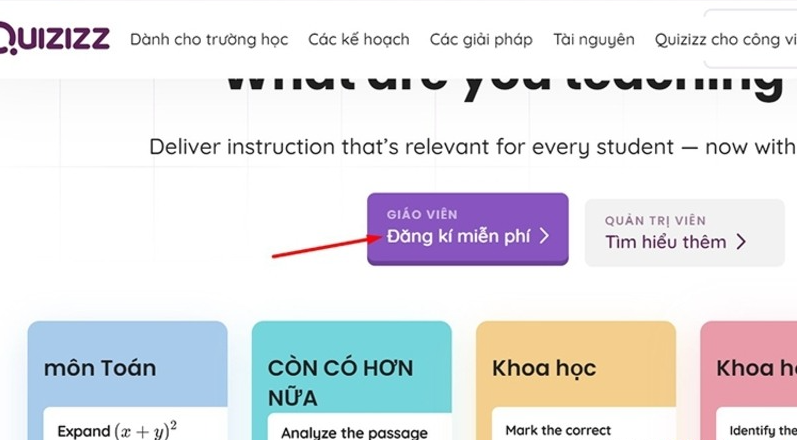
Step 2: Create a Quizizz account through the google account system, facebook or email. Here we choose to register with a google account.
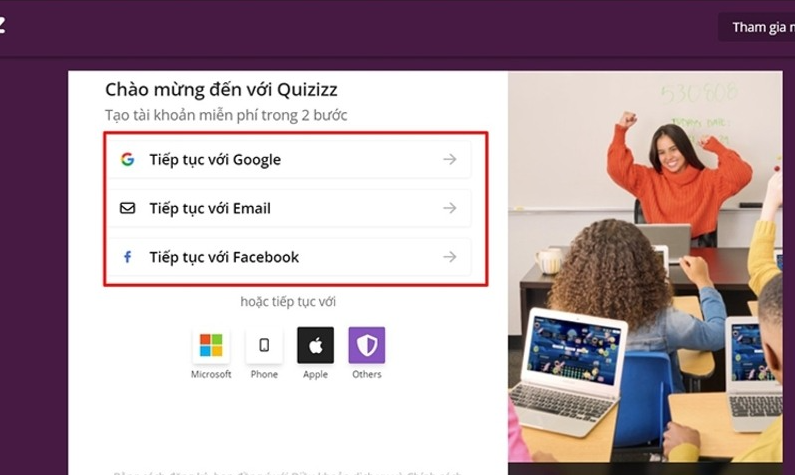
Step 3: Select 1 google account if you have multiple accounts, then select “ Continue ”.
Step 4: Choose 1 of 3 options that Quizizz requires depending on your purpose of use:
School (At a school): If you are a teacher, administrator or high school student you can choose this school for your study purposes.
At a business: If you are an Organization and Professional who wants to use it for work, select this field.
Personal Use: If you want to use it for personal purposes or explore the app, select this field .
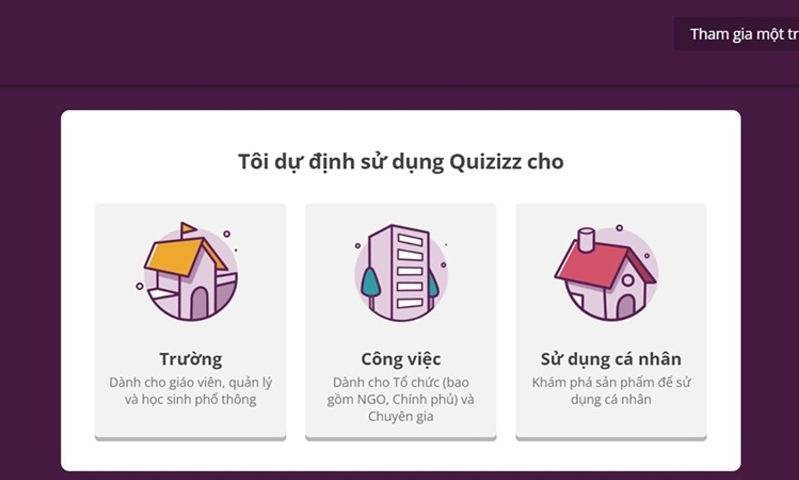
Step 5: If you select the “School” option , you will continue to choose your user status as student, teacher or administrator.
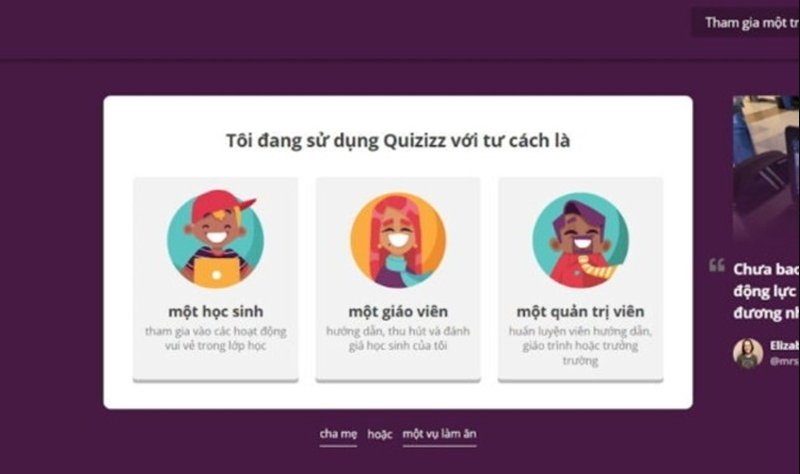
Step 6: After completing the above steps, the system will return to the main interface of Quizizz, now you can use this application.
1.2. How to create Quizz on phone
Step 1: You access the Quizizz website or search for the Quizizz application on AppStore (iOS) or CH Play (Android)
Step 2: Open the app, select “ Login ” then choose to log in with Google, Facebook or Email.
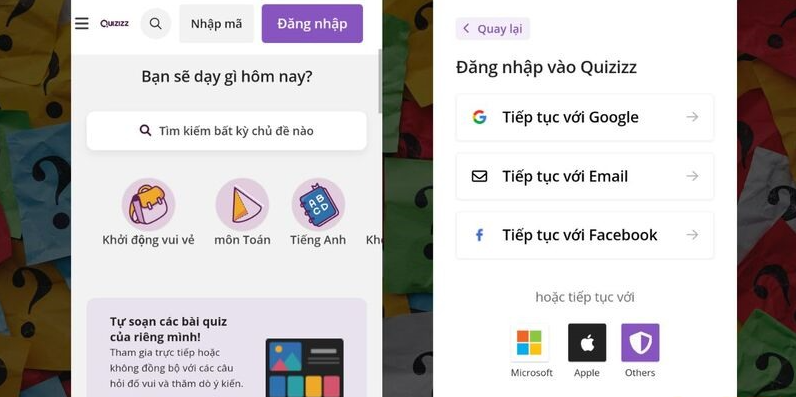
Step 3: Choose to use Quizizz for School, for work or for personal use, depending on your purpose.
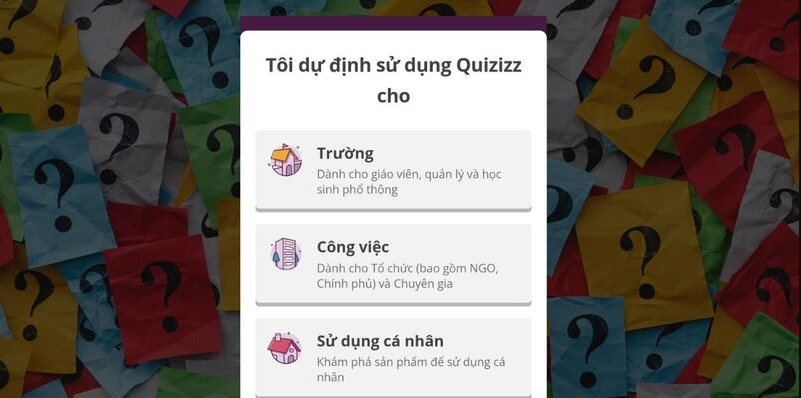
Step 4: Provide required account details including: Full name and click “ Continue ” to complete.
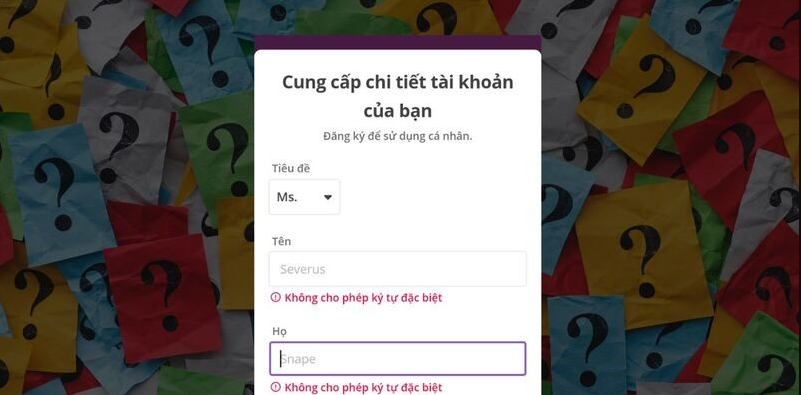
2. How to create a class right on the Quizizz app
Step 1: Go to the Quizizz website and log in to your account. On the application's home page, select " Classes "

Step 2: Fill in the class name and click “ Create class ”.
Step 3: After creating a class, the class link will appear on the screen. Copy this link and send it to your students so they can join the class you created.
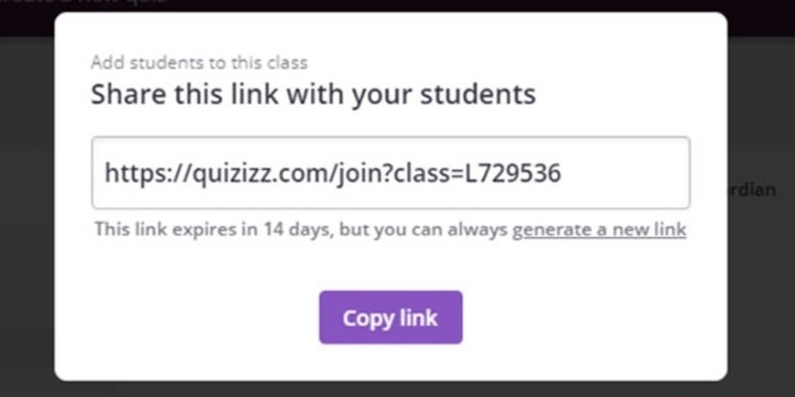
3. How to create a test on Quizizz
Step 1: Log in to Quizizz and Select “ Create New ”.
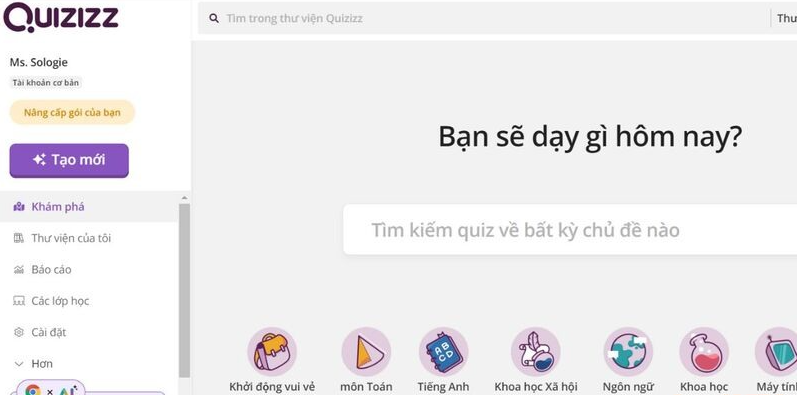
Step 2: Select Quiz and name this activity, then select the relevant topics below and select “ continue ”.
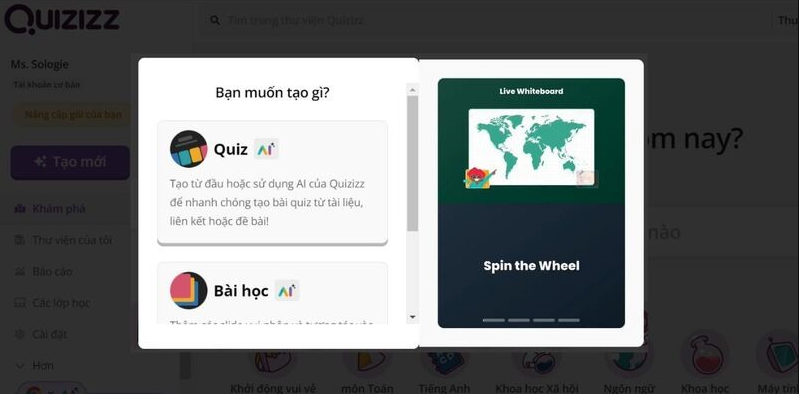
Step 3: Choose the type of question you want to use including: Matching, word arrangement, fill in the blanks, multiple choice, etc.
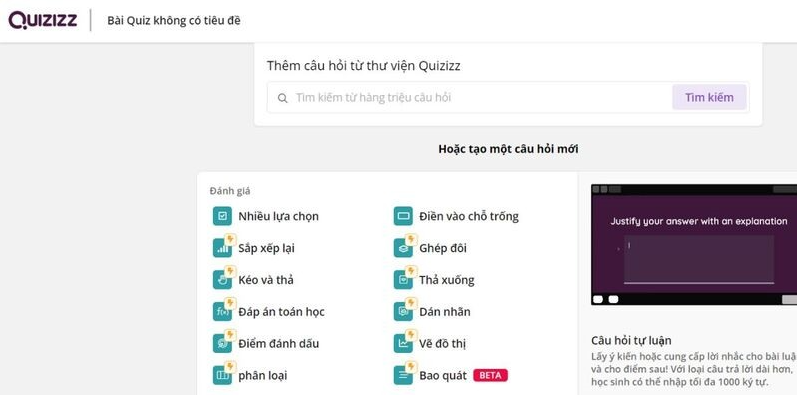
Step 4: Next, the screen will switch to the question and answer interface. After entering the answer options, check the green tick on the correct answer and then click " Save question ".
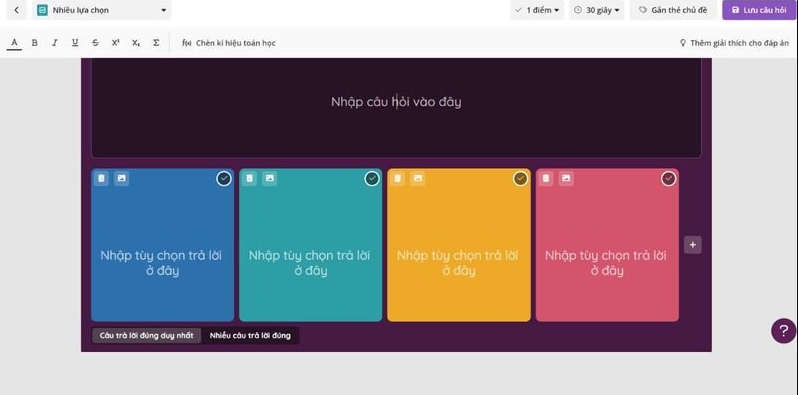
Note: In this question section, users can customize the text color, font size, font, etc. Below you can limit the time to complete the test. In addition, for multiple choice tests, teachers can choose multiple answers for 1 question.
Step 5: Check all questions and answers to see if there are any mistakes or omissions. Once completed, select “ Publish ”
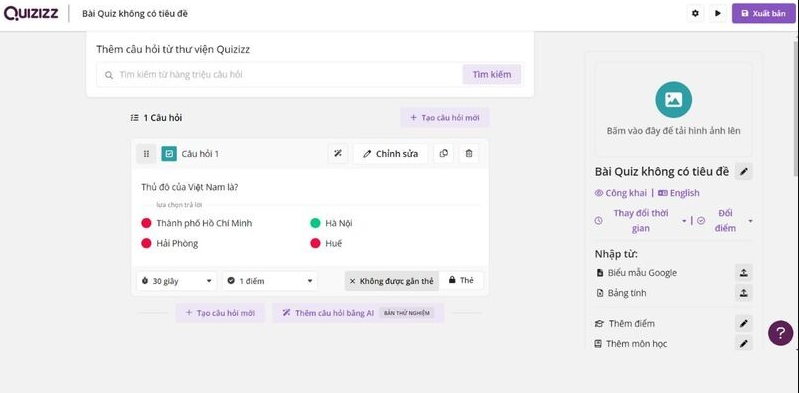
Step 6: Next, click on “ Start Live Quiz ” and select “ Normal ” to use that test in class. You can also select “ Give Homework ” if you want to give that test to students to do at home.

A participation code will then be displayed. You just need to send this code to your student and you are done.
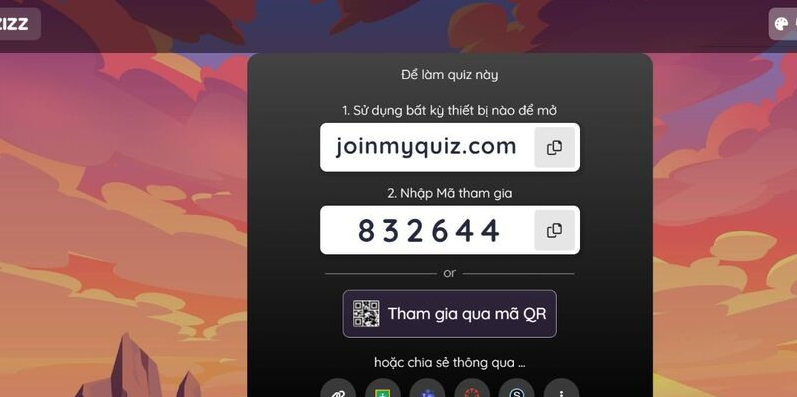
Above are instructions on how to create, register and use the Quizizz tool on phones and computers. With this platform, teachers can now save time designing exercises, tests and quickly create online classes, bringing more interesting and lively learning methods. Hopefully, with the way to create Quizizz that SaDesign guides above, you can use this tool effectively.