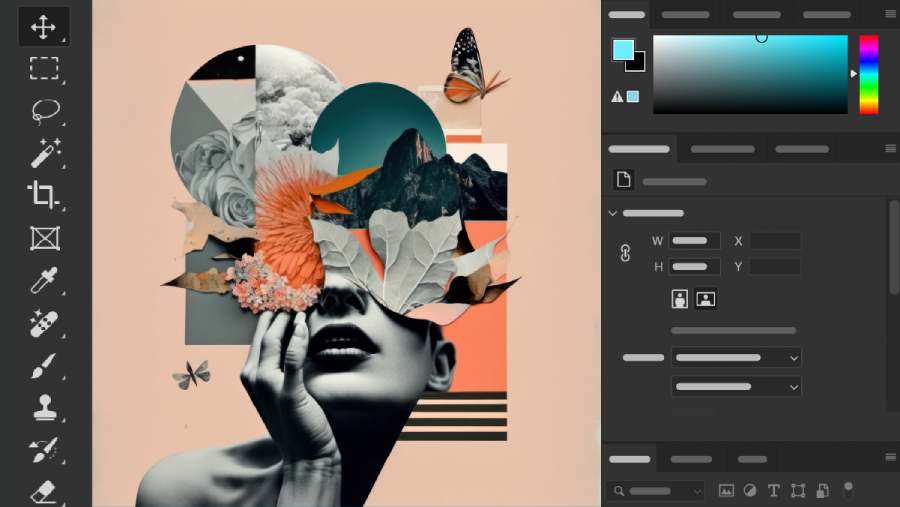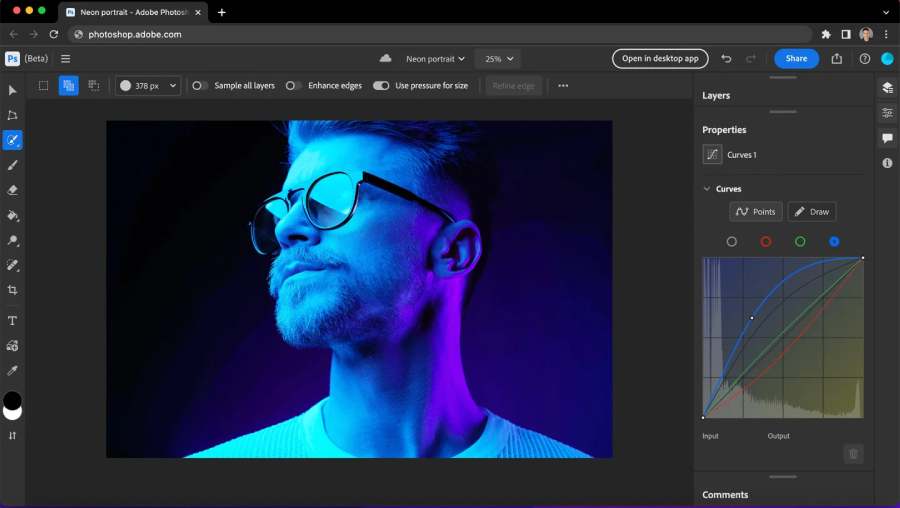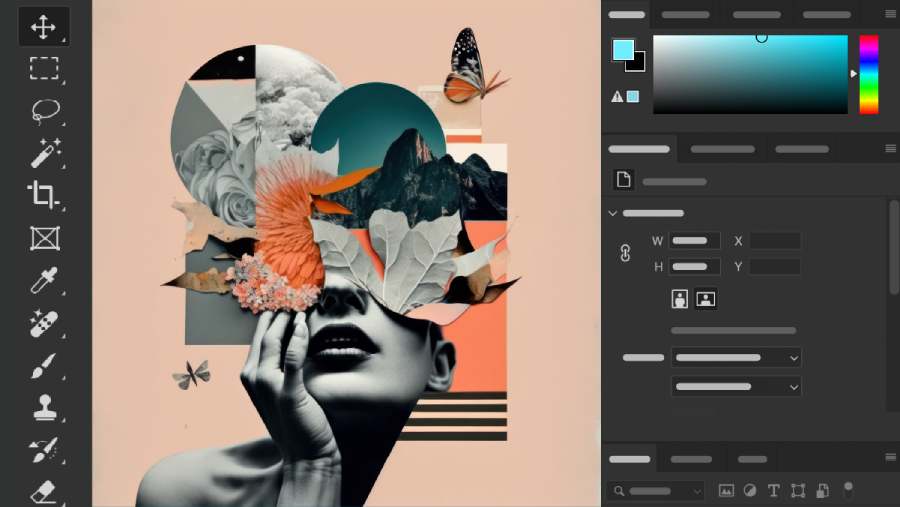Best Selling Products
Detailed instructions on how to use Photoshop Online
Detailed instructions on how to use Photoshop Online help you easily get acquainted and operate the online photo editing platform, click to learn now.
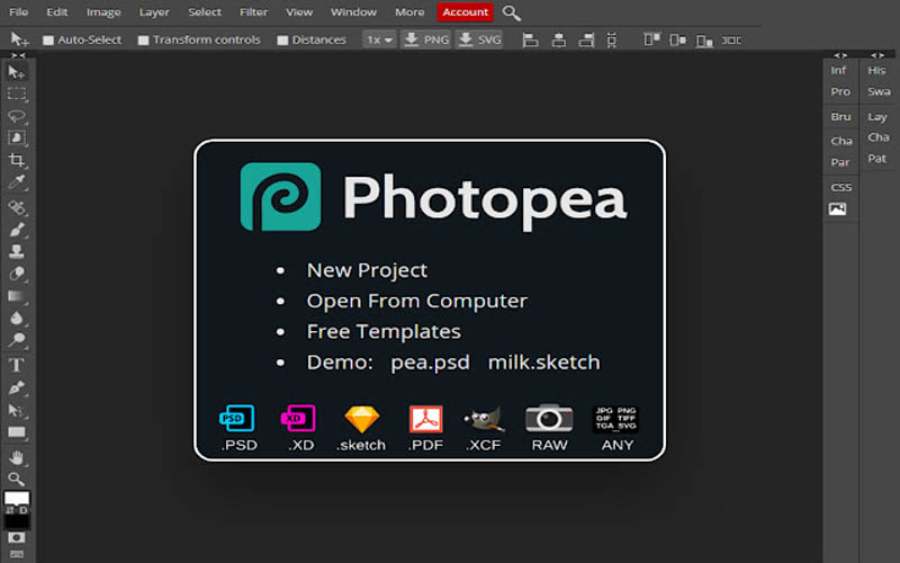
With the development of online tools, you can completely use Photoshop Online to create beautiful works without having to install complicated software. This software has the same functions as other Photoshop software to help you edit images effectively without having to install it on your computer. The following article Sadesign will guide you on how to use Photoshop Online effectively, from the interface to useful tools.
1. What is Photoshop Online?
Photoshop Online is the web version of the famous photo editing software Adobe Photoshop, allowing users to access and use image editing tools directly on the browser without installing any software. With the ability to operate on multiple platforms, from computers to mobile devices, Photoshop Online brings optimal flexibility to users. This is the ideal tool for those who need to edit photos quickly but do not want to spend a lot of memory or time installing software.
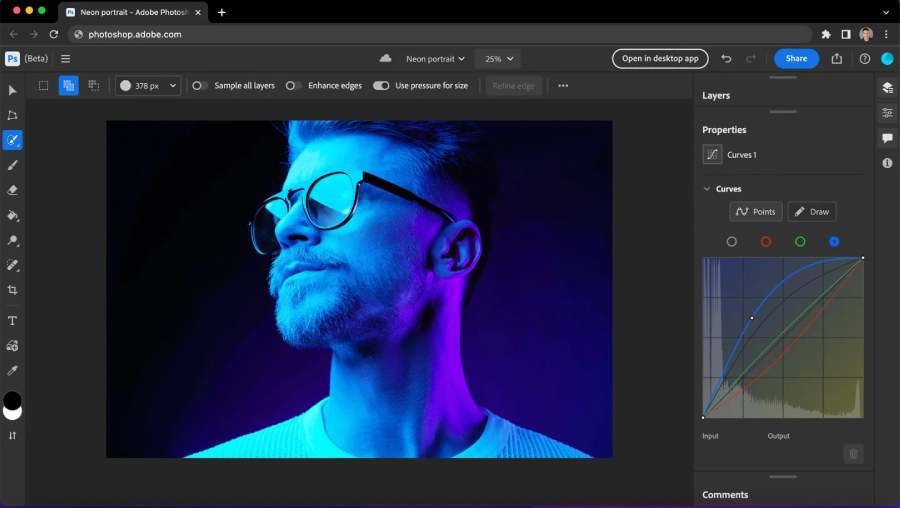
2. Benefits of Photoshop Online
- Save time and space: No need to download heavy software, you can access Photoshop Online anytime and anywhere, as long as there is an internet connection.
- Friendly interface: Photoshop Online's interface is designed to be simple and easy to access even for beginners.
- Basic and advanced photo editing: Whether you just need basic photo editing like cropping, changing colors or creating complex effects, Photoshop Online can meet all your needs.
@old
3. Photoshop Online Interface
When you visit Photoshop Online, you will find an easy-to-use interface with well-organized areas and tools that are suitable for users of all skill levels. Here are the basic elements of the interface that you will encounter:
3.1. Menu Bar
The menu bar at the top of the page gives you easy access to key functions like File, Edit, Filter, Edit, Save, and Export. This is where you can start any editing and save your results.
3.2. Toolbar
The toolbar is located on the left side of the interface and contains various editing tools. Common tools such as cropping, drawing, eraser, brush, pencil, and many more are located in this bar. You just need to select the necessary tool and manipulate directly on your photo.
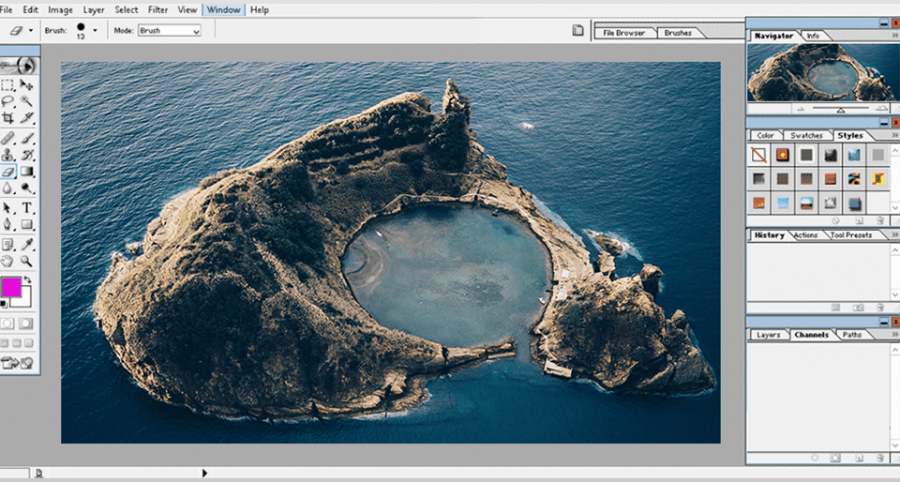
3.3. Work Area (Canvas)
The Canvas is the central area of the interface where you will perform your editing operations. The tools you select from the toolbar will directly affect the image displayed here. You can change the size and scale of the Canvas to suit your editing needs.
3.4. Class Table
The Layers panel helps you manage the layers in your image, just like in the regular version of Photoshop. Each layer can contain separate elements of your image, such as text, images, or other effects. Using the Layers panel makes it easy to adjust and organize the elements in your image.
4. Learn the tools on the Photoshop Online toolbar
In Photoshop Online, the toolbar is where all the basic and advanced photo editing tools you need are located. Here are some of the main tools you'll use most often:
4.1. Move Tool
The Move tool lets you easily move layers, objects, or elements around on the canvas. If you have multiple objects in your photo, this tool can help you arrange them properly.
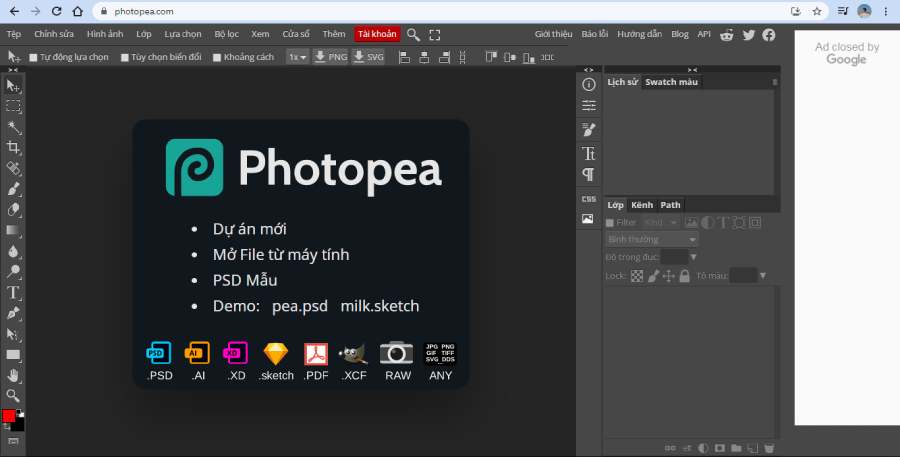
4.2. Crop Tool
The Crop Tool allows you to cut out unwanted parts of an image. Simply drag and drop to create a selection and press Enter to complete the crop. This is a very useful tool when you want to change the aspect ratio or size of an image.
4.3. Brush Tool
The Brush Tool is one of the most powerful tools in Photoshop Online. You can use the brush to create freehand strokes, fill in colors, or draw details on your image. Photoshop Online offers a variety of brushes with different sizes and styles for you to choose from.
4.4. Eraser Tool
The Eraser tool allows you to erase unwanted parts of an image or layer. This tool can be used for precise and quick editing of details.
4.5. Filter Tool
Photoshop Online offers a variety of filters that help you change the color, brightness, contrast, and other elements of your photos. These filters give you the ability to create special effects, from simple changes to complex artistic effects.
4.6. Text Tool
The Text tool lets you add text to your photos, creating titles or captions. You can change the font, size, color, and other text effects to match your design.

4.7. Layer Tool
With the Layers tool, you can create and manage layers in your photos. Using layers allows you to edit individual elements in your photo without affecting other elements. This is a very powerful feature that helps you organize and edit your photos efficiently.
5. Some tips for using Photoshop Online effectively
5.1 Using shortcut keys
Photoshop Online also supports many keyboard shortcuts to help you work quickly. For example, "Ctrl + Z" to undo, "Ctrl + C" to copy, and "Ctrl + V" to paste. Getting familiar with the keyboard shortcuts will save you time.
5.2 Save work progress
Remember to save your work after each important edit. This will save you from losing your work if something unexpected happens.
5.3 Take advantage of existing design templates
Some versions of Photoshop Online offer ready-made design templates that you can use and edit quickly. This is a great way to save time and increase productivity.
5.4 Experimenting with Layers
One of the most powerful features in Photoshop is the ability to use layers. Separating different parts of an image into separate layers makes editing easier and allows you to create complex effects.
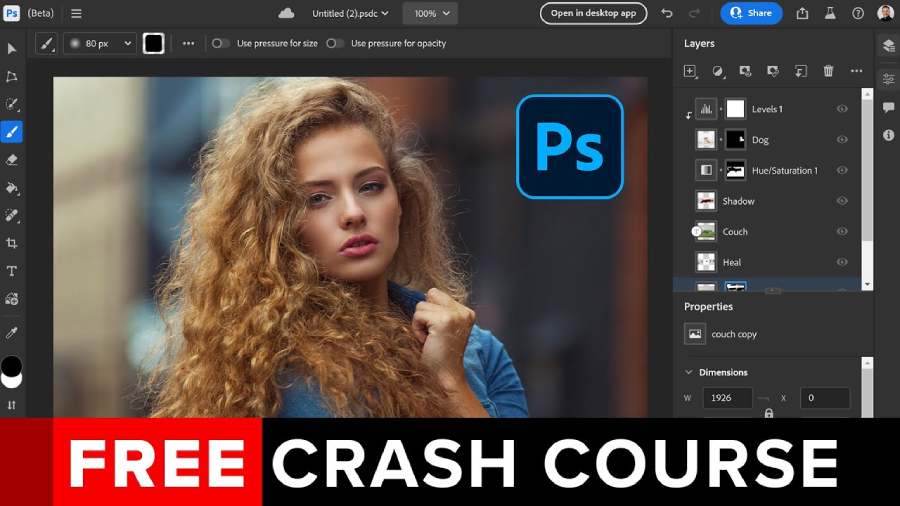
6. Limitations of Photoshop Online
While Photoshop Online is convenient, it also has some limitations that you should be aware of. Here are some common issues:
6.1 Limited functionality
Photoshop Online may not offer all the same features as the full software version. Some advanced tools and features may not be available, which may feel limiting to some users.
6.2 Speed depends on Internet connection
Since Photoshop Online runs through a web browser, the speed at which your photos are processed depends on the speed of your Internet connection. If you have an unstable Internet connection, you may experience lag when editing photos.
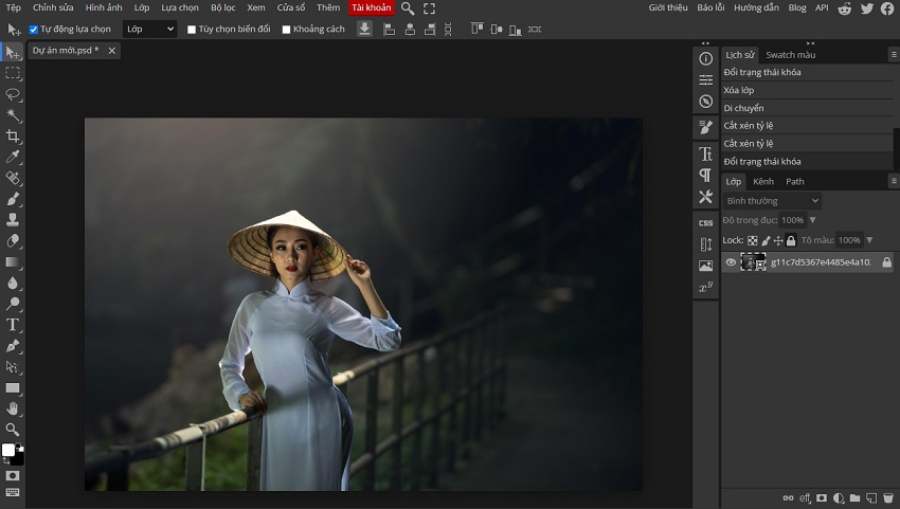
6.3 Memory capacity and image capacity
Some versions of Photoshop Online have image size or working memory limits, which may affect your ability to work with large image files.
Conclude
With detailed instructions on how to use Photoshop Photoshop Online in the article, hopefully you will be able to take full advantage of the features that this software provides. Wish you success in your creative work. Don't forget to visit Sadesign's website regularly to update the latest news in the field of graphic design.