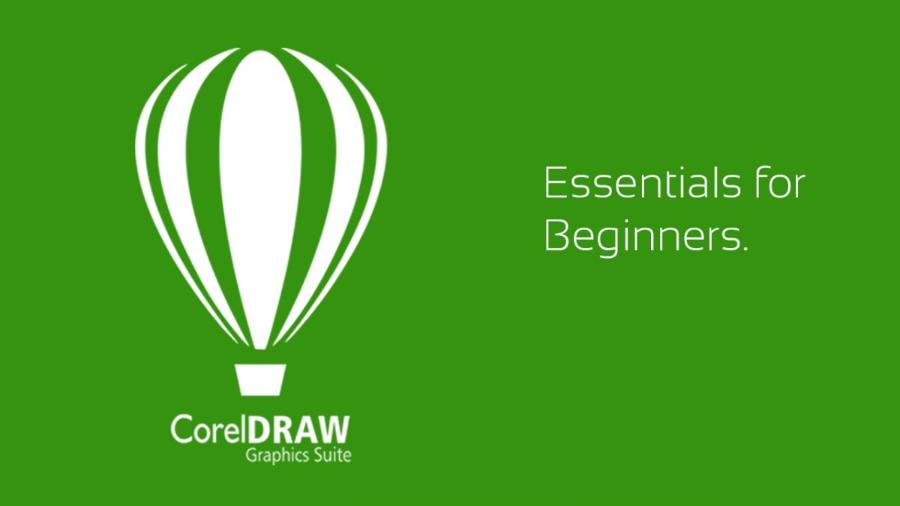Best Selling Products
Detailed instructions on Stroke properties in After Effects from basic to advanced
Nội dung
- 1. Introduction to Stroke attribute in After Effects
- 2. How to add Stroke to an object in After Effects
- 2.1. Using Stroke in Shape Layer
- 2.2. Apply Stroke to Mask Path
- 3. Important parameters in Stroke
- 3.1. Stroke Width
- 3.2. Stroke Color
- 3.3. Opacity
- 3.4. Dashes
- 3.5. Start & End (Trong Stroke Effect)
- 4. Application of Stroke in After Effects
- 4.1. Create handwriting effect
- 4.2. Draw dynamic outline for object
- 4.3. Glow Stroke Effect
- 5. Advanced tips for using Stroke
- 5.1. Combining Strokes with Trim Paths
- 5.2. Apply Stroke to Text to create a border
- 5.3. Create Stroke effects with Expressions
- 6. Conclusion
Explore the Stroke property in After Effects with this step-by-step guide. Learn how to use, tweak, and apply Stroke to create beautiful effects for motion graphics videos.
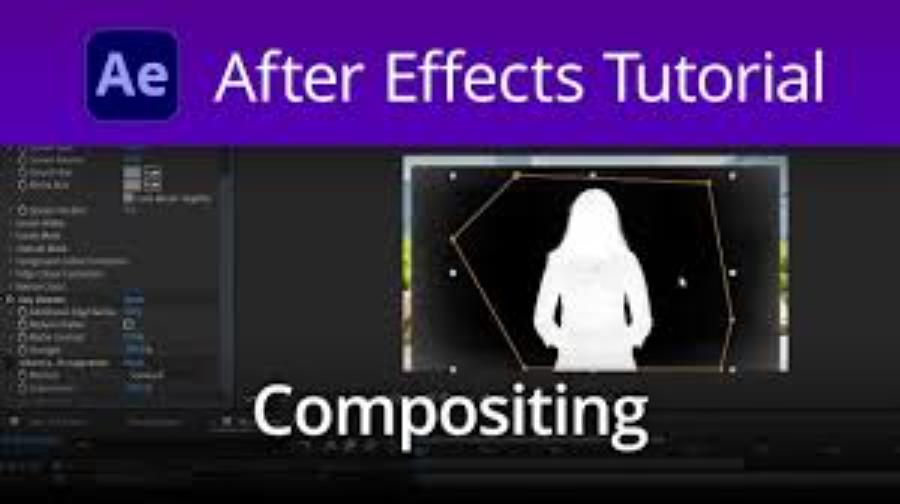
After Effects provides many powerful tools to create professional motion graphics effects. Among them, the Stroke attribute is an important feature, helping to create sharp outlines, hand-drawn effects, or emphasize details in the design. Understanding and using Stroke flexibly will help improve the quality of graphic products.
1. Introduction to Stroke attribute in After Effects
Stroke in After Effects is an attribute used to create a border around an object or a path. This tool is especially useful for creating animated strokes, handwriting effects, or highlighting elements in motion graphics design.
.jpg)
With Stroke, you can adjust the thickness, color, line style (such as solid, dashed), and even add animations to add creativity to your project. This tool is often used to highlight design elements, create handwritten effects, or draw paths directly on the frame. In particular, the ability to combine Stroke with other effects in After Effects offers endless potential for creating professional and unique video products.
There are two main ways to use Stroke:
Stroke Effect: Stroke Effect is an important tool in graphic design, helping to create borders or outlines for objects such as text, images or shapes. To use this effect, you need to select the object to apply, then access the Stroke settings in the design software you are using (eg Adobe Photoshop, Illustrator). Here, you can adjust the thickness, color and style of the border to match the design idea. The Stroke effect not only helps to highlight the object but also increases the aesthetics and professionalism of your design product.
Shape Layer Stroke (Stroke in Shape Layer): Stroke in Shape Layer is an important tool in graphic design, especially when working with software such as Adobe After Effects or Adobe Illustrator. To use Stroke, you need to create a Shape Layer and then enable the Stroke option in the Properties panel. Stroke allows you to add borders to shapes, with the ability to customize the thickness, color, and style such as dashed or solid. In addition, you can adjust the position of the Stroke so that it is inside, outside, or in the middle of the shape's border. Effective use of Stroke not only helps highlight design elements but also adds aesthetics and professionalism to your product.
2. How to add Stroke to an object in After Effects
To add Stroke to an object in After Effects, do the following:
.jpg)
2.1. Using Stroke in Shape Layer
When working with Shape Layers , After Effects allows users to add Stroke directly to an object using the following steps:
Select the Pen Tool (G) or a Shape Tool (Q) to create a shape or path.
On the toolbar, click Fill & Stroke , select Stroke Color and set the Stroke size as desired.
If you need to change the Stroke after creating it, open Contents → Shape → Stroke to adjust properties such as Color , Width , Opacity , or Dashes .
Note: If the Stroke is not visible, check to see if it is being covered by a Fill or has its Opacity set too low.
2.2. Apply Stroke to Mask Path
When working with Mask Path , users can apply Stroke by:
Create a new layer and draw a mask path using the Pen Tool (G) .
Go to Effect → Generate → Stroke to apply the Stroke effect to the mask path.
In the Effect Controls panel, adjust the Brush Size, Brush Hardness parameters , turn on Paint Style → On Transparent if you want to display the Stroke without a background.
This is useful for creating hand-drawn effects or animated borders on videos.
3. Important parameters in Stroke
In Photoshop, Stroke is an important feature that helps create outlines for objects or text, and understanding the parameters in this tool is necessary to achieve the desired effect. The main parameters include:
.jpg)
3.1. Stroke Width
Adjust the Stroke Width. When using Shape Layer Stroke , this parameter helps control the width of the border, creating emphasis for the design. This parameter allows users to adjust the thickness of the border surrounding the object, thereby creating different visual effects depending on the design purpose. Choosing the right size for Stroke Width not only affects the aesthetics but also ensures the clarity and prominence of the object in the overall layout. To achieve optimal results, users need to carefully consider the border width and other factors such as color, position and overall design style.
3.2. Stroke Color
Stroke color can be flexibly changed to match the overall design. If a color transition effect is needed, Gradient Stroke can be used to create a unique color effect. This is the factor that determines the color of the border applied to the object or selection. Choosing the right border color not only helps to highlight the object but also creates harmony and balance in the overall design. Users can customize Stroke Color according to the color palette, color code or use the Eyedropper tool to sample colors directly from the image. This provides flexibility and accuracy in color adjustment, meeting diverse design requirements.
3.3. Opacity
Control the transparency of the Stroke. If you want to create a fade in/out effect, you can keyframe this value in the Timeline . This parameter allows users to adjust the transparency of the border applied to the object. When the Opacity value is reduced, the border will become more opaque, creating a softer and more subtle effect. Conversely, when the Opacity is increased to the highest level (100%), the border will appear clearer and darker. Flexible control of Opacity helps designers easily create visual effects that suit the requirements of each project, thereby improving the quality and aesthetics of the design product.
3.4. Dashes
This option allows you to create dashed lines on the border, making the design more dynamic. You can adjust the Dash Length, Gap to control the distance between the lines. This is an option that allows users to create borders or lines with a dashed style, providing flexibility and creativity in design. By adjusting the length of each line segment and the distance between them, users can customize the line effect to suit the aesthetic requirements and style of the project. Using Dashes not only adds dynamic to the design but also helps to effectively emphasize specific elements in the layout.
3.5. Start & End (Trong Stroke Effect)
When using Stroke Effect on Mask Path , the two parameters Start & End allow to create hand-drawn effect by keyframing values from 0% to 100%. The Start parameter determines the starting point of the Stroke effect, while the End parameter determines the ending point. Adjusting these two parameters allows users to create unique and subtle border effects, thereby increasing the aesthetics and professionalism of the design. To achieve optimal results, users should combine them with other options such as thickness, color and border style.
4. Application of Stroke in After Effects
Stroke applications are diverse, including creating handwritten effects, drawing paths, highlighting elements in designs, or even using them to create unique motion effects. Specifically, these effects include the following:
.jpg)
4.1. Create handwriting effect
One of the popular uses of Stroke is the handwriting effect. To do this:
Create a Mask Path in the shape of the desired letter.
Apply Effect → Generate → Stroke .
Keyframe the End parameter from 0% to 100% to create writing motion.
4.2. Draw dynamic outline for object
When creating a dynamic border effect for a logo or image, Stroke can be used on a Shape Layer in combination with Trim Paths to control the movement of the border.
4.3. Glow Stroke Effect
Combining Stroke with Glow Effect helps create an impressive glowing outline. This is often seen in futuristic HUD or UI designs.
5. Advanced tips for using Stroke
Stroke in Photoshop is a powerful tool to create borders for objects, text or images, bringing emphasis and high aesthetics. To use it effectively, you should follow the tips below:
5.1. Combining Strokes with Trim Paths
Using Trim Paths on a Shape Layer gives you precise control over which parts of the Stroke will be visible at any given time, creating professional motion effects.
5.2. Apply Stroke to Text to create a border
Instead of just using Character Stroke , you can use Shape Layer Stroke to have more customization for the text border, especially when you want to create an animated effect.
5.3. Create Stroke effects with Expressions
Use Expressions to automate Strokes, such as linking Stroke Width to motion speed to create dynamic transformations.
Finally, always experiment and be creative to get the most out of this tool in your design projects.
6. Conclusion
The Stroke property in After Effects is a powerful tool for creating creative graphic effects. From hand-drawn, animated borders, to glowing effects, Stroke offers a variety of solutions for motion graphics design. Mastering the use of Stroke will help optimize your workflow and create professional products.