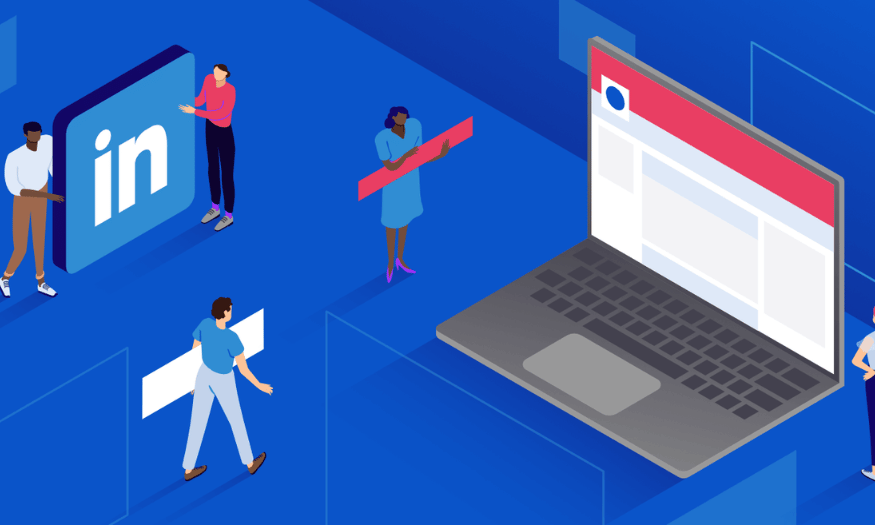Best Selling Products
Convert CDR File to PDF, PNG: Detailed and Easy-to-Understand Instructions
Nội dung
- 1. What is CDR?
- 2. Reasons to Convert CDR Files to PDF and PNG
- 2.1 Convert CDR To PDF
- 2.2 Convert CDR To PNG
- 2.3. High Compatibility
- 2.4 Meeting Printing and Publishing Needs
- 2.5. Protection of Design Content
- 3. How to Convert CDR Files to PDF
- 3.1 Method 1: Convert CDR to PDF Directly in CorelDRAW
- 3.2 Method 2: Using Online Tools
- 4. How to Convert CDR Files to PNG
- 4.1 Method 1: Convert CDR To PNG In CorelDRAW
- 4.2 Method 2: Using Online Tools
- 5. Notes When Converting CDR to PDF and PNG
- 6. Conclusion
Learn about CDR files and how to convert them to PDF and PNG formats quickly and efficiently. This article provides detailed instructions and useful tips for you.
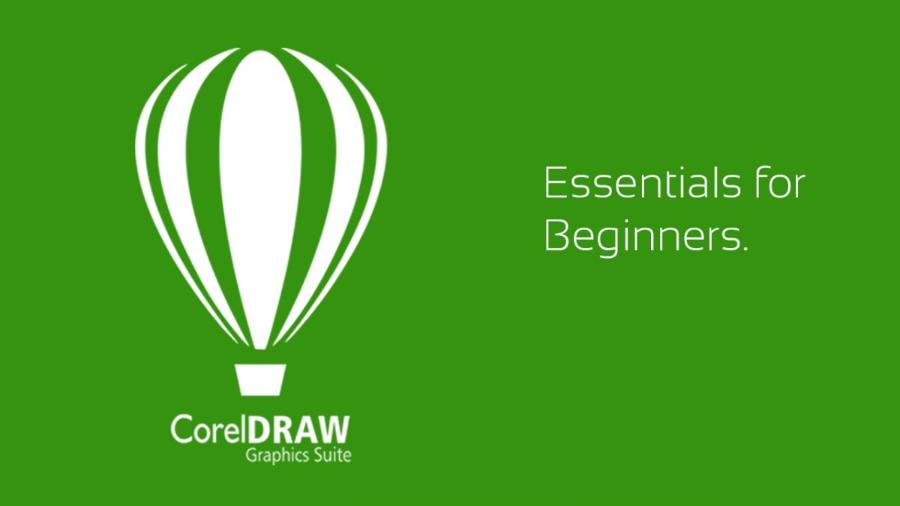
In graphic design, CDR files are a popular format used in CorelDRAW software. However, you do not always work in this environment and sometimes need to convert CDR files to more popular formats such as PDF or PNG. This article sadesign will help you better understand CDR and guide you on how to convert CDR files to PDF and PNG easily and quickly.
1. What is CDR?
CDR is a file format used in CorelDRAW software, one of the most popular vector graphics design software today. CDR files store vector graphic design files, including images, graphics, text, and other design elements. CorelDRAW allows users to create design works from logos, advertising banners, brochures, to professional printed products.
.jpg)
Genuine CorelDraw account at cheap price
CDR format can contain multiple layers, colors, effects, and other graphic information that helps designers control and edit product details. However, because CorelDRAW is a specialized software, not everyone can open and edit CDR files on their computers. Therefore, converting CDR files to more popular formats such as PDF or PNG is necessary in many cases.
This is a type of data used in the telecommunications industry to record detailed information about calls or communication transactions, including start time, end time, dialed phone number, received phone number, call duration, and other related information. CDR is often used by telecommunications service providers to manage, analyze, and bill customers, and to assist in resolving technical or legal issues related to communications. The management and processing of CDR data requires high accuracy and security to ensure user privacy.
2. Reasons to Convert CDR Files to PDF and PNG
When working with CDR files, you may encounter some problems when sharing them with people who do not use CorelDRAW. CDR files may not open in other software, making the process complicated. Therefore, converting to popular formats such as PDF and PNG can help you solve these problems.
2.1 Convert CDR To PDF
PDF is a popular document format widely used for sharing and printing. PDF files can be opened on almost any device without any compatibility issues. Converting CDR files to PDF makes it easy to share design documents with clients and colleagues without worrying about the lack of supporting software.
2.2 Convert CDR To PNG
PNG is a popular image format that supports transparent backgrounds, which is useful in graphic design, especially when you need to export images without a background. Converting CDR to PNG will help you create high-quality images that are easy to use in web or print projects without resolution issues.
2.3. High Compatibility
.jpg)
CDR files are proprietary to CorelDRAW software, so not all devices or software can open and read this type of file. Meanwhile, PDF and PNG are two popular formats, supported on most platforms, from computers, phones to web browsers. Converting to PDF or PNG ensures that your design file can be opened and used easily by the recipient without software problems.
2.4 Meeting Printing and Publishing Needs
PDF is commonly used in printing and publishing because of its ability to retain image quality and precise layout. When you need to send your file to a printer or client, converting from CDR to PDF ensures that all design elements, from colors to fonts, are displayed exactly as intended.
On the other hand, PNG is an uncompressed image format, suitable for use on digital platforms such as websites, social networks or applications. Converting to PNG makes it easy to share images in high quality without losing detail.
2.5. Protection of Design Content
When you send your original CDR file to someone else, you run the risk of someone editing or copying your design without permission. Converting to PDF with security options (like password protection or editing lock) will help protect your copyright and creative ideas. Similarly, PNG files only store a static image, without layers or vector data, which reduces the risk of tampering.
3. How to Convert CDR Files to PDF
Converting CDR files to PDF is a very easy task if you have CorelDRAW software or conversion support tools. Here are the simple steps to convert CDR to PDF:
.jpg)
3.1 Method 1: Convert CDR to PDF Directly in CorelDRAW
Open CDR File In CorelDRAW : First, you need to open the CDR file you want to convert in CorelDRAW software. If you don't have CorelDRAW yet, you can download and install it from Corel's official website.
Select “File” and “Export” : After opening the CDR file, select the File menu , then select Export .
Select PDF Format : In the dialog box that appears, you need to select the PDF format from the list of file formats. You can also change the file name and select the location to save the PDF file.
Custom Settings (If Needed) : CorelDRAW allows you to adjust a number of settings when exporting PDF files, including image quality, compatibility with other PDF software, and security options.
Select Save and Finish : Once you're done setting up, click OK to save the PDF file. The CDR file will be converted to PDF and ready to use.
3.2 Method 2: Using Online Tools
If you don't use CorelDRAW or don't want to install software, you can use online conversion tools. Several websites like Zamzar, Online-Convert, or CloudConvert offer free CDR to PDF conversion services.
Visit the online conversion website.
Upload the CDR file to the website.
Select output format as PDF .
Click Convert and download the PDF file after the conversion is complete.
4. How to Convert CDR Files to PNG
Converting CDR to PNG is a simple process and does not require too many complicated steps. You can use CorelDRAW or online tools to convert CDR files to PNG. Here are the detailed instructions:
4.1 Method 1: Convert CDR To PNG In CorelDRAW
Open CDR File In CorelDRAW : Open the CDR file you want to convert in CorelDRAW software.
Select “File” and “Export” : Similar to converting to PDF, you select the File menu and select Export .
Select PNG Format : In the file format list, select PNG . This is a popular format for images with transparent backgrounds and high quality.
PNG Custom Settings : CorelDRAW allows you to adjust settings such as resolution, transparency type, and effects. You can customize it to suit your project requirements.
Save and Export PNG File : Click OK to complete the PNG export process. You will immediately have a copy of your design in PNG image format.
4.2 Method 2: Using Online Tools
Just like converting to PDF, you can use online tools to convert CDR files to PNG without CorelDRAW software. Websites like Zamzar, Convertio, and Online-Convert can help you do this conversion easily.
.jpg)
Visit the online conversion website.
Upload your CDR file.
Select PNG as the output format.
Click Convert and download the PNG file.
5. Notes When Converting CDR to PDF and PNG
When converting CDR files to PDF or PNG format, it is important to ensure that the image quality and content are not altered from the original. First, use reliable software or conversion tools to maintain high resolution and preserve the original design layout. In addition, factors such as color, font, and size should be carefully checked to ensure that the converted file still fully meets the usage requirements. Especially for files that are large in size or contain many complex details, optimization before conversion will help minimize errors and ensure work efficiency.
File Quality : When converting CDR files to other formats such as PDF or PNG, you need to pay attention to image quality. Especially with PNG, if you choose a resolution that is too low, the image may become broken or blurry when zoomed in.
Suitable Formats : If you just need to store or share your design with others without editing it, PDF is a great choice. However, if you need to use the image in web applications or graphic design, PNG with transparent background is the ideal choice.
Save Original File : Before converting, always save the original CDR file for future editing or reuse.
Genuine CorelDraw account at cheap price
6. Conclusion
Converting CDR files to popular formats like PDF and PNG is a necessary task for those who work in the field of graphic design. The methods we have shared will help you do this easily without any difficulty. Whether you use CorelDRAW or online tools, the conversion process will be simple and fast. Choose the conversion method that best suits your needs to ensure the highest work efficiency.