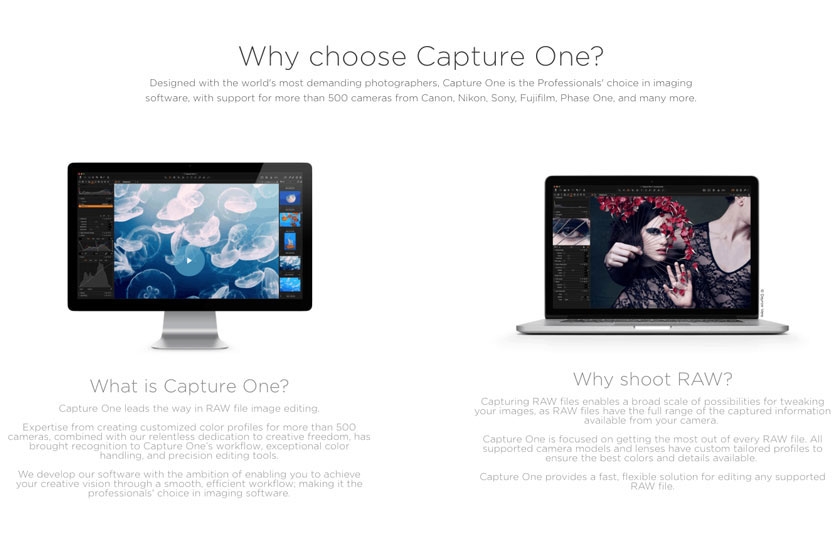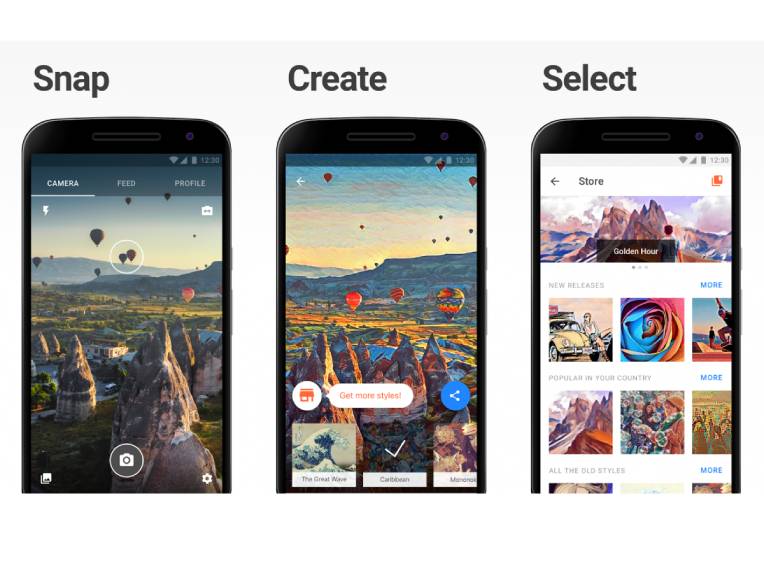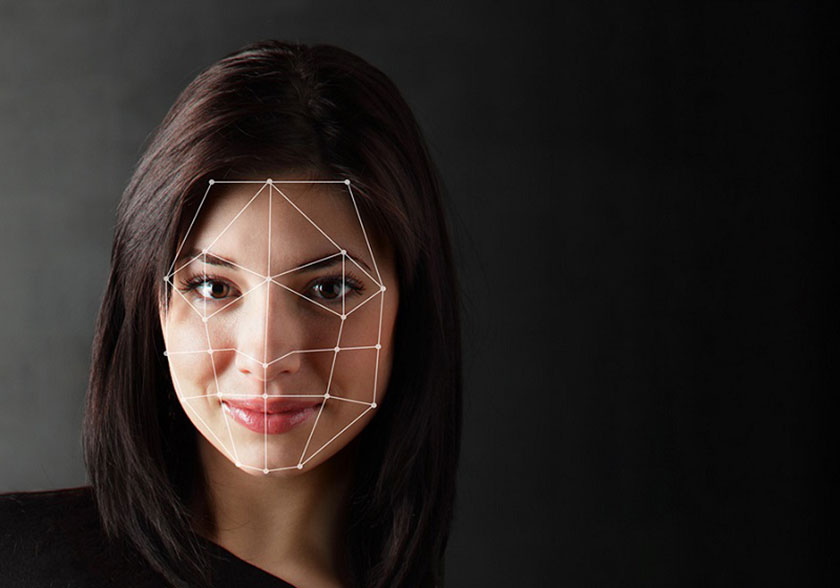Best Selling Products
Differences between 8-bit and 16-bit images
Nội dung

What are the differences between 8-bit and 16-bit images? Is it true that the more bits there is in an image, the better the image quality is? What are the differences between 8 bit and 16 bit? In today's article, Sadesign Retouching will explain you about the differences of these 2 bits.  8-bit and 16-bit images
8-bit and 16-bit images 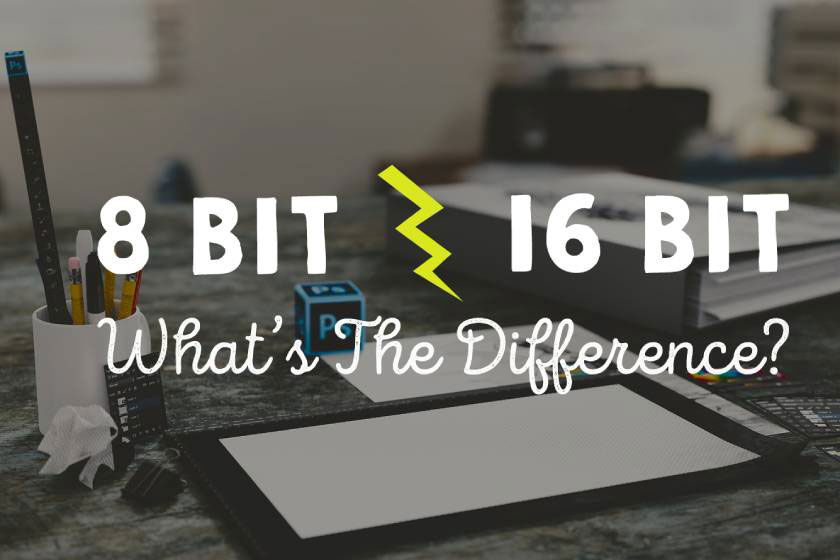 8 bit or 16 bit images?
8 bit or 16 bit images? 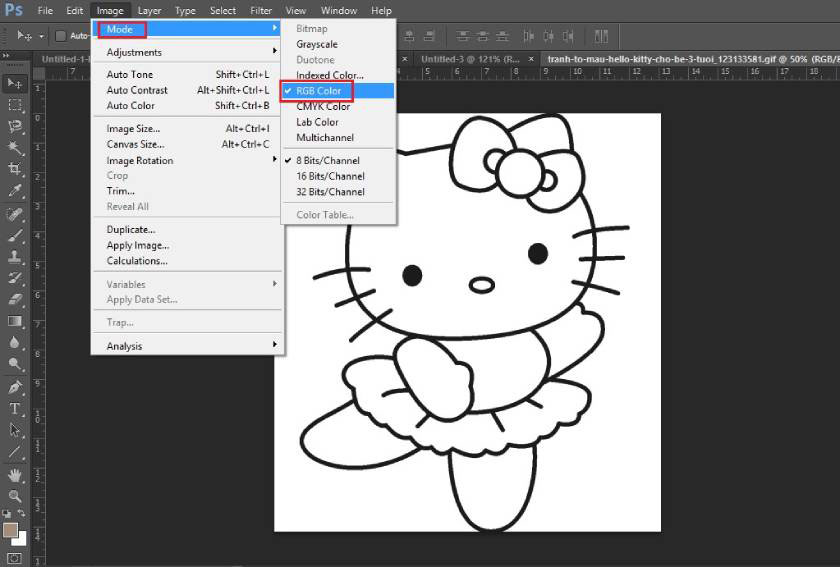 check bits in photoshop
check bits in photoshop
What is “Bit”?
The number of "bit" of an image refers to the amount of variation in tones in an image. Negative values in the image will help you get the best guaranteed print. Each color will have a range of tones, with respect to color, tone refers to the intensity - lightness of a color. Tones are created by adding white or black to a color. Hence, when we refer to negative values, we are talking about the number of available negative variations in a color. 8-bit and 16-bit images
8-bit and 16-bit imagesComparing differences between 8-bit and 16-bit images
The difference between 8 and 16-bit images is the number of tones available for a color. A 16-bit image is made up of more tones than an 8-bit image. The available negative amount will be calculated from 2 up to the exponent of the bit. Example: An 8-bit image, we will find the tonal range by calculating 2 to the exponent of 8: 2 x 2 x 2 x 2 x 2 x 2 x 2 x 2 = 256. That is In the 8 bit image there are 256 negative values for each color. If you want to calculate the tonal range for a 16-bit image, do it from 2 to an exponent of 16. Hence they increase the number of available tones exponentially.8 bit
If your image is 8 bit, there will be 256 negative values available for each color. That is, there are 256 tones available for cyan; 256 tones available for magenta; 256 tones available for yellow and 256 available tones for black for CMYK color profile. If you are using an RGB color profile, the image will contain 256 tonal variations for each red, green, and blue.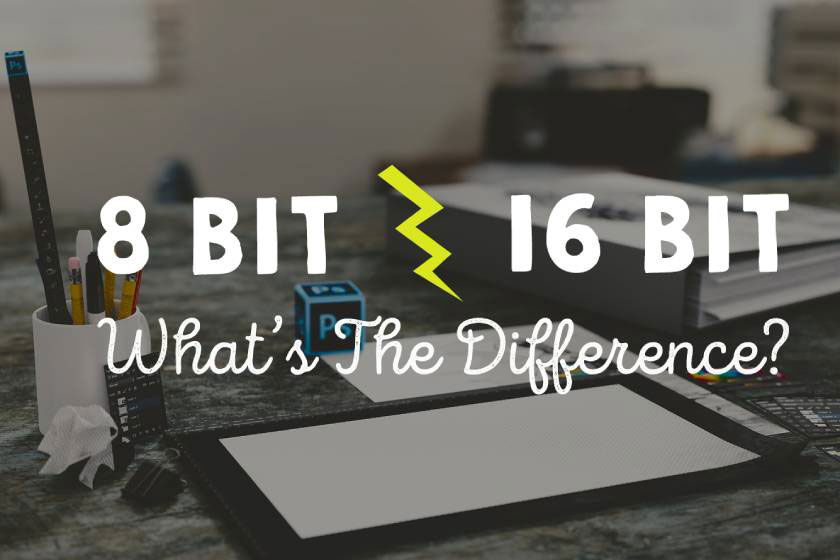 8 bit or 16 bit images?
8 bit or 16 bit images?16 bit
If your image is 16 bit, there are 65,536 negative values per color if being CMYK color profile. If an image has an 8-bit configuration, it can contain 16,000,000 colors, and if an image has a 16-bit configuration, it can contain 28,000,000,000 colors.Should you use an 8-bit image or a 16-bit image?
When you do not understand about the bit, many people often think that the more tones, the more quality images will be printed out. But in reality, to get the best image, you should use 8 bit image. Because 8-bit images create colors that match your original works. One thing you should know is that you cannot open an 8 bit configuration image in Photoshop and then revert to a 16 bit configuration. Because when you create a document with a 16-bit configuration, it brings a spatial document to hold 16 bits of information. When you import an 8 bit image, you get only 8 bits of unused space.How to change and check the bit in Photoshop
When you don't know which bit is set in your image, you check the following: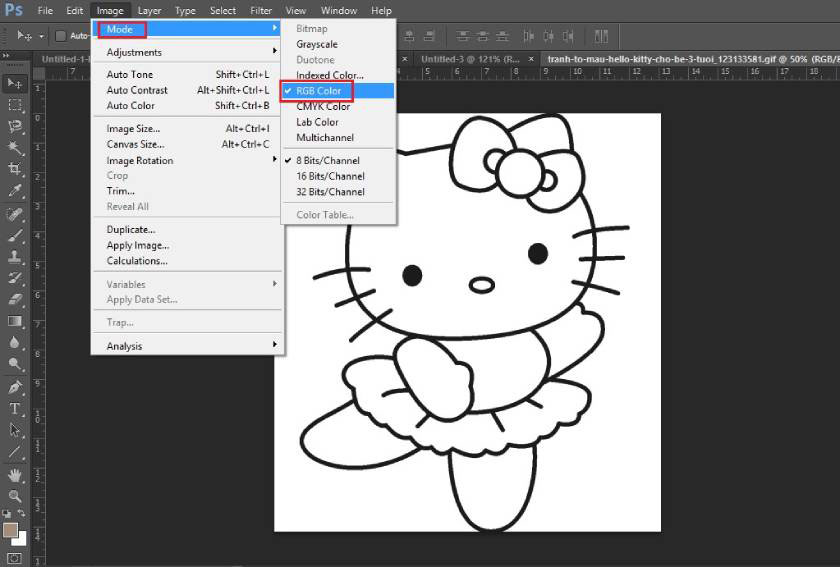 check bits in photoshop
check bits in photoshop- First of all, open the image in Photoshop
- Next go to the top menu, then click on image => mode
- Now you will see a check mark next to Bits / Channel where your image is set to
- Open an image in Photoshop
- Go to the top menu, select an image => mode
- You will see there are 3 different bit options. Now you just need to click on "8 bits / channel"
Sadesign Co., Ltd. provides the world's No. 1 warehouse of cheap copyrighted software with quality: Panel Retouch, Adobe Photoshop Full App, Premiere, Illustrator, CorelDraw, Chat GPT, Capcut Pro, Canva Pro, Windows Copyright Key, Office 365 , Spotify, Duolingo, Udemy, Zoom Pro...
Contact information
SADESIGN software Company Limited
Sadesign Co., Ltd. provides the world's No. 1 warehouse of cheap copyrighted software with quality: Panel Retouch, Adobe Photoshop Full App, Premiere, Illustrator, CorelDraw, Chat GPT, Capcut Pro, Canva Pro, Windows Copyright Key, Office 365 , Spotify, Duolingo, Udemy, Zoom Pro...
Contact information
SADESIGN software Company Limited