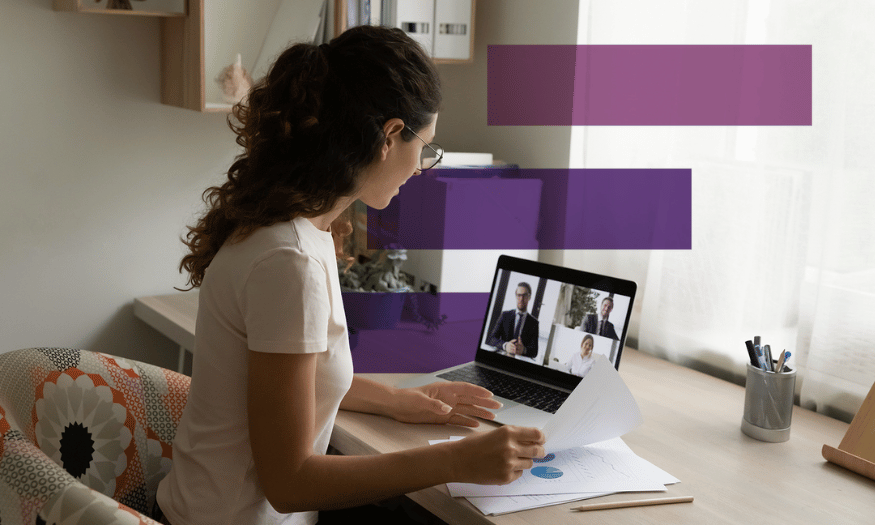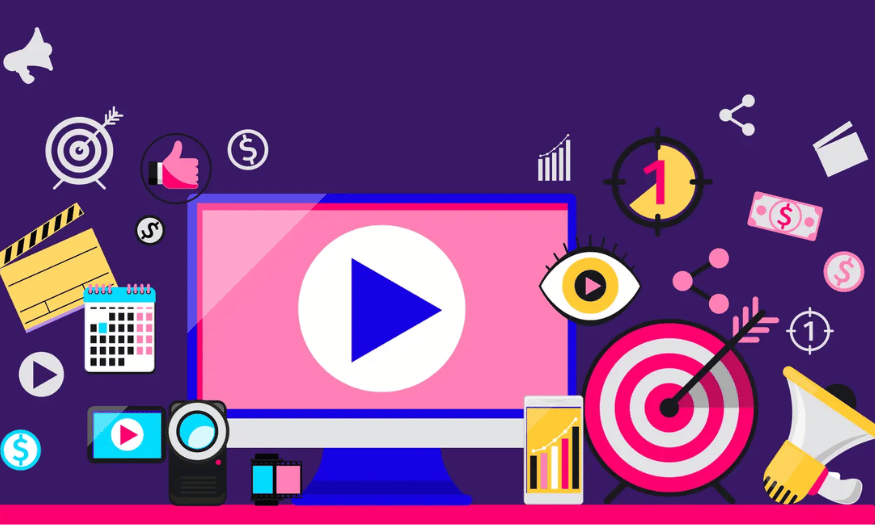Best Selling Products
Discover 10+ sources to download beautiful, free PowerPoint backgrounds
Nội dung
- 1.Why is a beautiful PowerPoint background important?
- 2. Criteria for choosing beautiful and suitable PowerPoint background images
- 3. Top 10+ sources to download beautiful PowerPoint backgrounds for free
- 3.1. Canva
- 3.2. Pexels
- 3.3. Pixabay
- 3.4. Unsplash
- 3.5. FreeImages
- 3.6. StockSnap.io
- 3.7. Burst (by Shopify)
- 3.8. Gratisography
- 3.9. Vecteezy
- 3.10. PowerPoint Template Websites
- 3.11. Microsoft PowerPoint Built-in Backgrounds and Themes
- 4. Detailed instructions on how to insert background images into PowerPoint
- 5. Tips for choosing and combining PowerPoint backgrounds effectively
- 5.1. Prioritize light backgrounds for dark content (and vice versa)
- 5.2. Limit the use of multiple background images in one post.
- 5.3. Do not use images with watermarks
- 5.4. Adjust opacity or overlay if needed
- 6. Conclusion
Discover more than 10 websites to download beautiful, free and high-quality PowerPoint background images. Complete instructions, easy to use for office workers, teachers, students and designers.
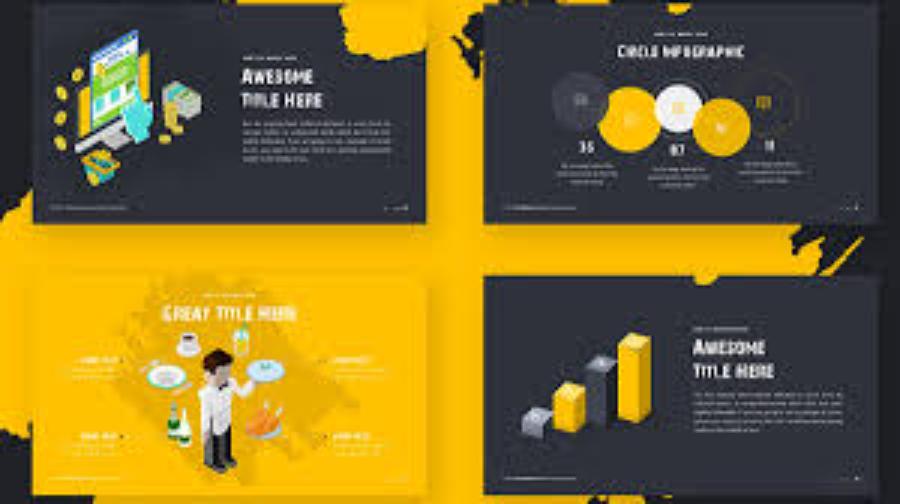
Designing an attractive PowerPoint slide is not only based on the content but also on the background – an element that defines the style and enhances the aesthetics of the presentation. If you are looking for sources of free, high-quality and easy-to-customize PowerPoint backgrounds, sadesign will provide the most complete and practical guide!
1.Why is a beautiful PowerPoint background important?
Before exploring download sources, let's take a look at the undeniable benefits that a beautiful PowerPoint background brings:
(1).jpg)
Increase aesthetics and professionalism: A carefully chosen background will help your slides look more harmonious, professional and attractive.
Make an impression and attract attention: Unique and suitable background images can create a highlight, attracting the attention of the audience at the first sight.
Support message transmission: Background colors, patterns, and themes can implicitly convey messages, emotions, and create connections with the content of the presentation.
Make a difference and personalize: Using a unique background makes your presentation stand out from the rest.
Improve viewer experience: A beautifully designed slide will provide a more positive experience for viewers, helping them focus and absorb information easily.
Shows investment and careful preparation: Choosing a background carefully shows respect for your audience and serious investment in your presentation.
2. Criteria for choosing beautiful and suitable PowerPoint background images
To choose a suitable background, you need to consider some of the following important criteria:
Relevance to the topic: The background should be relevant to the topic of the presentation. For example, if you are presenting on the environment, a green background or a nature image would be appropriate.
Text Contrast: Make sure the color and brightness of the background does not obscure or make it difficult to read the text content on the slide. It is advisable to choose a background that has high contrast with the text color you use.
Simplicity and sophistication: Avoid using overly complicated backgrounds with lots of confusing details that can distract viewers from the main content.
High Resolution: Choose a high resolution wallpaper to ensure images appear sharp, without being pixelated or blurry when displayed on a large screen.
Consistency: Maintain consistency in background style and color across all slides in your presentation to create a professional and cohesive look.
Customization: Some background providers allow you to customize the color, size, or add other elements to suit your specific needs.
Copyright and License: Always double check the copyright and license of an image, especially if you intend to use it for commercial purposes. The sources recommended in this article mainly provide free wallpapers for personal and non-commercial use.
3. Top 10+ sources to download beautiful PowerPoint backgrounds for free
Nowadays, finding sources to download beautiful, high-quality and free PowerPoint backgrounds and wallpapers is a common need of many people, especially students, teachers and office workers. Below is a list of more than 10 reliable sources, providing a variety of designs suitable for many different topics:
3.1. Canva
.jpg)
Description: Canva is one of the sources of beautiful, high-quality, and completely free PowerPoint backgrounds and wallpapers that you should not miss. This is a popular online graphic design platform, providing thousands of beautiful PowerPoint background templates with diverse themes. You can easily customize colors, add text, images, and other elements to create your own unique background.
Advantages: With a friendly, easy-to-use interface and a rich resource library, Canva offers thousands of creative design templates, suitable for many different topics and purposes. Users can easily customize colors, layouts and add content as desired to create professional, impressive presentation slides. This is an ideal choice for both individuals and businesses in designing effective presentations.
How to download: Choose a background template you like, customize it to your needs, then download it as an image (JPG, PNG) and insert it into a PowerPoint slide.
3.2. Pexels
Description: Pexels is one of the top online resources for beautiful and completely free PowerPoint backgrounds. It is a website that provides high-quality, royalty-free photos and videos. Here, you can find many beautiful landscape, abstract, texture images to use as backgrounds for PowerPoint slides.
Advantages: Large number of high-quality, copyright-free photos for both personal and commercial purposes, easy to search by keyword. With a rich, diverse image library, high quality and copyright-free, Pexels helps users easily search and download suitable backgrounds for their presentations.
How to download: Search for images by theme, select the one you like and download it with the appropriate resolution.
3.3. Pixabay
.jpg)
Description: Similar to Pexels, Pixabay is a community for sharing royalty-free photos, videos, and illustrations. Pixabay is one of the sources for downloading beautiful, high-quality, and completely free PowerPoint backgrounds and wallpapers that many users love. Pixabay is one of the sources for downloading beautiful, high-quality, and completely free PowerPoint backgrounds and wallpapers that you should not miss. You will discover countless unique and creative background options for your presentations.
Advantages: The website offers a variety of images with many different styles, from simple, sophisticated to creative, suitable for many topics and purposes. In particular, the images on Pixabay are not copyrighted, allowing users to freely use them in presentations without worrying about legal issues. With a friendly interface and effective search tools, Pixabay is an ideal choice for those who are looking for high-quality image resources to enhance the professionalism of their PowerPoint presentations. In particular, all content on this platform is licensed under Creative Commons, allowing users to download and use without worrying about copyright issues. This is definitely an ideal choice for you to improve the quality of your presentations.
How to download: Search for photos by keyword, select photos and download for free.
3.4. Unsplash
Description: Unsplash is one of the leading online resources for free, high-quality PowerPoint backgrounds. Unsplash is known for its artistic, stylish, and high-resolution photos. It is a great source for finding aesthetically pleasing and impactful PowerPoint backgrounds.
Pros: With a diverse photo library, taken by professional photographers around the world, Unsplash offers users a wide range of options to create impressive and professional presentations. The wallpapers here are not only high resolution but also diverse in topics, from nature, technology, to business and education, suitable for many different purposes.
How to download: In particular, Unsplash allows free downloads and does not require copyright, helping users save time and money when searching for quality image resources.
3.5. FreeImages
FreeImages is one of the sources for downloading beautiful, high-quality PowerPoint backgrounds and wallpapers that you can use completely free of charge. With a diverse and rich image library classified into many different topics, FreeImages brings users the convenience of searching and choosing the right background for their presentation needs. This is a useful tool for individuals, businesses, teachers or students who need to create professional and impressive presentations.
3.6. StockSnap.io
Description: StockSnap.io is a website that provides high-quality free stock photos. This website provides a rich repository of high-resolution images, suitable for many purposes, including designing professional presentation slides. The website interface is beautifully designed and easy to use, helping you search and download backgrounds quickly.
Advantages: This website provides a rich image repository with high resolution, suitable for many purposes, including designing professional presentation slides. In addition, StockSnap.io also has a friendly interface, easy to search and download, helping you save time as well as improve work efficiency.
How to download: Search for the image and download.
3.7. Burst (by Shopify)
Burst (by Shopify) is one of the sources for downloading beautiful and free PowerPoint backgrounds, suitable for professional presentations. With a rich, high-quality image library and diverse topics, Burst offers many creative options for users to easily customize and create impressive presentations. This is a useful tool not only for individuals but also for businesses that want to enhance the professionalism and aesthetics of their projects.
3.8. Gratisography
.jpg)
Description: Gratisography offers unique, creative, and sometimes “out of the box” photos that are unlike any other stock photo site. If you want to add something different to your presentation, this is a resource worth exploring.
Pros: This is one of the platforms that offers high-quality, unique, and completely free images that are suitable for many different themes and styles. Using beautiful backgrounds not only makes your presentation stand out but also creates a strong impression on your audience. Take advantage of these resources to enhance the quality of your presentation.
How to download: Browse the gallery and download the photos you like.
3.9. Vecteezy
Description: Vecteezy not only provides free photos but also has many beautiful graphic vectors, you can use as background or customize to create unique backgrounds.
Pros: Wide variety of resources (photos, vectors), many free options, even paid options with higher quality.
How to download: Search for the resource, select the free item and download.
3.10. PowerPoint Template Websites
Description: Many websites that specialize in providing beautiful PowerPoint templates also have free templates that come with pre-designed backgrounds. You can download the entire template or just grab the background you like.
For example: Slidesgo (has Free section), PresentationLoad (has Free Slides section), AllPPT.com.
Advantages: Background is professionally designed, synchronized with other elements of the slide.
How to download: Visit these sites, search for free templates, and download them. You can use the entire template or copy the background to your presentation.
3.11. Microsoft PowerPoint Built-in Backgrounds and Themes
Description: PowerPoint itself also offers a number of built-in backgrounds and themes. While it may not be as diverse as external sources, it is a quick and convenient option.
Pros: Built-in PowerPoint, easy to access and use.
How to use: In PowerPoint, go to the "Design" tab, you will see themes and "Format Background" options to customize colors, gradients, images or textures as the background.
4. Detailed instructions on how to insert background images into PowerPoint
Once you have selected a background image you like from the above sources, you can easily insert it into your PowerPoint presentation by following these steps:
Method 1: Insert an image as a background for a slide
Open the slide you want to insert the background into.
Right click on a blank area on the slide.
Select "Format Background..." in the context menu.
In the "Format Background" pane on the right, select "Picture or texture fill".
Click the "File..." button under "Insert picture from".
Select the background image you downloaded and click "Insert".
(Optional): You can adjust the Transparency, Alignment, or select "Tile picture as texture" if the image is small and you want to repeat it.
Click the "Apply to All" button if you want to apply this background to all slides in the presentation.
Method 2: Use a theme with a pre-existing background
Open PowerPoint.
Go to the "Design" tab.
Choose a pre-made theme that you like. These themes often come with pre-coordinated backgrounds, colors, and fonts.
(Optional): You can customize the theme's colors, fonts, and effects by clicking the options in the "Variants" group.
5. Tips for choosing and combining PowerPoint backgrounds effectively
.jpg)
To create an impressive and professional PowerPoint presentation, choosing and coordinating the background plays a very important role. After choosing a satisfactory background source, you need to remember the following tips to maximize the effectiveness of the presentation:
5.1. Prioritize light backgrounds for dark content (and vice versa)
Contrast helps content to be easy to read and not blend into the background. Choose a background color that fits the theme of your presentation and your audience. Use light, subtle colors so as not to distract from the main content. Also, make sure that the background and text colors have good contrast for easy reading.
5.2. Limit the use of multiple background images in one post.
Choose 1-2 consistent backgrounds for all slides to avoid confusion and ensure recognition. Additionally, using simple, uncomplicated background patterns will help the content stand out. If necessary, you can use images or patterns as backgrounds, but make sure they don’t take up too much space and don’t confuse the viewer.
5.3. Do not use images with watermarks
Watermarks not only detract from the aesthetics of your slides, but they can also distract your audience, reducing the effectiveness of your message. Instead, use clear, high-resolution images that are relevant to your presentation theme. This will not only make a better impression, but will also show that you have prepared well and respected your audience.
5.4. Adjust opacity or overlay if needed
To achieve this, consider adjusting the opacity of your background image or using an overlay where necessary. This will not only help highlight the main content but also create harmony in the overall design.
6. Conclusion
Choosing the right background for PowerPoint not only makes your presentation impressive but also shows professionalism and attention to detail. With more than 10 free download sources introduced above, you can completely access a high-quality background library without having to spend any money. Try to explore and choose the most suitable background to enhance your presentation today.