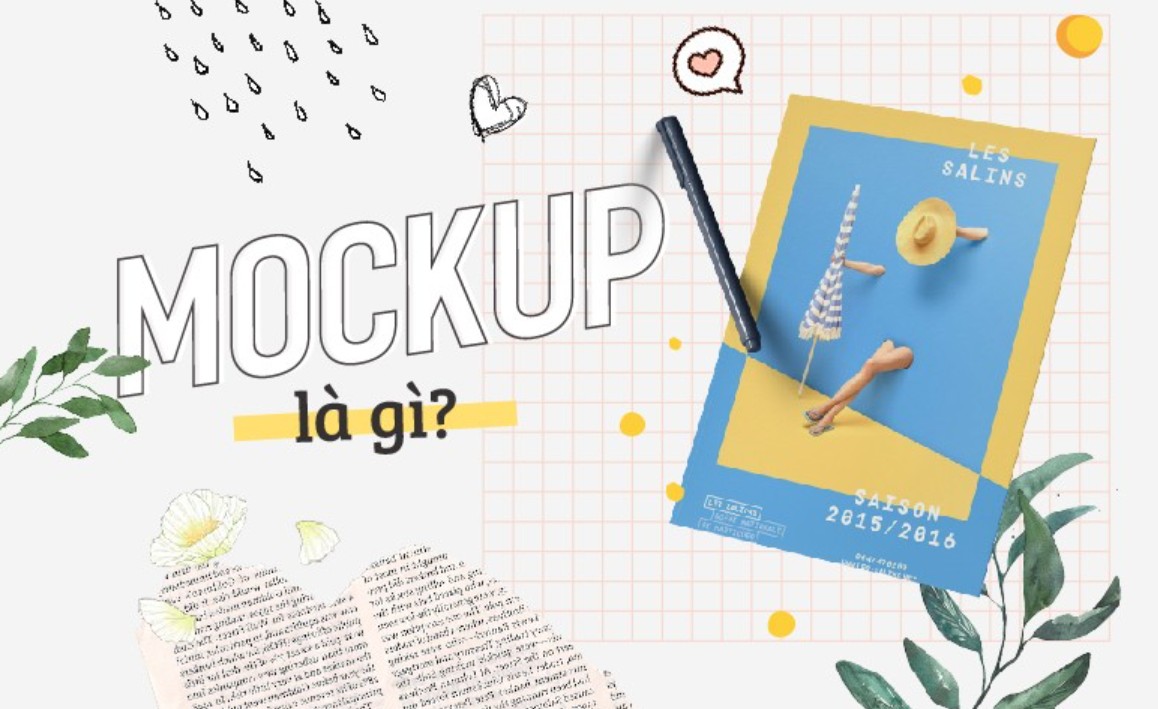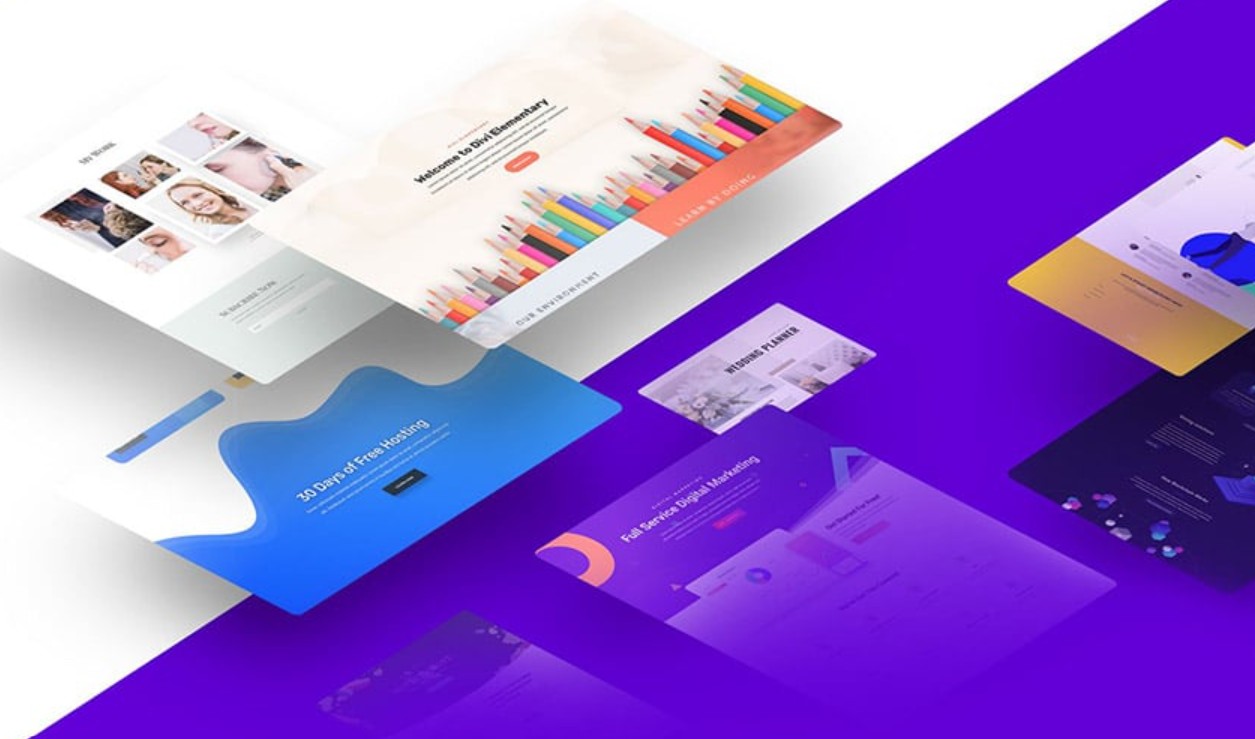Best Selling Products
Discover Canva The Most Popular Online Graphic Design Tool of 2025
Nội dung
- 1. Definition of Canva
- 2. Outstanding features of Canva
- 2.1. User interface and experience
- 2.2. Comprehensive design toolkit
- 2.3. Powerful collaboration features
- 2.4. Flexible file integration and export
- 3. Advantages of Canva
- 3.1. Save time and money
- 3.2. Diverse professional designs
- 3.3. Easily customize to your own style
- 3.4. Flexibility and ease of use
- 4. Practical applications of Canva
- 4.1. Marketing and communication design
- 4.2. Professional presentation and reporting
- 4.3. Building brand documents
- 4.4. Personal content creation
- 5. Quick Start Guide with Canva
- 5.1. Register and create an account
- 5.2. Explore the working interface
- 5.3. Some basic design tips
- 5.4. Save and export files
Canva is slowly establishing itself as one of the most popular online design tools today. Let’s explore its outstanding features, easy-to-use interface and why millions of users around the world trust Canva for their creative projects.
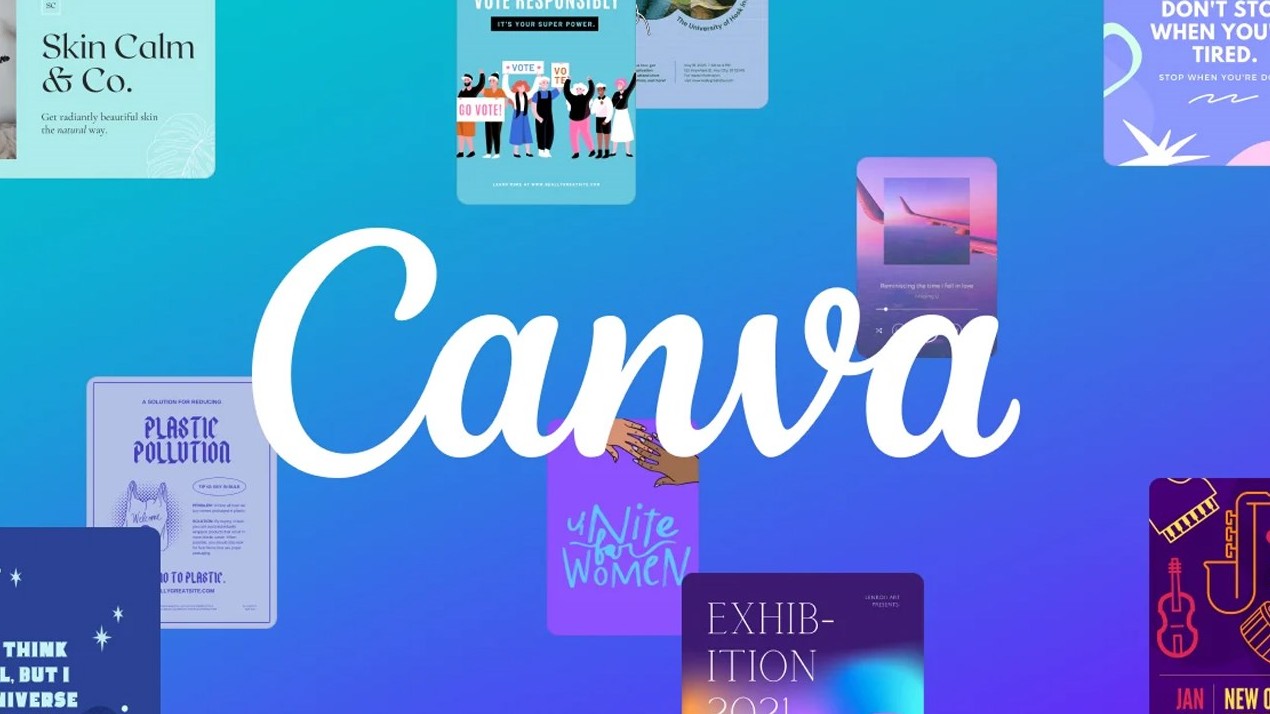
Images and designs are not only tools for conveying information but also a “language” that helps businesses and individuals express their identity and connect with customers. Among the myriad of design software options today, Canva has quickly asserted its position as a leading graphic creation platform, surpassing many traditional competitors thanks to its friendly interface, diverse features and support from basic to advanced. The following article will help you understand Canva more deeply to provide a comprehensive and in-depth view for those who are looking for a modern, convenient and effective design solution.
1. Definition of Canva
Canva is an online graphic design platform that allows users to create professional design products quickly and easily. With a friendly interface, Canva offers a powerful set of tools from editing images, creating layouts to adding text and other graphic elements. No need to be a design expert, anyone can use Canva to create impressive works with just a few simple steps.
2. Outstanding features of Canva
One of the reasons why Canva has become a “golden tool” in the field of graphic design is the diversity and convenience of the features integrated into this platform.
.png)
2.1. User interface and experience
Canva is built with an extremely intuitive interface, making it easy for users to get used to it right from the first use. There is no need to spend a lot of time learning shortcuts or complicated operations, users just need to drag and drop elements into the desired position to create professional designs. The interface is divided into clear areas: the central working area, the left toolbar containing design templates, images and icons, and the right toolbar for detailed customization. This not only helps users save time but also creates a sense of comfort and excitement in the creative process.
2.2. Comprehensive design toolkit
Easy drag and drop:
Canva allows you to add, move, and reposition design elements using drag-and-drop. This feature is especially useful for beginners, helping to reduce technical barriers.
Rich design library:
With thousands of pre-made templates, from social media posts, posters, brochures to presentation slides, users can easily choose the template that suits their needs. Each design is designed by experts, ensuring aesthetics and professionalism.
.png)
Edit photos and text:
Canva provides basic image editing tools such as cropping, color correction, brightness and contrast adjustment, as well as text formatting tools, font selection and effects. This helps users create consistent and visually appealing products.
2.3. Powerful collaboration features
In the modern workplace, collaboration is key. Canva allows multiple people to work on a project together, sharing ideas, editing, and commenting directly on the platform. This not only boosts creativity, but also saves time and ensures consistency in design when working as a team.
2.4. Flexible file integration and export
Once you’ve completed your design, Canva allows you to export it in a variety of formats, including JPG, PNG, PDF, and even GIF. It also integrates with social media, websites, and marketing tools, making it easy to share and post your designs to the right audience.
.png)
3. Advantages of Canva
Canva is not just a regular design tool but also brings many practical benefits to users, from individuals to businesses.
3.1. Save time and money
One of the biggest advantages of Canva is its ability to help users save time and money. Instead of investing millions of dollars in complex design software and taking time to learn, you can just go online and start using it immediately. This is especially useful for small businesses, startups or individuals who need a quick design solution without breaking the bank.
3.2. Diverse professional designs
With a diverse library of design templates for a variety of uses – from social media posts, flyers, brochures to corporate reports – Canva makes it easy for users to choose the design style that best suits each specific campaign or event. Each design is created with sophistication and professionalism, ensuring high communication efficiency for businesses.
.png)
3.3. Easily customize to your own style
Not only does Canva provide ready-made templates, it also allows users to freely edit and personalize their designs to their liking. You can change colors, fonts, images, icons, etc. to create a product that is truly unique and suitable for your brand. This flexibility makes Canva an ideal tool for both advanced designers and beginners.
3.4. Flexibility and ease of use
With its intuitive interface and smart tools, Canva is easy to pick up and use even for those with no design experience. Its drag-and-drop functionality, clean interface, and logical structure make the creative process smoother and more enjoyable than ever. Whether you’re a freelancer, a small business, or a large corporation, Canva can efficiently meet your design needs.
4. Practical applications of Canva
Canva has been widely used in many different fields thanks to its flexibility and convenience. Below are some typical applications of Canva in practice:
.png)
4.1. Marketing and communication design
In the era of social media, creating eye-catching visual content to attract customers' attention has become extremely important. Canva provides design templates for Facebook, Instagram, Twitter, LinkedIn posts... to help businesses quickly create effective marketing campaigns. From advertising banners, posters to short videos, Canva always has full support tools to help you convey your message visually and vividly.
4.2. Professional presentation and reporting
Not only limited to marketing, Canva is also a useful tool for creating presentation slides, business reports or infographics. The available designs are designed with a scientific layout, helping users easily convey ideas and data in a visual and vivid way. This is especially useful in meetings, seminars or when you need to present reports to partners.
4.3. Building brand documents
For businesses, building a consistent brand image is a key factor in success. Canva supports the creation of branding materials such as logos, business cards, brochures, restaurant menus, etc. by providing professional and easily customizable design templates. Through this, each business can create a consistent brand identity, contributing to enhancing prestige and professionalism in the eyes of customers.
.png)
4.4. Personal content creation
Not only for businesses, Canva is also a “companion” for individuals who love creativity. From designing CVs, portfolios to creating blogs or social media posts, Canva always provides tools to help users express themselves in a unique and professional way. This helps each individual easily affirm their own style and value in an increasingly competitive environment.
5. Quick Start Guide with Canva
If you’ve never used Canva before, don’t worry – signing up and getting started with the platform is super simple. Here’s a step-by-step guide to help you get started on your creative journey with Canva.
5.1. Register and create an account
Step 1: Visit Canva's homepage at www.canva.com.
Step 2: Click on the “Sign Up” button and choose to sign up via email, Google or Facebook.
Step 3: Fill in the required information and activate your account. Once done, you can log in and explore the Canva interface.
.png)
5.2. Explore the working interface
Once you log in successfully, you will be taken to Canva's dashboard page with the interface divided into main sections:
Main menu bar: Where you can access items like “Home”, “My Designs”, “Explore Templates”…
Left Toolbar: Contains categories of design templates, images, icons, frames, and other graphic elements.
Main Work Area: This is where you create and edit your design. The intuitive interface with drag and drop makes arranging elements easy and flexible.
5.3. Some basic design tips
Using the design pattern:
When you're starting out, choose a pre-made design that fits your purpose (e.g. social media post, poster, brochure…). Then, edit the text, images, and colors to your own style.
.png)
Edit image:
Canva offers basic editing tools like cropping, rotating, adjusting brightness, contrast… Experiment to create interesting effects for your images.
Add text and effects:
Choose from hundreds of fonts, add shadows, borders, and resize to fit the overall layout of your design. This helps to highlight the message you want to convey.
Use graphic elements:
Explore a library of icons, shapes, frames, and decorative elements to add flair to your products. Don't be afraid to get creative and combine different elements to create a unique design.
5.4. Save and export files
When you’re done with your design, simply click the “Download” button and choose the appropriate file format (JPG, PNG, PDF, etc.). Canva lets you save directly to your computer or instantly share it on social media platforms or email.
Hopefully, through this article, you have had a comprehensive view of Canva – the world’s leading graphic creation platform. Let Canva become a “powerful arm” in your journey to build your brand and conquer your customers.