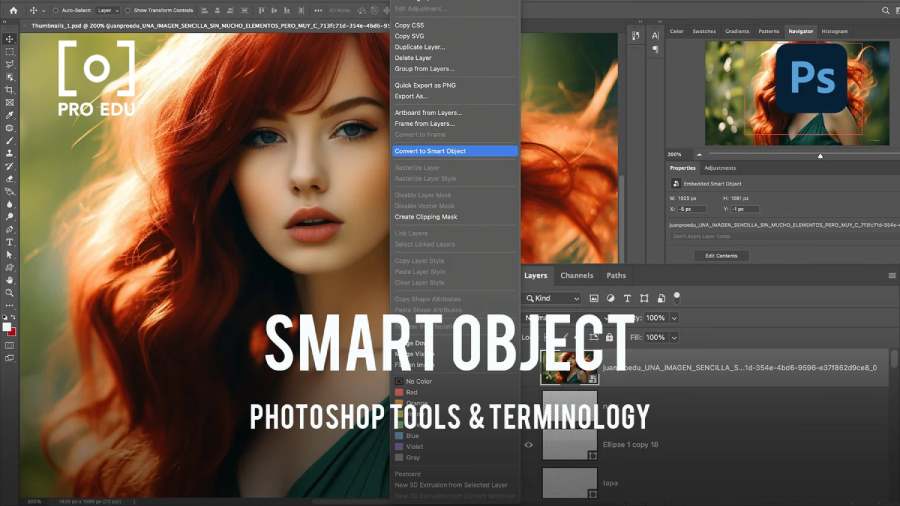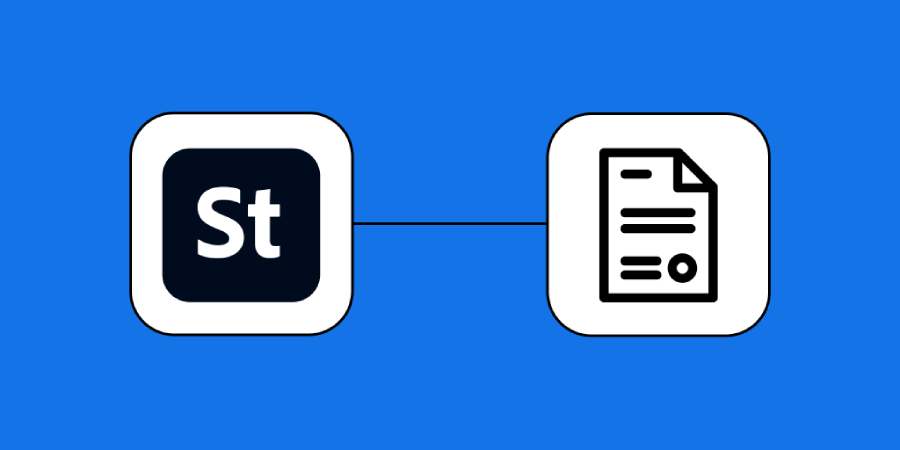Best Selling Products
Distorting text in Photoshop SIMPLE with SaDesign
Nội dung
Text distortion in Photoshop is one of the great skills that you should not ignore when working with Photoshop. With this skill, you can easily apply it to any font or image. Specifically, how to do it, please read the content that SaDesign brings below.
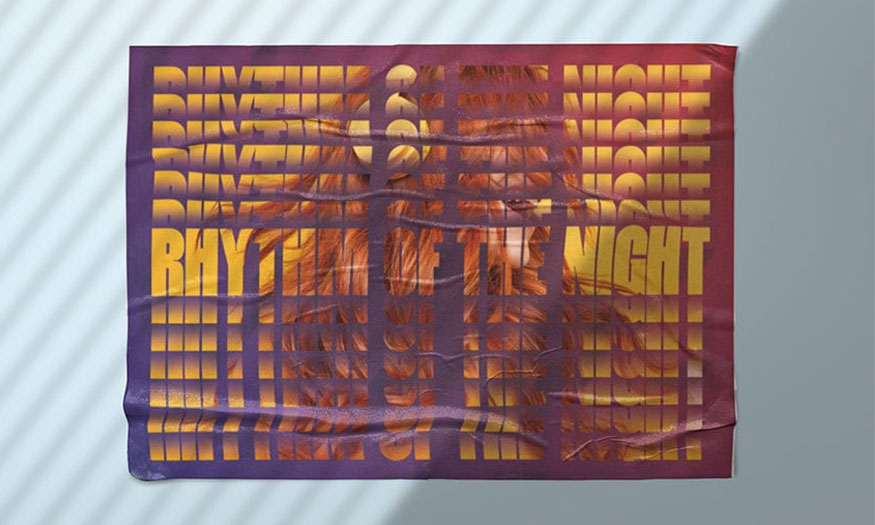
.jpg)
1. How to set up PSD file design
The steps are simple as follows:
Step 1: First you need to create a new document with size 297 x 210mm. Set Resolution to 300dpi and Color Mode to CMYK and click create
.jpg)
Step 2: Create margins by going to View > New Guide Layout. In the New Guide Layout window, check the Margins box and set all margins to 1 cm. Click OK.
.jpg)
2. How to arrange Photoshop layers
You need to go to the Layers panel then click Create New Group. Name the group Background then group them together as Foreground.
.jpg)
3. How to create a Poster background
Step 1: To learn how to distort text in Photoshop, we first need to work on the background. In the Layers panel, click Create New Fill or Adjustment Layer > Gradient. Click on the Gradient Swatch to change the color.
To create a background for your poster you need to do the following:
In the Gradient Type section, set the left color stop to #26169f. Set the right color stop to #da2e34. Click OK. In the Gradient Fill window, set the Angle to 35. Click OK
.jpg)
Step 2: Select the Gradient Fill layer in the Layers panel. Then go to Filter > Stylize > Tiles. In the Warning window, click Convert to Smart Object. In the Tiles window, set the Number of Tiles to 10. Set the Maximum Offset to 10%. In Fill Empty Area With select Background Color then click OK.
.jpg)
Step 3: You need to go to Filter > Blur > Motion Blur. Set the Angle to 50° and Distance to 222. Click OK.
.jpg)
Step 4: With the gradient layer selected, press Command-T to transform. Resize the layer slightly so that it overlaps the edge of the document.
.jpg)
Step 5: Go to the Layers panel and click Create New Fill or Adjustment Layer > Solid Color. Double click on the swatch to change the color > Set the color to #000000. In the Layers panel set the Opacity to 30%.
.jpg)
Step 6: Go to the Layers panel and click Create New Fill or Adjustment Layer > Gradient.
In the Gradient Fill window, set the Style to Radial > click the Gradient Fill swatch. In the Gradient Editor window, set the Opacity Stop Location to 50%. Set the Color Stop to 25. Click OK.
Collapse the Background group.
Layers panel and click Create New Fill or Adjustment Layer > Gradient.
.jpg)
4. How to distort text in Photoshop
To distort text in Photoshop, do the following:
Step 1: Select the Foreground group. Press T to select the Type Tool and click in the document to add "RHYTHM OF THE NIGHT". In the Options panel, set the font to DAMNURSE CHRONICAL and change the size to 115 pt. Then center the text in the document.
.jpg)
Step 2: Drag the awesome millennial woman image into your Photoshop document. Press Command-T to perform the transformation. In the Options panel, set the Horizontal and Vertical Scale to 65%. Set the Y axis to 1500 px.
Step 3: To start with the distortion effect, go to the Layers panel, right-click on the image and select Create Clipping Mask. This will be the main text that is fully readable.
.jpg)
Step 4: Select the image and text layers. To select both, click on one layer, hold Command, and select the next layer. Drag both layers to the Create New Layer button to duplicate the layers.
.jpg)
Step 5: Select the Text Layer and click the Add Layer Mask button.
.jpg)
Step 6: Press Command-T to Transform and move the layer slightly above the original text. Hold Shift to maintain the same Y position.
.jpg)
Step 7: Select the Layer Mask thumbnail. Go to the Tools panel and select the Gradient Tool (G). To create a Doppler effect, use the Gradient Tool to blur the text. Drag from the top of the text to the bottom. Use Command-Z to Undo any mistakes or unsatisfactory results until you get the effect you want.
.jpg)
Step 8: Select the duplicated layers and right click and select the red tag. Select the duplicated layers and duplicate them five times, as in Step 4.
.jpg)
Step 9: Select the text layer at the top of the Layers panel > press Command-T to Transform and align the text to the top margin.
Step 10: Select all text layers, including the original text. Press Command to select multiple layers. Go to the Options bar and click the Distribute Vertically button.
.jpg)
Step 11: Select the original image and text layers and duplicate both by dragging the layers to the New Layer button. Select the two image and text layers at the bottom > right-click and select the green tab.
.jpg)
Step 12: Select the green-tagged text layer and press Command-T to transform. Drag the text layer below the original text. Select the text layer and add a Layer Mask. On the Tools panel, select the Gradient Tool (G). Repeat Step 7, but this time fade the text in from the bottom.
.jpg)
Step 13: Select the green card layers then duplicate them five times by dragging the layers to the New Layer button.
.jpg)
Step 14: Select the bottom text layer and press Command-T to Transform. Drag the text layer toward the bottom margin, selecting all the green-tagged text layers, including the original text. Go to the Options bar and click the Distribute Vertically button.
.jpg)
Step 15: Collapse the Foreground layer by clicking on the folder icon. Select Create New Fill Layer or Adjustments > Brightness and Contrast. Adjust the brightness and contrast until you find the desired result.
.jpg)
5. How to save PSD file of distorted text
Go to File > Save As and select Format from the drop-down menu. Save as PSD so you can edit the file in the future. Choose JPEG if you plan to print the file. To export the file for the Web, go to File > Export > Save for Web.
.jpg)
Make the necessary adjustments in Image Size. Click Save.
With just these simple steps, we have successfully distorted text in Photoshop. Wish you success with your design!