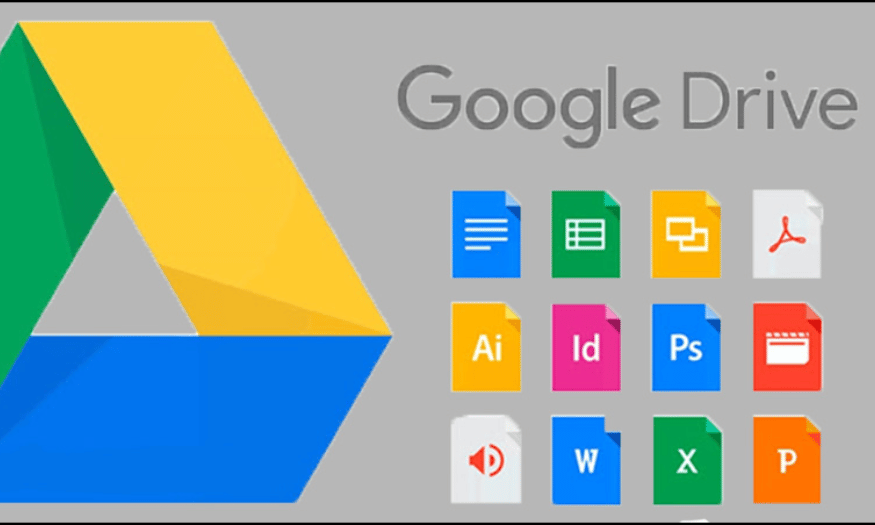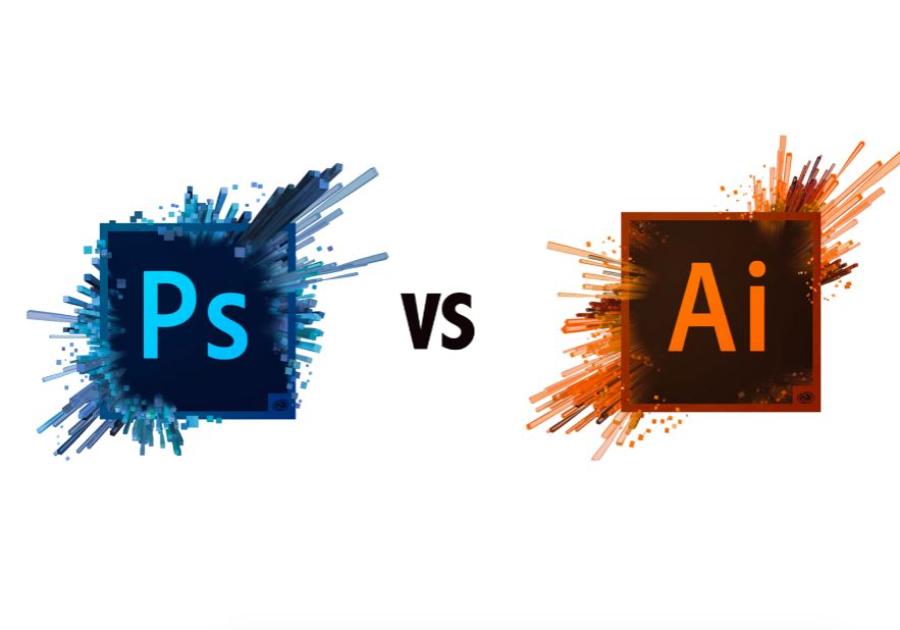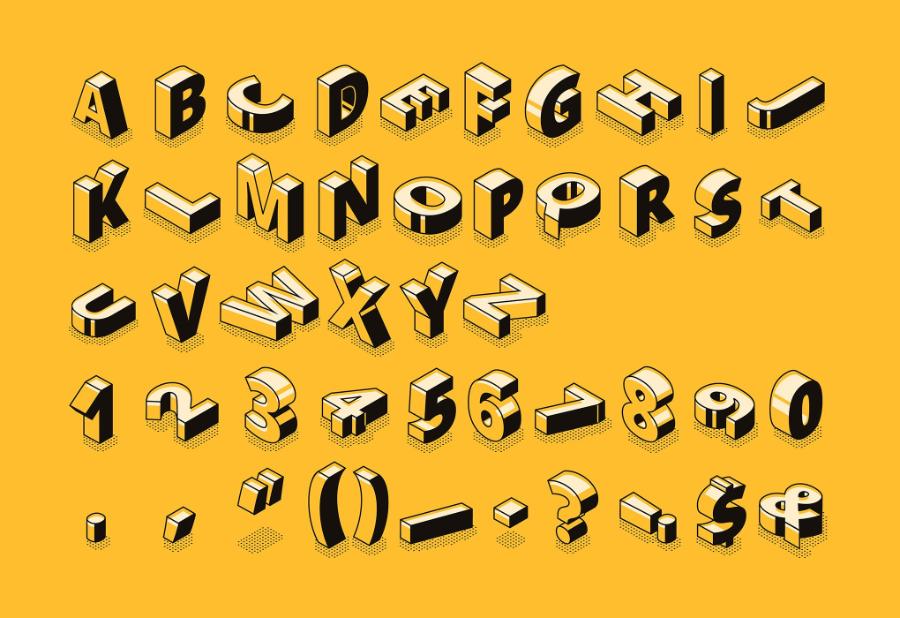Best Selling Products
Download Limit on Google Driver, What Should I Do?
Nội dung
- 1. What is Google Drive?
- 2. Why is the Google Drive link limited in downloads?
- 3. Note before doing?
- 4. Instructions for downloading files on Google Drive when out of turns
- 5. Tips to avoid download limits on Google Drive
- 5.1 Share files intelligently
- 5.2 Using the "Add to Drive" feature
- 5.3 Monitor download capacity and activity
- 5.4 Create a copy of the file to protect the content
- 5.5 Update and refresh files regularly
- 6. Conclusion
In the digital age, Google Drive has become an indispensable data storage and sharing tool for many users. However, one of the problems that users often encounter is the download limit for shared files. This not only makes it difficult to access information but also affects work and study. So when you encounter this situation, what should you do? Let's explore effective solutions with Sadesign in the article below!
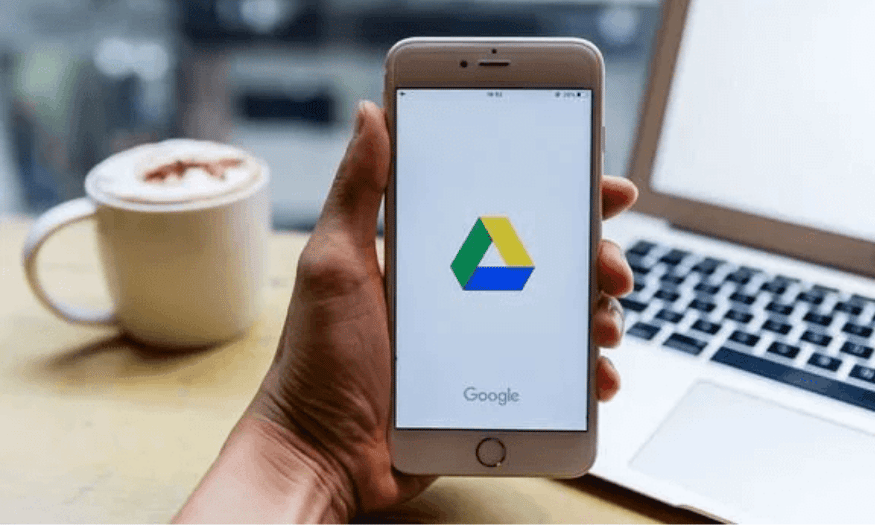
Download Limit on Google Driver, What Should I Do?
In the digital age, Google Drive has become an indispensable data storage and sharing tool for many users. However, one of the problems that users often encounter is the download limit for shared files. This not only makes it difficult to access information but also affects work and study. So when you encounter this situation, what should you do? Let's explore effective solutions with Sadesign in the article below!
1. What is Google Drive?
Google Drive is a cloud storage service developed by Google that allows users to store, manage and share data efficiently. With Google Drive, you can easily store files of all kinds, from documents, images to videos on Google's servers. This helps protect your data from loss and allows access from anywhere with an Internet connection.
The Google Drive operating system is very simple and user-friendly. You just need to create a Google account and can immediately start using this service. In addition to storage, Google Drive also integrates many useful tools such as Google Docs, Sheets and Slides, allowing you to create and edit documents directly on the platform.
One of the highlights of Google Drive is the free storage of up to 15GB. This is an attractive number compared to other storage services. If you need more storage, Google also offers many upgrade packages at reasonable prices, making it easy for users to expand storage space when needed. With a variety of features and high integration capabilities, Google Drive is truly an ideal tool for both individuals and businesses.
.png)
2. Why is the Google Drive link limited in downloads?
Google Drive is primarily designed to serve personal storage needs, not a mass file sharing platform like other services like Fshare or Mediafire. This means that Google has imposed certain limits to protect its resources and ensure that the service works stably for all users.
When you share a Google Drive link with the public, that file may receive a large amount of download traffic for a short period of time. When the number of downloads exceeds a certain threshold, Google will temporarily block the file from being downloaded to protect the system. This limit can last from a few hours to 24 hours, depending on the size of the download.
The message users receive when they encounter this limitation is typically: "Sorry, you can't view or download this file at this time." This can be frustrating for those who need to access the file, but it's also a necessary measure to protect data and ensure that the system operates smoothly for all users. Understanding why this happens will help you take a more rational approach to using the service.
3. Note before doing?
Before you start using Google Drive, the first thing you need to do is make sure your account is activated. This is simple, just log in to the Google Drive website, follow the instructions and you will have an active account in no time. Google provides a friendly interface, making it easy for new users to get acquainted with the features and functions of the service.
In addition to activating your account, another important factor to consider is how much storage space you have left in your account. Google Drive provides 15GB of free storage for each user, but if you upload too many large files, you may run out of space. Before uploading or sharing files, check your remaining storage to make sure you have enough space. If not, you may want to consider deleting unnecessary files or signing in with a different Google account.
Another thing to consider is the file format and size. Some file formats may be difficult to upload, or some large files may take longer to upload and share. Make sure the file you want to upload not only fits in the available space, but is also easy to share with others. Being prepared will save you time and hassle when using Google Drive.
.png)
4. Instructions for downloading files on Google Drive when out of turns
Step 1: Add files to Google Drive
To get started, open the file upload interface on Google Drive. Here, find and tap the "Add to My Drive" icon in the upper right corner of the screen. This action will help you transfer the file from its current location to your personal Google Drive account, making file management easier.
When you tap on "Add to My Drive", if you get a confirmation message displayed on the screen, it means that the file has been successfully added to your Google Drive account. Now, you can rest assured that the file is safely stored in your space.
.png)
Step 2: Access and make a copy of the file
Next, log in to your personal Google Drive account. Once you’re there, you’ll see the file you just added. This is an important step to ensure that the file has been successfully transferred and is ready for further processing.
Once you've found the file, simply right-click on it and select the "Make a Copy" option. This not only gives you a copy of the original file, but also makes sharing and downloading more flexible.
.png)
Step 3: Download a copy of the file
Once you have made a copy of the file, you will see it appear in your file list. To download it, simply right-click on the copy you just made, then select the "Download" option.
This download will complete the process, and you now have a copy of the file on your computer. With these simple steps, you can easily manage and store important files on Google Drive without any difficulty.
.png)
5. Tips to avoid download limits on Google Drive
When using Google Drive to share files, download limits can be a nuisance for you and your recipients. To minimize the chances of encountering this situation, here are some useful tips that you can apply.
5.1 Share files intelligently
One of the most effective ways to avoid download limits is to share files intelligently. Instead of sharing a single link with many people, consider sharing with a smaller group. This not only makes it easier to monitor downloads, but also reduces the chance of exceeding the threshold.
If you need to share a file with multiple people, consider splitting it into smaller pieces. Not only does splitting the file reduce the load on Google Drive, it also makes it easier for the recipient to download each piece without hitting any download limits. You can use file compression tools like WinRAR or 7-Zip to split a large file into smaller pieces.
5.2 Using the "Add to Drive" feature
When sharing files, encourage recipients to use the "Add to Drive" option instead of downloading directly. This way, the file will be saved to their Google Drive account without counting towards public downloads. This not only helps you avoid download limits, but also ensures that the recipient can easily access the file in the future.
If the file is a document that multiple people need to access regularly, consider creating a shared folder in Google Drive and inviting the people who need access to it. Instead of sharing each file individually, you can organize the files in a folder, making it easier to manage and access.
5.3 Monitor download capacity and activity
To be more proactive about managing downloads, regularly monitor the storage and downloads of the files you share. Google Drive allows you to see information about downloads and file activity. If you notice that your files are being downloaded too much, consider changing permissions or temporarily stopping sharing.
Additionally, if you have a lot of files to share, consider using other storage services to spread the load. Platforms like Dropbox or OneDrive can also be good options, helping you avoid Google Drive's limits.
.png)
5.4 Create a copy of the file to protect the content
Another trick to avoid download limits is to make a copy of the file you want to share. When you make a copy, the new file will not have the same download limit as the original. This is especially useful if you expect a lot of people to download the file in a short period of time.
Note that after you create a copy, you can share a link to the copy instead of the original file. This helps you keep the original file safe and ensures that recipients can still access the content they need.
5.5 Update and refresh files regularly
Finally, one effective way to minimize the chance of being limited is to update and refresh your files regularly. If your files change frequently, consider uploading a new version and sharing a link to the new version. This will not only help you avoid being limited, but will also give your recipients more up-to-date information.
By applying these tips, you can optimize your use of Google Drive to share files more efficiently, while minimizing the likelihood of running into download limits.
6. Conclusion
Being limited to downloads on Google Drive can be a big hassle, but it can be handled if you know how to fix and prevent it. Apply the above solutions to ensure that your work and study are not interrupted. Don't forget to follow Sadesign to update news and learn more useful knowledge.