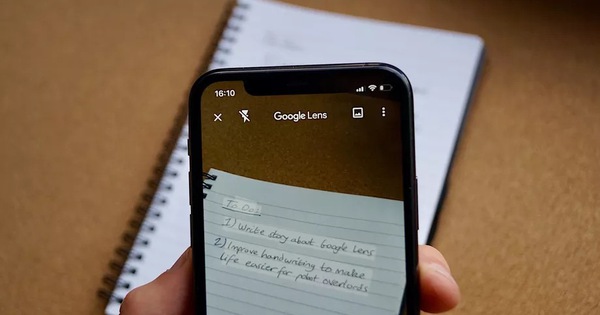Best Selling Products
End the 'Full C Drive' Obsession in Just a Few Simple Steps
Nội dung
Basic operations help you quickly "clean up" drive C without complicated software. Ensure no loss of important data and take the least amount of time.

Drive C is usually where the operating system and important programs on Windows 10 computers are installed. After a period of use, drive C is easily full, causing slowness and affecting the performance of the computer. Don't worry, in this article, SaDesign will guide you on how to increase drive C capacity in the safest and simplest way.
1. Why do we need to increase C drive capacity?
A full C drive not only causes you trouble when installing software, but also directly affects the performance of your computer. Here are the reasons why you should consider increasing the capacity of your C drive:
1.1. Smoother operating system
Windows 10 operating system uses drive C for many important system tasks such as managing temporary files, saving virtual memory (page file), updating (Windows Update) and even installing applications.
When the free space on drive C is large enough, Windows has space to operate smoothly, increase startup speed and reduce minor errors. Updating the operating system and installing patch packages also takes place more smoothly, limiting errors that hang or suddenly stop due to lack of space.
.png)
1.2. Install additional important software
Drive C is usually the default drive to install most applications, especially software that requires deep integration with the system such as antivirus software, system optimization programs or Microsoft Office suite.
If the C drive is limited, you will face the situation of “not enough space” every time you want to install a new software. This can disrupt your work, study, and even affect your entertainment experience.
Increasing capacity allows you to comfortably install important applications, better supporting diverse needs, from office work to graphic design or film editing.
.jpg)
1.3. Reduce the risk of hanging
When the C drive is almost full, the computer is forced to "work harder" to find storage space for temporary files or virtual memory. This can easily cause the computer to work too hard, especially with heavy tasks such as playing games with high graphics or running many software at the same time.
As a result, the phenomenon of the device "freezing" (hanging), slow response or even sudden application shutdown can occur frequently.
Cleaning up and increasing the capacity of drive C will free up necessary storage space, helping the computer operate more stably, avoiding the situation of "slow as a turtle" or freezing while working.
2. Ways to increase C drive capacity on Windows
Step 1: First, you need to make sure the adjacent drive is empty. As shown in the picture, drive D needs to be cleaned up before merging into drive C. If you don't clean it up, it can still be done, but all data in drive D will be lost.
.jpg)
Step 2: After cleaning up the drive you want to merge. We will open the drive manager by right-clicking on the Windows icon located in the corner of the screen. Then select “Disk Management“, the drive manager will appear as below.
.jpg)
Step 3: Here you will see hard drive partitions C, D.
.jpg)
Step 4: To merge drive D into drive C, right-click on drive D and select “Delete Volume…” In case you have not cleaned up the data inside, you can still do it normally, but will lose all data.
.jpg)
Step 5: Confirm to continue.
.jpg)
Step 6: After deleting, the drive will turn black, no longer have a name and display "Unallocated" as above, you did it correctly.
.jpg)
Step 7: Next, we will merge the deleted partition into drive C by right-clicking on the C drive partition and selecting "Extend Volume".
.jpg)
Note that in some cases where recovery Partitions appear, you cannot merge drive C with the remaining part. You need to delete these Partitions. See more instructions for deleting Recovery Partition.
Step 8: Select “Next” and enter the amount of space (MB) you want to increase for drive C
.jpg)
Step 9: And select “Finish” to complete.
Step 10: So we have completed increasing the capacity of drive C in Windows 10.
.jpg)
Finally, the remaining capacity of the drive you can continue to divide into smaller drives or keep it as is and create drive D depending on your purpose.
Increasing the capacity of drive C on Windows 10 not only helps the computer run faster but also ensures that you can install and use more software. Remember to back up your data carefully to avoid risks.