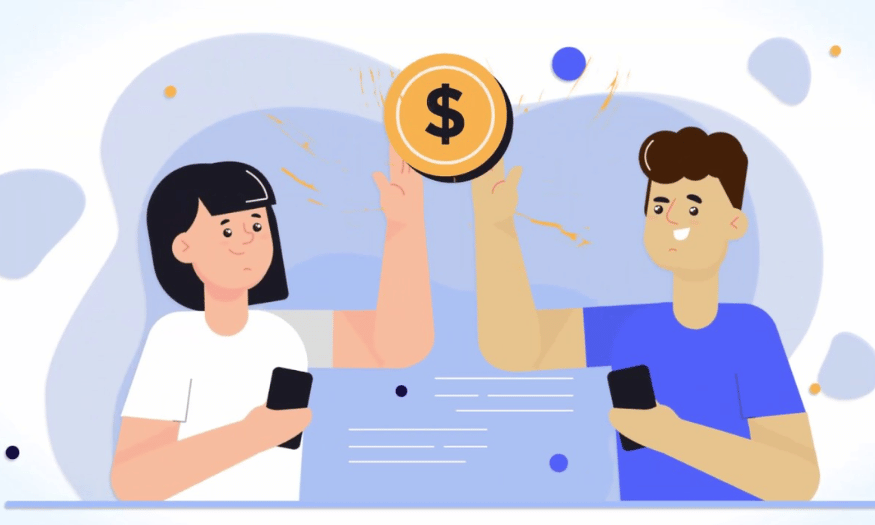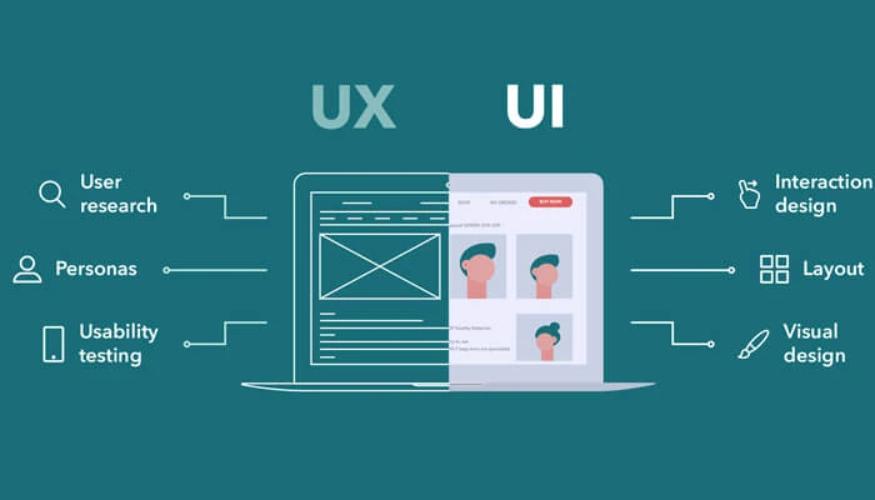Best Selling Products
Everything About KWFinder Tool That SEOers Need To Know
Nội dung
- 1. Instructions for creating an account
- 2. Get familiar with the control panel
- 3. Do keyword research with KWFinder
- 3.1 Basic keyword search
- 3.2 Keyword results analysis
- 4. Build and manage keyword lists
- 4.1 Create a keyword list
- 4.2 Export and import keyword data
- 4.3 Notes when importing/exporting data
- 5. Advanced Features of KWFinder
- 5.1 Competitor analysis
- 5.2 SERP Analysis
- 6. Conclusion
In the world of SEO, keyword optimization is one of the most important factors to improve website rankings on search engines. To be successful in this field, you need a powerful tool for keyword research and analysis. KWFinder is one of the top choices, helping SEOers find effective keywords and optimize their content strategy. In this article, Sadesign will go deep into the features, benefits and how to use KWFinder, ensuring you have enough information to make the most of this tool.
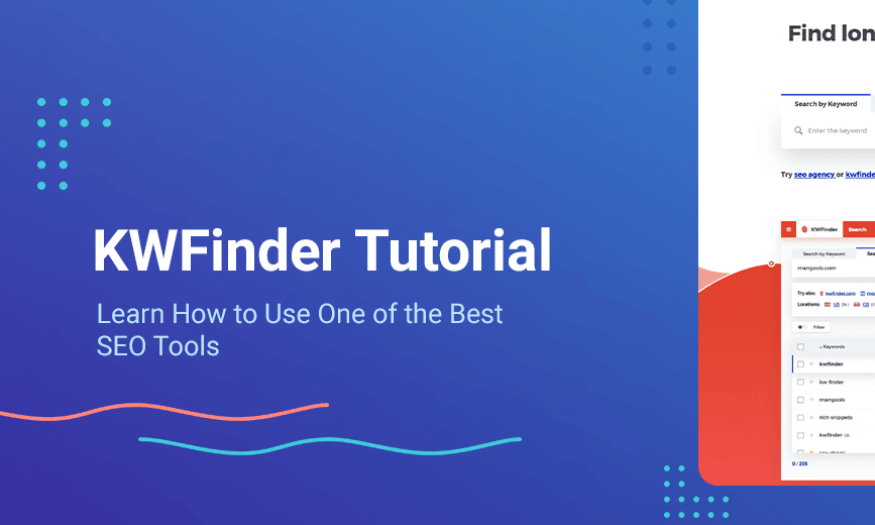
In the world of SEO, keyword optimization is one of the most important factors to improve website rankings on search engines. To be successful in this field, you need a powerful tool for keyword research and analysis. KWFinder is one of the top choices, helping SEOers find effective keywords and optimize their content strategy. In this article, Sadesign will go deep into the features, benefits and how to use KWFinder, ensuring you have enough information to make the most of this tool.
1. Instructions for creating an account
To take advantage of the benefits that KWFinder has to offer, the first step you need to take is to create an account. Here is a step-by-step guide to help you get started:
Web Access : Open a browser and go to the KWFinder homepage at mangools.com/kwfinder .
Sign Up for an Account : On the home page, you will see the option "Sign In" or "Create a FREE account". Click on the "Create a FREE account" button to start the registration process.
Choose a plan : KWFinder offers a variety of plans to suit your needs, including a free trial. Choose the plan that's right for you.
Fill in personal information : Fill in necessary information such as email, password and other information if required.
Email Confirmation : After completing the registration, check your inbox and click on the confirmation link sent from KWFinder.
Login : Finally, log in to your newly created account and get ready to explore this tool.
.png)
2. Get familiar with the control panel
Once you’re logged in, you’ll be taken to the main KWFinder dashboard—where all of the tool’s useful features reside. Let’s explore the main sections you’ll see:
Search Bar : Located at the top center, this is where you enter the keyword you want to research. Experiment with different keywords to find valuable information.
Keyword Analysis : After entering a keyword, this section will give you detailed information, including search volume, competition, and more.
Keyword suggestions section : This is a great place to discover more related keywords, helping you expand your keyword list.
Competitor Analysis : With this feature, you can track and analyze the keyword strategies of your competitors in your niche.
SERP Analysis : This feature will show you the top 10 search results for your selected keyword, giving you a clearer view of the market.
Each section of the dashboard plays an important role in your keyword research and optimization. In the following sections, we’ll dive into how to effectively use each of these features so you can optimize your SEO strategy to the fullest!
.png)
3. Do keyword research with KWFinder
3.1 Basic keyword search
To start your journey of effective keyword research with KWFinder, you need to take a few simple but extremely important steps. These are not only the beginning steps but also a solid foundation for your SEO strategy.
Enter a seed keyword : First, go to the search bar at the top of the page and enter the keyword you want to research. It can be a broad topic or a specific issue you are trying to exploit. Choosing the right keyword will help you get the best suggestions from the tool.
Select your target language and region : After entering your keywords, you will need to customize the language and geographic region you want to target. This is important because it helps you optimize your search results for each specific market. Make sure you are reaching the right audience you want to serve.
Click “Find keywords” : Once you have completed the above information, simply click the “Find keywords” button to let KWFinder start searching. In just a few seconds, you will receive a rich list of related keywords, helping you expand your vision of search opportunities.
Useful search filters
KWFinder does more than just provide a list of keywords; it also provides you with a variety of search filters that allow you to refine your results in the most effective way. Here are some of the important filters you can use:
Filter by location : This feature allows you to target specific markets, making your local campaigns more effective. If you are doing business in a certain area, this is the perfect way to find the right keywords.
Filter by language : Useful if you want to run multilingual campaigns. You can choose the languages you want to optimize your content for, ensuring your content reaches the right audience.
Filter by keyword type : You can select exact keywords, phrases, or different variations. This helps you find the keywords that best match the content you're developing.
Filter by search volume : This feature allows you to focus only on keywords with a certain level of popularity, making it easier for you to choose keywords that are likely to bring in high traffic.
.png)
3.2 Keyword results analysis
After performing a search, KWFinder will provide you with a list of related keywords, along with many important metrics. Let's learn what each metric means so you can make the right decisions in your SEO strategy.
Index
Describe
Search volume
Average monthly searches for keyword.
Keyword Difficulty
Rate how difficult it is to rank for a keyword (on a scale of 0-100).
CPC (Cost Per Click)
Average cost per click in paid advertising.
Trend
The graph shows changes in search volume over time.
Things to keep in mind when analyzing results
Keywords with high search volume and low difficulty : These are often golden opportunities that you should not miss. These keywords not only have the ability to attract large traffic but also do not have too fierce competition, helping you easily reach the top of the search.
Uptrend : If you see a keyword with an increasing search trend, this may indicate that there is growing interest in the topic. Catching these keywords early can give you a huge advantage.
High CPC : A high CPC can indicate the commercial value of the keyword. If you are running ads, these are the keywords you should prioritize to maximize cost efficiency.
4. Build and manage keyword lists
4.1 Create a keyword list
One of the powerful features of KWFinder is the ability to organize and manage keywords through keyword lists. This not only saves you time but also increases efficiency in your research and optimization process. Here is a step-by-step guide to creating and managing keyword lists:
Access the lists feature : From the main dashboard, click on “Keyword Lists” or “Create new list” to get started.
Name your list : Give your list a name, such as “SEO Content” or “Product Keywords,” for easy identification.
Add keywords to the list : You can add keywords in several different ways:
Enter the keyword you want directly.
Enter from the keyword search results provided by KWFinder.
Enter competitor analysis to find valuable keywords.
Organize keywords : To manage your list more efficiently, you can add tags or groups to your keywords. This will make it easier to search and categorize.
Use filtering and sorting features : KWFinder allows you to filter and sort your keyword list according to various criteria, making management easier .
.png)
4.2 Export and import keyword data
KWFinder offers keyword data export and import, making it easy to share or back up your work. Here's how:
Export keyword data
Select keyword list : Select the keyword list or search results you want to export.
Click the “Export” button : Once selected, click the “Export” button or download icon.
Select file format : You can choose the output file format, usually CSV or Excel.
Download the file to your computer : Finally, download the file to your computer for use when needed.
Enter keyword data
Find the “Import keywords” option : From the dashboard, find the “Import keywords” or “Upload list” option.
Select the file containing the keyword list : Select the file you have prepared, make sure the file is in the correct format.
Validate data columns : If required, check and validate data columns for correctness.
Click “Import” : Finally, click “Import” to upload the list to KWFinder.
4.3 Notes when importing/exporting data
Make sure data is properly formatted before entering into the system.
Check the limit on the number of keywords that can be imported in your service package, to avoid problems during the import process.
Use this feature to integrate data from other sources, making your workflow with KWFinder more efficient.
5. Advanced Features of KWFinder
5.1 Competitor analysis
KWFinder not only helps you find keywords, but also provides a powerful tool to analyze your competitors' keyword strategies. Here's how you can use this feature effectively:
Enter competitor URL : First, enter your competitor URL in the search bar and select the “Analyze competitors” option. This will help you identify the keywords they are optimizing for.
Explore Keyword Lists : KWFinder will show you a list of keywords your competitors are ranking for. You can easily see which keywords are bringing them traffic.
Consider key metrics : Pay attention to metrics like search volume, keyword difficulty, and competitor rankings. This information will help you assess the competitiveness of each keyword.
Find keyword opportunities : Find keywords with high search volume but low competitor rankings. These are potential opportunities that you can exploit.
Identify gaps in strategy : Analyze weaknesses in your competitors' keyword strategies to capitalize on them in your plan.
To get the most out of competitor analysis, you should:
Compare multiple competitors at once to get an overview of the market.
Focus on keywords that have high potential but are not being exploited effectively by competitors.
Use this information to improve your content and SEO strategy.
.png)
5.2 SERP Analysis
KWFinder's SERP analysis feature provides insight into the search results page for a specific keyword:
Select Keyword : Select a keyword you want to analyze and click on the “SERP Overview” tab.
Look at the top 10 search results : Here you will see the titles, meta descriptions, and SEO metrics of the top 10 results. This gives you a better understanding of the content that is ranking high.
Difficulty Rating : Based on metrics like Domain Authority and number of backlinks, you can rate the difficulty of ranking for that keyword.
How to use SERP analysis to improve keyword targeting:
Identify content types : Find out what types of content are ranking well, like blog posts, product pages, or videos. This will help you understand current trends.
Analyze Length and Structure : Look at the length and structure of the content that is ranking well. You can figure out how to improve your content, making it more comprehensive.
Find Opportunities : Assess the level of competition and determine if you have the ability to compete for the top spot. If so, create better content to attract traffic.
.png)
6. Conclusion
KWFinder is a great tool for any SEO who wants to optimize their keyword strategy. With powerful features and a user-friendly interface, KWFinder helps you save time and improve the effectiveness of your SEO campaigns. Start using KWFinder today to discover potential keywords and take your website to the next level in the online world. SEO success comes not only from choosing the right keywords, but also from the ability to optimize content intelligently. Let KWFinder accompany you on the road to conquering the SEO peak!