Best Selling Products
Instructions to fix the error A Javascript error occurred in the main process on the computer
Nội dung
- 1. When does the error A JavaScript Error Occurred in the Main Process occur?
- 2. Causes of A JavaScript Error Occurred in the Main Process
- 3. 5 Ways to Fix A JavaScript Error Occurred in the Main Process
- 3.1. Delete and Reinstall the Application
- 3.2. Check Access Rights and Run the Application with Administrator Rights
- 3.3. Use Task Manager to Kill Error-Causing Processes
- 3.4. Install Java
- 3.5. Download reputable antivirus software
- 4. How to avoid A JavaScript Error that occurs in the Main Process in the future?
- 5. Frequently Asked Questions?
- 5.1. What to do if Zalo reports an error A javascript error occurred in the main process?
- 5.2. Does this error occur on Mac?
- 5.3. Which operating systems does this error occur on?
A Javascript error in the main process is one of the common basic errors on your computer when you use Zalo or Skype. This error causes a lot of inconvenience for users. So, how can we fix this error effectively?
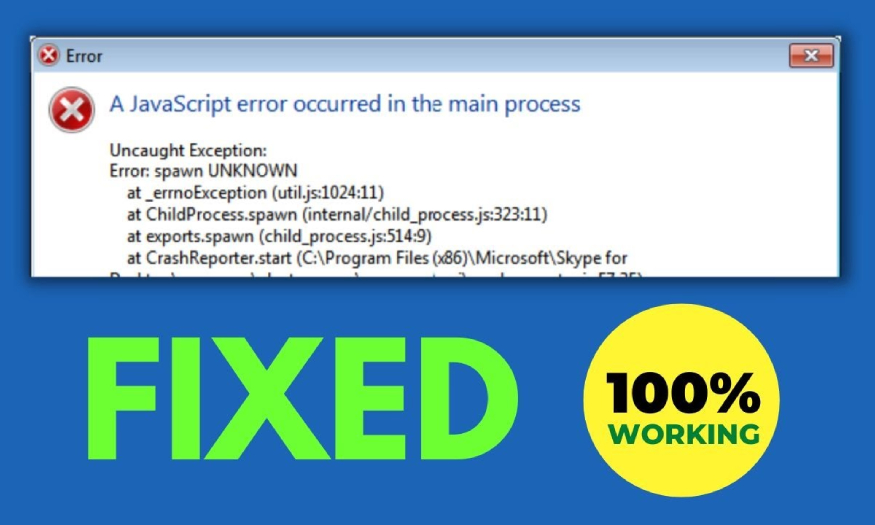
.jpg)
1. When does the error A JavaScript Error Occurred in the Main Process occur?
When you encounter the error "A JavaScript error occurred in the main process" on Zalo or Skype, it means that an important JavaScript code in the application is having a problem. This error often appears due to software conflicts, system errors or incorrect installation.
JavaScript errors are often serious errors, they can cause problems when running the application. Therefore, when your computer reports the error "A JavaScript error occurred in the main process", quickly fix it so that the computer can operate normally.
.jpg)
2. Causes of A JavaScript Error Occurred in the Main Process
The error "A JavaScript error occurred in the main process" can come from many different causes, from small errors in the JavaScript source code to more complex problems related to the system or other software.
Don't worry too much when you see the long error message A JavaScript error occurred in the main process when using Skype or Zalo on Windows 10 Pro. This may mean that your computer is having one of the following problems:
Due to conflicts between chat software or other software on the computer
Due to the impact of a virus causing the computer to lose files
Your computer has not installed Javascript
After discovering the cause, we will have a solution to fix it.
3. 5 Ways to Fix A JavaScript Error Occurred in the Main Process
Fixing the error "A JavaScript error occurred in the main process" depends on the specific cause of the error. From the 3 errors mentioned above, we will have corresponding solutions:
3.1. Delete and Reinstall the Application
This is one of the most basic and effective ways to solve errors related to the application. Uninstalling and reinstalling the application will completely remove corrupted files, incorrect configurations or software conflicts, helping the application to work normally again.
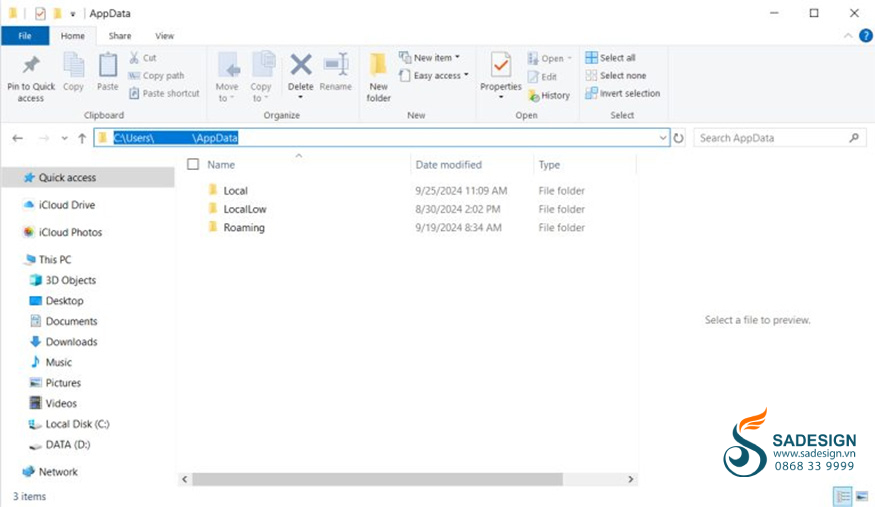
To delete and reinstall the application, follow these steps:
- Step 1: Go to Control Panel => In the search bar, search for Control Panel or press the Windows + X key combination => from the displayed menu, select Control Panel.
- Step 2: Click Programs and Features in the Control Panel interface.
- Step 3: Right-click on the faulty software and then select Uninstall. Follow the instructions on the computer screen to complete the software uninstallation.
- Step 4: Re-download the Zalo or Skype application once the uninstallation is complete. Then launch the application to see if the error has been fixed.
3.2. Check Access Rights and Run the Application with Administrator Rights
There will be some applications that require system access rights to operate normally. Please follow these steps to ensure correct access rights:
- Step 1: Right-click on the application icon that has the error.
- Step 2: Click Run as administrator to grant full access rights to the application.
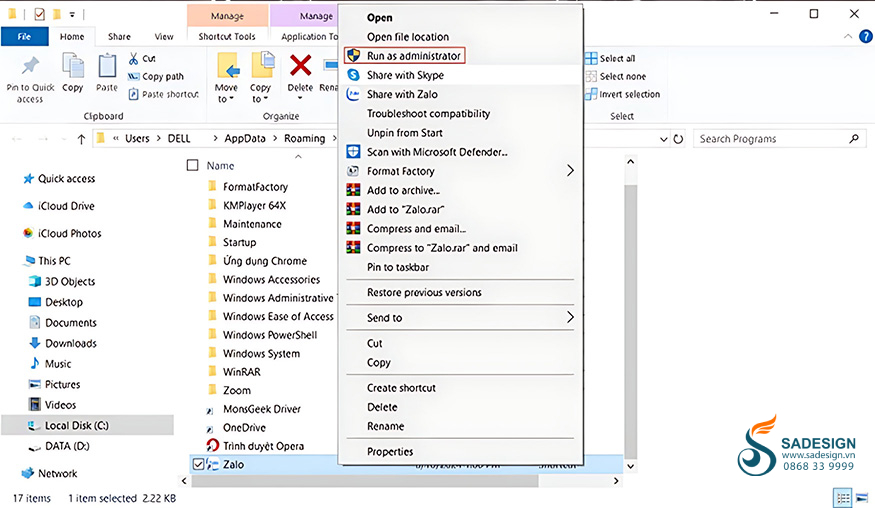
3.3. Use Task Manager to Kill Error-Causing Processes
When a process is stuck and causing errors, kill them in Task Manager. Specifically, the implementation is simple as follows:
- Step 1: Open Task Manager with the shortcut Ctrl + Shift + Esc.
- Step 2: Find and end all processes related to the application that is having errors.
- Step 3: Finally, restart the application to complete.
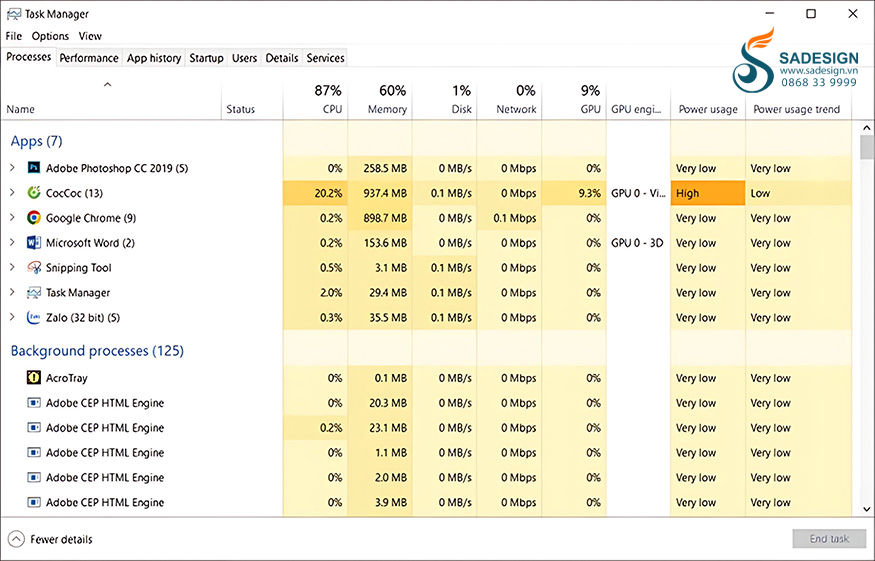
3.4. Install Java
In cases where the error appears because Java has not been downloaded, you need to install this application as follows:
- Step 1: Visit Oracle's official website and download. Click to select the Java version you want to install and agree to Oracle's terms and conditions.
- Step 2: Your computer will download the Java installation file (with the .exe extension on Windows). When the download is complete, double-click on the newly downloaded file to begin the installation process.
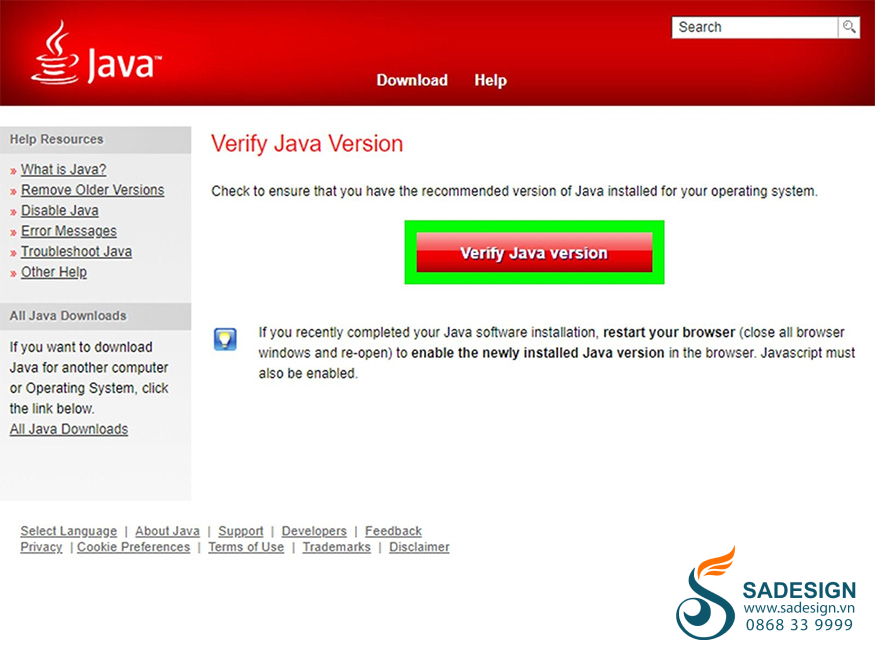
- Step 3: Restart your computer to complete the Java installation process.
3.5. Download reputable antivirus software
If you have tried all the above methods but the error "A JavaScript error occurred in the main process" still appears, it is likely that your computer is infected with a virus. To protect your computer from malware threats, it is necessary to install reputable antivirus software and update it regularly.
Here are some famous and reliable antivirus software for Windows such as Kaspersky, Avast, Bitdefender, AVG, ... You can download and install them from the official websites of the manufacturers. Remember to download from reputable sources and follow the installation instructions to ensure effectiveness. After installation, update the antivirus software and scan the entire system to completely remove the virus.
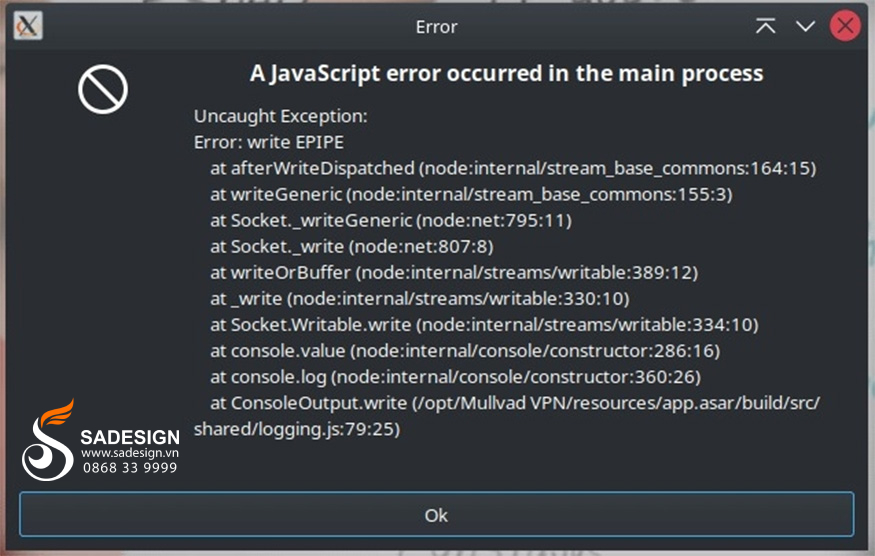
Note: When downloading and installing antivirus software, you should download from a reputable source and follow the installation instructions from the manufacturer. Once installed, update to the latest version and scan your entire computer.
4. How to avoid A JavaScript Error that occurs in the Main Process in the future?
To reduce your risk of encountering A Javascript error occurring in the main process, you should take the following precautions:
Always keep your browser, applications, and operating system up to date to receive the latest patches and improvements. Regular updates will help reduce bugs and ensure the best performance. Regular updates are the best way to ensure you are using the latest version of your software, including patches and security improvements that help avoid common JavaScript issues.
Only install browser extensions from trusted sources, such as the Chrome Web Store or Mozilla Add-ons. Avoid installing extensions from unknown sources, as they may contain malicious code or cause conflicts with applications. Extensions from trusted sources are often carefully tested and reviewed, which reduces the risk of running into conflicts or JavaScript errors.

Regularly review your list of installed extensions and remove any that you no longer use. This helps reduce the possibility of conflicts between extensions and applications. Managing extensions helps maintain browser performance, reducing the risk of conflicts and JavaScript errors caused by outdated or incompatible extensions.
Install and regularly update anti-virus and anti-malware software to protect your system from online threats. Malicious code can corrupt system files and cause JavaScript errors. System security is important to prevent malicious code from attacking and causing JavaScript errors.
Limit access to untrusted or unsafe websites. These websites may contain malicious JavaScript code that causes errors or compromises system security. Avoiding visiting suspicious websites helps protect your system from potential malicious code and JavaScript errors.
5. Frequently Asked Questions?
5.1. What to do if Zalo reports an error A javascript error occurred in the main process?
If Zalo reports an error A javascript error occurred in the main process, you can apply the same solutions as mentioned above. Try restarting the Zalo application, updating Zalo to the latest version, clearing the application's cache and data, or even uninstalling and reinstalling Zalo.
Restarting Zalo helps refresh the processing and resolve temporary errors. Updating Zalo to the latest version helps you get the latest bug fixes and performance improvements.
Clearing the cache and data helps ensure that the application uses the latest stored data. Uninstalling and reinstalling Zalo helps remove corrupted or misconfigured files and reinstall the application from scratch.
.jpg)
5.2. Does this error occur on Mac?
The error A javascript error occurred in the main process can occur on both Windows and macOS operating systems. The causes and solutions are similar to those on other operating systems.
The error A javascript error that occurred in the main process is not dependent on the specific operating system but originates from a JavaScript error in the application. Therefore, the solutions applied to Windows operating systems can also be applied to macOS and vice versa.
5.3. Which operating systems does this error occur on?
The error A javascript error occurs in the main process and can appear on many different operating systems, including Windows, macOS and Linux. It is related to a JavaScript error in the application, not dependent on the specific operating system.
The error A javascript error that occurred in the main process can occur on any operating system running the affected application.

Installation and support contact information:
🏡 SADESIGN Software Company Limited
📨 Email: phamvansa@gmail.com
🌍 Website: https://sadesign.ai















.png)





























