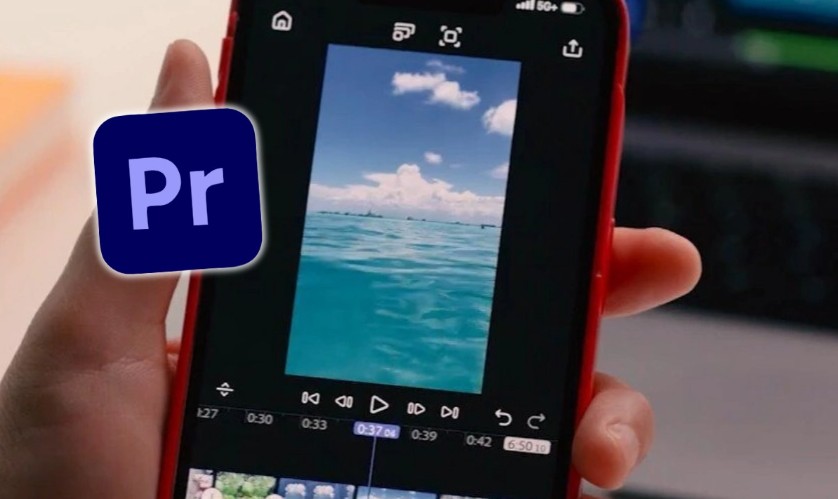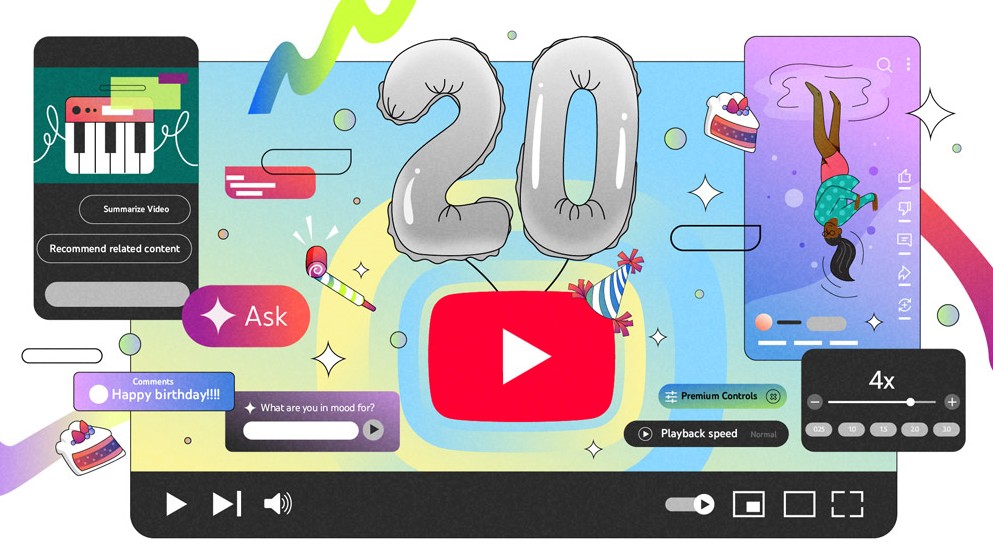Best Selling Products
Fix mouse not moving on Windows and macOS with just a few steps
Nội dung
The computer mouse not moving is a common problem but it is not too difficult to fix if you know how to handle it properly. In many cases, just a few simple steps can save you a lot of time, avoid having to take the computer to repair or replace the device.
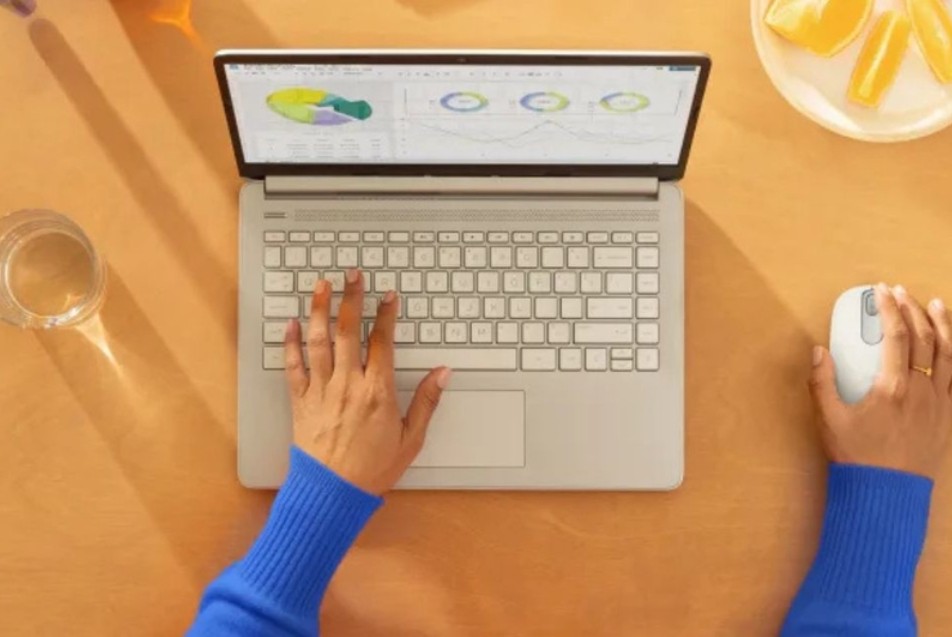
The computer mouse has long been one of the most important tools that helps users interact directly with the operating system, software and applications on the computer. When the mouse works smoothly, operations such as selecting text, opening files, designing graphics, or simply browsing the web are smooth and fast. However, sometimes users fall into a very annoying situation: the mouse suddenly cannot move. This is not only a small problem that causes interruption but can also take you a lot of time to find the cause and fix it.
The reasons why the mouse does not move can be very diverse, from simple reasons such as an unsuitable mouse surface, a loose USB port, to more complex problems related to the driver or even a broken mouse. If you are struggling in this situation, the article will be a detailed and easy-to-understand guide to help you quickly regain smoothness when using the computer. Let's learn with SaDesign the methods to fix the computer mouse that does not move!
1. Restart your computer
One of the simplest yet surprisingly effective ways to fix your mouse when it stops working is to restart your computer. It may sound familiar and even a bit "old-fashioned", but in fact, many minor hardware or software problems can be solved with just a restart.
When you use your computer for a long time, the system may be overloaded due to opening too many applications at the same time or having conflicting software. This sometimes causes the mouse driver to freeze or not respond properly. In this case, turning off and on the computer will help the system to automatically restart the processes, including the mouse driver, and thus restore normal operation.

If you are using a desktop computer, you can press the Reset button on the case or turn it off completely and then turn it back on. For laptops, you can simply press the key combination to restart or click the power icon in the operating system and select Restart. Note, before restarting, save all work to avoid losing important data.
Restarting is a simple but recommended first step to try, as it's quick, risk-free, and can fix many underlying software issues.
2. Switch the mouse's USB port
If you are using a wired mouse connected via USB, the problem is most likely with the USB port you are plugging in. After a long time of use, this port may become loose, damaged or even oxidized, causing the signal to not be transmitted stably. In addition, there are cases where the computer has too many peripheral devices plugged into the USB ports at the same time, leading to conflicts or insufficient power for the mouse to operate.

To test, simply unplug the mouse and try plugging it into a different USB port on your computer. Desktops typically have ports on the front and back of the case, while laptops typically have two to four ports on the sides. Switching the port helps rule out the possibility that the mouse is faulty due to the original USB port. If the mouse works normally after switching ports, you have found the cause and can continue using it on the new port.
In some cases, especially when using a laptop, you may encounter a situation where the USB ports become loose due to frequent plugging and unplugging. Using them gently and limiting frequent disassembly will help increase the lifespan of the USB port, avoiding this situation in the future.
3. The mouse's photosensitive part is blocked
Nowadays, most computer mice use optical or laser sensor technology to detect movement. When you move the mouse on the surface, the light from the sensor will reflect and be recorded by the processor in the mouse, which then converts into a moving signal on the screen. However, if a small object, dirt or hair accidentally blocks the sensor, the mouse will not be able to operate correctly.
To check, simply turn the mouse upside down and look at the sensor. Make sure there is no foreign object stuck to or blocking the light. If there is, you can use a soft cloth or dry cotton swab to clean it. Avoid using sharp objects or too hard cloths because they can scratch the sensor surface, affecting the sensitivity.

In addition, you should also pay attention to the surface you use the mouse on. Some types of mice, especially laser mice, often have difficulty operating on surfaces that are too glossy or mirrored. Therefore, try changing to another surface, preferably using a specialized mouse pad to ensure accuracy and stability.
4. Clean the USB port
The USB port on your computer is in constant contact with various peripherals, from portable hard drives, keyboards, to mice. After a long period of use, dust and small particles can accumulate inside the port, causing poor contact. This causes the mouse to not work or work intermittently even though it is plugged in properly.
To fix this, you can try cleaning the USB port by using a can of compressed air to blow out the dust. If you don’t have a can of compressed air, a small brush, cotton swab, or even direct air can help. After cleaning, try plugging the mouse back in to see if the problem is resolved.

You can also try plugging the mouse into other USB ports on the computer to check. If the mouse works normally on other ports, it means that the original port is damaged or more dirty. If all USB ports have the same problem, the problem may be with the computer's USB driver or motherboard hardware. In that case, you should take the computer to a reputable repair center for a thorough check.
Regularly cleaning the USB port not only helps the mouse operate more stably but also prolongs the life of other peripheral devices. This is a simple habit but brings long-term effectiveness to the process of using the computer.
5. The mouse is broken
In case you have tried all the above methods and the mouse still does not work, the problem may lie with the mouse itself. Like any other electronic device, the mouse has a limited lifespan. After a long time of use, the internal components may wear out, break or malfunction, causing the mouse to no longer function properly.
Some signs that your mouse is about to fail include: the sensor light does not come on, the scroll wheel does not work properly, the button is stuck or needs to be pressed hard to receive commands. With a wireless mouse, low batteries or a damaged receiver can also be the reason why the mouse does not move.

If you determine that your mouse is broken, the best way is to replace it. There are many mouse models on the market today with a variety of prices, from low-end to high-end. Choosing a new mouse not only solves the immediate problem but can also bring a better experience, suitable for your work or entertainment needs.
To prolong the life of your mouse, you can adopt some good habits such as turning off the mouse when not in use, limiting the frequent removal of the USB head, changing the battery on time for wireless mice and most importantly, using the mouse carefully, avoiding dropping or letting heavy objects press on it. These small actions will help the mouse last longer and minimize unexpected damage.
6. Frequently Asked Questions
Why doesn't my mouse move even though it's lit up?
When the mouse is lit up but doesn't move, the problem is usually not with the power source but with the sensor or connection. The sensor eye may be covered with dust, the surface you're using isn't suitable, or there's a problem with the USB port. Try cleaning the sensor eye, switching to a different mouse surface, and plugging the mouse into a different USB port to test.
What to do if the wireless mouse freezes or does not move?
With wireless mice, the most common cause is low or dead batteries. You should try replacing the batteries or recharging them if you are using a rechargeable mouse. In addition, make sure the USB Receiver is securely plugged into the computer and is not damaged. If that still doesn't work, you can try restarting the computer or resetting the mouse (some models have a reset button at the bottom).
What is the problem when the laptop does not recognize the mouse?
In this case, there are two main reasons: software and hardware. In terms of software, the mouse driver or the laptop USB driver may be faulty and need to be updated or reinstalled. In terms of hardware, the USB port may be damaged or have poor contact. Try updating the driver, changing the USB port, or testing the mouse on another computer to determine the exact cause.

Is a jerky mouse movement, sometimes working and sometimes not, a sign of a broken mouse?
Not necessarily. First, you need to check the mouse surface and connection port. The mouse can lag due to the surface being too shiny, too dusty, or because the mouse wire is loose. With a wireless mouse, the lag can also be due to an unstable signal or interference from other devices. If after checking all these factors, the problem still persists, the mouse may be damaged and need to be replaced.
Can a mouse be used without a mouse pad?
It is possible, but not always effective. Some surfaces, such as wood, paper, or cloth, can work fine. However, surfaces that are too slippery or reflective (such as glass or mirrors) will make it difficult for an optical or laser mouse to work. A mouse pad not only increases tracking accuracy, but also protects the sensor from dirt and dust, prolonging the life of the mouse.
How to know if the mouse is broken or the computer is faulty?
You can quickly check by plugging the mouse into another computer. If the mouse works normally on another computer, the problem lies in the original computer, possibly the driver or the USB port. On the contrary, if the mouse still does not move on multiple computers, there is a high possibility that the mouse is broken. This is the simplest way to distinguish between errors from the device or from the system.

7. Conclusion
The computer mouse not moving is a common problem but it is not too difficult to fix if you know how to handle it properly. From restarting the computer, changing the USB port, cleaning the sensor, to checking the hardware status, each step brings the opportunity to help the mouse work normally again. In many cases, just a few simple steps can save you a lot of time, avoid having to take the computer to repair or replace the device. However, if after trying all the methods and the mouse still does not work, replacing the mouse is a reasonable choice to ensure work efficiency and user experience.