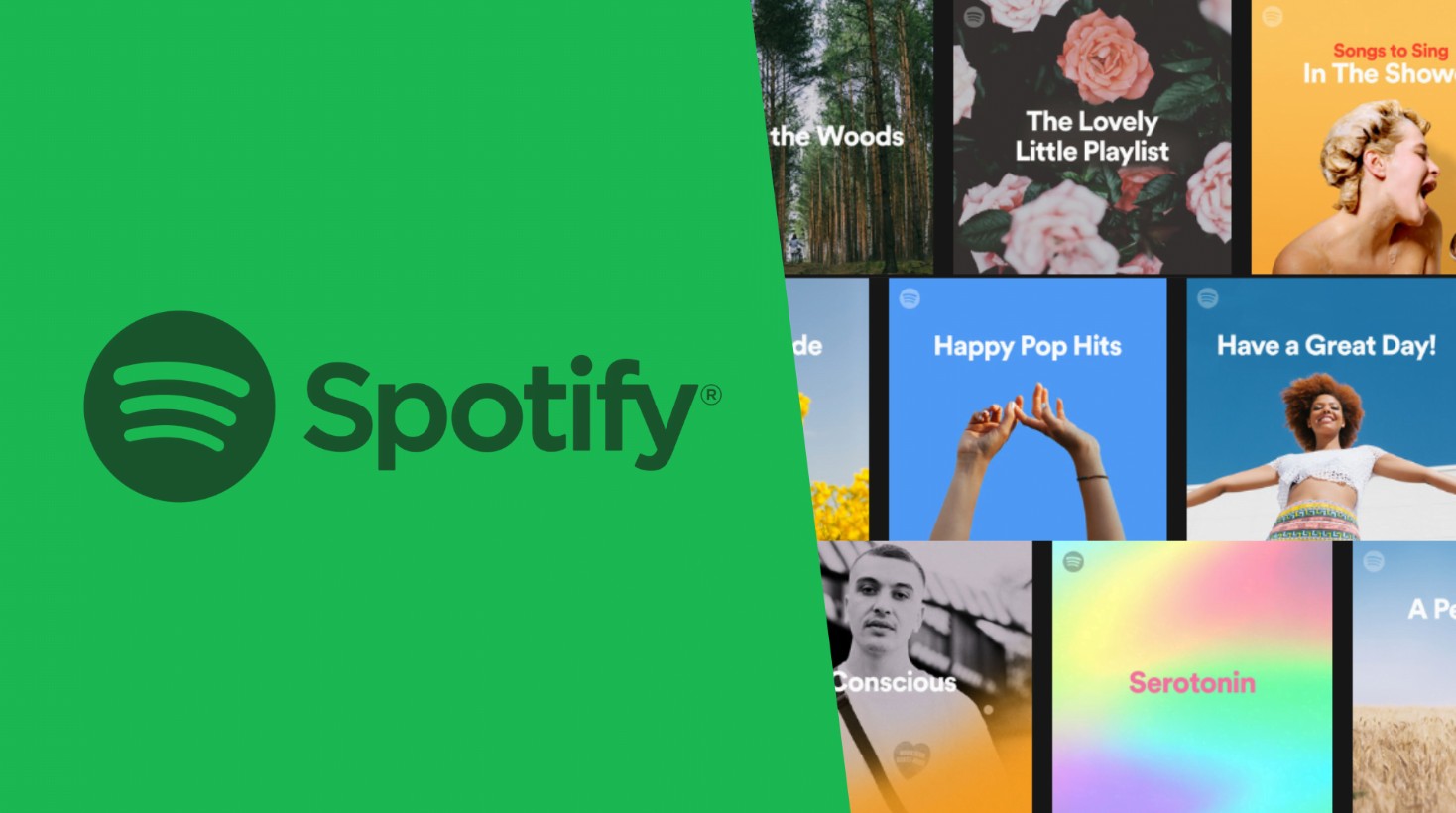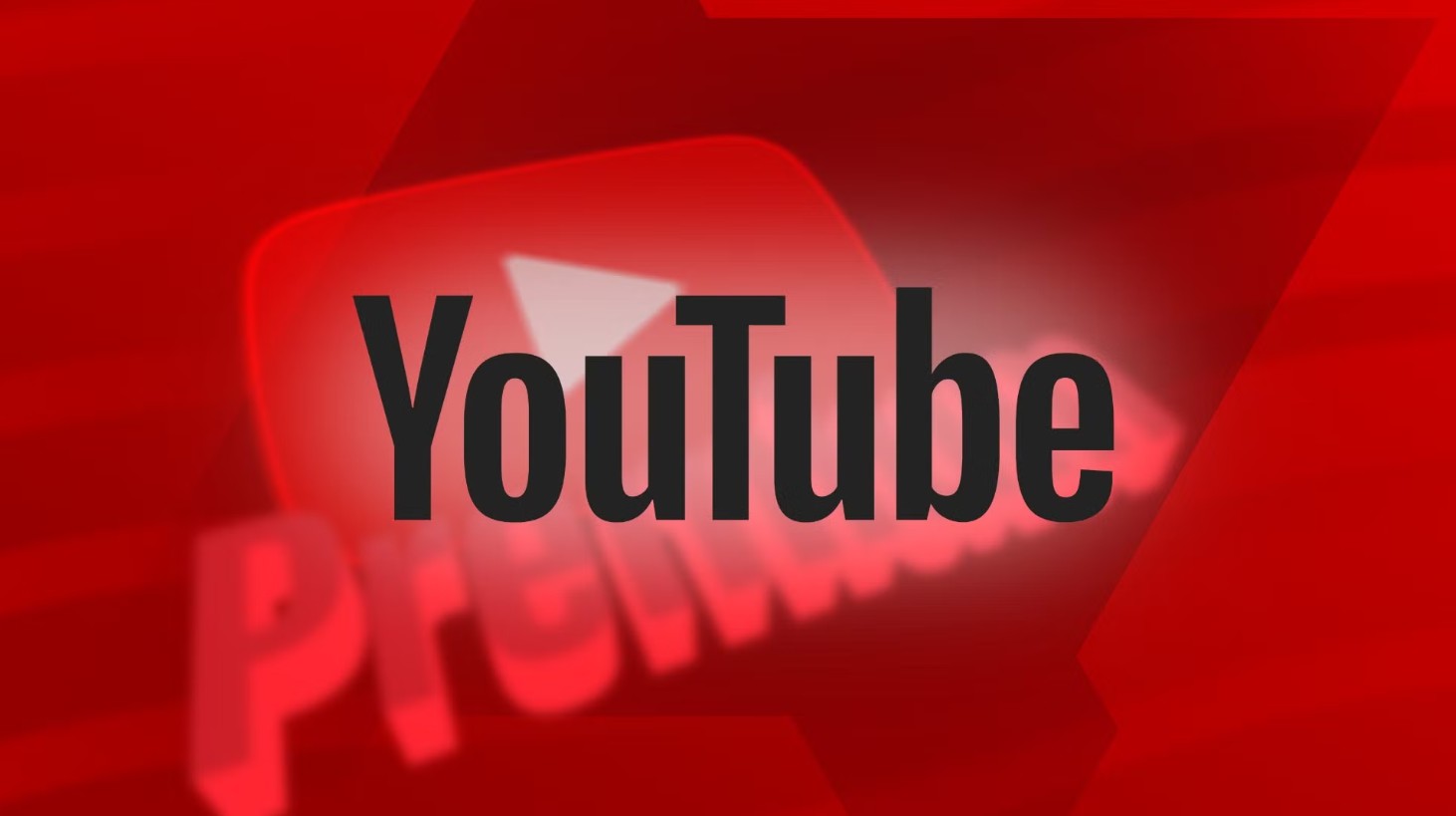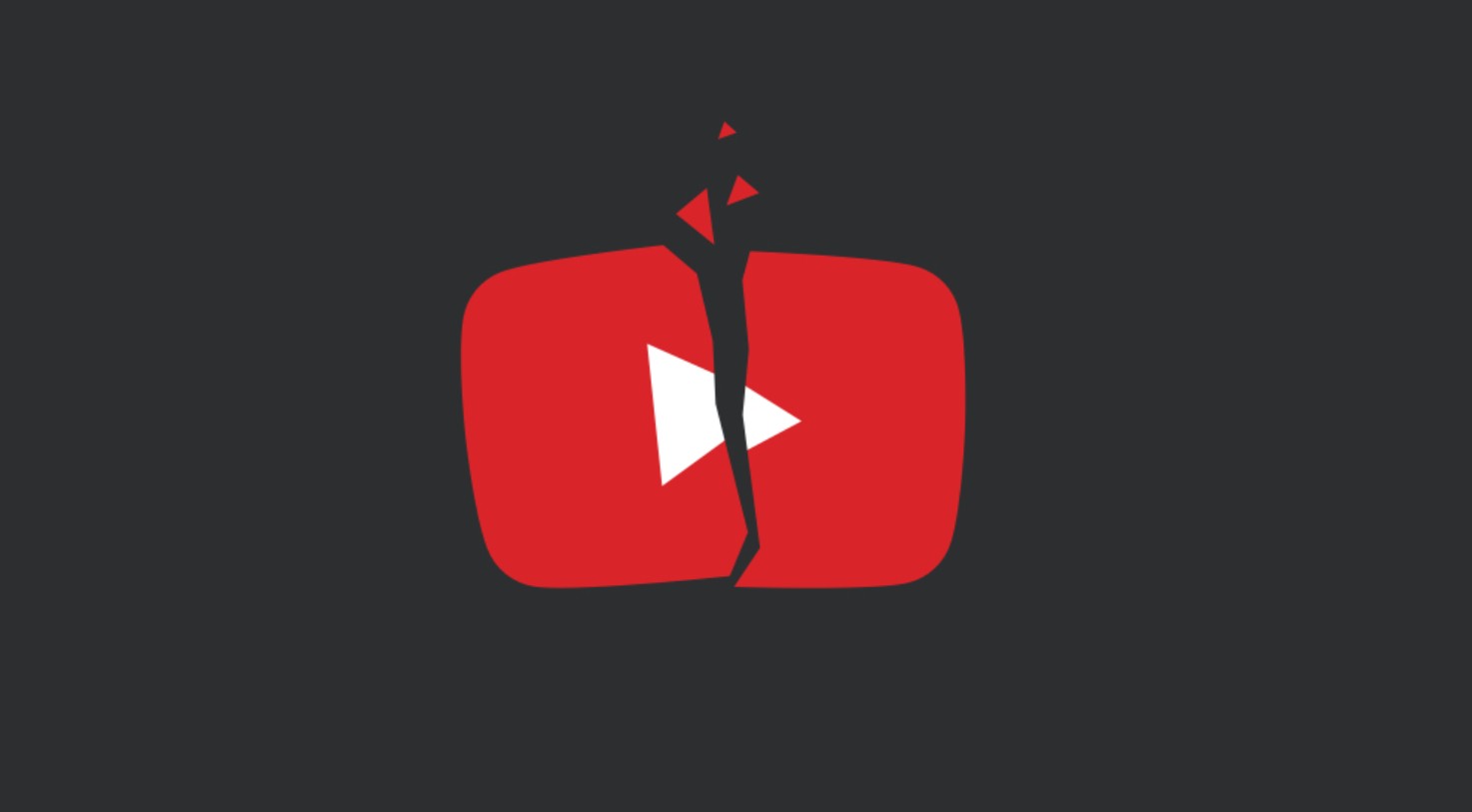Best Selling Products
Goodbye Spotify Premium: An Easy Guide to Canceling Your Subscription
Nội dung
- 1. THINGS TO KNOW BEFORE CANCELLING YOUR PACKAGE
- 1.1. Check Current Account Status
- 1.2. Comparison Between Paid and Free Accounts
- 1.3. Note About Personal Data and Playlists
- 2. DETAILED INSTRUCTIONS ON CANCELLING SPOTIFY PACKAGE
- 2.1. Cancel Spotify Subscription on Mobile or Computer
- 2.2. Cancel Spotify Subscription on TV
- 3. HANDLING PROBLEMS WHEN CANCELLING PACKAGES
- 3.1. Common Errors
- 3.2. Troubleshooting Guide
- 4. ADVICE AFTER CANCELLING THE PACKAGE
- 5. RELATED QUESTIONS
- 5.1. How can I delete my Spotify Premium account?
- 5.2. How do I leave the Spotify Family Plan?
- 5.3. When I cancel Spotify Premium, does the premium package stop immediately?
- 5.4. Can I cancel Spotify Premium after my free trial?
- 5.5. Do I need to back up my data before canceling the package?
Discover the simple and effective process of canceling your Spotify Premium plan. This article guides you step by step, from logging in to confirming cancellation, helping you switch to a free account while ensuring a smooth listening experience.

Spotify is the leading music streaming platform, providing users with access to millions of songs from all over the world. Spotify is not only limited to the free version but also offers paid service packages such as Premium, Family, Student... With each service package, users will have separate benefits such as ad-free music listening, high sound quality, the ability to download music offline and unlimited experience.
However, each user's needs and circumstances may change over time. There may be times when you want to try the free version, or change to suit your current budget. Therefore, understanding and grasping the Spotify package cancellation process will help you manage your account effectively. The article below will be your companion, helping you cancel your Spotify package step by step in the most understandable way.
1. THINGS TO KNOW BEFORE CANCELLING YOUR PACKAGE
Before you proceed to cancel your Spotify plan, there are a few things to keep in mind to ensure that the process goes smoothly and you don't encounter any problems later on:
1.1. Check Current Account Status
Plan Expiration Date: Before canceling your subscription, check how many days are left on your current paid plan. This will help you plan your transition appropriately and avoid wasting your service.
.png)
Refund Policy: Spotify generally does not refund fees paid for the remaining period of a paid plan, so consider canceling your plan if you've used most of your subscription.
1.2. Comparison Between Paid and Free Accounts
Differentiating Features: Spotify's premium plans offer premium features like ad-free listening, high-quality audio, and the ability to download music offline. Canceling your subscription will take you back to the free version, which may include ads and limitations on audio quality.
Impact on User Experience: Weigh the benefits of a paid plan against the limitations of a free account. If you just want to listen to music comfortably and don't mind ads, switching to a free account might be the right choice.
.png)
1.3. Note About Personal Data and Playlists
One important point that cannot be overlooked is to ensure that your personal data, playlists, and favorite settings are not lost when switching from a paid plan to a free plan. Spotify is committed to keeping user data intact, but you should remember to back up important playlists in case you need to use them later.
With the basics out of the way, we’ll move on to a detailed guide on how to cancel your Spotify plan via the website – where most users typically manage their accounts.
(1).jpg)
2. DETAILED INSTRUCTIONS ON CANCELLING SPOTIFY PACKAGE
In this section, SaDesign will guide you how to cancel your Spotify plan via the website. This process is quite simple and only takes a few minutes to do if you follow the steps below:
2.1. Cancel Spotify Subscription on Mobile or Computer
Step 1: Open a web browser on your mobile phone or computer and go to https://support.spotify.com/vn-vi/article/cancel-premium/
.png)
Step 2: In the profile section in the top right corner of the app, select “Account” or “Manage Account.”
(1).png)
Step 3: Select “Register” or “Subscription”
.png)
Step 4: On the subscription management page, select “Change package or Cancel” Click to continue.
.png)
Step 5: Under “Your Current Plan”, click the “Cancel Premium” button.
.png)
Step 6: Spotify will ask you why you want to cancel your plan. Select the appropriate reason and click “Cancel Premium” to confirm.
2.2. Cancel Spotify Subscription on TV
Step 1: Open the Spotify app on your smart TV.
Step 2: Use the remote control to go to “Account” or “Accounts” section
Step 3: Find “Premium Account” and select the “Unsubscribe” option
Step 4: Confirm cancellation when prompted.
3. HANDLING PROBLEMS WHEN CANCELLING PACKAGES
While the Spotify cancellation process is designed to be simple, you may encounter some errors or problems along the way. Here are some common scenarios and how to fix them.
.png)
3.1. Common Errors
Unsubscribe Option Not Found:
In some cases, the account interface does not clearly display the “Unsubscribe” button. This may be because the version of the website or application you are using is not fully updated.
Login Error or Not Receiving Confirmation Email:
If you have trouble logging in or do not receive a confirmation email after unsubscribing, it may be due to a temporary system error or internet connection issue.
3.2. Troubleshooting Guide
Check Connection and Update Version:
First, make sure you have a stable internet connection. If the problem persists, check if you are using the latest version of the app or web browser.
.png)
Try Again After A Short Time:
Sometimes errors can be temporary due to system overload. Try again after a few minutes or hours.
Contact Spotify Support:
If you are still having trouble after following the steps above, don’t hesitate to contact Spotify support via their help page or send them an email. Have your account details and a detailed description of the error you are experiencing ready for quick assistance.
App Store/Google Play Support:
In case you cancel via App Store or Google Play, you can contact the support of these app stores directly for resolution.
With the above troubleshooting solutions, you can confidently cancel your Spotify plan without any problems. However, after canceling, there are some useful tips that you should refer to to optimize your Spotify experience in the future.
.png)
4. ADVICE AFTER CANCELLING THE PACKAGE
Canceling your Spotify plan can open up some new possibilities for your music experience, though you may have to accept some limitations from the free version. Here are some tips to help you make a smooth transition:
Benefits of the Free Version
While you'll have to put up with ads and some limitations on audio quality, the free version still gives you access to millions of songs. You can take advantage of Spotify's recommended playlists, discover new music, and create your own personalized playlists.
How to Optimize the Free Experience
Try creating your own playlists, following your favorite artists, and exploring music genres that interest you. While you don’t get the offline downloads or high-quality audio of Premium, with a little creativity, you can still enjoy music your way.
.png)
Now that we've got some advice on how to cancel your subscription, we'll answer some frequently asked questions to help clear up any lingering doubts you may have about canceling your Spotify subscription.
5. RELATED QUESTIONS
5.1. How can I delete my Spotify Premium account?
If you want to completely delete your Spotify Premium account along with all your personal data, please refer to the following steps:
Step 1: On browsers, Visit the Spotify website: https://support.spotify.com/vn-vi/article/cancel-premium/
Step 2: Click on “close your account” under “Don't have Premium”
.png)
Step 3: Click “Send message”
.png)
Step 4: Follow the instructions in the response email from Spotify support to complete account deletion.
5.2. How do I leave the Spotify Family Plan?
You are on the Spotify Family Plan but want to switch to a separate plan. Here's how:
Step 1: Log in to your Spotify account on a web browser and go to Account settings.
Step 2: Under “Your Plan”, click Change Plan.
.png)
Step 3: Scroll down and click the “Cancel Premium” button under the Spotify Free section.
.png)
Step 4: Confirm your cancellation.
5.3. When I cancel Spotify Premium, does the premium package stop immediately?
When you cancel Spotify Premium, your Premium features won't stop immediately. You'll still have access to Premium features until the end of your current billing cycle.
At the end of your current billing cycle, your account will automatically switch to the Spotify free plan.
5.4. Can I cancel Spotify Premium after my free trial?
You can absolutely cancel Spotify Premium after your free trial. Canceling Spotify Premium after your free trial is free of charge and won't affect your access to your Spotify account.
5.5. Do I need to back up my data before canceling the package?
While Spotify keeps your personal data intact when you cancel your subscription, if you have special playlists or settings, having a backup will give you peace of mind in case something unexpected happens.
We hope that this article will help you cancel your Spotify plan smoothly and safely. Always check carefully for notifications from Spotify and update to the latest version of the application to experience the best service.
Managing your account not only saves you money but also ensures that you always get the features that are right for your needs. Try applying the above instructions and share your experience with the community. SaDesign is always ready to accompany and support you on every digital journey.