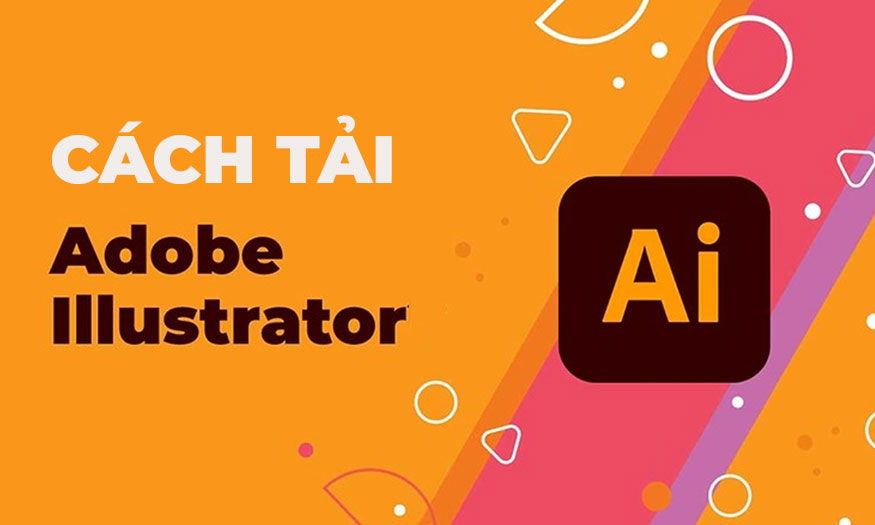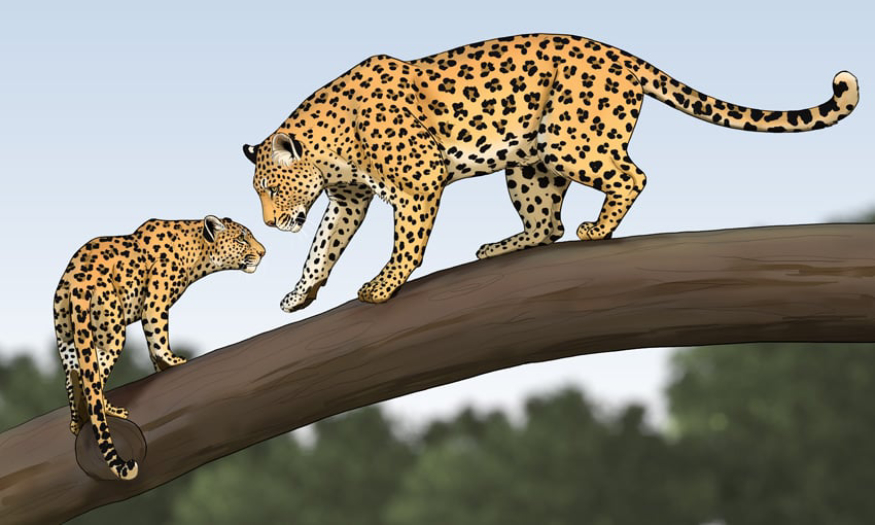Best Selling Products
[Guide] Install OBS on your computer from AZ
Nội dung
If you want to live stream your computer screen stably and smoothly, use specialized software like OBS. With a long list of unique features, you will have impressive live videos. Please refer to the following instructions for installing OBS on your computer by Sadesign to download and use this software most simply.
![[Guide] Install OBS on your computer from AZ](/pictures/picfullsizes/2024/12/17/oyi1734436468.jpg)
1. What is OBS application? What functions does it have?
OBS stands for Open Broadcaster Software, this is the #1 popular computer screen recording and live streaming software today.
This software was released by Community in 2012. OBS is available on Windows, macOS 10.13 or later, Linux.
The OBS installation size varies depending on the version and operating system you are using. The current application requires a minimum of 600 MB of disk space, meaning it is a small and efficient piece of software.
However, the size of OBS Studio on your system can increase as you add more plugins, themes, and other components. You will also need more space to store video files.
OBS is free for users on all platforms – PC, Mac, Linux, etc. The program has been free since its initial release, and the developers have shown no signs of changing the policy.
(1).jpg)
Not just a regular video recording software, OBS is also a powerful toolkit to create high-quality video content. Users can easily share them directly on popular platforms such as Twitch, Nimo, YouTube and Facebook.
With OBS Studio, users can customize everything as they want. For example, edit screen, audio, video and many other settings to create beautiful and professional videos.
.jpg)
OBS stands out with some of the following main functions:
Live stream your screen: OBS allows you to live stream your screen in HD quality. This feature helps you share your screen with viewers whenever you want to show them what's going on on your screen. It's perfect for gamers.
Video Recording: OBS lets you record video without time limits, allowing you to record hours of activity. OBS accepts a webcam as a video source and a microphone as an audio source.
Video Broadcasting: The software provides you with options to stream live videos in real-time. The software supports live streaming on multiple platforms, including Facebook Live, Twitch, Hitbox, YouTube, etc.
Clean and tidy interface: OBS has a clean and easy to use interface. The Modular Dock UI lets you rearrange the layout as you like, allowing you to bring each Dock into its own window.
Freely set up hotkeys: OBS allows you to set up hotkeys so you can navigate smoothly between features. You can set up hotkeys for almost any type of action, including switching between scenes, starting or stopping recording and streaming, muting audio input, push-to-talk, and more.
Quality control: OBS lets you decide the quality of your video recording. You can set the resolution as per your preference or you can use the default resolution of your monitor. Similarly, you can choose the number of frames per second (fps) as per your preference.
Branding and personalization options: OBS allows you to easily add text and logos to your live videos. You can experiment with different recording and streaming options to match your videos to your personality and brand.
Visual audio mixer: You can choose from surround, multilingual, multi-channel, and mono streaming options. Using these features, you can enable live translation and stream a single video in multiple languages. OBS provides a visual audio mixer with separate filters for each source. These filters include noise gate, denoise, and gain.
Powerful Configuration Options: The live streaming application provides configuration options to add new sources, clone existing sources and manage their properties without any hassle. It accepts input from multiple sources like window capture, images, text, webcam, capture card, microphone, etc.
Unlimited Scenes: OBS lets you set up as many scenes as you want and transition between them seamlessly through custom transitions.
Panoramic View: Get a bird's eye view of your production with Multiview. OBS Studio lets you monitor up to 8 different scenes at once and cue or switch to each scene with a single click or double-click. Studio mode lets you preview scenes and sources before going live. You can manage scenes and sources to make sure they match your expectations before viewers see them.
.jpg)
2. Instructions for installing OBS on your computer
The instructions for installing OBS on your computer below show the specific download steps as follows:
Step 1: First, visit the OBS software download page . Then select the version compatible with the computer operating system you are using. Select the storage location and then click Save, this software will be downloaded to your computer in a few minutes.
.jpg)
Step 2: Click on the file you just downloaded and select open to launch and install this software.
.jpg)
Step 3: Select Next to continue installing OBS software.
.jpg)
Select I Agree, to agree to the terms of use.
.jpg)
Step 4: You can click Browse to select the installation folder then click Next.
.jpg)
Step 5: Click finish to finish, the software will now automatically start and guide you on how to live stream. So you have completed the instructions for installing OBS on your computer.
.jpg)
3. How to Livestream Youtube using OBS software
After downloading OBS to your computer, to be able to broadcast live on Youtube using this software, follow these steps:
Step 1: Go to the live stream section on the Youtube channel. Then set the title, description, and privacy. Finally, copy the "stream key name" to paste into the OBS software later.
.jpg)
Step 2: Open OBS, click on Settings, then go to Stream. Here, select Youtube.
.jpg)
Step 3: Paste the stream key you copied earlier into the Stream key section.
.jpg)
Set Video bitrate= 4000 and Audio bitrate = 128
.jpg)
Select the video resolution you want to stream. Full HD 1920×1080 30p resolution is very popular, you can refer to it.
.jpg)
Step 4: You can add content by right-clicking on Sources/Add. In this section, there are many components such as windows screen, games, webcam.
(1).jpg)
Let me give you an example of live streaming your computer screen. Everything that happens on the screen, including the audio, will be streamed live to Youtube. Now you can click Start streaming to start live streaming to Youtube.
.jpg)
So now you can go live with OBS software. The quality of the recordings and live streams is extremely smooth and stable.
Above is a summary of instructions for installing OBS on your computer. The method is not too complicated, just follow the instructions and you will have great live streams.