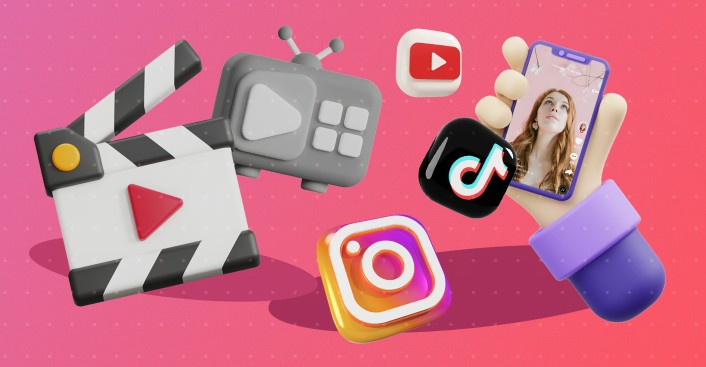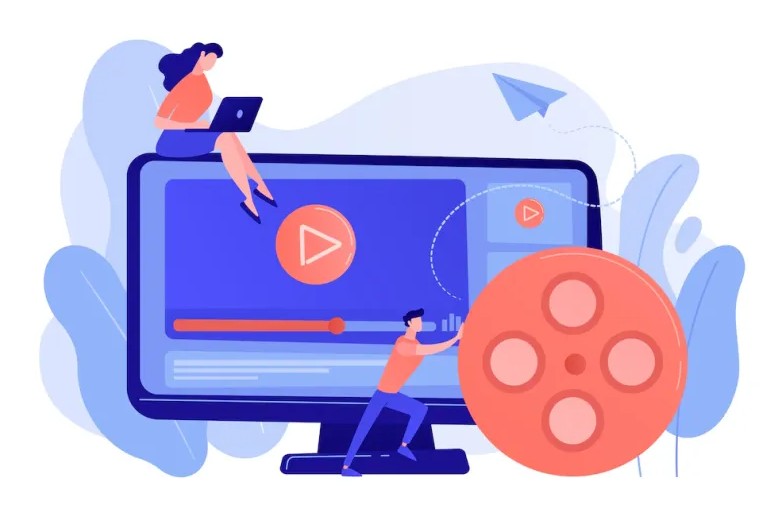Best Selling Products
How to Add Google Voice to Video Extremely Simple
Nội dung
- 1. How to Edit Videos with Google Voice
- 1.1. Using Google Voice Generator
- 1.2. Some Tips When Using Google Voice
- 2. Use SoundofText tool to create Google voice
- 3. How to get Google's voice from Google Translate
- 4. Use DownloadHelper to download Google voice
- 5. Instructions for adding Google's voice to a video using CapCut
- 6. Use professional video editing software
Google's voice is becoming a popular trend in creating video content on platforms like TikTok and YouTube. Using this voice makes the video more vivid and attractive to viewers. Below is a detailed guide on the steps to create a video with Google's voice.

Do you want to make a video with an attractive voiceover but feel unconfident with your voice ? Don't worry! The "Google sister" voice is becoming an extremely popular and interesting choice used by many content creators to increase the professionalism of their videos. If you have ever watched movie summary videos on Facebook or trending clips on TikTok, you must be familiar with the characteristic automatic voice - smooth, clear and equally attractive. The "Google sister" voice not only helps you save recording time, but also creates a unique highlight, making it easier for viewers to remember. In this article, SaDesign will guide you on how to insert the Google sister voice into a video in a basic way, easy to do even for beginners . No need for complicated techniques, you just need a few simple steps to put a professional AI voice into your video.
1. How to Edit Videos with Google Voice
Google's voice is becoming a popular trend in creating video content on platforms like TikTok and YouTube. Using this voice makes the video more vivid and attractive to viewers. Below is a detailed guide on the steps to create a video with Google's voice.
1.1. Using Google Voice Generator
To get Google voice, you can use the following tools:
SoundofText: This is a free website that allows you to enter text and convert it to Google voice as an MP3 audio file.
Google Translate: You can also use Google Translate to create a Google voice by entering text and using the inspect element tool to download the audio file.
DownloadHelper: A browser extension that helps you download audio files from Google Translate or other websites.
.png)
1.2. Some Tips When Using Google Voice
Make sure the text you enter is not too long so that your voice sounds natural and clear.
Adjust voice volume to match the background sound of the video.
Use professional video editing tools if you want to enhance the audio and video quality.
2. Use SoundofText tool to create Google voice
SoundofText is a free online tool that helps you easily create a Google voice from any text. Here are the detailed steps to use SoundofText:
Step 1: Visit the SoundofText website. The site's simple interface makes it easy to get started.
Step 2: At the main interface, you will see an input box. Enter the text you want to convert to Google voice into this box.
.png)
Step 3: Select the language for the text. You can select "Vietnamese" to create a standard Vietnamese voice.
Step 4: After entering the text and selecting the language, click the "Submit" button. The system will automatically generate a Google voice audio file.
Step 5: The result will be displayed as a "Play" button for you to listen to and a "Download" button to download the audio file to your device.
You can use this audio file to merge into your video using video editing software like CapCut, Adobe Premiere, or any application you prefer.
3. How to get Google's voice from Google Translate
Google Translate is not only a text translation tool but can also be used to create a Google voice easily. Here are the detailed steps to get Google voice from Google Translate:
Step 1: Visit the website.
Step 2: In the input box, enter the text you want to convert to Google voice.
Step 3: Select the source language as "Vietnamese" so that the voice is created in Vietnamese.
.png)
Step 4: Click on the speaker icon in the bottom corner of the translation box to listen to the voiceover. You can listen to it multiple times if needed.
Step 5: To download Google's voice, you need to use your browser's Developer Tools or an extension like DownloadHelper. Open Developer Tools (F12) and select "Network", then press the speaker icon again. Find the audio file in the list and download it.
Once you have downloaded the Google Voice audio file, you can use it in your videos by merging it into the video through video editing software like CapCut, Adobe Premiere, or whatever tool you use.
4. Use DownloadHelper to download Google voice
DownloadHelper is a powerful browser extension that allows you to easily download audio files from websites. Here's how you can use DownloadHelper to download Google Translate voice:
Step 1: Install the DownloadHelper extension on your browser. You can find it in the Chrome or Firefox extension store by searching for "Video DownloadHelper".
Step 2: After installation, go to the page and enter the text you want to convert to Google voice.
Step 3: Select the source language as "Vietnamese" and click on the speaker icon to play sound.
.png)
Step 4: DownloadHelper will automatically recognize and display a download icon next to the browser toolbar. Click on this icon to open a list of downloadable files.
Step 5: Select the audio file from the list and click "Download" to download the file to your computer.
Once downloaded, you can use this audio file to add to your video using video editing software like CapCut, Adobe Premiere, or any other application you prefer. This is a simple and effective way to create creative video content with Google Voice.
5. Instructions for adding Google's voice to a video using CapCut
CapCut is a powerful and free video editing app that makes it easy to add Google voice to your videos. Here is a step-by-step guide:
Step 1: Open the CapCut app on your phone. If you don't have it, you can download it from Google Play or the App Store.
Step 2: Tap the "+" icon to create a new project. Select the video you want to edit from your library.
Step 3: After adding the video to the timeline, tap the "Sound" icon at the bottom of the interface.
Step 4: Select "Extracted" or "Voiceover," depending on whether you've pre-loaded a Google Voice audio file or want to record directly.
.png)
Step 5: If you select "Import Audio", browse to the Google Voice file you downloaded earlier and add it to the video. If you select "Add Voice", you can record a voice directly from your device.
Step 6: Adjust the position and duration of the audio to match the video's visuals. You can stretch, trim, or move the audio file on the timeline.
Step 7: When finished, click the "Export" button in the upper right corner to save the edited video. You can choose the video resolution and quality before exporting.
With these simple steps, you can easily add Google's voice to your videos using CapCut, creating interesting and engaging video content.
6. Use professional video editing software
In addition to simple tools like CapCut, you can also use professional video editing software like Adobe Premiere, Final Cut Pro, or DaVinci Resolve to add Google voice to your video. These software provide many powerful and flexible features, allowing you to create higher quality videos. Here is a basic guide to do it:
.png)
Step 1: Open the video editing software you are using such as Adobe Premiere or Final Cut Pro.
Step 2: Import your video into the project by dragging and dropping it into the timeline or using the "Import" option.
Step 3: Download the Google Voice audio file from tools like SoundofText or Google Translate and import it into your project.
Step 4: Drag the audio file into the timeline, placing it in a position that fits the video. You can adjust the start and end times of the audio to match the video content.
Step 5: Use the audio editing tools available in the software to fine-tune Google's voice, including adjusting the volume, adding sound effects, or cutting and pasting if needed.
Step 6: Once done, export the video with the appropriate quality settings. You can choose the desired format and resolution.
Inserting Google’s voice into videos is no longer too complicated or only for those who are tech-savvy. With just a few simple steps and easy-to-use tools, you can turn ordinary videos into more professional, vivid and attractive than ever. Hopefully this article from SaDesign has helped you understand and confidently apply this simple but effective method.