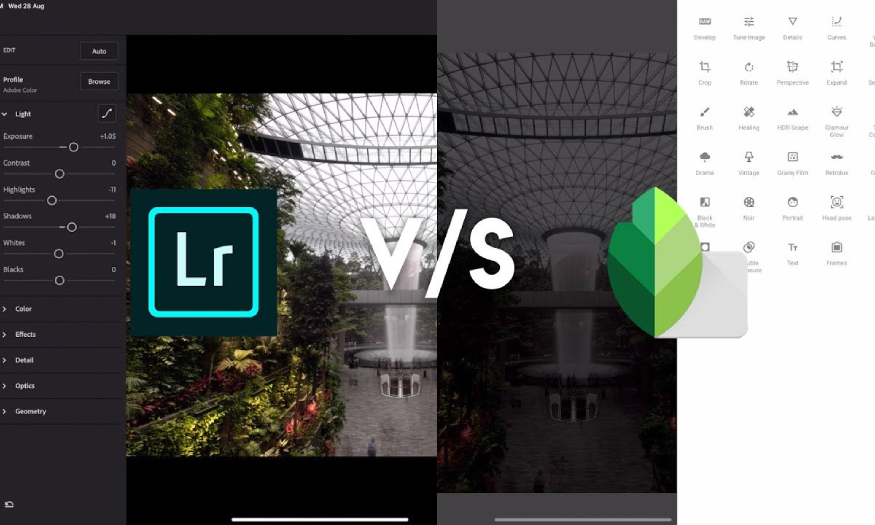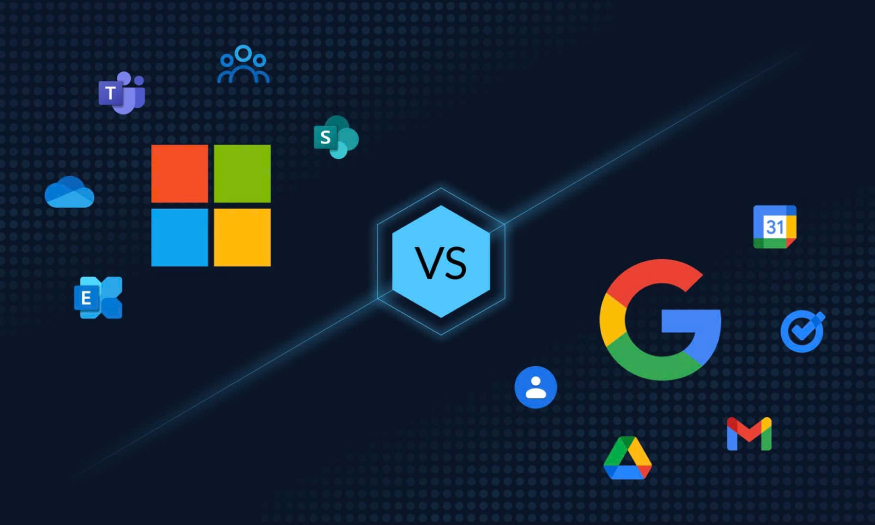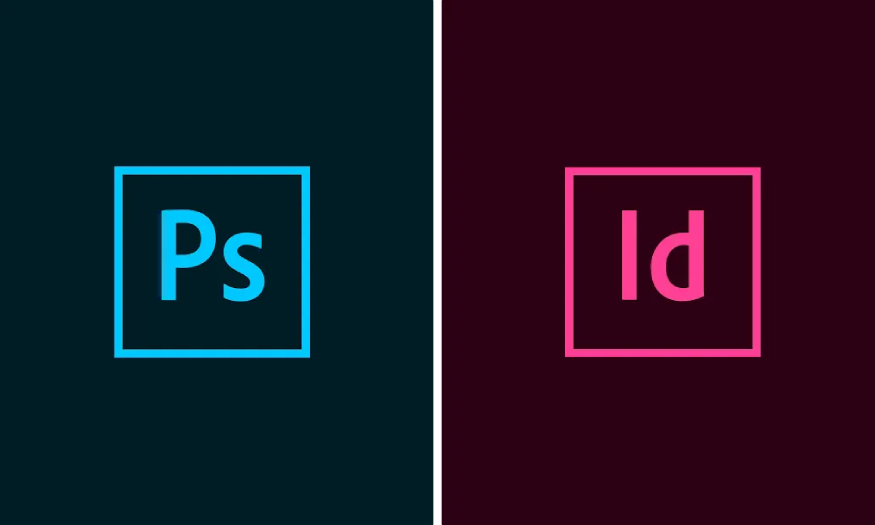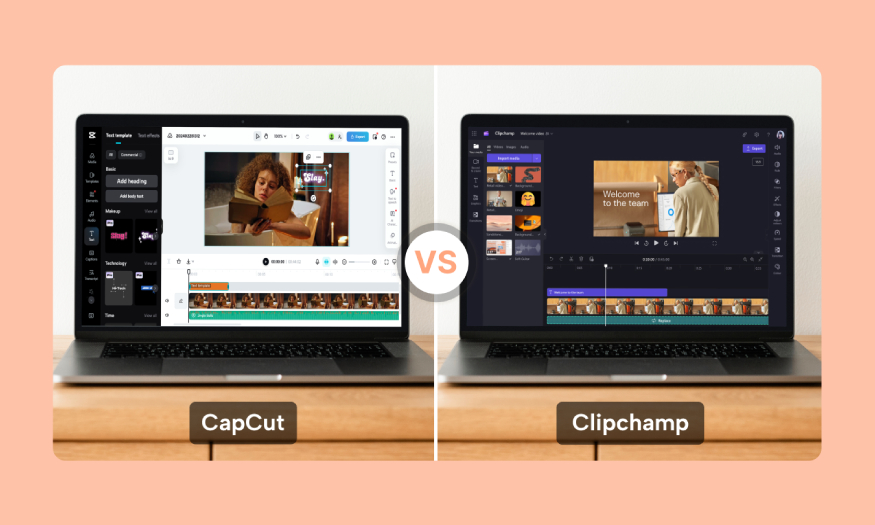Best Selling Products
How to change lip color in Photoshop
Nội dung
Did you forget to apply lipstick, making your lips look a bit pale in the photo? Don't worry, with just a few steps in Photoshop you can change your lip color in Photoshop. You can even customize it with many different "lipstick" colors in Photoshop. Let's refer to how to change lip color in Photoshop through the following sharing.
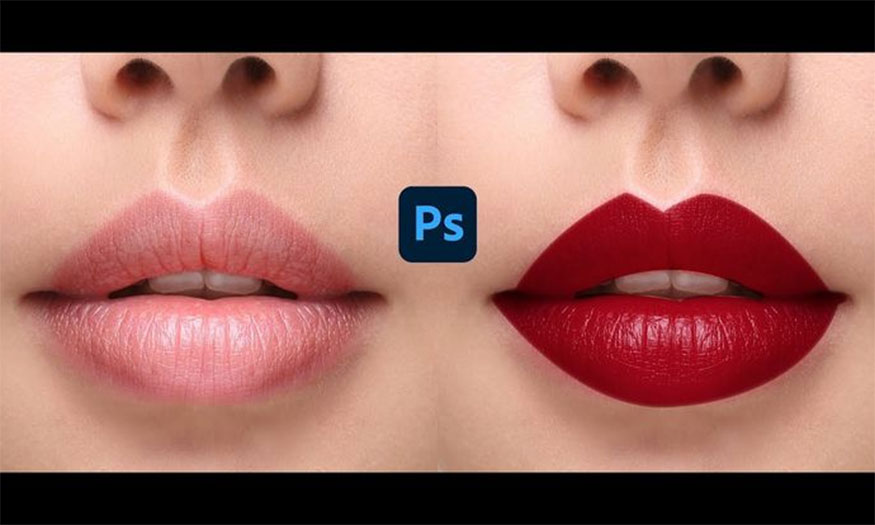
1. Why change lip color in Photoshop?
In photo editing, the step of changing lip color in Photoshop is indispensable. Sometimes, the model's lips are pale. Changing the lip color to pink will make the photo more natural and beautiful, making the model full of life.
Sometimes, if you want the photo to have a sad, ghostly concept, you can also change the lip color in Photoshop to help the character harmonize with the theme of the photo. For example, in a photo that wants to depict a sick person, the lips cannot be bright red, right?
In general, changing lip color in Photoshop will help the subject best match the theme of the photo, giving you the freedom to create and edit your photo.
2. Steps to change lip color in Photoshop using Hue Saturation
To change lip color in Photoshop, you will apply a combination of many different tools. Specifically, you will go through the following basic steps.
Step 1: First, open Photoshop, then open the photo with the lips that need to change color.
.jpg)
Step 2: We will have to create the area for the lips. You can use any selection tool like Quick Selection Tool or Lasso Tool as long as you can create the area for the lips. Trace each area to get the most accurate selection.
.jpg)
Step 3: Then click on the dot icon in the bottom right corner of the screen, then select Hue Saturation.
.jpg)
Step 4: Click on the hand icon, then click on the lip area to sample the color. Photoshop will now record the color of the lips. If the lips have many colors, click on the pen icon (+) below to expand the sampling area. Photoshop will limit the color sampling area, using the slider at the bottom.
.jpg)
Step 5: Let's drag the Hue slider and at the same time observe the lip color on the screen. You will see the lip color change through different colors. You just need to stop when you find the lip color that suits your needs. Then drag the Saturation slider to make the lip color darker.
.jpg)
Step 6: If you do not outline your lips accurately, you will see the effect of Hue Saturation on the lip contour area with similar color, making the color image a bit unrealistic. Go to Blending Mode and select Color.
Go to Blending Mode and select Color.
.jpg)
.jpg)
3. Change lip color in Photoshop using Solid Color
Besides changing lip color in Photoshop using Hue Saturation, we can also use the Solid Color tool. You can refer to the following steps:
Step 1: Open the photo that needs to change lip color in Photoshop.
.jpg)
Step 2: Then click on the dot icon in the bottom right corner of the screen, then select Solid Color.
.jpg)
Step 3: I want to change the lip color in Photoshop to green. In the Color Picker panel, I choose green and click OK. You can choose any color you want to change the lip color in Photoshop.
.jpg)
Step 4: At this point, the entire image will be covered with a layer of blue that makes it impossible to see the lips. Select the Solid Color Layer and then press Blending Mode => select Color so that the blue blends with the model's lips. But the Solid Color mode still covers the entire image. While I only need it to affect the lips area.
.jpg)
Step 5: On the Solid Color layer, click on Layer Mask then press Ctrl + I. At this time, Solid Color will not affect the image, because the black Layer Mask has hidden those effects.
.jpg)
Step 6: To make the lips appear blue, we use a Brush (B) of a size appropriate to the lips. Then set the Foreground to white and proceed to paint a white Brush on the black Layer Mask. The areas that the white Brush passes through will appear blue.
.jpg)
Paint on the lips to show the blue color. If you accidentally paint wrong, press Ctrl + Z to go back. Or you can press the shortcut key (X) to switch to the black Brush and paint on the smudged areas to get the original color back. Finally, reduce the Opacity of Solid Color to get the best results.
.jpg)
So you have finished changing lip color in Photoshop. Hopefully, the above sharing of Sadesign can help you edit your photos to be more sparkling.