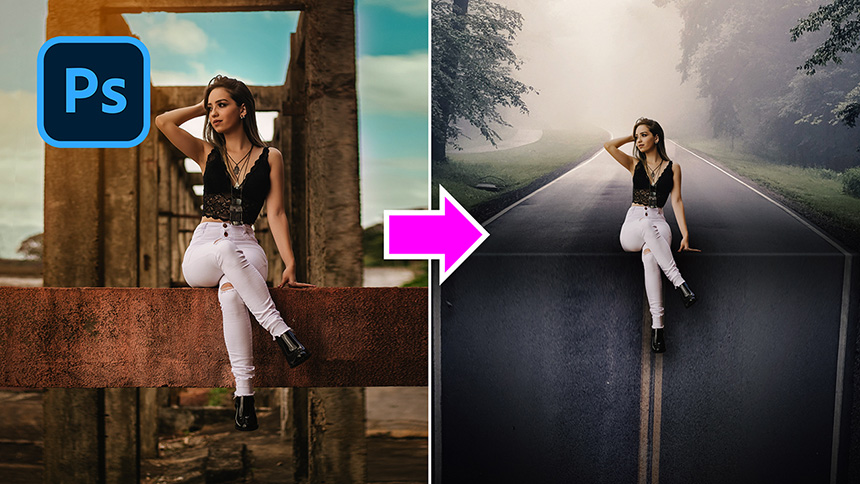Best Selling Products
How To Convert Video To Exposure photoshop

Hi everyone, today I’m going to show to how to convert your waterfall video to a long exposure photo just right in Photoshop. Stay tuned!
Here is the video of waterfall, you can take this stock in the link on the description as usual. The clip is about 30 seconds.
Let’s import it into Photoshop, go to File > Import > Video Frames to Layers > Open the video. In this window, you can take the whole video in the first option or you can select the range of it.
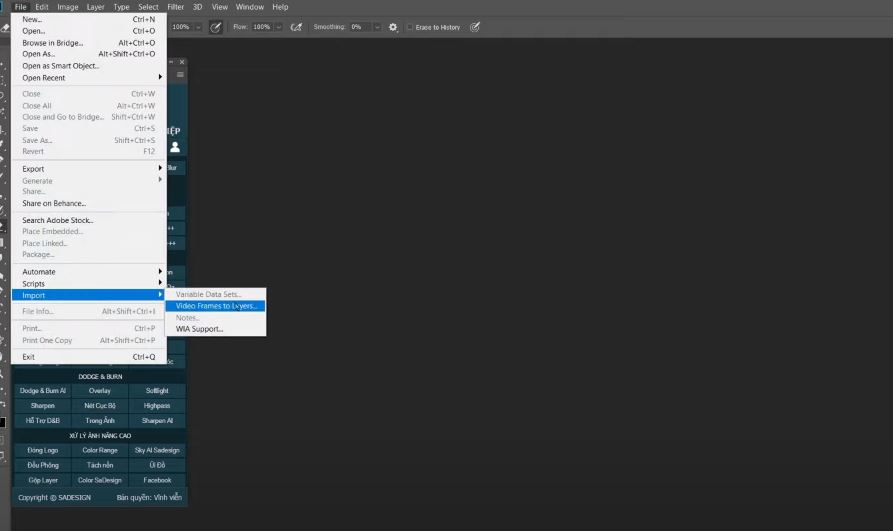
I’ll narrow it down so it won’t consume time or slowing down the process. The short range that I choose, Photoshop converts it into 84 layers.
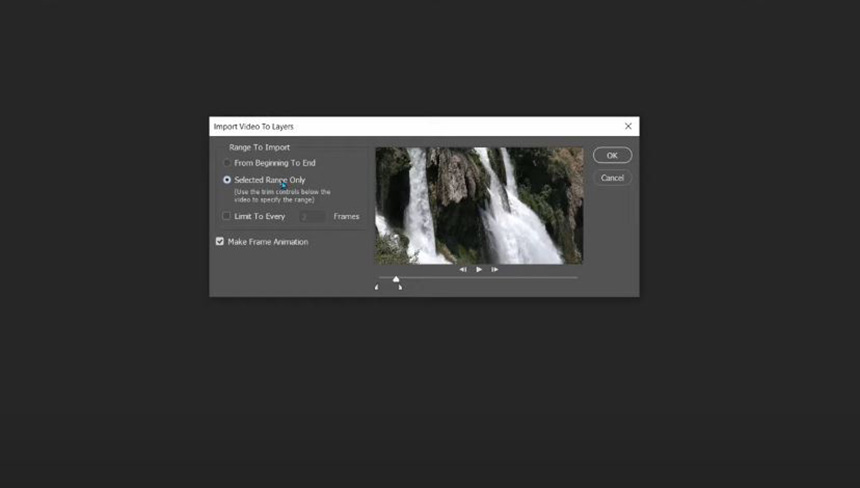
Right click to layer 1 and select show all other layers.
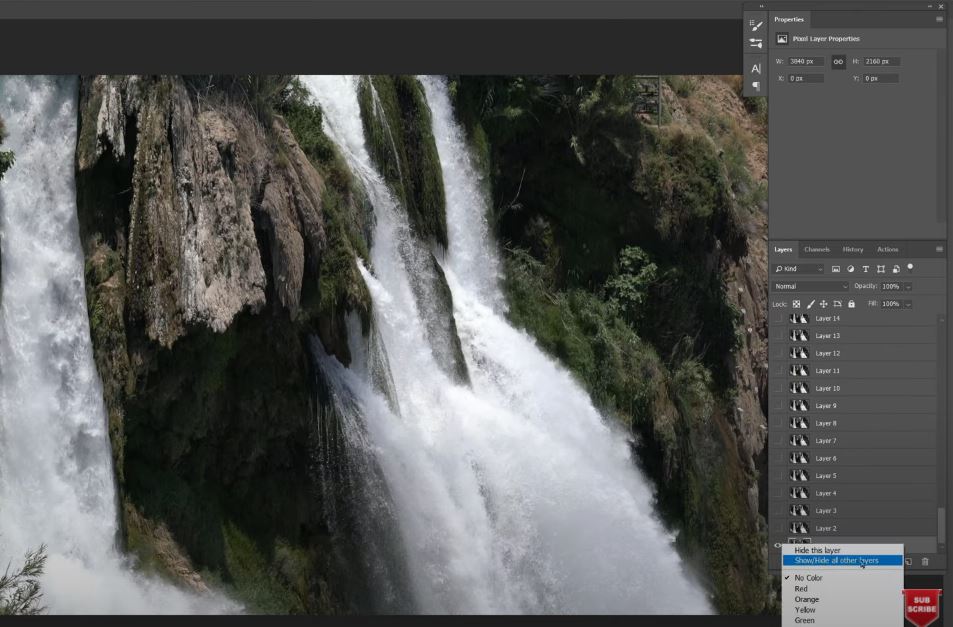
Select all layers except the first one and convert all of them into smart object.
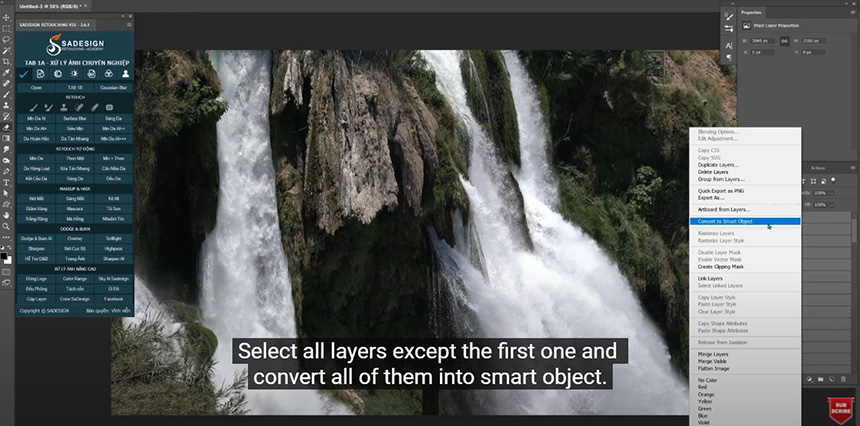
Head to Layer > Smart Objects > Stack Mode > Mean > this helps to make the photo just like captured in long exposure mode. There you go!
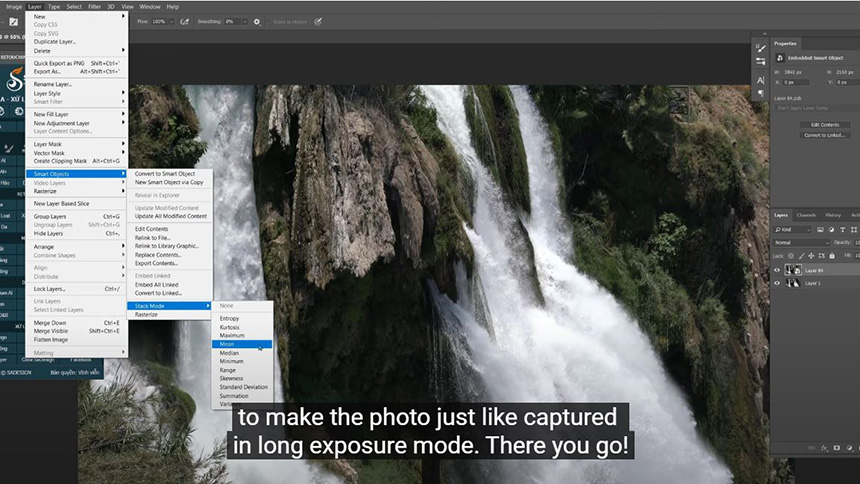
You can adjust the opacity as you see fit. In case Photoshop also made other areas smooth and lost details. You can take it back with the following steps Click to this icon to create layer mask, then pick up eraser tool, paint on the areas you want to bring back the details.
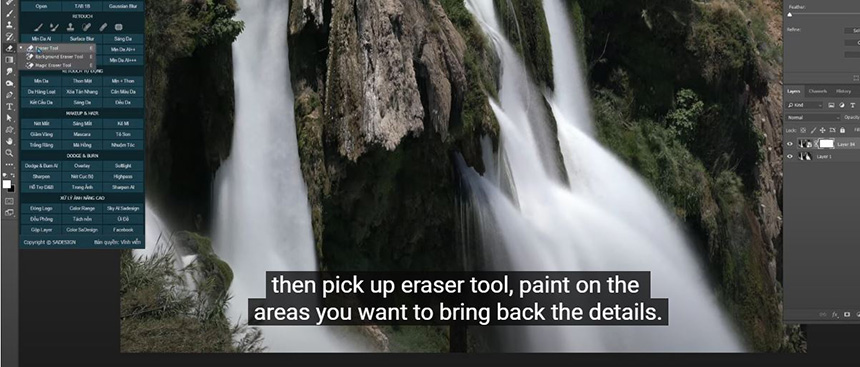
That’s all for this tutorial. Hit like and subscribe to our channel to get more and more tips day by day. Bye bye!
REGISTER FOR FREE PHOTOSHOP LEARNING
============================
The most powerful Retouch tool processor
DOWNLOAD:
✅ SADESIGN PANEL ENGLISH: https://sadesign.ai/retouching/
✅ SADESIGN PANEL VIETNAM: https://www.retouching.vn/