Best Selling Products
How To Create Promotional Posters in Photoshop

Hi guys, this is Sa from SaDesign channel, I’m going to show you how to create matrix effect in Photoshop. At first, open your photo that you want to create this effect, prefer portrait photo in this case.
Then, you have to separate the subject from the background and I already did it so it won’t consume your time. You can check our previous tutorials for learning this technique.
Now, press CTRL or CMD + N to create a new document. Following the values below: Width: 20 Height: 30 Centimeters Resolution 150 Color mode: RGB Color Background contents: White
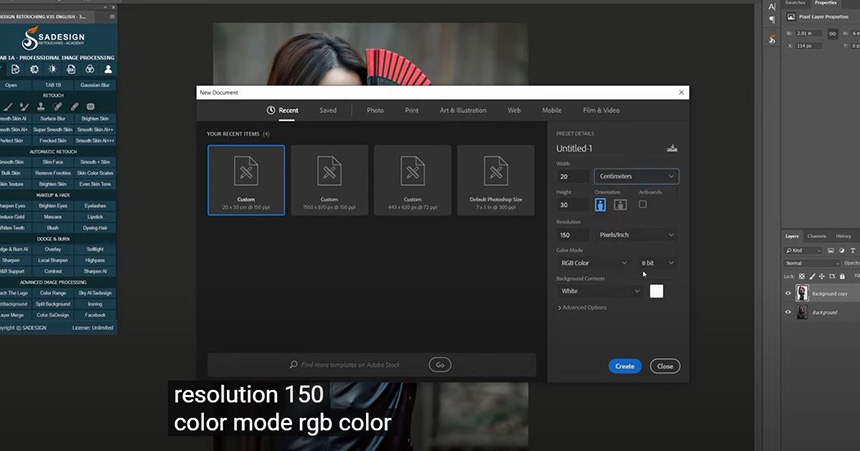
Create In this document, we will create matrix effect, duplicate background layer with CTRL or CMD + J. Go to Filter > Filter Gallery > Texture folder > Grain > drop down menu in here and select “Grain” Intensity 100 Contrast 86 Grain type: Vertical. Confirm
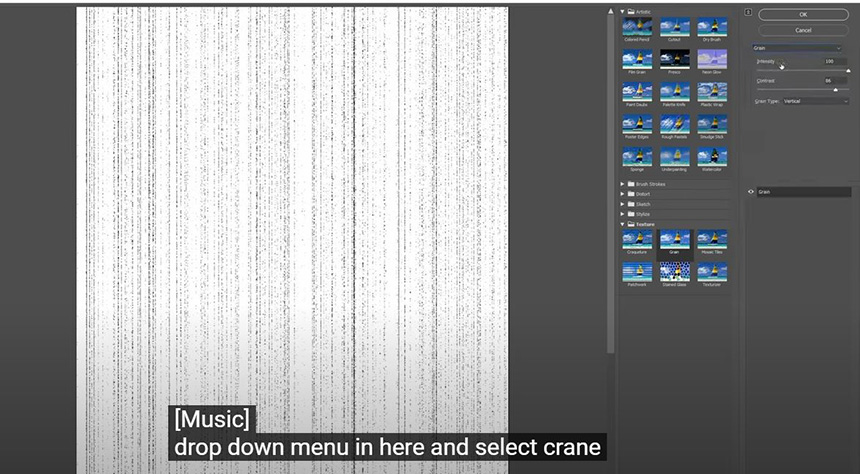
Set the background color to this color code: #04ad64 Head back to Filter > Filter Gallery > in Artistic folder, select “Neon Glow” Glow size: -1 Glow Brightness: 30 Next, CTRL+T, hold ALT, click to the top right corner and drag out to expand this layer from the center. Hit Enter to complete. Now, we will add numbers along these lines. Pick up text tool, switch background color to the foreground color with this icon.
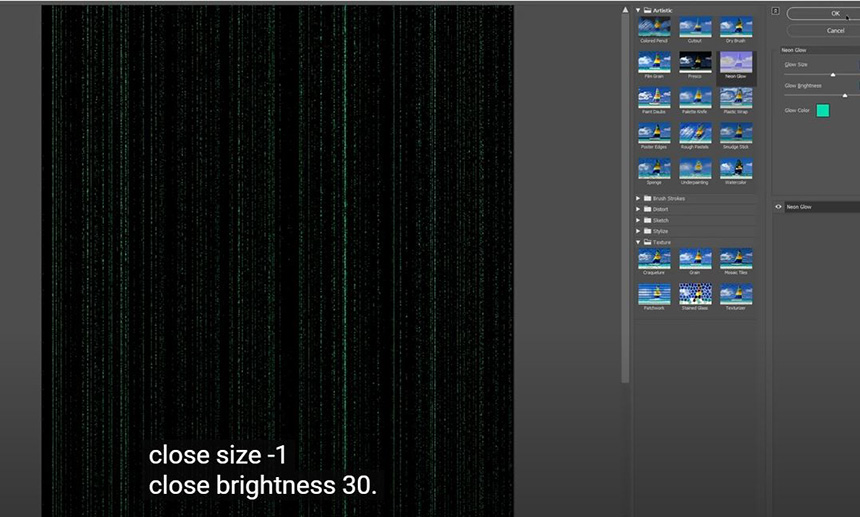
Then type out any numbers that you want. Click to this icon to change horizontal to vertical text. Go to Window > Characters, in this window, you can customize text elements like size, spacing, color and so on to suit yourself Let’s scale down a little with CTRL+T Click to layer mask icon to add layer mask to this text layer. Use eraser tool, opacity 30% to fade the number slightly away to match with the background.
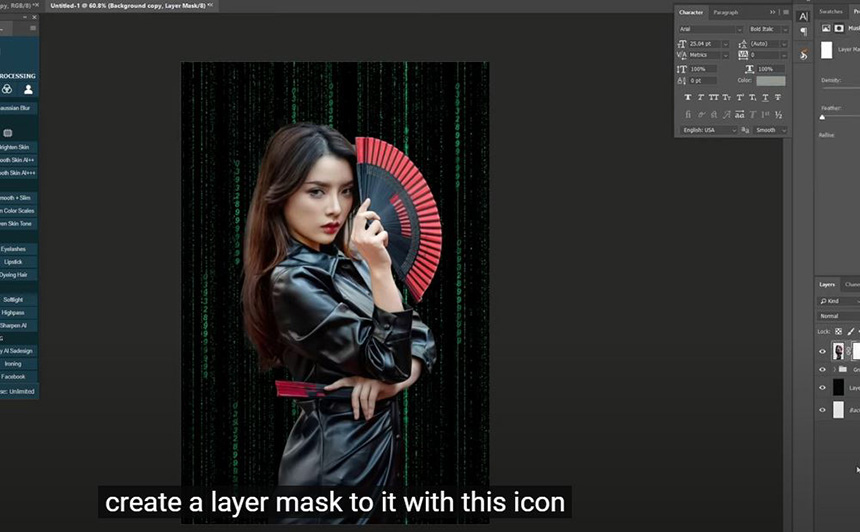
There you go! Hope you like this video. You can download this stock in the description’s link below. See you in the next tutorial.
Watch the video here:
REGISTER FOR FREE PHOTOSHOP LEARNING
============================
The most powerful Retouch tool processor
DOWNLOAD:
✅ SADESIGN PANEL ENGLISH: https://sadesign.ai/retouching/
✅ SADESIGN PANEL VIETNAM: https://www.retouching.vn/












































