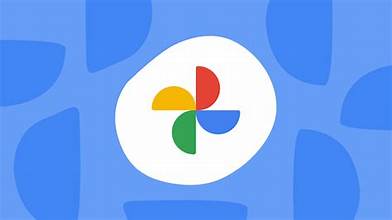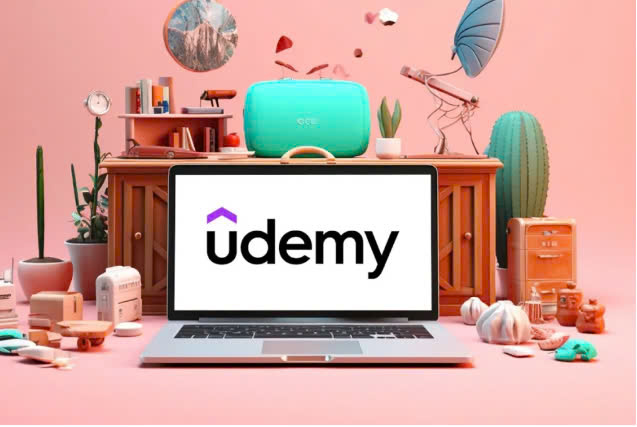Best Selling Products
How to edit photos with Photoshop on your computer - The secret to the perfect photo
Nội dung
- 1. Why should you edit photos with Photoshop?
- 1.1. Professional and diverse editing tools
- 1.2. Outstanding image quality
- 1.3. Suitable for all audiences
- 1.4. Unlimited creative support
- 1.5. Integration with the Adobe ecosystem
- 2. Instructions on how to edit photos using Photoshop on your computer
- 2.1. Preparation before editing
- 2.2. Open the image in Photoshop
- 2.3. Basic editing steps
- 3. Tips for editing photos with Photoshop on computer for beginners
- 3.1. Understand the Photoshop interface
- 3.2. Use basic tools to edit photos
- 3.3. Erase blemishes naturally
- 3.4. Create skin beautifying effects and increase sharpness
- 4. SADESIGN – Address providing quality copyrighted Photoshop software
- 4.1. Benefits of using licensed Photoshop software
- 4.2. Why choose SADESIGN to buy copyrighted Photoshop?
- 4.3. Photoshop software packages at SADESIGN
- 4.4. How to buy copyrighted Photoshop software at SADESIGN
- Conclude
Are you looking to learn how to edit photos with Photoshop on your computer to enhance your images? With powerful customization capabilities and a wide range of professional tools, Photoshop is the top choice for designers and users who love to edit photos
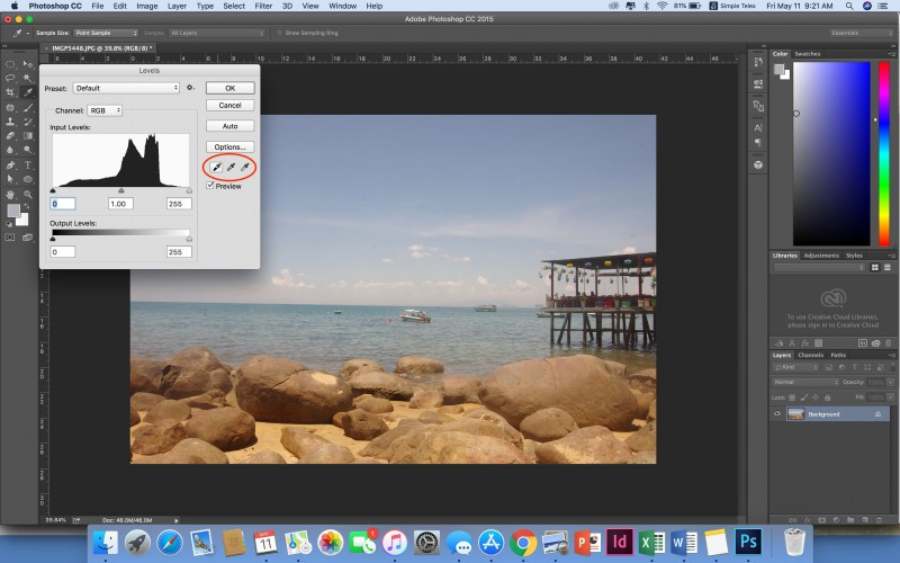
Are you looking to learn how to edit photos with Photoshop on your computer to enhance your images? With powerful customization capabilities and a wide range of professional tools, Photoshop is the top choice for designers and users who love to edit photos. In this article, we will guide you through the basics to advanced tricks, helping you master Photoshop easier and more effectively than ever!
1. Why should you edit photos with Photoshop?
In the digital age, photo editing is not only a need for professional designers but also a necessary skill for everyone. Among photo editing tools, Photoshop stands out as the leading software thanks to its powerful features and outstanding flexibility. So why should you edit photos with Photoshop?
1.1. Professional and diverse editing tools
Photoshop offers a comprehensive set of tools from basic to advanced, covering all editing needs. You can easily crop, change colors, remove blemishes, or even create completely new works of art. With tools like Layers, Masks, and Filters, Photoshop offers unlimited customization, suitable for any creative idea.
1.2. Outstanding image quality
Unlike conventional editing applications, Photoshop processes images at high resolution, ensuring optimal quality after editing. You can enlarge, reduce or print without worrying about losing sharpness. This is especially important for graphic designers, photographers or marketers.

1.3. Suitable for all audiences
Whether you're a beginner or a seasoned pro, Photoshop has you covered. Its user-friendly interface and extensive learning options make it easy for new users to get started, while advanced features are available for those who want to explore further.
1.4. Unlimited creative support
Photoshop is not only a photo editing tool but also opens up endless creative space. You can design posters, create illustrations, make infographics or even build 3D projects. This software is like a multi-purpose tool that helps realize all unique ideas.
1.5. Integration with the Adobe ecosystem
Photoshop works seamlessly with other software in the Adobe ecosystem such as Lightroom, Illustrator or Premiere Pro. This makes it easy to transfer and edit files back and forth, improving work efficiency and saving time.
2. Instructions on how to edit photos using Photoshop on your computer
Photoshop is a professional photo editing software trusted by millions of users worldwide. With a powerful and flexible set of tools, Photoshop can turn ordinary photos into works of art. Below is a detailed guide on how to edit photos with Photoshop on your computer for both beginners and experienced users.
2.1. Preparation before editing
- Install Photoshop: Download and install the latest version of Photoshop from the official Adobe website.
- Select the photo to edit: Make sure your photo is high resolution for best results.
- Backup original photos: Always backup originals to avoid data loss or unwanted edits.
2.2. Open the image in Photoshop
- Launch Photoshop, select File > Open or use the keyboard shortcut Ctrl + O (Windows) or Cmd + O (Mac).
- Browse and select the image file you want to edit, then click Open.
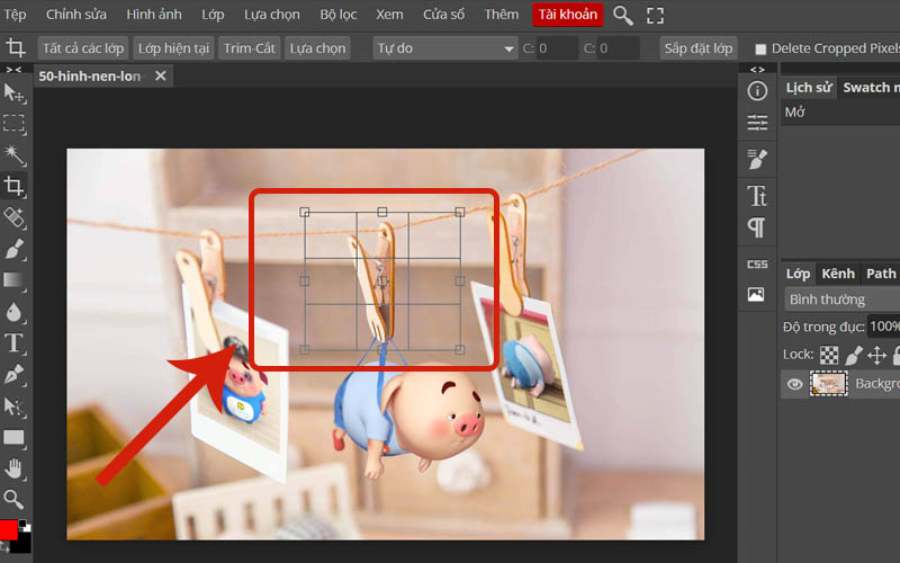
2.3. Basic editing steps
Crop: Select the Crop Tool (shortcut C) on the left toolbar. Drag the corners or edges to adjust the desired frame, then press Enter to confirm.
Adjust lighting and color: Go to the Image > Adjustments menu to access tools like: Brightness/Contrast: Increase or decrease brightness and contrast. Hue/Saturation: Adjust color tone and saturation. Levels or Curves: Fine-tune lighting and depth of detail.
Remove blemishes from photos: Use the Spot Healing Brush Tool (shortcut key J) to remove blemishes, dirt, or small blemishes. Simply select the tool, click on the area you want to remove, and Photoshop will automatically smooth the area.
Smooth skin or sharpen: To smooth skin: Use the Blur Tool or apply the Gaussian Blur filter from the Filter > Blur menu. To sharpen: Choose Filter > Sharpen > Unsharp Mask and adjust the settings.
Add effects or make advanced edits: Layer Adjustment: Use Layers to control each individual edit. You can add new layers, change the Blending Mode, or adjust the Opacity. Filter Gallery: Create unique effects by going to Filter > Filter Gallery to apply artistic filters like painting, oil painting, or sketching. Insert text: Use the Type Tool (shortcut T) to add text to your photo. Adjust the font, size, color, and position to create emphasis.
Save your edited image: Go to File > Save As to save your file in PSD format if you want to keep the layers for later editing. To save as an image, go to File > Export > Export As, then choose JPG, PNG, or other options.
3. Tips for editing photos with Photoshop on computer for beginners
Editing photos in Photoshop can be a challenge for beginners, but with a few simple tricks, you'll be creating great-looking photos in no time. Here are some helpful steps and tips to help you get started with Photoshop and edit your photos effectively.
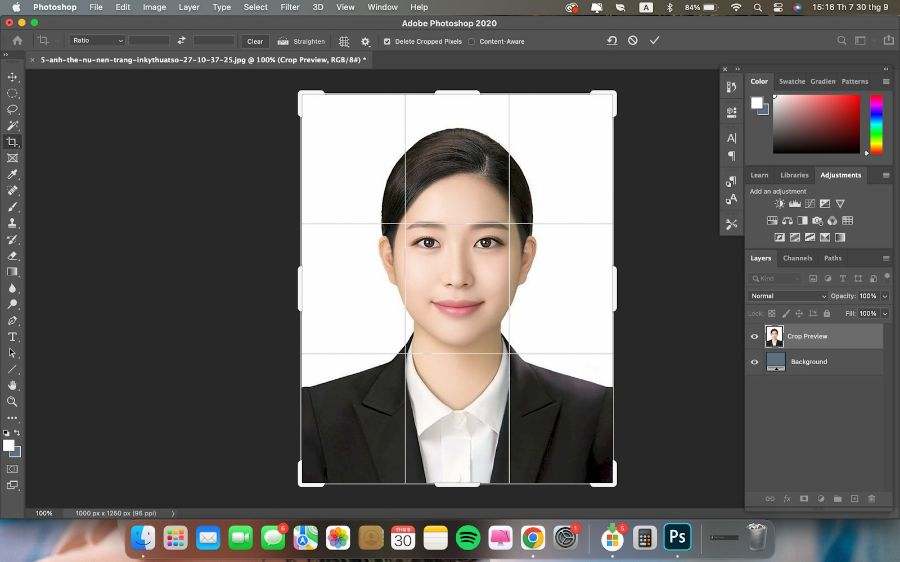
3.1. Understand the Photoshop interface
- Toolbar: Located on the left, contains basic editing tools like Crop, Brush, Eraser, and more.
- Layer Panel: On the right, helps you manage layers, which is an important element for precise photo editing.
- Top Menu: Where you access advanced options like Filter, Image Adjustment, and Export.
3.2. Use basic tools to edit photos
Use the Crop Tool (shortcut C) to remove excess parts of the photo, keeping the main content. Use the golden ratio or the rule of thirds to make the photo composition harmonious.
Go to Image > Adjustments > Brightness/Contrast to adjust the brightness and contrast. Use Hue/Saturation to make the photo more vivid or adjust the color tone accordingly.
3.3. Erase blemishes naturally
- Use the Spot Healing Brush Tool (shortcut J) to remove blemishes, blemishes, or unwanted details.
- Choose the brush size that best suits the area you want to edit for best results.
3.4. Create skin beautifying effects and increase sharpness
Smooth the skin: Make a copy of the original layer (Ctrl + J), then go to Filter > Blur > Gaussian Blur to add a slight blur. Use the Eraser Tool or Mask to smooth out areas of the skin while still retaining important details like the eyes, nose, and mouth.
Increase sharpness: Go to Filter > Sharpen > Unsharp Mask, adjust the parameters to make the photo look sharper but not harsh.
With the above tips, beginners can completely edit photos with Photoshop on the computer in a simple yet professional way. Just practice patiently, you will gradually master this tool and create beautiful and impressive photos. Good luck!

4. SADESIGN – Address providing quality copyrighted Photoshop software
Are you looking for a reputable address to own copyrighted Photoshop software? SADESIGN is proud to be a provider of professional graphic design software , including copyrighted Photoshop, with top quality and service.
4.1. Benefits of using licensed Photoshop software
- Legality: Using licensed software helps you avoid legal issues related to copyright infringement.
- Latest feature updates: Adobe regularly updates new features and fixes bugs, ensuring an optimal user experience.
- Increased security: Licensed software is better protected against malware, ensuring the safety of your computer and data.
- Professional technical support: When you encounter problems, you will be supported by Adobe's team or from a supplier such as SA DESIGN.
4.2. Why choose SADESIGN to buy copyrighted Photoshop?
- Genuine products: SADESIGN commits to providing 100% copyrighted Photoshop software, ensuring legality and reputation.
- Reasonable price: With the motto of providing quality design solutions at cost savings, we always have competitive prices.
- Dedicated support: SADESIGN's technical team is always ready to support installation, user instructions and answer any questions.
- Diverse services: In addition to Photoshop, we also provide many other graphic design software such as Illustrator, Premiere Pro, After Effects, suitable for the needs of all subjects from individuals to businesses.
4.3. Photoshop software packages at SADESIGN
SADESIGN offers a variety of flexible service packages:
- Personal Package: Suitable for students and freelancers.
- Enterprise Package: Meets the needs of design, advertising, or content production companies.
- Integrated package: Photoshop comes with other software in the Adobe Creative Cloud suite, helping to optimize work efficiency.
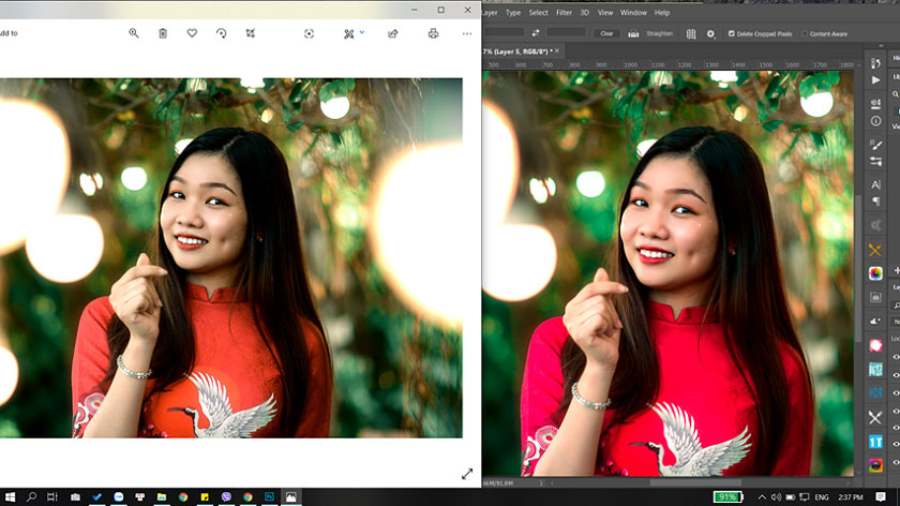
4.4. How to buy copyrighted Photoshop software at SADESIGN
- Step 1: Contact SADESIGN via website or hotline for advice on suitable packages.
- Step 2: Choose a software package and pay securely through many methods.
- Step 3: Receive activation code and detailed installation instructions from the support team.
Owning a licensed Photoshop software not only helps you work efficiently but also demonstrates professionalism and respect for the law. SADESIGN always accompanies you on your creative journey with high-quality, genuine software products and dedicated customer care services.
Contact SADESIGN today for the best advice and deals!
Conclude
Mastering how to edit photos with Photoshop on your computer will not only help you improve the quality of your images, but also open up unlimited creative opportunities. Whether you are a beginner or experienced, with patience and regular practice, Photoshop will become a powerful tool to help you create beautiful and professional works. Start your journey with Photoshop and turn any idea into reality today!