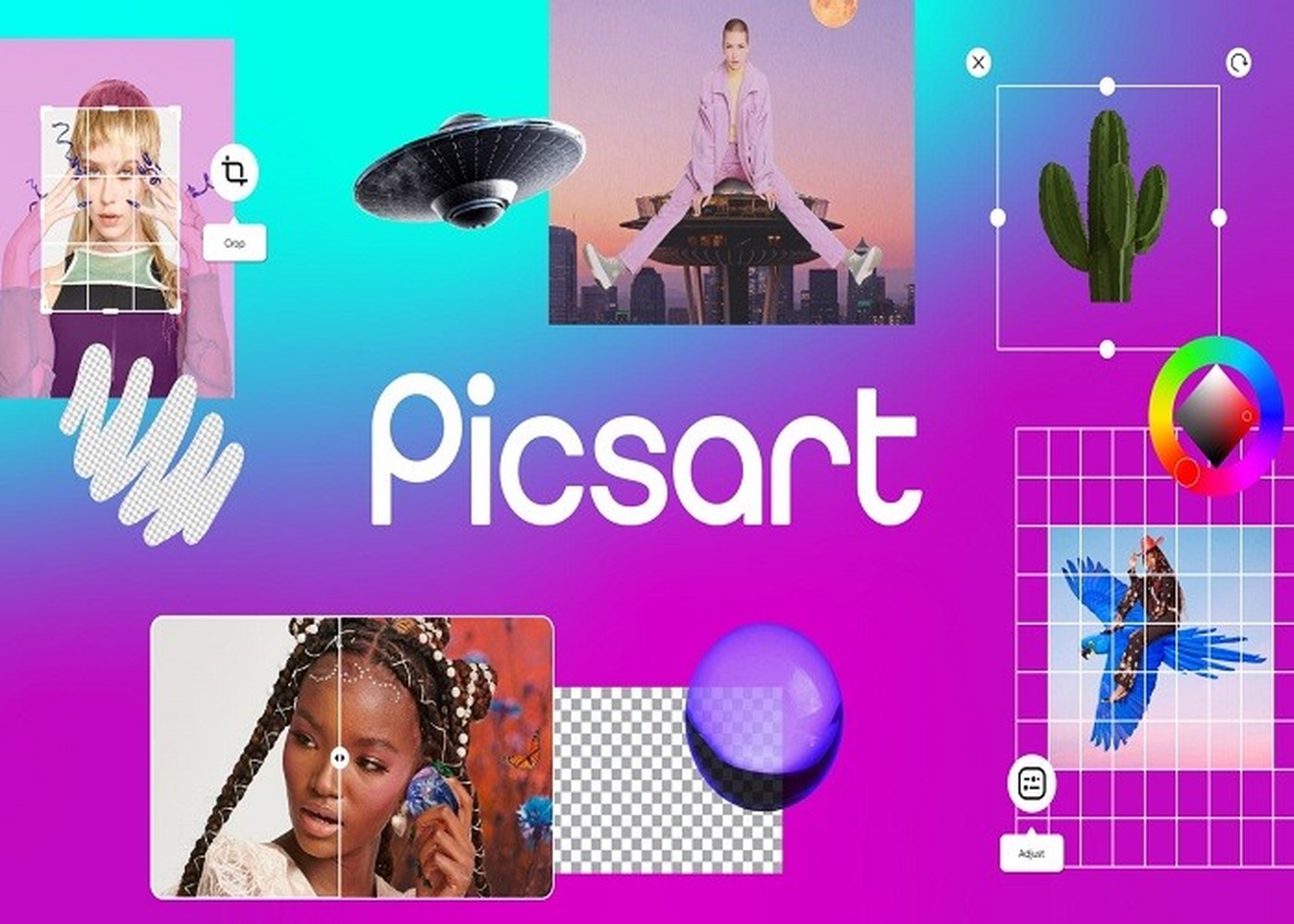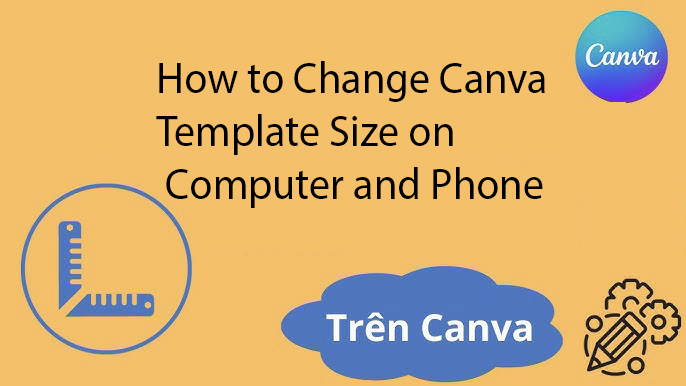Best Selling Products
How to Reduce Video Size While Keeping Quality
Nội dung
- 1. WHAT IS VIDEO SIZE REDUCTION? WHAT ARE THE BENEFITS OF VIDEO SIZE REDUCTION?
- 1.1. What is video size reduction?
- 1.2. What are the benefits of reducing video size?
- 2. 5 WAYS TO HELP YOU REDUCE VIDEO SIZE BUT STILL MAINTAIN QUALITY
- 2.1. Processing by computer software
- 2.2. Reduce capacity on online website
Learn how to effectively reduce video size while maintaining sharp image quality. Detailed instructions help you optimize your videos for easy sharing, quick uploading without losing the appeal of the content.
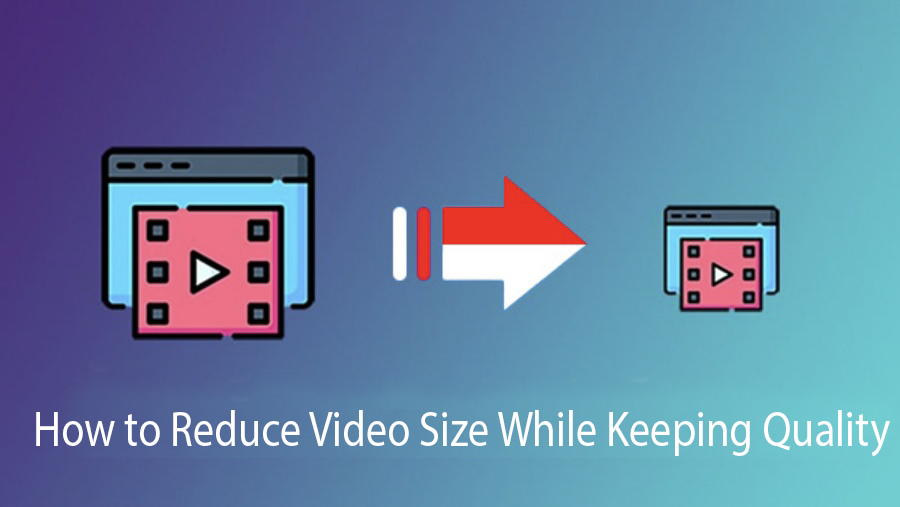
1. WHAT IS VIDEO SIZE REDUCTION? WHAT ARE THE BENEFITS OF VIDEO SIZE REDUCTION?
1.1. What is video size reduction?
Video Compression is the conversion of a video format using fewer binary digits (bits) than the original data is represented by a program using a specific algorithm or formula. These compression algorithms can be mentioned as H.264 / AVC or H.265 / HEVC support reducing raw content data up to 1,000 times.
In addition, for real-time HD 1080p60 clips, the “baseband” bandwidth of 3 Gigabits (Gbps) will be compressed to 1-10 Megabits (Mbps). This also allows real-time video streams, resulting files to be transmitted quickly over existing standard networks.

1.2. What are the benefits of reducing video size?
Video compression not only reduces the original size of the video, but also brings the following benefits:
Quickly send files via social networks such as Email, Facebook, Zalo...
Download videos at faster speeds.
The storage space is more economical.
2. 5 WAYS TO HELP YOU REDUCE VIDEO SIZE BUT STILL MAINTAIN QUALITY
To reduce video size while still ensuring optimal quality, you can use the following support tools:
2.1. Processing by computer software
There are 3 supporting apps below:
VLC support software
VLC is one of the popular software used to listen to music, watch movies and process video files today. The interface is extremely easy to use with many powerful features.
Instructions for reducing video size via VLC:
Step 1: Download the software suitable for your computer's operating system. Once installed, go to Media > Convert/Save.

Step 2: Click Add and select the video you want to reduce the size of.
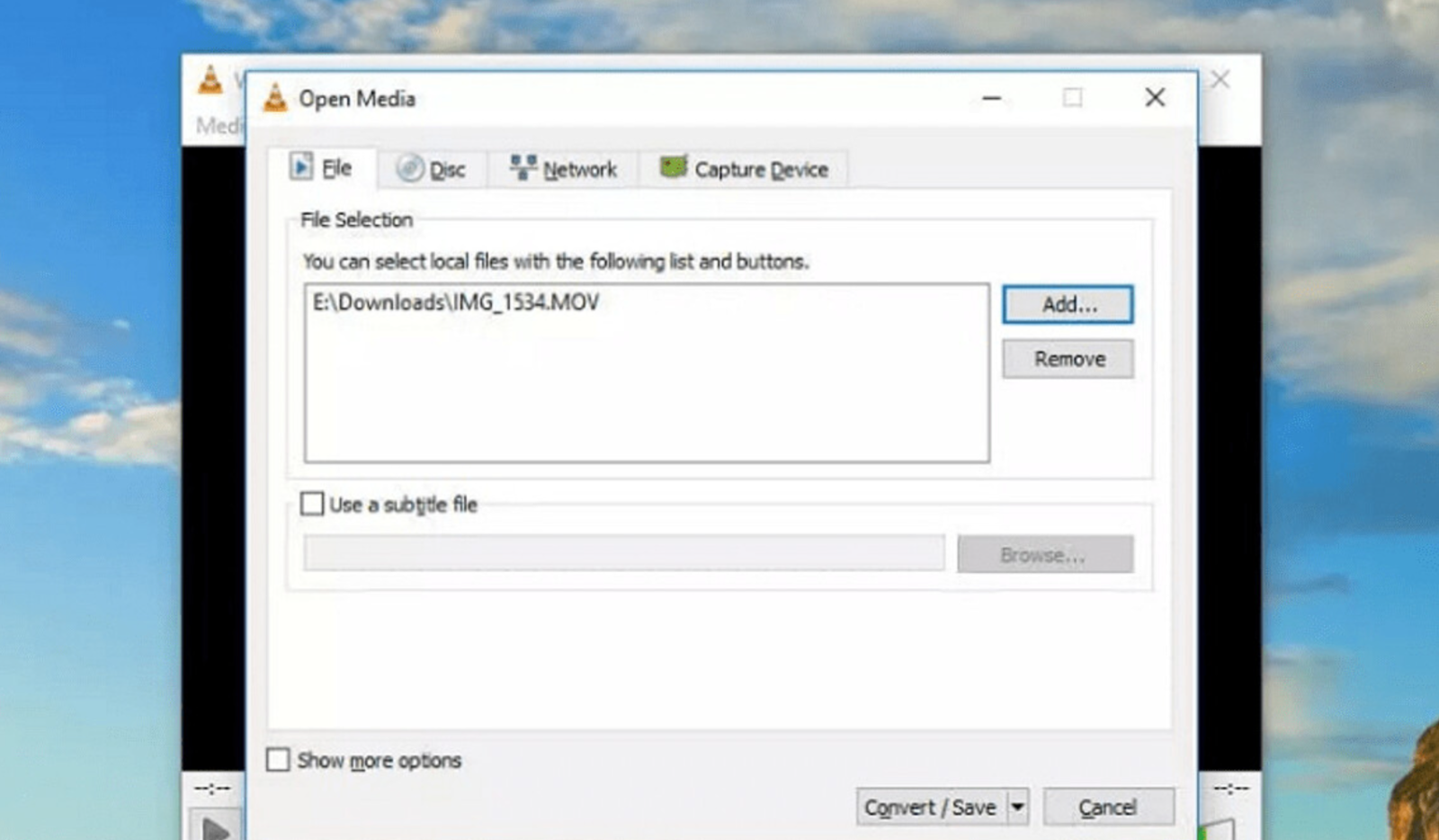
Step 3: Click Convert / Save to display the conversion options. In the displayed list, select the conversion you want.

Step 4: Change the clip resolution by clicking Settings on the right side of the file's Profile and then selecting Resolution . Now you can change the ratio to your liking.
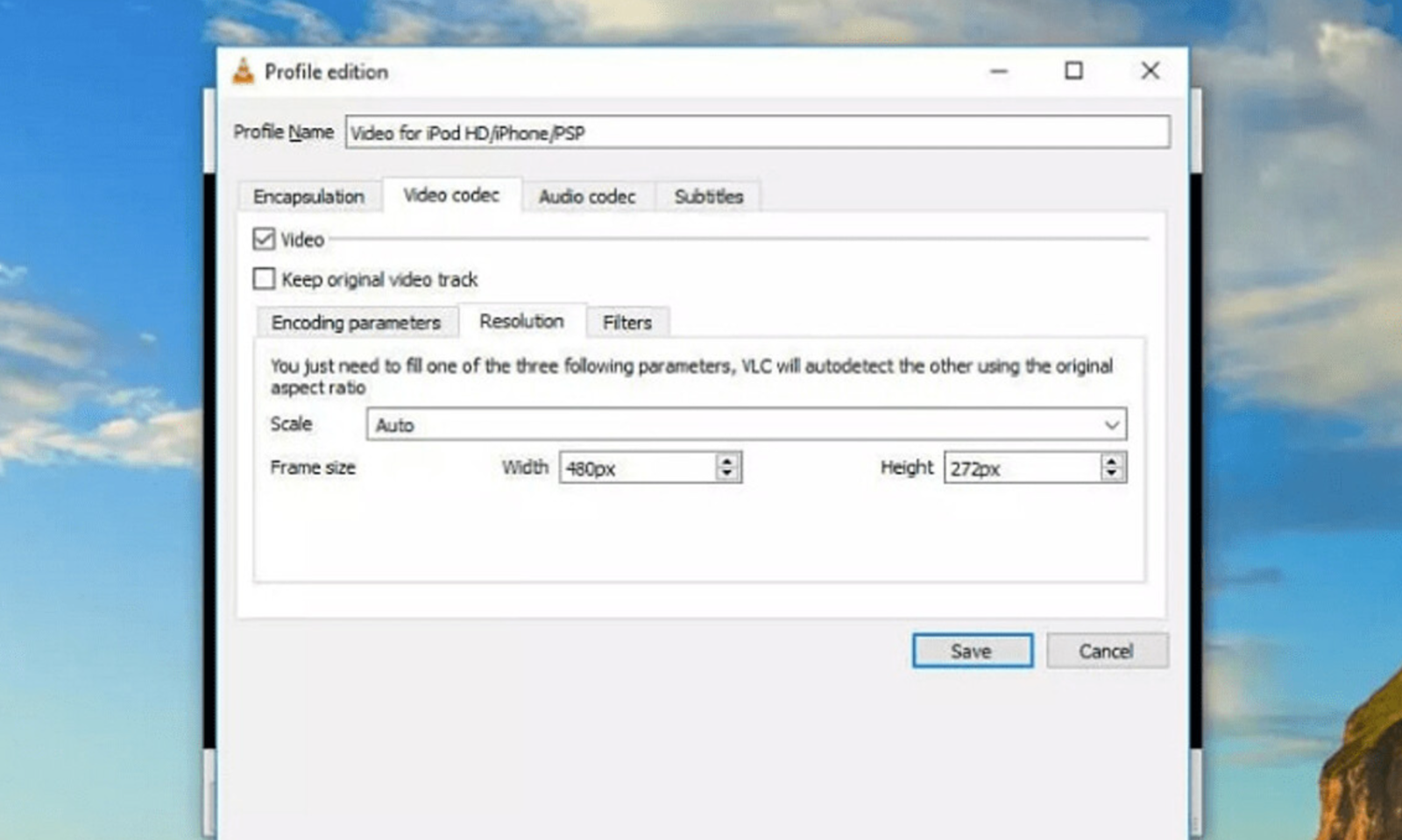
Step 5: Click Save to the drive location you want to save to and select Browse.
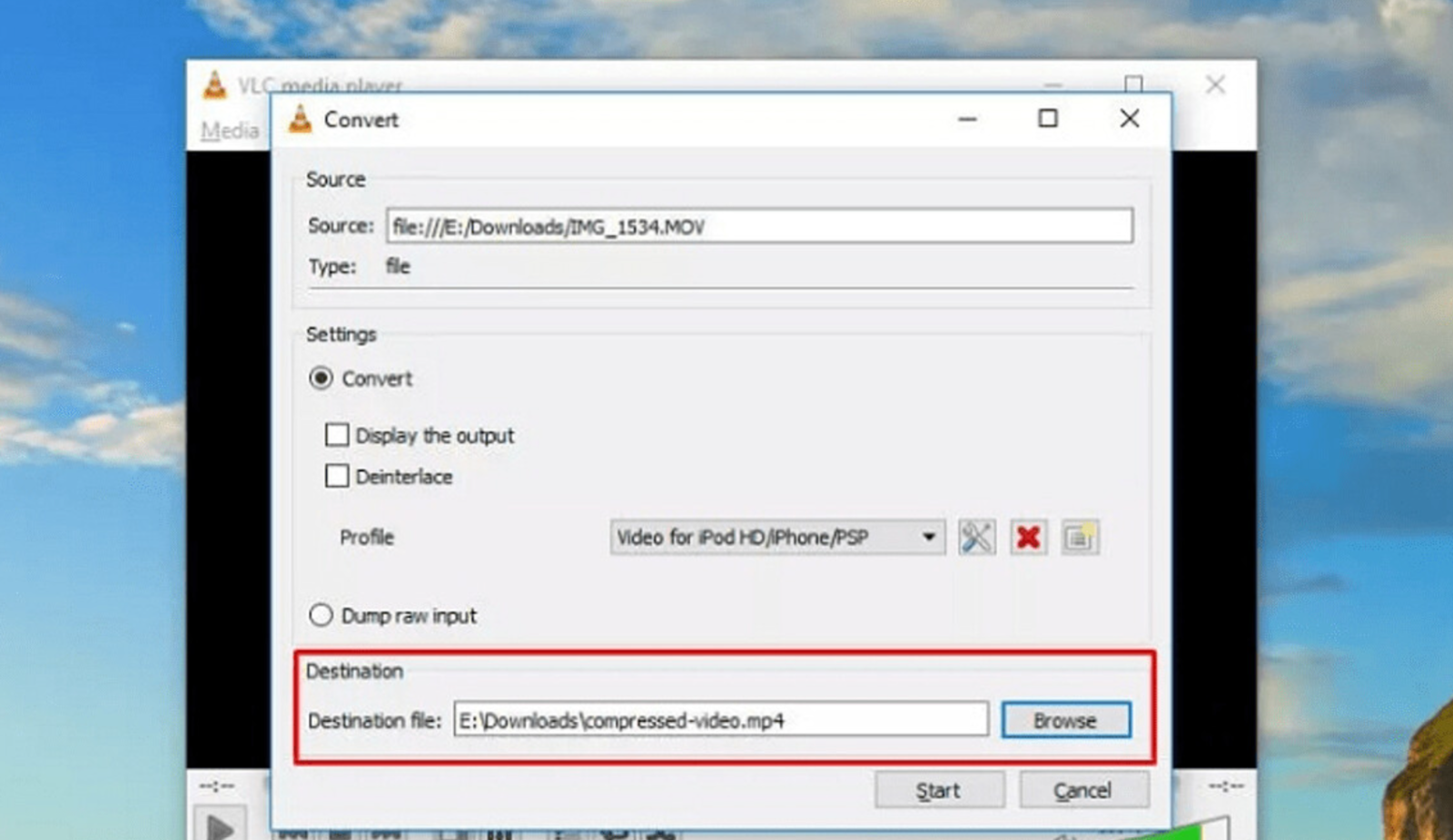
So you're done compressing your video! If you need to reduce the size of your video too much, it will take longer to wait.
Shotcut video compression software
Although not as popular as VLC software, Shotcut is considered a software that replaces the free and fast video processing and compression. This application provides many features for users: format support, effects creation, audio adjustment, ....
Instructions for reducing video size using Shotcut:
Step 1: Download Shotcut. Install and open the software. Next, open the video you want to compress by selecting Open File.
Step 2: Convert the video to a new format by clicking Export.

Step 3: You will see a list with various video conversion options.
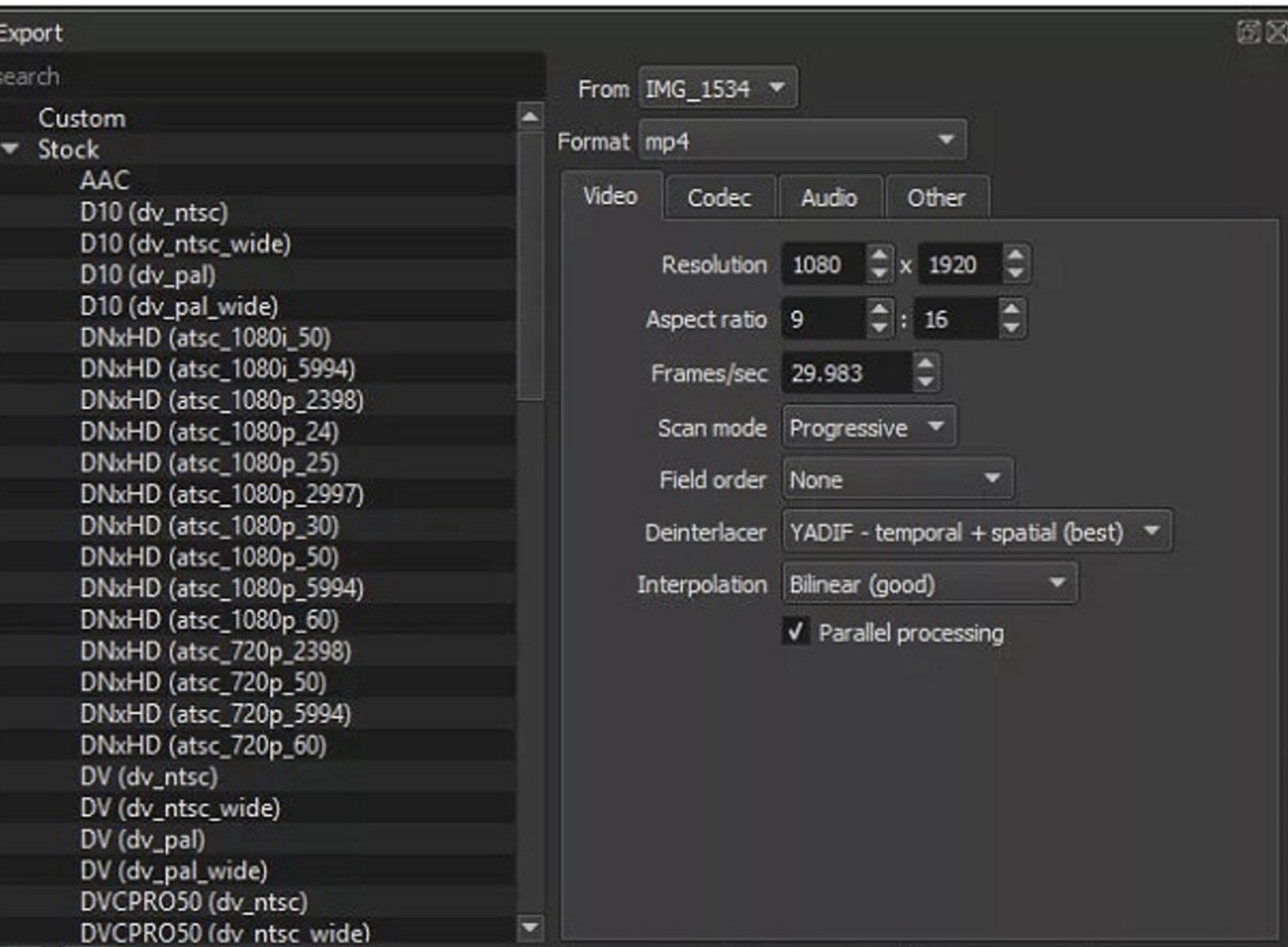
Here you should choose the H.264 Baseline Profile format as the best. Because this format will support videos to reduce capacity without reducing the displayed image quality too much.
Step 4: Change the clip resolution by adjusting the parameters in the Resolution and Aspect ratio sections.
Besides, when you choose the output quality of the video lower than the original video, the resolution will also decrease. You can consider this when customizing the resolution to best suit.
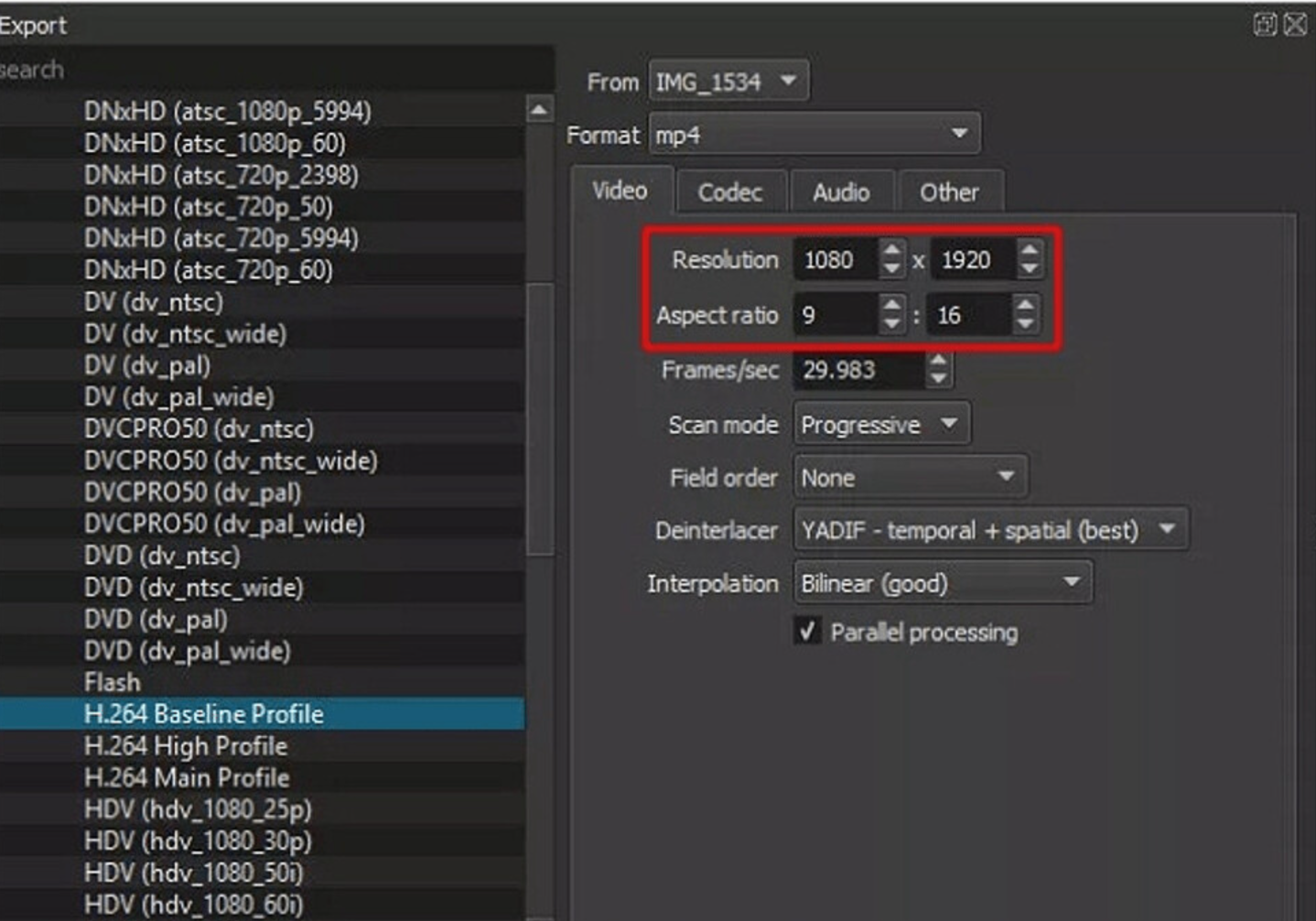
2.1.3. QuickTime Player compression software
This is the default video compression software of Apple devices, including a variety of functions to help people operate more quickly in customizing videos as well as experiencing other features.
Step 1: Open the software and select the video: File > Open File.
Step 2: Start compressing the video size: Go to File > Export As . You will now see 4 video quality options: 4k, 1080p, 720p and 480p.
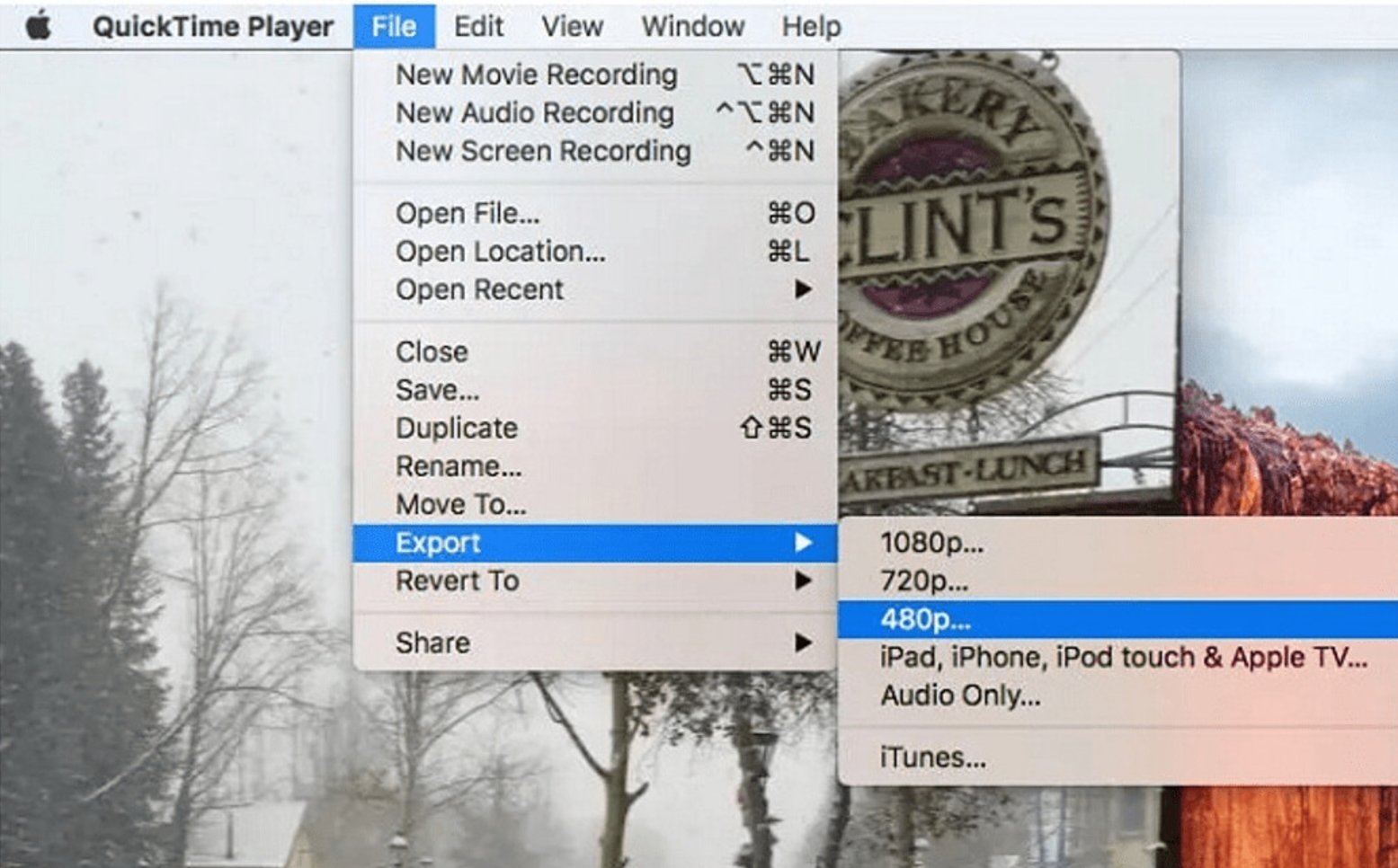
Step 3: Choose the quality conversion according to everyone's requirements and export the file.
2.2. Reduce capacity on online website
Instead of downloading software to reduce video size, now everyone can do this right on the online website as suggested below:
Smaller Video Platform (Web)
This is an online website that helps reduce files completely free and is very popular.
The steps are very simple, everyone just needs to go to VideoSmaller.com, then upload the video you want to reduce the size of and adjust a few options according to your wishes:
Option 1: reduce the size of your original video file while maintaining optimal quality.
Option 2: change the video display ratio. This will reduce the video quality but give good image display (no loss of image when viewing).
Besides, there is also the function of removing audio from video , which is also one of the best ways to reduce video size.
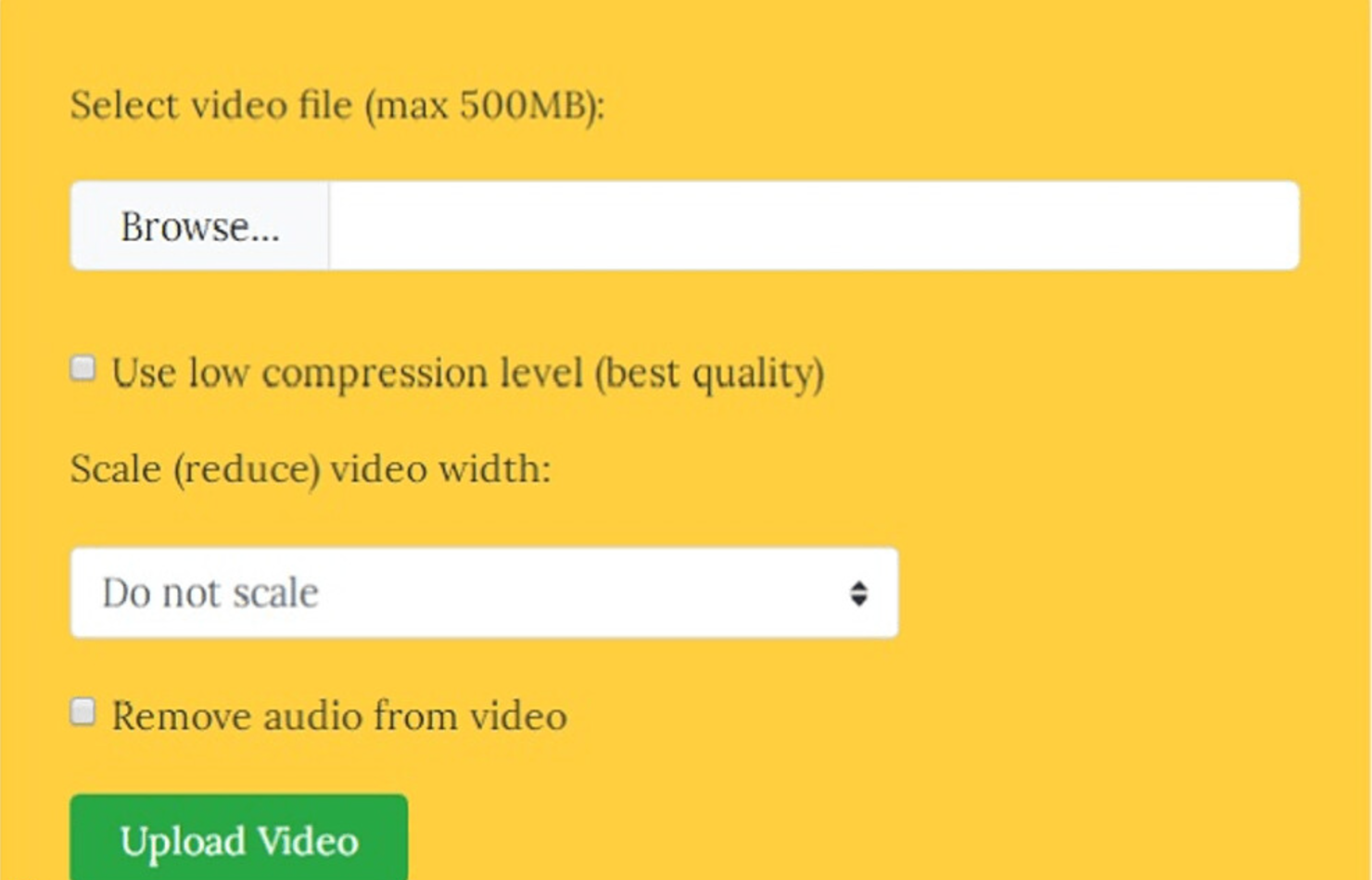
Clipchamp Platform (Web)
Clipchamp is also a good option but you have to pay to use it. This website gives you many functions to customize your videos.
The video processing steps are also extremely simple, just go to Clipchamp.com, upload the video and follow the suggested content.
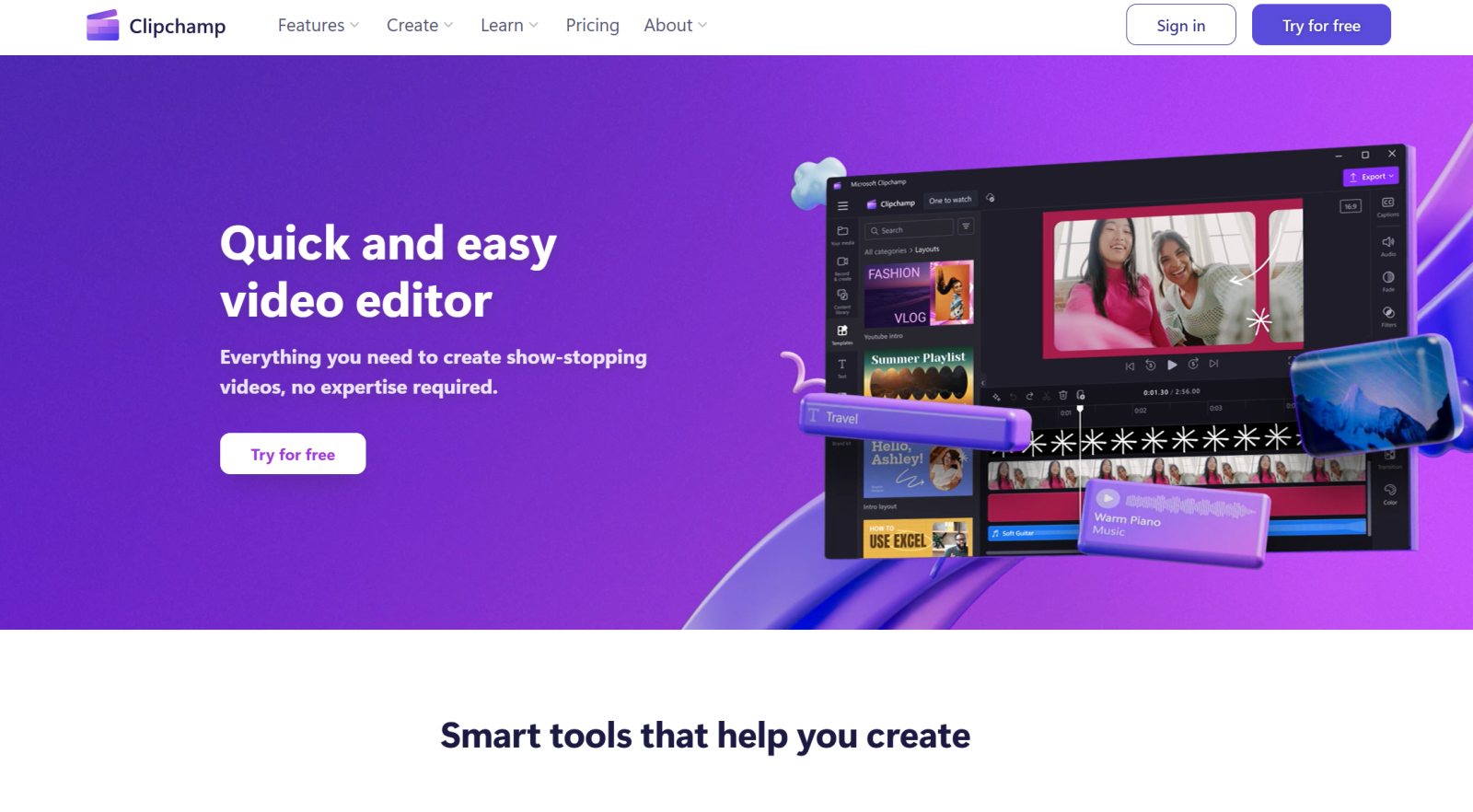
Thus, the above article has helped everyone learn how to reduce video size while still ensuring the best quality. Regardless of the software platform you use, you should consider the factors that affect the size of the video file, so that after processing you get the desired video quality. And if you find the article useful, please support us by visiting the blog regularly. Thank you for reading.
---------------------------
Installation and support contact information:
🏡 SADESIGN Software Company Limited
📨 Email: phamvansa@gmail.com
🌍 Website: https://sadesign.ai