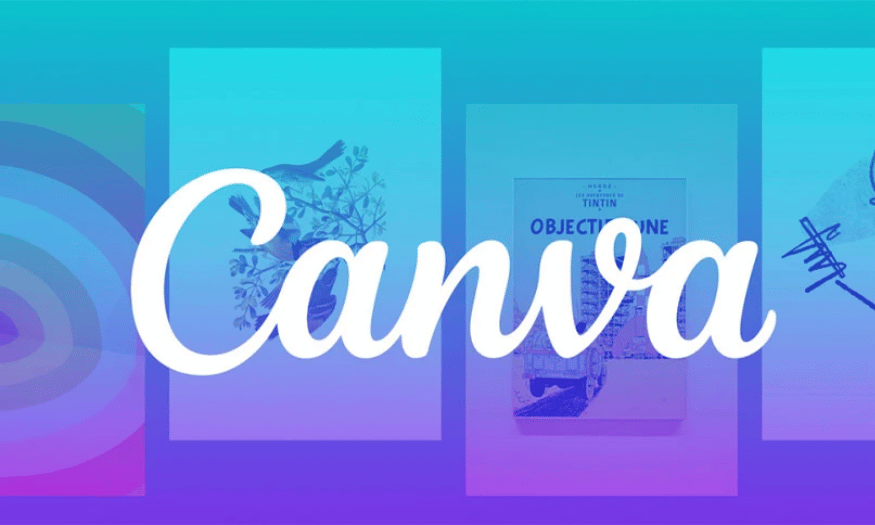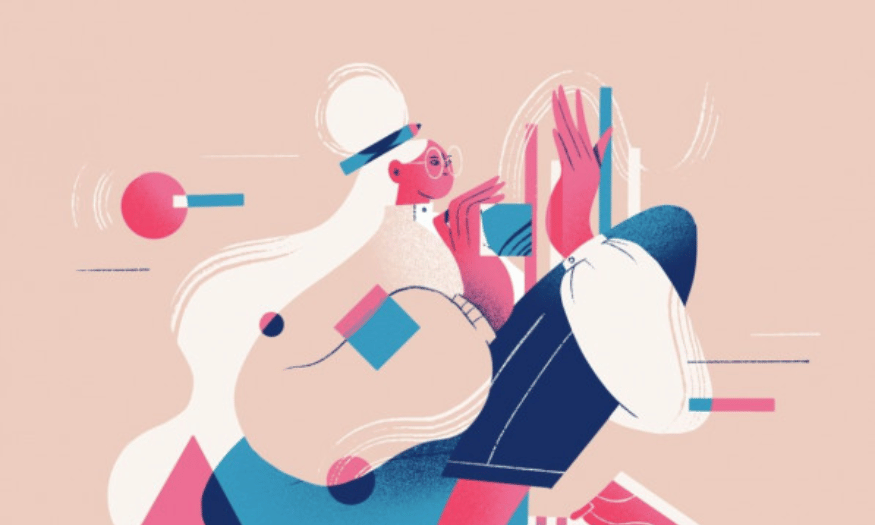Best Selling Products
How to Use Free Features of Google Drive
Nội dung
- 1. What is Google Drive?
- 2. Advantages of Google Drive
- 2.1 Online storage
- 2.2 Integrate other Google services
- 2.3 Sharing documents
- 2.4 Easy Search
- 3. Instructions for using Google Drive
- 3.1 Access Google Drive
- 3.2 How to upload files to Google Drive
- 3.3 Search for files
- 3.4 How to share Google Drive files
- 3.5 Access Management
- 4. Notes when using Google Drive
- 4.1 Google Drive Capacity
- 4.2 File naming when saving
- 4.3 Create a folder
- 4.4 Download mobile app for more convenience
- 4.5 File Security
- 4.6 Using the backup feature
- 4.7 Check usage capacity
- 5. Conclusion
Google Drive is one of the most popular online file storage and sharing tools today. With the ability to store up to 15GB for free, Google Drive not only helps users manage data effectively but also provides many other useful features. In this article, we will explore the outstanding free features of Google Drive, from file storage, document sharing, to using integrated office applications such as Google Docs, Sheets and Slides.
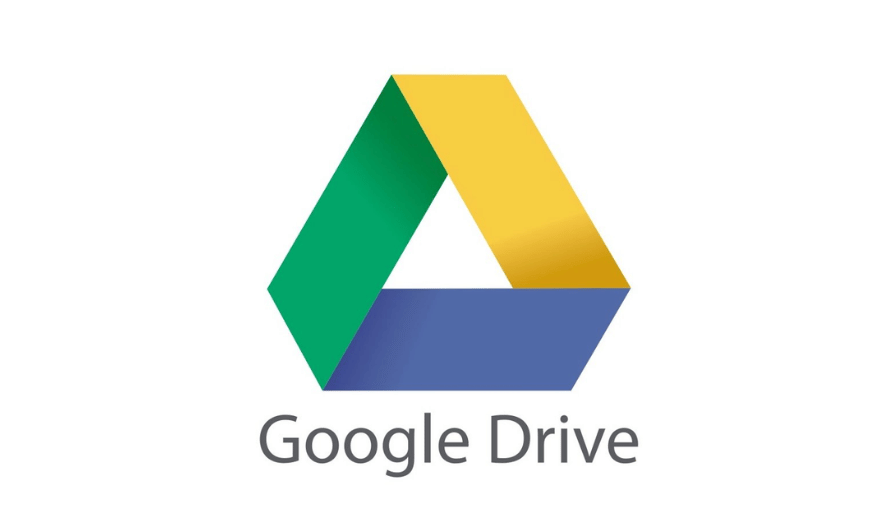
Google Drive is one of the most popular online file storage and sharing tools today. With free storage capacity of up to 15GB, Google Drive not only helps users manage data effectively but also provides many other useful features. In this article, we will explore the outstanding free features of Google Drive, from file storage, document sharing, to using integrated office applications such as Google Docs, Sheets and Slides. Sadesign article will guide you on how to make the most of these features to improve work and study efficiency.
1. What is Google Drive?
Google Drive is a leading cloud storage service developed by Google, allowing users to store, synchronize and share files online easily. Launched in 2012, Google Drive quickly attracted millions of users worldwide thanks to its user-friendly features and free storage capacity of up to 15GB. This has helped it become one of the most popular online storage solutions today.
With Google Drive, you can not only store data but also access and manage it from any device with an internet connection. This provides maximum flexibility, allowing users to work anytime, anywhere. Spacious storage space along with smart synchronization between devices helps users save time and optimize workflow.
2. A.png) dvantages of Google Drive
dvantages of Google Drive
2.1 Online storage
One of the most prominent advantages of Google Drive is its online storage capability. Users can easily store documents, images, videos and many other types of files without worrying about running out of space on their personal devices. All files are automatically synchronized between devices such as computers, phones and tablets, making it easy to access anytime, anywhere.
Online storage not only protects your data from loss due to device failure, but also saves physical storage space. You can organize and manage your files efficiently, thanks to Google Drive's friendly and easy-to-use interface.
2.2 Integrate other Google services
Google Drive also stands out for its deep integration with other Google services such as Google Docs, Google Sheets, and Google Slides. Users can create, edit, and store documents directly on Drive without having to switch between different applications. This saves time and improves work efficiency.
Automatic archiving across services also ensures that you always have the latest version of your documents without worrying about losing data. You can easily switch between documents and perform quick actions, enhancing your team and individual working experience.
Google Drive
2.3 Sharing documents
One of the powerful features of Google Drive is the ability to share documents. Users can create sharing links for files or folders and control the recipients' access. You can decide whether others can view, download, or edit the file, making collaboration efficient.
This sharing capability is especially useful in team environments where collaboration and information exchange are critical. Access control helps you protect data and only allows the necessary people to participate in the editing process.
2.4 Easy Search
Google Drive offers a powerful search tool that makes it easy to find files in your storage. You can use search filters based on file type, who shared it, when it was uploaded, and more. This is extremely useful when you have a lot of files and want to quickly access the information you need.
You can also star important files, making them easier to find when needed. With this smart search capability, Google Drive not only helps you organize your data but also improves your daily work productivity.
(1).png)
3. Instructions for using Google Drive
Google Drive has become an indispensable multi-purpose tool in everyday life, not only for individuals but also for organizations and businesses. This service allows you to store and manage documents, images, videos and many other types of files easily. Whether you are a student who needs to store study materials or a businessman who wants to share important information, Google Drive can meet your needs. Let's explore with Miko Tech how to use Google Drive in the most detailed and effective way.
3.1 Access Google Drive
To get started with Google Drive, the first thing you need is a Gmail account. If you don’t have one, create a free account on Google’s website. Once you have an account, open your browser and look for the list of services in the upper right corner of the screen. Click on the app icon and select Google Drive. You can also access it directly by typing drive.google.com into the address bar.
Once you are on the main Google Drive page, you will see a friendly interface with many different options. From here, you can easily manage your files. This interface supports you to quickly access saved documents, making searching and organizing data easier than ever.
3.2 How to upload files to Google Drive
To upload files to Google Drive, simply open the service’s home page. On the left-hand column, you’ll see a “+New” button. Clicking on this button will bring up a number of options, including “Folder” and “File upload.” You can choose to upload an existing file from your computer or create a new document directly on Google Drive, such as Google Docs, Sheets, Slides, or Forms.
Uploading is quick and easy. Just select your files and seconds later they are safely stored in the cloud. This not only frees up space on your device but also allows you to access your files from anywhere with internet access.
(1).png)
3.3 Search for files
Google Drive comes with a powerful search tool that makes finding files easier than ever. You can filter by file type like photos, videos, documents, or by who shared the file. Plus, you can customize the time range and storage location for efficient searching.
To optimize your search, select the “Locations” option and select “Everywhere in Drive” to include files in your trash. This is especially useful when you need to find an important document but can’t remember the name or location.
3.4 How to share Google Drive files
One of the standout features of Google Drive is the ease with which you can share documents. To share a file, simply type the file name into the search bar. Once you find the file you want to share, click the three dots in the upper right corner and select “Share.” Here, you can enter the email address of the person you want to share with and adjust their access permissions, allowing them to view, edit, or comment on the document.
If you have multiple people to share with, typing in each email can be time-consuming. Instead, select “Copy Link” and send the link to the people who need access. Not only is this faster, but it also makes it easier to manage access.
.png)
3.5 Access Management
Google Drive allows you to manage access permissions for each file flexibly. You can set permissions to public, allowing anyone with the link to view or edit the document. This is useful if you need to share a document with a large group without having to add people one by one.
Additionally, you also have the “Manage Access” option to adjust the general permissions for the recipients of the link. This helps you control who can view or edit the document, thereby protecting your important data.
4. Notes when using Google Drive
Google Drive is one of the most popular cloud storage services today, bringing many benefits to both individual users and businesses. However, to maximize the effectiveness of this service, you need to understand some important information. In this article, we will learn about the necessary notes when using Google Drive to manage and protect your data most effectively.
4.1 Google Drive Capacity
Google Drive offers users 15 GB of free storage, allowing you to store files, images, documents, and emails. This is a reasonable amount of storage for individual users or those with not too large storage needs. However, for users with higher storage needs, Google also offers upgrade packages through the Google One service. These packages start at 100 GB and can go up to 30 TB, allowing you to expand your storage space according to your needs.
Choosing the right storage plan will not only help you avoid running out of storage, but also ensure that you have enough space to store all your important documents. If you regularly work with large files such as videos or high-quality images, consider upgrading your storage from the start to avoid problems later.
Google Drive
4.2 File naming when saving
One of the important things to note when using Google Drive is how you name your files. Descriptive file names will make it easier for you to search and manage your data. Instead of using generic names like "report" or leaving it as default, you should name it more specifically like "recruitment report T03/2024". This naming method not only helps you remember the content of the file but also saves you time when you need to search.
Additionally, using special characters or abbreviations can make file names more confusing. Try to keep file names short but informative. This is especially helpful when you need to share a file with others, allowing them to quickly identify the contents without opening the file.
.png)
4.3 Create a folder
Creating folders is an essential step in managing files effectively on Google Drive. You can create folders for each type of document and name them in a way that reflects their specific content. For example, you can create a folder called “Reports” to store all your reports, or “Images” for photo files. This makes it easy to find and access files without wasting time.
Furthermore, organizing files into folders not only helps you manage personal data scientifically but also helps a lot when working in groups. If you share folders with colleagues, they can easily find the documents they need without having to waste time searching through hundreds of files.
4.4 Download mobile app for more convenience
Google Drive offers mobile apps for both Android and iOS, making it the ultimate in convenience. By downloading the app to your mobile device, you can access your files anytime, anywhere, as long as you have an internet connection. This is useful when you need to work flexibly or when you don't have your computer with you.
The mobile app not only lets you view and edit documents, but also lets you upload new files quickly. You can take a photo and save it directly to Google Drive or upload files from your device without having to go through multiple complicated steps. This saves you time and streamlines your workflow.
4.5 File Security
One of the most important things about using Google Drive is keeping your files secure. While Google Drive offers strong security measures, like data encryption and two-factor authentication, there are still steps you can take to protect your information. First, make sure you use a strong password for your Google account and change it regularly.
Also, be careful when sharing files with others. Before sending a sharing link, check the access permissions you've set. You can choose who can view or edit the document, ensuring that sensitive information doesn't fall into the wrong hands.
4.6 Using the backup feature
Google Drive is not only a place to store files, but also a useful tool for backing up data. You can back up important files from your computer or mobile device to Google Drive to protect them from loss. This is especially important in case your device crashes or gets damaged.
To back up your files, simply upload your documents, photos, or videos to Google Drive as described above. You can also use Google Drive's sync feature to automatically back up files from your device to the cloud. This gives you peace of mind knowing your data is always safe.
.png)
4.7 Check usage capacity
Another important thing to keep in mind is to regularly check your Google Drive storage usage. Sometimes, you may not realize that your storage is almost full due to unnecessary files. Take the time to review the files you have stored and delete the ones that are no longer valuable.
Google Drive provides tools to easily check how much space you have left and which files are using the most space. This way, you can manage your storage space more efficiently and avoid being unable to upload new files when needed.
5. Conclusion
Google Drive is not just a cloud storage service but also a powerful platform that supports teamwork, learning and document management. By mastering the free features that Google Drive provides, you can optimize your workflow, saving time and effort. Hopefully, the information in the article will help you fully exploit Google Drive, turning it into a powerful tool in everyday life.