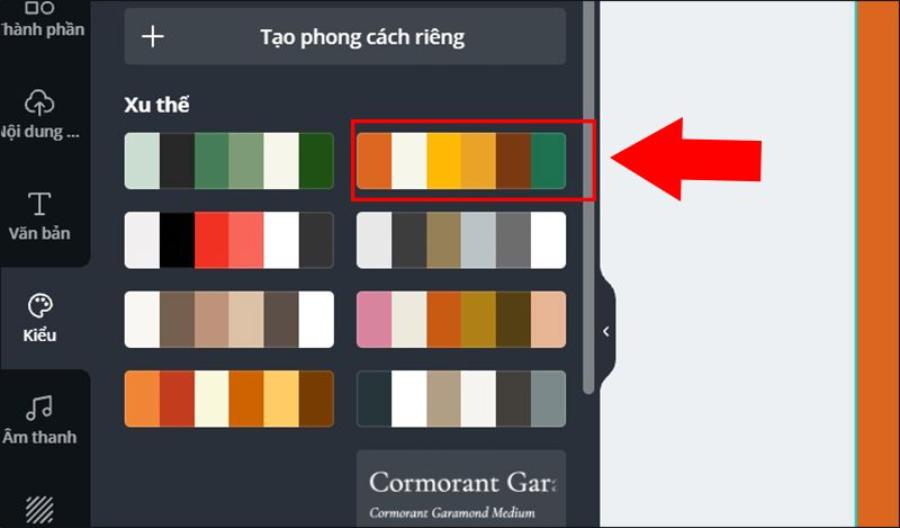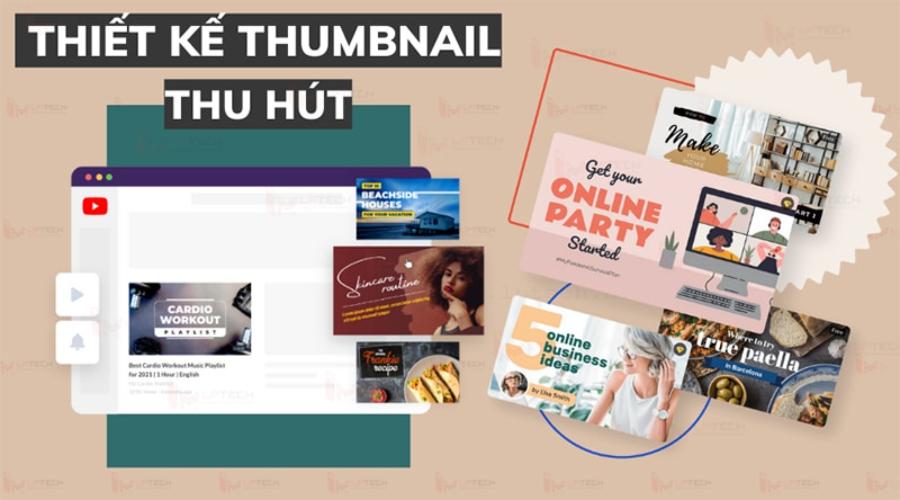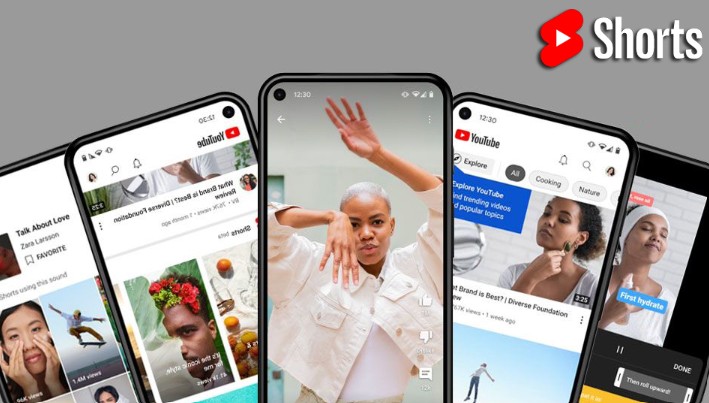Best Selling Products
How to Use Veo 3 to Create Free Videos in Vietnamese
Nội dung
- 1. What is Veo 3?
- 2. Conditions for using and registering a Veo 3 AI account
- 3. Who should use Veo 3 AI?
- 4. Outstanding features of Veo 3
- 5. How to create a Veo 3 AI account
- 6. Instructions on how to use Veo 3: Unleash unlimited creativity
- 6.1 Create videos quickly on the official Veo 3 platform
- 6.2 Create visual videos in Google Labs Flow
- 6.3 Create videos with Gemini – Google's smart AI assistant
- 7. Small tips to use Veo 3 most effectively
- 7.1 Always write as detailed a description as possible
- 7.2 Choose the appropriate aspect ratio for the posting platform
- 7.3 Combine Veo 3 with post-production tools for advanced tweaking
- 7.4 Take advantage of sample scenarios and idea libraries
- 8. Conclusion
Veo 3 is emerging as a free AI video creation tool, especially useful for Vietnamese people thanks to its ability to understand and process Vietnamese commands. Understanding how to use Veo 3 not only helps you save time but also opens up opportunities to produce unique video content without spending a lot of money or complicated skills. In this article, Sadesign will guide you step by step to master Veo 3, from composing prompts to publishing videos in Vietnamese only, helping to realize ideas easily and quickly.

Veo 3 is emerging as a free AI video creation tool, especially useful for Vietnamese people thanks to its ability to understand and process Vietnamese commands. Understanding how to use Veo 3 not only helps you save time but also opens up opportunities to produce unique video content without spending a lot of money or complicated skills. In this article, Sadesign will guide you step by step to master Veo 3, from composing prompts to publishing videos in Vietnamese only, helping to realize ideas easily and quickly.
1. What is Veo 3?
Veo 3 is an impressive breakthrough in artificial intelligence developed by Google DeepMind, which enables the creation of cinematic-quality videos from a simple text description. Unlike traditional editing tools, Veo 3 acts as a virtual director, automatically setting up scenes, arranging lighting, color matching, and adding appropriate effects to turn rough ideas into finished films. By leveraging the power of the Gemini language model, Veo 3 deeply understands user intent and processes image details with incredible smoothness and naturalness.
Not only stopping at scene creation, Veo 3 also has the ability to mix sound, dub, insert background music and sound effects in real time, making the video come alive and convincing like a professional product. This is the biggest difference of Veo 3 compared to previous generations, when not only creating video images but also synchronizing audio and visual seamlessly. Thanks to that, users save a lot of effort in post-production editing, thereby focusing more on content creation.
The birth of Veo 3 opens up a new horizon for the field of filmmaking, media and advertising, especially for individuals or businesses that do not own a specialized production team. With just a few lines of description, anyone can create clips from simple to complex, serving many purposes such as product promotion, short film making or idea illustration. This is truly a powerful tool that helps realize any idea into images in a snap.
.png)
2. Conditions for using and registering a Veo 3 AI account
To unlock the full potential of Veo 3 AI, users must have an active, verified, and authentic Google account. A Google account not only provides easy access to the Veo 3 platform, but also acts as a “key” to storing data and synchronizing video projects across multiple devices. This is the first and most important step to ensure a seamless and secure user experience.
In addition to having a Google account, Veo 3 is currently in a limited testing phase, mainly open to content creators, video editors or strategic partners invited by Google. This helps Google control the quality of the output as well as collect real-world feedback to continue refining the tool before expanding to the public. General users who want to participate in the experience can register for the waiting list and wait to be approved when the next expansion is made.
In addition to the technical and access requirements, users must also agree to the terms of service, privacy policy, and data processing regulations issued by Google. Strictly adhering to these commitments not only ensures user rights but also helps Veo 3 operate stably, avoiding risks related to copyright, privacy, or misuse of data. This is an important step to maintain transparency and safety when exploiting the power of this advanced AI tool.
3. Who should use Veo 3 AI?
Veo 3 AI was born to serve a variety of audiences, but the most ideal are still content creators, independent directors, advertising filmmakers or media companies that want to optimize production costs. With the ability to create realistic and flexible videos from text, Veo 3 helps them realize script ideas without having to hire a costly filming and set-up crew. This is especially useful for those who often need to produce content quickly, serving short-term marketing campaigns.
In addition, teachers, lecturers, or those working in the education field can also take advantage of Veo 3 to illustrate lectures with vivid visual videos. Instead of just using static slides or illustrations, Veo 3 allows them to turn complex concepts into easy-to-understand footage, thereby increasing the appeal and effectiveness of knowledge transfer. This is also a creative way to innovate teaching methods, stimulating students' interest.
Finally, Veo 3 is also suitable for those who work in internal communications, project presentations, or any individual who wants to express ideas vividly without having to learn in-depth video editing skills. By turning words into images, Veo 3 empowers creativity for everyone, regardless of their filmmaking expertise. With just a little idea and a few commands, anyone can become the director of their own story.
.png)
4. Outstanding features of Veo 3
One of the highlights that makes Veo 3 a worthy choice for the creative community is the ability to integrate sound and voice completely automatically, closely following the content context. Thanks to advanced language recognition technology, the character's mouth shape is smoothly synchronized with the dialogue, creating deep, vivid footage like a professionally edited product. This is a big step forward that not many AI tools on the market can do at this level of sophistication.
Not only stopping at sound, Veo 3 also conquers users with super-sharp 4K image quality, along with the ability to reproduce lighting effects, reflections and liquid movements realistically. Every detail from sunlight through the window, character shadows to water ripples are naturally reproduced, bringing a fascinating visual experience. At the same time, the background sound system, environmental noise or dialogue are also newly created, flexibly customized to suit the context of each scene.
In addition, Veo 3 is equipped with a series of powerful creative support tools, allowing users to maintain the same visual style and character personality throughout many different videos. The ability to adjust camera movement, add or remove details in the frame as desired, along with the ability to input a variety of data from text, images to audio, makes the video design process easier than ever. In particular, Veo 3 also integrates directly with the Flow tool, helping to create scripts, set up scenes and edit details like a miniature studio right on the digital platform.
5. How to create a Veo 3 AI account
To start experiencing the full creative power of Veo 3 AI, you’ll first need a Google AI Pro account — this is required to enable access to Google’s ecosystem of premium tools. The good news is that Google is currently offering a 1-month free trial, allowing new users to test out the features before deciding to upgrade to a longer-term plan.
Step 1: Go directly to the Google AI Pro registration page via the official link provided by Google. At the welcome interface, you just need to click the “Start Trial” button to initiate special access.
Step 2: The system will guide you to fill in all the necessary personal information. Make sure data such as email, phone number and payment method are entered correctly to avoid interruptions when verifying your account.
Step 3: After completing the registration form, choose the appropriate payment method — you can use an international credit card or an accepted bank account. Next, just confirm and complete the activation, and you are ready to explore Veo 3 AI with all its powerful features.
.png)
6. Instructions on how to use Veo 3: Unleash unlimited creativity
Once you have completed your registration and have a Veo 3 account, you are ready to start your journey of creating videos that are uniquely yours in just a few simple steps. Whether you are new to AI tools or have experience in video production, Veo 3 offers an intuitive workflow that helps you turn ideas into footage in a snap. Here are three of the most popular ways to confidently master Veo 3.
Upgrade VEO 3 AI cheap
6.1 Create videos quickly on the official Veo 3 platform
The first method is to work directly on the Text-to-Video page — the core tool that Veo 3 offers. With a clean interface optimized for both beginners and professional creators, it takes just a few minutes to create a complete video.
Step 1: Visit the official page at https://www.veo3.io/text-to-video and log in with your Google account that has enabled Veo 3 access.
Step 2: At the video creation interface, enter a description of the idea (in English so that AI can understand more accurately) in the Prompt box . Don't forget to choose the appropriate aspect ratio (16:9 for YouTube, 9:16 for TikTok or 1:1 for Instagram).
Step 3: Click Generate and wait a few minutes for the system to automatically build the scene, insert sound, and output the complete video. You can preview, download, or share immediately if you are satisfied with the product.
.png)
6.2 Create visual videos in Google Labs Flow
If you want more granular control, you can take advantage of Flow — an experimental platform that integrates Veo 3 with a range of AI tools to help you design images, videos, and storyboards. It’s ideal if you want to fine-tune each shot or combine multiple shots into a seamless short film.
Step 1: Open the Flow interface via your Google Labs account, then click Create New Project to start a separate video project.
Step 2: In the working window, select Text to Video . This is where you will enter the content description and adjust more detailed scene editing options.
Step 3: Fill in the description in English as clearly as possible, then click the Create Video icon . The AI will automatically analyze the semantics, set up the scene, add audio, and match the motion to the content. Wait a few minutes for Flow to process, then download the complete video, ready to post to any social platform.
.png)
6.3 Create videos with Gemini – Google's smart AI assistant
The third way is for those who prefer a natural and flexible working style: create videos via Gemini , the powerful AI assistant that has been integrated into Veo 3. This method allows you to “command” the AI to edit the film right in the chat box — saving time while still ensuring the video is on point.
Step 1: Visit Gemini on the official website, log in with a Google account with the AI Pro package to unlock full video editing features.
Step 2: Create a new chat. In the chat box, simply type in as much detail as possible about the video you want to create (for example: “Create a 30-second video of a sunrise over a calm lake with relaxing music and gentle wind sounds.” ).
Step 3: When Gemini responds, select the Video item if the system suggests. Click Send command , wait a few seconds for Gemini to coordinate with Veo 3 to process and set up the scene. After that, you just need to preview, edit if needed, then download or share directly.
.png)
7. Small tips to use Veo 3 most effectively
7.1 Always write as detailed a description as possible
With Veo 3, the most important factor that determines the quality of your video is the description you enter in the prompt box . Take the time to think carefully about the content: who is the main character, where it takes place, the weather, atmosphere, action, emotion, and desired visual style. The more details, the more the AI understands and creates the scene closer to what you want. For example, instead of simply writing “A girl walking in a garden” , be more specific: “A young girl in a white dress walks slowly through a blooming rose garden at sunrise, with soft background music and gentle breeze sounds.”
7.2 Choose the appropriate aspect ratio for the posting platform
Don’t forget to adjust the aspect ratio to optimize display. If you’re posting to YouTube, 16:9 is the gold standard for landscape videos. For TikTok, Reels, or Shorts, prioritize 9:16 so that the video fits the entire phone screen. If you’re making a cross-platform ad, a square 1:1 ratio is ideal for optimizing advertising costs and coverage. A good tip is to save your frame settings in advance so you don’t have to re-adjust them multiple times.
7.3 Combine Veo 3 with post-production tools for advanced tweaking
Although Veo 3 has created a pretty complete video right from the first edit, to achieve maximum smoothness and personalization, you should still do some light post-production using familiar video editing software such as Premiere Pro, CapCut or Canva. You can add brand logos, subtitles, animated stickers or adjust the sound as desired. A video with a good story and some additional effects will make a stronger impression on viewers.
7.4 Take advantage of sample scenarios and idea libraries
To save time, you should create a library of sample scripts for each video genre: product introductions, promotional videos, travel vlogs, animated videos for children, etc. When needed, just copy the idea, adjust a few details, and then import it back into Veo 3. In addition, refer to the Prompt Library shared by the Veo 3 user community. This is an extremely useful source of ideas, helping you learn how to write "standard" prompts and explore many new editing styles.
.png)
8. Conclusion
Thus, with just a few simple steps and clear Vietnamese commands, Veo 3 has become a powerful tool to create quality videos at no cost. Hopefully, through this detailed guide, you will confidently exploit the outstanding features of Veo 3 to the fullest, turning every creative idea into a vivid visual product, serving your work as well as your personal needs. Let's start experiencing and enjoying the convenience that AI brings today!