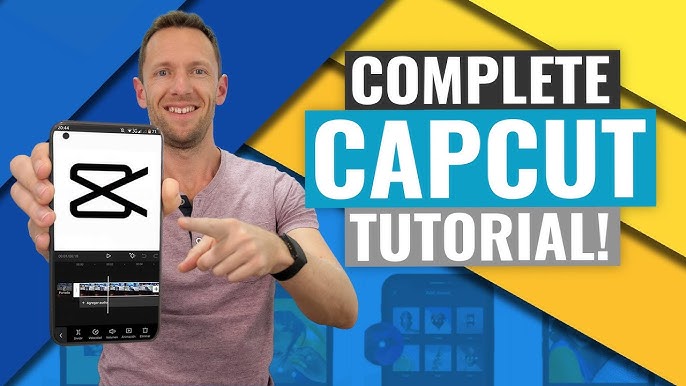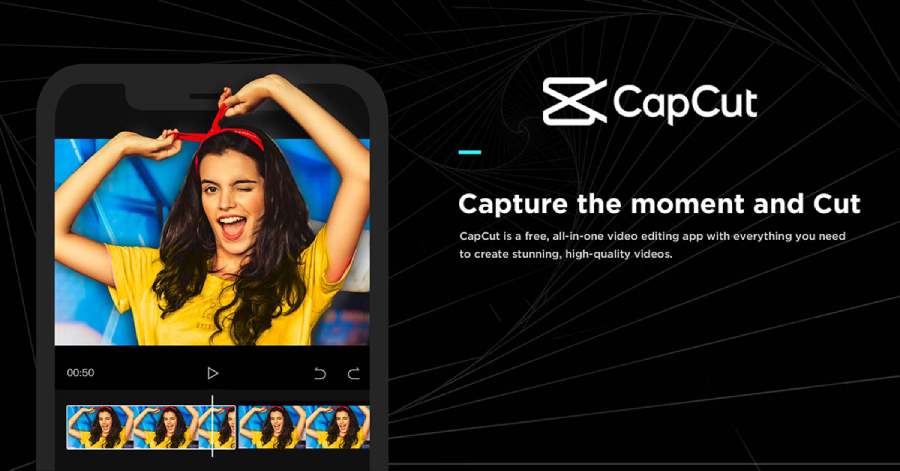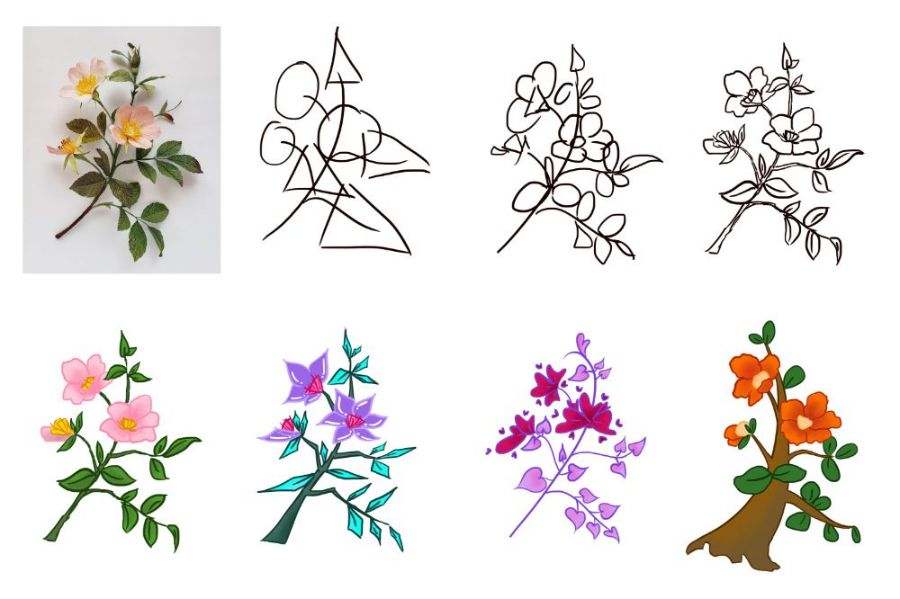Best Selling Products
Inserting objects behind people on CapCut PC is simple in a few steps
Nội dung
- 1. Discover what you need to know before inserting objects behind people on CapCut PC
- 1.1. Understand the background separation feature on CapCut PC
- 1.2. Prepare documents and creative ideas
- 1.3. Basic operations on CapCut PC
- 1.4. Final product optimization
- 2. Detailed instructions: How to insert objects behind people on CapCut PC
- 2.1. Preparation before starting
- 2.2. Steps to insert an object behind a person on CapCut PC
- 2.3. Export the finished video
- 3. Tips for creating unique videos on CapCut PC
- 3.1. Come up with creative and unique ideas
- 3.2. Use CapCut PC's effects and features creatively
- 3.3. Focus on image and sound quality
- 3.4. Personalize your style
- 3.5. Take advantage of the Keyframe feature to improve smoothness
- 3.6. Regularly update trends
- 3.7. Pay attention to color and light
- 3.8. Add an element of surprise
- Conclude
Are you looking for a way to insert objects behind people on CapCut PC to create impressive and professional videos? With CapCut PC's advanced features, video editing is no longer difficult.
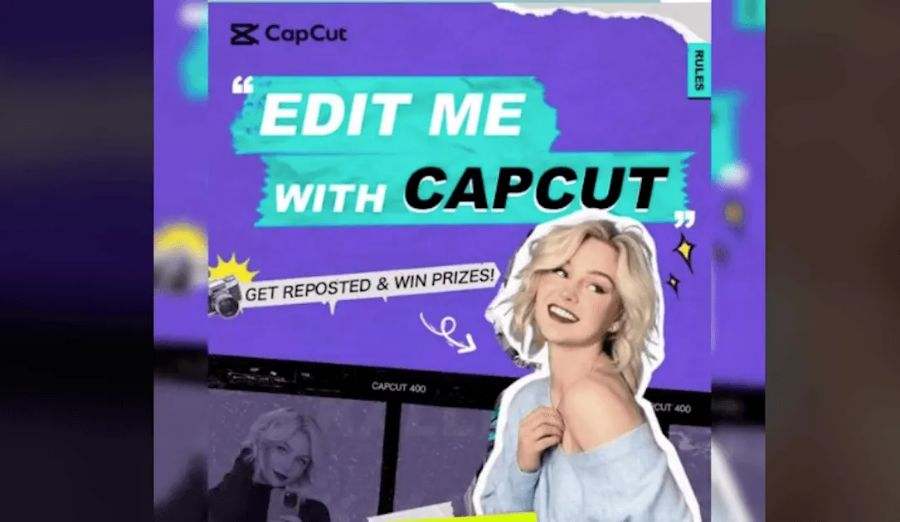
Are you looking for a way to insert objects behind people on CapCut PC to create impressive and professional videos? With the advanced features of CapCut PC, video editing is no longer difficult, even for beginners. In this article, we will guide you step by step to easily apply this unique trick, making your videos stand out more than ever. Let's explore now!
1. Discover what you need to know before inserting objects behind people on CapCut PC
CapCut PC is one of the outstanding video editing software , bringing unlimited creativity to users. One of the unique features of CapCut PC is inserting objects behind people, helping to create professional visual effects without the need for complicated tools. However, to do it successfully, you need to understand some important factors before starting.

1.1. Understand the background separation feature on CapCut PC
The feature of inserting objects behind people works based on the ability to automatically separate the background or use a green screen. This helps the software clearly define the boundary between the subject and the background. Before using it, you need to make sure:
- The video has good lighting so that the software can easily recognize it.
- Limit the color of the subject to that of the background, especially if not using a green screen.
1.2. Prepare documents and creative ideas
Before you start editing, you need to prepare:
- The original video has a clear layout and is not too complicated.
- Images or videos of the objects you want to insert, make sure they are high resolution and fit the scene.
- Also, think about how the object will interact with the subject. This will help make the video more dynamic and natural.
1.3. Basic operations on CapCut PC
Once you have your document ready, you need to familiarize yourself with CapCut PC's tools. Some important operations include:
- Remove Background: Use the "Remove Background" tool to remove unnecessary background.
- Object Sync: Adjust the position, size, and appearance time of objects to match the subject's movement.
- Customize effects: Use shadow and light effects to blend objects into the scene.

1.4. Final product optimization
Once you’ve finished editing, review the entire video to check for smooth motion and harmony between the object and the subject. Don’t forget to export the video in high quality to ensure the clearest final product.
Inserting objects behind people on CapCut PC is a creative technique that helps you create unique and engaging videos. However, to achieve the desired results, you need to prepare carefully from ideas, materials to software operations. With the support of CapCut PC, all limits on video editing can be broken, helping you unleash your creativity in your own way.
2. Detailed instructions: How to insert objects behind people on CapCut PC
In today's digital age, video editing is no longer just for professionals but has become a common skill for everyone. CapCut PC is one of the leading video editing tools, featuring the ability to create professional effects while still being easy to use. One creative feature that many people love is inserting objects behind people, making the video more vivid and attractive. Here is a detailed guide for you to perform this trick.
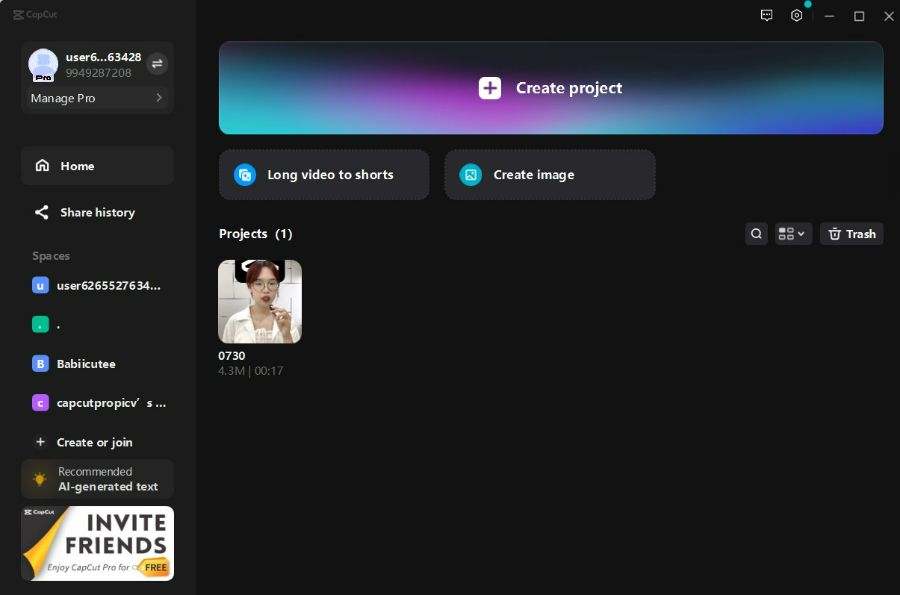
2.1. Preparation before starting
Before proceeding, you need to prepare:
- Original Video: Make sure the video has good lighting and clear subject so the software can easily recognize it.
- Object to insert: Can be an image, video or graphic icon that fits your idea. Choose a high resolution document to ensure quality.
- CapCut PC: Make sure you have the latest version installed to get full features.
2.2. Steps to insert an object behind a person on CapCut PC
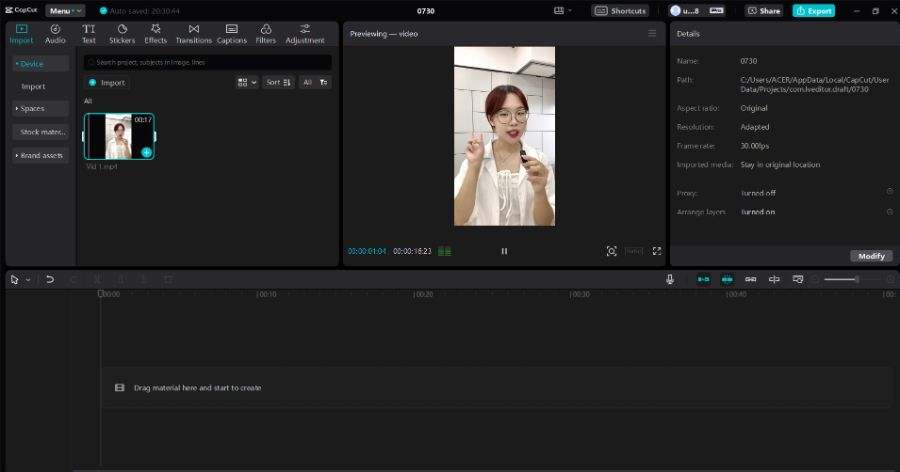
Step 1: Load videos and objects into the project
- Open CapCut PC and create a new project.
- Click the Import button to add the original video and objects to the project library.
- Drag the video into the main timeline and the object into a separate track below.
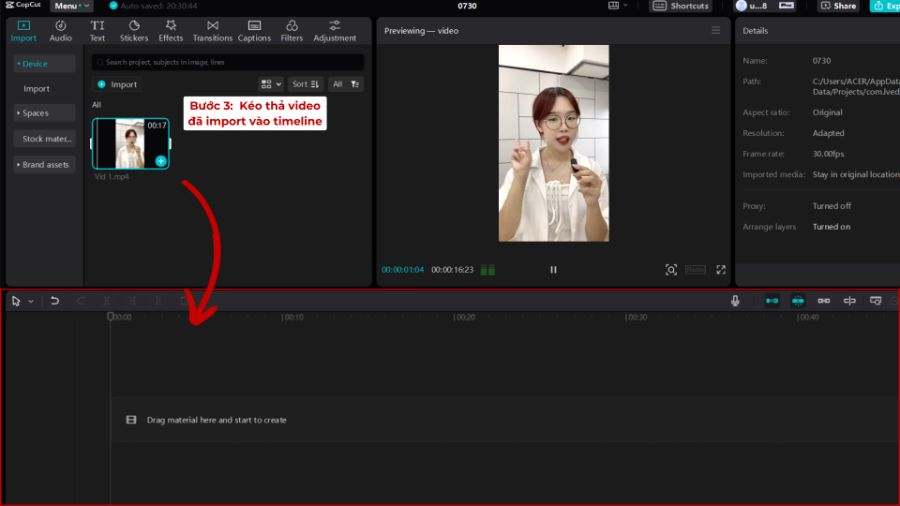
Step 2: Separate the background or create a subject layer
- Select the original video in the timeline and look for the Remove Background tool in the toolbar (if there is no green screen). CapCut will automatically separate the subject from the background.
- If using a green screen, select the Chroma Key tool, click on the background color, then adjust the Intensity to accurately isolate the background.
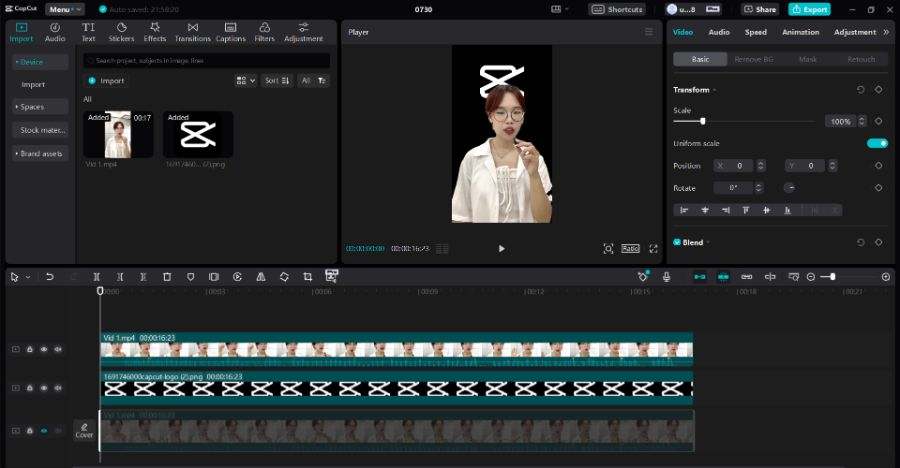
Step 3: Insert and position the object
- Drag the object to the position it needs to appear in the timeline.
- Use the Transform tool to resize, rotate, or position objects as desired.
- Make sure the object is on the track behind the subject to create a "behind the person" effect.
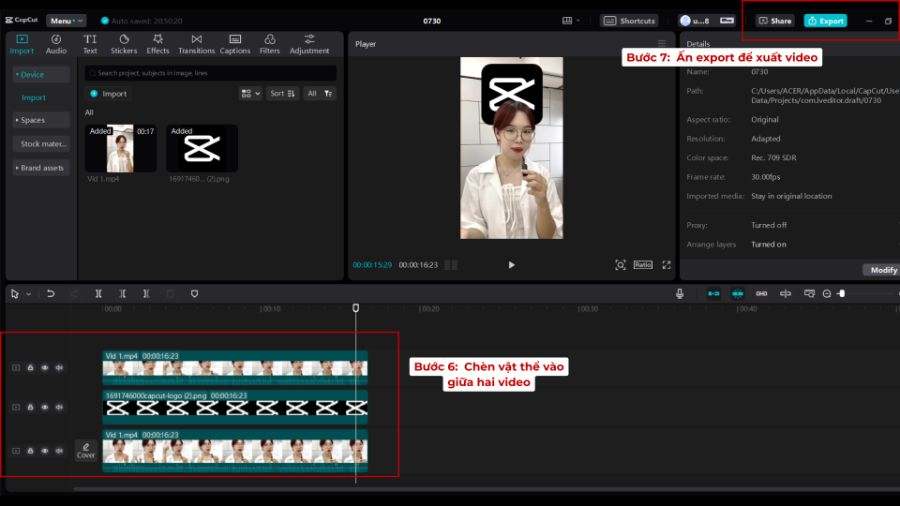
Step 4: Synchronize motion
- If the subject in the video moves, you need to use the Keyframe tool to synchronize the object's position with the subject's movement.
- Set keyframes at key points and adjust object positions to keep the video natural.
Step 5: Fine-tune the effect
- Use effects like Blur, Shadow, or Opacity to help the object blend into the scene.
- Check the color and lighting of the object to match the overall context.
.jpg)
2.3. Export the finished video
- Once you're done editing, review the entire video to make sure everything matches.
- Click the Export button, select the desired resolution and format (1080p or 4K export recommended).

Inserting objects behind people on CapCut PC is a creative editing technique that gives your videos a professional look. With the detailed instructions above, you can easily do it and create unique products. Try it now and explore unlimited creativity with CapCut PC!
3. Tips for creating unique videos on CapCut PC
In an age where video content plays a major role in conveying messages, creating unique videos is key to engaging viewers. CapCut PC, with its powerful toolset and user-friendly interface, has become the top choice for many content creators. But how to maximize the potential of this software and create videos that really stand out? Here are some helpful tips for you.
3.1. Come up with creative and unique ideas
Every successful video starts with a good idea. Take the time to research and outline what you want to convey.
- Understand your target audience: Tailor your message to your audience's interests and needs.
- Get inspired: Look for ideas from platforms like YouTube, TikTok, or Pinterest, but add your own touch so the video doesn't feel repetitive.
- Create a specific script: Identify the topic, setting, and elements needed to make the video coherent and engaging.
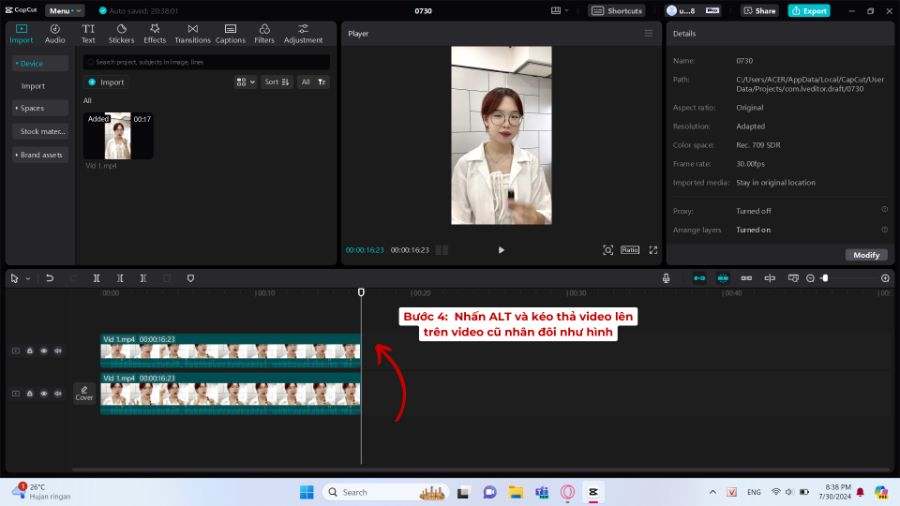
3.2. Use CapCut PC's effects and features creatively
CapCut PC offers a wide range of video editing tools, from basic to advanced. To make your videos unique, you need to know how to use them creatively.
- Transitions: Use smooth effects to connect scenes, but avoid overdoing it to avoid creating visual clutter.
- Background Removal Tool: Take advantage of the Remove Background or Chroma Key feature to create a striking subject effect.
- Add Overlays: Incorporate objects, icons, or secondary videos to add depth to your content.
- Sound and background music: Choose appropriate music and sound effects to enhance the mood and appeal.
3.3. Focus on image and sound quality
- Shoot high quality video: Make sure your original video is in good resolution, well-lit for easier editing.
- Sound Synchronization: Sound is an important factor to make the video more professional. Use the audio editing tool on CapCut PC to adjust the background music and voice in harmony.
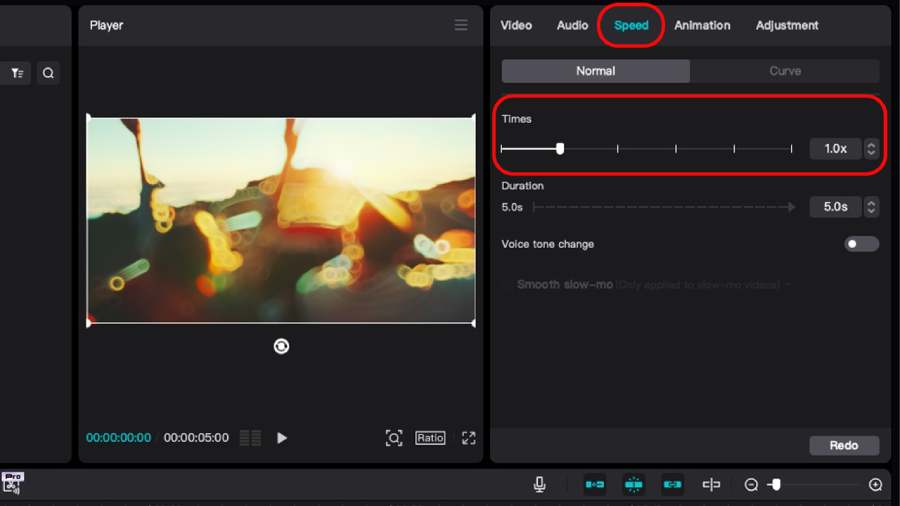
3.4. Personalize your style
To make your videos truly unique, develop a style that viewers can instantly recognize. This might include:
- Choose a dominant color: Apply a color filter that matches your content and personal brand.
- Use unique fonts: Create titles and subtitles with impressive fonts, and keep them consistent across different videos.
- Add a logo or signature: This is a way to put a personal touch on each of your products.
3.5. Take advantage of the Keyframe feature to improve smoothness
Keyframe is a powerful tool that allows you to control the details of every movement of objects in your video.
- Animate: Add movement to objects or text to make them come to life.
- Motion Sync: Use keyframes to ensure elements in your video always interact harmoniously with each other.
3.6. Regularly update trends
The world of content creation is constantly changing, so stay up to date with new trends to keep your videos interesting. Monitor social media platforms and creatively apply trending ideas to your productions.
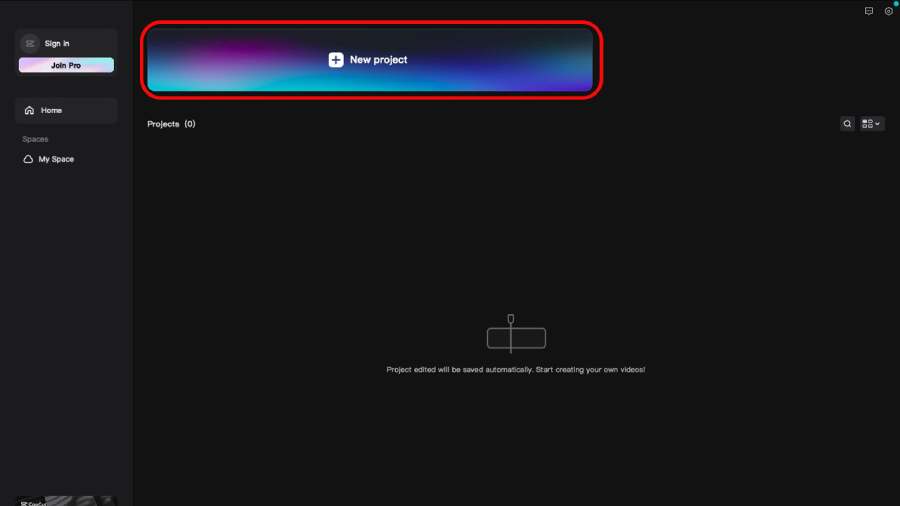
3.7. Pay attention to color and light
Color and light not only enhance the image but also convey the emotion of the video. CapCut PC provides powerful color correction tools such as Color Grading and Filters.
- Use color tones that match the video theme (warm for a happy feeling, cold for a mysterious atmosphere).
- Adjust brightness and contrast to highlight important details.
3.8. Add an element of surprise
A unique video needs to have something that will surprise or impress the viewer. Try: Using special effects like objects behind people, 3D animations. Adding text or motion graphics to make your message clear. Take advantage of the Keyframe feature to create smooth and creative animations.
Conclude
With the detailed instructions above, we hope you have understood how to insert objects behind people on CapCut PC to create unique and professional videos. This is a great feature that helps you express your creativity and improve the quality of your content. Start practicing today to explore the unlimited video editing potential of CapCut PC! Visit https://sadesign.ai/ now to have interesting experiences .