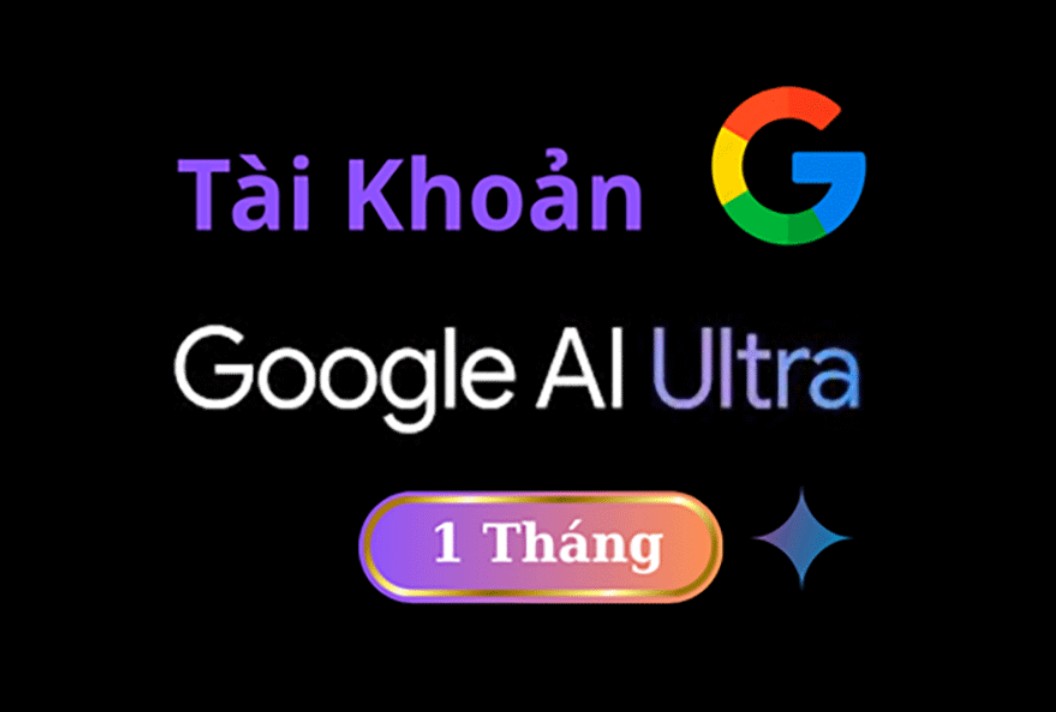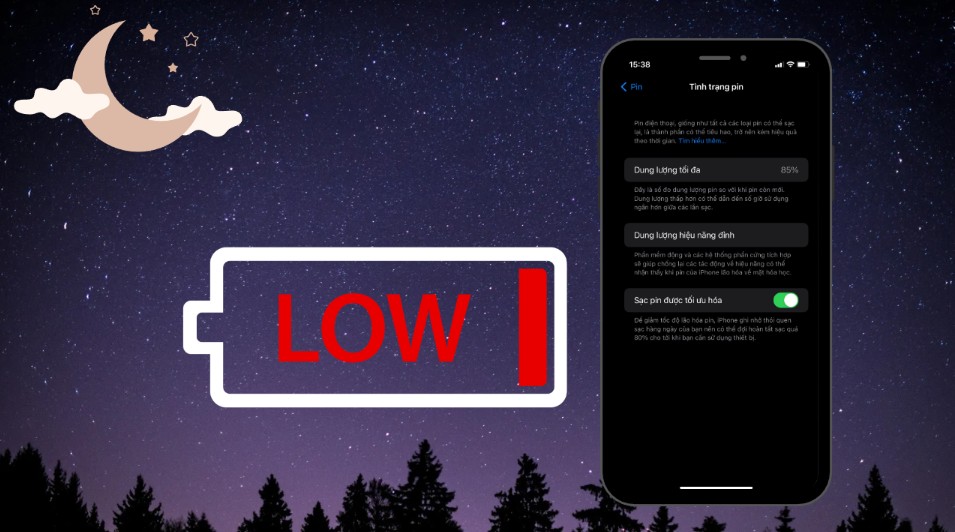Best Selling Products
Laptop battery drains quickly? Here are some super effective tips to help extend usage time on Windows and macOS
Nội dung
- 1. Use the built-in battery saving mode
- 1.1. Energy Saver on Windows
- 1.2. Low Power Mode on macOS
- 2. Turn off unnecessary features and applications
- 2.1. Turn off Wi-Fi and Bluetooth when not in use
- 2.2. Manage battery-draining applications
- 2.3. Prevent applications from starting automatically with the system
- 2.4. Reduce screen brightness and volume
- 3. Conclusion
With just a few small tweaks to your settings and usage habits, you can significantly extend the battery life of your Windows laptop and MacBook.
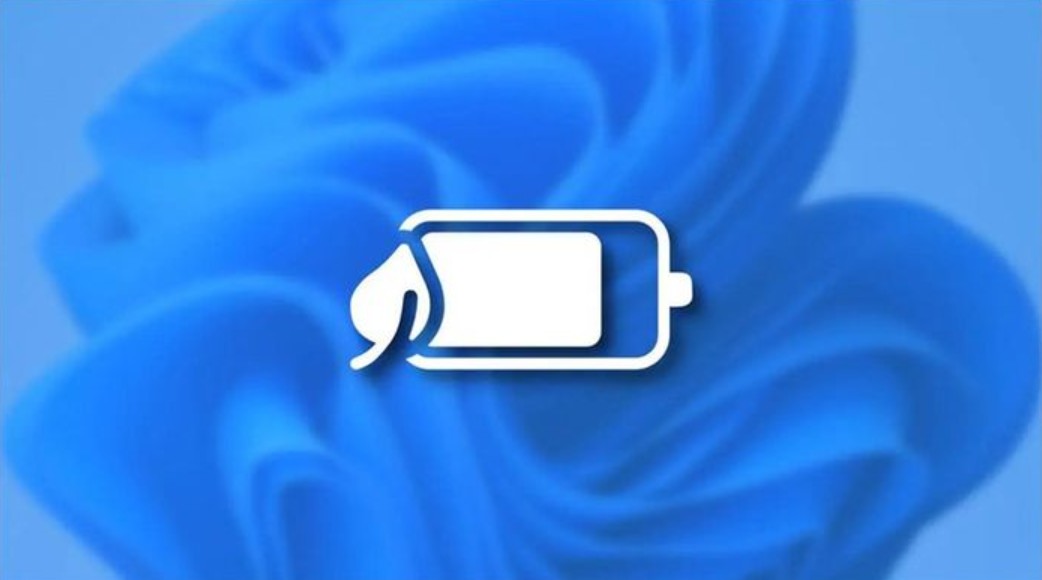
Not everyone has the opportunity to sit next to a power outlet every time they need to use a computer, especially those who travel frequently, work in coffee shops, airports or when traveling far away. The longer the battery life, the more seamless the working experience. However, after a period of use, laptops all experience a weak battery, drain faster and the ability to operate is significantly shortened compared to when they were first purchased.
Manufacturers have been constantly developing energy optimization technology, integrating many smart features to help users make the most of every percentage of battery. On Windows, you will encounter detailed power management modes; and on macOS, Apple has equipped a mechanism to learn usage habits, automatically adjusting to make the battery work more efficiently. However, not everyone knows how to take full advantage of these tools.
In fact, just changing a few small settings or adjusting the way you use your laptop on a daily basis can significantly increase battery life. This article will guide you through the most effective battery saving methods for both Windows and MacBook , helping you to extend your working time, reduce the frequency of charging and improve battery life over the life of the device.
1. Use the built-in battery saving mode
One of the quickest and most effective ways to reduce power consumption is to enable the built-in battery saver mode in the operating system. This is a feature that most users have heard of, but few understand how it works and what it actually does. Whether it is Windows or macOS, battery saver mode is designed to limit unnecessary processes, adjust processing performance and reduce screen brightness, thereby helping to extend battery life without affecting the overall experience too much.
.jpg)
1.1. Energy Saver on Windows
On Windows, the energy saving feature is called Energy Saver . When enabled, the computer will automatically reduce CPU performance, reduce screen brightness, and disable some unimportant background processes. This is especially useful if you are only working on light tasks such as writing documents, browsing the web, sending emails, or listening to music.
To enable Energy Saver, you can go to Start > Settings > System > Power & Battery . Here, Windows provides users with a variety of customization options, in which you can manually activate battery saver mode or set conditions to automatically activate when the battery capacity falls below a certain percentage, for example 20% or 30%. In addition, you can choose the preferred power level, between high performance (Performance) and battery saver (Battery Saver), depending on the purpose of use.
Interestingly, many people think that battery saving mode will make the laptop work significantly slower, but in fact, Windows only limits CPU performance for light tasks. When you start heavy software like Photoshop or Premiere, the system will automatically reallocate resources to maintain appropriate performance. Thanks to this smart mechanism, you can both save battery and ensure that your work is not interrupted.
1.2. Low Power Mode on macOS
For MacBook users , Apple has introduced Low Power Mode , a power optimization feature first introduced in macOS Monterey. When enabled, the MacBook will reduce CPU and GPU clock speeds, dim the screen brightness, and stop or postpone less important background tasks. This results in quieter and cooler operation, while significantly extending battery life.
To enable it, users can open System Settings > Battery , then turn on Low Power Mode . macOS offers four main options: Never , Always , Only on Battery , and Only on Power Adapter , giving you flexible control over how the system operates. If you often work on mobile, “Only on Battery” mode will be the ideal choice, but if you want longer battery life, “Always” mode may be preferred.
.jpg)
macOS’s strength lies in its ability to automatically learn user behavior. The system can recognize when you frequently use your device, when you rest, and how you charge the battery, thereby adjusting the charging cycle more intelligently. For example, if you often charge your MacBook overnight, macOS will only charge it to 80% and then stop, waiting until close to the time you start using it to charge the remaining 20%. This mechanism reduces chemical stress on lithium-ion batteries, significantly extending their lifespan compared to constantly charging to full.
Thanks to these improvements, Low Power Mode not only helps MacBook batteries last longer on a charge, but also maintains long-term durability throughout the device's life cycle.
2. Turn off unnecessary features and applications
One of the common reasons why laptop batteries drain quickly is leaving too many applications and features running continuously even when they are not needed . This often happens when users forget to turn off Wi-Fi, Bluetooth or let programs start with the system. Although each application only consumes a small amount of energy, the cumulative consumption becomes significant.
2.1. Turn off Wi-Fi and Bluetooth when not in use
Wi-Fi and Bluetooth are two features that are always in a “power-hungry” state. If you are just writing a document, editing photos, or working offline, keeping Wi-Fi on all the time will drain your battery quickly without providing any benefits. On Windows, users can quickly turn it off by clicking the network icon in the taskbar and selecting Airplane Mode , which will turn off Wi-Fi and Bluetooth at the same time. On macOS, you just click the Wi-Fi or Bluetooth icon in the menu bar and select Turn Off .
.jpg)
Many people have the habit of keeping Bluetooth on continuously to connect wireless headphones, but when not in use, this is one of the silent causes of rapid battery drain. Turning off these connections when not in use helps save energy and reduce the overall temperature of the device.
2.2. Manage battery-draining applications
Laptop battery drain isn’t always caused by the screen or CPU, sometimes it’s the apps you don’t pay attention to that are the real culprits. Both Windows and macOS have very detailed power monitoring tools.
On Windows, you can go to Settings > System > Power & Battery > Battery Usage to see a list of apps that are consuming power. High-draining apps that you rarely use can be disabled or uninstalled entirely.
On macOS, open Activity Monitor , select the Energy tab , and you’ll see the “Energy Impact” column show you exactly how much power each app is using. Apps like Chrome, Spotify, or Adobe tend to be higher than average. If you don’t need them, close them completely instead of minimizing them to the Dock.
Actively monitoring and turning off background apps not only helps your battery last longer, but also makes your device run significantly smoother.
2.3. Prevent applications from starting automatically with the system
Many software, especially chat or support tools like Discord, Zoom or Dropbox, tend to open automatically every time you start your computer. This makes the CPU and hard drive work right from the start, consuming unnecessary energy.
.jpg)
To control this, Windows users can go to Settings > Apps > Startup , then disable unnecessary applications. On macOS, go to System Settings > General > Login Items and delete unwanted applications. By reducing the number of startup programs, the boot time will be faster, and the battery will also be better preserved during use.
2.4. Reduce screen brightness and volume
The display is the most power-hungry component in a laptop. Simply turning the brightness down to about 70–80% of the maximum can add hours to your battery life while still maintaining good visibility. On MacBooks, turning off True Tone and Auto Brightness in stable lighting environments can also save a lot of power.
Likewise, speaker volume should be kept at a moderate level. If you frequently listen to music or watch movies, turning down the volume is also a small but effective way to save battery.
Also, remember to unplug unnecessary peripherals like portable hard drives, wireless mice or USBs, as they all consume some of your laptop's power.
3. Conclusion
Although battery technology has improved over the years, maintaining a long and stable battery life still depends largely on how you use your device on a daily basis. Turning on battery saving mode, turning off unnecessary features, managing power-draining applications and adjusting screen brightness are basic but extremely effective steps to ensure your laptop is always operating in an optimal state.
.jpg)
On Windows, Energy Saver mode combined with detailed battery monitoring tools makes it easy for users to control energy consumption. Meanwhile, macOS with Low Power Mode and the ability to learn usage behavior brings superior intelligence, automation and stability. Both platforms allow you to freely tweak according to your needs, as long as you understand your usage habits and set up appropriately.
More importantly, saving battery not only helps to extend the usage time per charge but also contributes to prolonging battery life in the long run, avoiding battery failure or reduced performance after a short time. When you know how to use the battery scientifically, your laptop will always be ready to accompany you in every project, meeting or long trip without having to worry about finding a charging outlet.
Ultimately, consider battery optimization not just a technical trick, but a smart habit that shows how you appreciate and exploit the value of your device. A properly used, energy-efficient laptop will not only help you work more efficiently, but also contribute a small part to reducing overall power consumption.