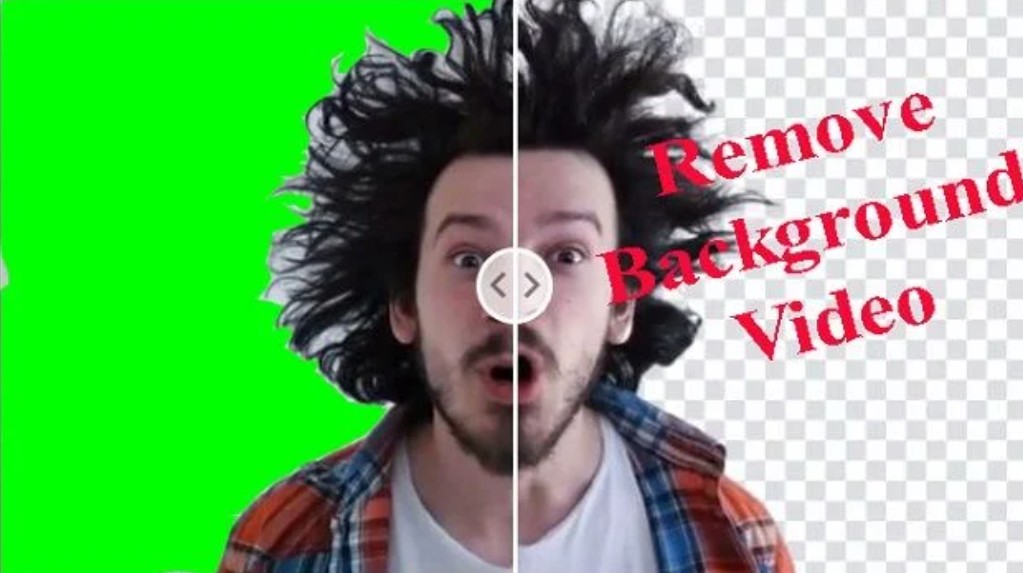Best Selling Products
Looking for Smooth, Lightweight, Easy-to-Use Screen Recording Software? Here Are the Best Options!
Nội dung
No need for heavy software or high configuration, you can still record the screen very smoothly. Let's take a look at the applications that are both light and effective, suitable for computers with average configuration.

Recording all operations on the computer screen not only serves the purpose of storage but also helps to share knowledge, guide the use of specialized software or even convey the message of a brand. Especially in the field of design, instructional videos are a powerful support tool to help convey creative processes, design secrets as well as professional working techniques to the community. In this article, SaDesign will introduce to you the 9 leading computer screen video recording software today.
1. ActivePresenter
ActivePresenter by Atomi Systems is a high-quality screen recorder and editor that is popular for its advanced features. It is most loved by YouTubers, video producers, educators and trainers who are looking for video demos, tutorials and step-by-step guides. ActivePresenter has almost all the features and effects one might need for screen recording and video editing.
The free version of ActivePresenter comes with no watermark when using the free features. You can test all the features of ActivePresenter without any limitations on functionality or time. After the capture stage, you are allowed to trim, cut, split your recording, change the speed and volume, add closed captions, annotations, animations and more. When you upgrade to the paid versions, more advanced audio and video editing features become available to create impressive videos and software simulations.
.png)
Advantage
Record full screen, window, region, webcam, microphone, computer audio.
Video editor feature to edit recorded videos as well as imported videos.
Basic video editing features: trim, cut, split, change speed/volume, add closed captions, zoom-n-pan, annotations, multimedia, transitions, animations and more.
Advanced video editing features: blur effect, green screen effect, audio fade in/out, noise reduction, audio normalization.
Record software simulations with automatic annotations.
No time limits, no ads.
.jpg)
Disadvantages
No scheduling of recordings allowed.
There is no video cropping feature, although there is a workaround.
Small size limited to 64-bit only.
2. Windows Game Bar
You might be surprised to learn that Windows 10 comes with a built-in Game Bar for anyone who wants to record their gameplay clips and screenshots. Of course, Windows Game Bar
It can only be used to record apps – it can’t record full-screen or specific regions of your computer screen. This makes sense, since it’s designed for capturing gameplay. While the Game bar is available on all Windows 10 PCs, to record gameplay and screen clips, your computer’s video card must meet the hardware requirements.
.png)
Recording your screen with Game bar is easy by following these steps:
Press WINDOWS + G to open the Game bar. If prompted, select the “Yes, this is a game.” check box.
Press the Start/Stop Recording button to start and stop recording. Use the Microphone On/Off button to switch microphones if you want.
After recording, trim your video or rename it in the Xbox app. Your video will be saved in the Captures folder, which is located in your Videos folder by default.
Advantage
Convenient to use without installing any software.
Switch microphones while recording.
Trim the beginning and end of the video after recording.
No watermark, no time limit, no ads.
.png)
Disadvantages
Full screen, webcam or specifying resolution for capture is not allowed.
High resolution video recording
There is no “pause” function for recording.
Limited video editing features.
3. macOS Record
Computers running macOS come with free screen recording software that comes with its own recording feature on macOS Mojave. To use it, first open the app or window you want to record, then press Shift + Command + 5 to open the system's screenshot tool. From the bottom toolbar, you can choose to capture the entire screen, just the selected window, or a selected portion of the screen. Click the Options button and you can choose where to save your recording and start a countdown timer to start recording. Make sure to select the option to use your Mac's microphone if you're recording your own voice or external audio. Click Record Entire Screen or Record Selected to start recording. A Record button appears at the top of the screen in the menu bar. Click this button to stop recording, and a thumbnail of your recording will be added to your computer. Double-click the screen recording file to play it in your default video player.
.png)
You can also start screen recording directly from QuickTime on your Macbook or iMac. Open QuickTime Player, then click File > New Screen Recording. The first time you do this, you’ll be asked to open System Preferences to give QuickTime Player permission to record your screen. Go into your settings and check the boxes to grant the appropriate permissions. Start a new recording through QuickTime again, and then you can use your Mac’s recording tool.
Advantage
Smooth operation and low error rate
Good picture and sound quality
Available with microphone
Easy to operate
.png)
Disadvantages
Only available on devices running macOS
Usually requires software update before use
4. OBS Studio
OBS Studio is a free screen recording software for recording and live streaming without watermarks or time limits. It is preferred by many professional gamers for broadcasting their live gameplay footage. The main reason for OBS Studio’s popularity is its compatibility with both macOS and Windows operating systems. Using OBS Studio, you can not only capture the entire screen or window, but also capture from your webcam and microphone. When it comes to speaking and streaming, OBS’s program allows you to choose which desktop applications and audio sources will be shared, as well as create multi-layered videos for your webcam.
While OBS Studio is a versatile screen recording tool, it doesn’t come with a built-in video editor. You’ll need to use another tool if you want to edit your recorded videos. One caveat: Since OBS Studio is an open-source program, you should be careful not to download it from any website other than the official one. At the same time, OBS Studio can record your screen activity, microphone, and computer audio, and then save the output as an MP4 file.
.png)
While using it, you can also stream your video live or switch to Studio Mode to add cuts, fades, and other transitions to your video. The program offers a variety of settings where you can change the format and other criteria for both the video and audio parts of your recording.
Advantage
Record full screen, window, region, webcam, microphone, computer audio.
Stream to Twitch, YouTube, Mixer, DailyMotion, etc.
Multiple filters for scenes, sources and audio devices: image masking/blending, cropping, color correction, green screen, noise reduction, audio normalization, etc.
Intuitive audio mixer.
No watermark, no time limit, no ads.
Disadvantages
There is no “pause” function for recording.
There is no built-in video editor.
Beginners may find it difficult to use.
.png)
5. Flashback Express
Flashback Express by Blueberry Software is a free screen capture and video recorder that can record your screen, webcam, and audio. It does not set a recording time limit and does not watermark the output videos. If you are running the software on a multi-monitor system, you can record screens across multiple monitors or limit the capture to a single monitor. You can also use scheduled recordings to start and stop recording at scheduled times or when a specific application is launched.
Flashback Express is the free version of the paid app, Flashback Pro. While the two versions share the same recording features, the free version does not include any video editing, annotations, or effects. In terms of sharing, users can save videos as MP4, AVI, or WMV and upload videos directly to YouTube. Only paid users can save videos as Flash, QuickTime, GIF, or standalone EXE and password protect videos.
.png)
Advantage
Record full screen, window, region, webcam, microphone, computer audio.
Record multiple screens.
Scheduled recording.
Highlight the cursor.
Publish videos directly to YouTube.
No watermark, no time limit, no ads.
Disadvantages
No webcam recording allowed alone.
Limited video output formats: MP4, AVI, WMV.
There is no built-in video editor.
.png)
6. Camtasia
Developed by TechSmith, Camtasia is one of the most expensive screen recording software available today. It has over 14 million users worldwide and can regularly hold a high position in the rankings of top computer screen recording applications. As a combined video editor and screen recorder, Camtasia can help you manipulate everything more simply and easily.
The latest version of Camtasia, Camtasia 2018, comes with a brand new collection of video assets such as customizable intros, outros, and thirds. It also includes several themes to maintain a consistent look across a series of videos. A 30-day free trial is available with a watermark added.
.png)
Advantage
Record full screen, window, region, webcam, microphone, computer audio.
Record iOS screens for mobile demos and tutorials.
Video editor feature to edit recorded videos as well as imported videos.
Video editing features: trim, cut, split, change speed/volume, add zoom-n-pan, captions, multimedia, animations, transitions, audio fade in/out, green screen effects, etc.
Free video, image and audio content: intros, foreign language sections, moving backgrounds, icons, music, sound effects, etc.
Disadvantages
Relatively expensive compared to other computer screen recording software.
Only available in 64-bit.
.png)
7. Bandicam
Bandicam by Bandicam Company is widely popular as one of the most powerful game recording software for gamers. It can record various 2D/3D games in 4K UHD resolution at up to 144 FPS. Bandicam can also record full screen, partial screen, and external video devices such as webcams and game consoles.
While the recording features may satisfy the pickiest of users, this PC screen recorder software lacks any video editing features. Even when paired with Bandicut, a video cutter from the same company, you can only trim, split, and join recordings. The free version has a recording limit of 10 minutes per video with a watermark added.
.png)
Advantage
Record full screen, region, webcam, microphone, computer audio.
Record 4K UHD resolution at up to 144 FPS.
Draw, add text, and take screenshots while recording.
Add click effects and animations while recording.
Add logo to screenshot.
Voice harmony.
Disadvantages
Editing can be recorded while taking screenshots, making the video look unprofessional.
Limited video output formats: MP4, AVI.
There is no built-in video editor.
.png)
8. Screencast-O-Matic
Screencast-O-Matic is a web-based screencasting software introduced by Screencast-O-matic.com. This tool can be launched directly from the browser or used as a desktop application without an internet connection when you install the full version. Screencast-O-Matic offers a variety of features ranging from screen recording, video editing to video storage and sharing.
The free version is limited to 15-minute recordings with a watermark. You can trim your recordings, add closed captions, and publish videos to YouTube or share them on social media platforms. Upgrading to the paid version gives you no recording time limit and no watermark on the output. The paid version also comes with full video editing features plus the ability to record computer audio.
.png)
Advantage
Record full screen, window, region, webcam, microphone, computer audio.
Draw, add text, and zoom while recording.
Scripted recording (write the script first and record, then screencast).
Closed captions and automatic speech-to-text captions.
Video editing features: trim, crop, change speed, add zoom-n-pan, captions, multimedia, green screen effects, etc.
Publish videos directly to YouTube, Vimeo, and other platforms.
Password protect videos and make them searchable or non-public.
Disadvantages
Editing can be recorded while taking screenshots, making the video look unprofessional.
Most features are only available in the paid version.
No trial of paid features before paying.\
.png)
9. Icecream Screen Recorder
Icecream Screen Recorder by Icecream Apps is a good choice if you are looking for a computer screen recorder with very basic video editing features. In fact, the paid version of the software only includes the ability to trim the beginning and end of recordings. This is very limited but may be enough if you want simple TV videos.
Icecream Screen Recorder comes in two versions: free and paid. The free version limits your recording time to 5 minutes with only one output video format (WEBM) and video codec (VP8). Meanwhile, the paid version includes AVI, MP4, and MOV as well as H.264 and MPEG-4 codecs. In addition to not adding a watermark like the free version, the paid version supports scheduled recording, custom watermarks, and cropping features.
Advantage
Record full screen, region, webcam, microphone, computer audio.
Hide cursor or screen icons while recording.
Draw and zoom while recording.
Add logo to screenshot.
Schedule recording at a certain time.
Trim the beginning and end of the video after recording.
.png)
Disadvantages
No webcam recording allowed alone.
Editing can be recorded while taking screenshots, making the video look unprofessional.
Limited video editing features.
No trial of paid features before paying.
We have explored a variety of screen recording software with many advantages and diverse applications in the field of design and content creation. Choose the software that suits your needs, test it and make the most of its features to create unique and quality video products. In addition, do not forget to follow the updates and optimization tips from the user community to always apply the latest improvements to your creative process.