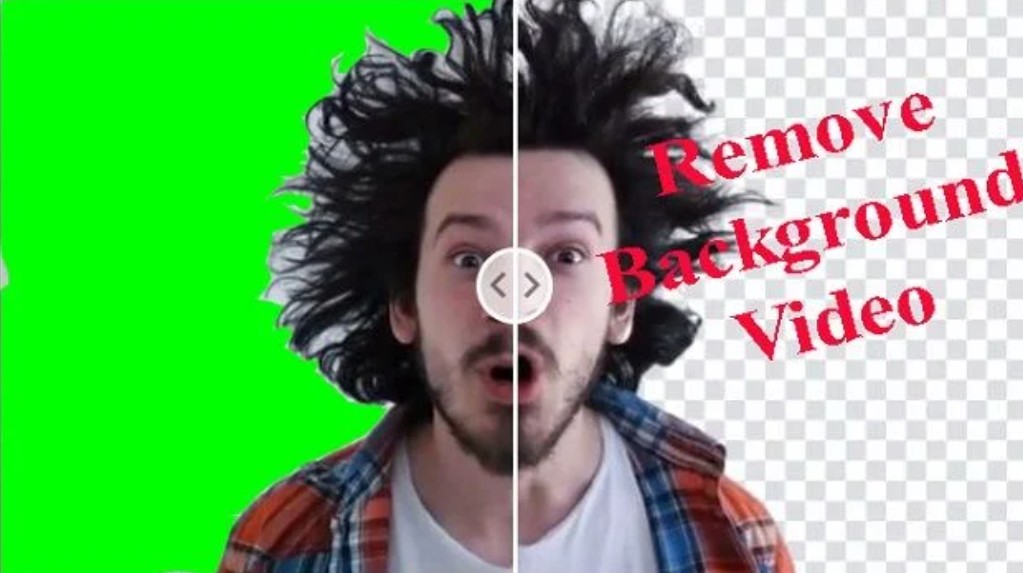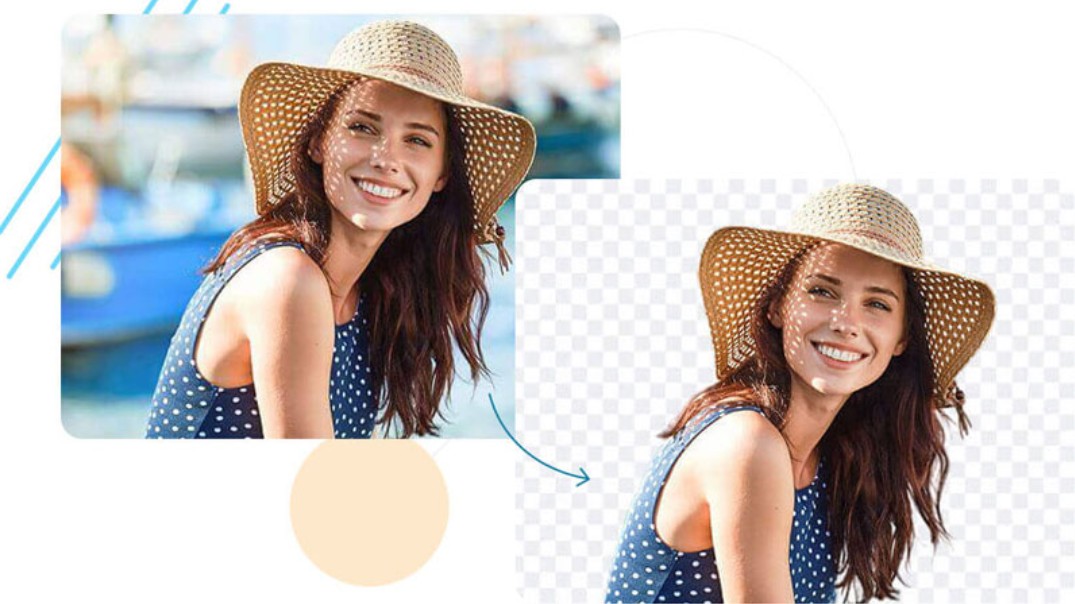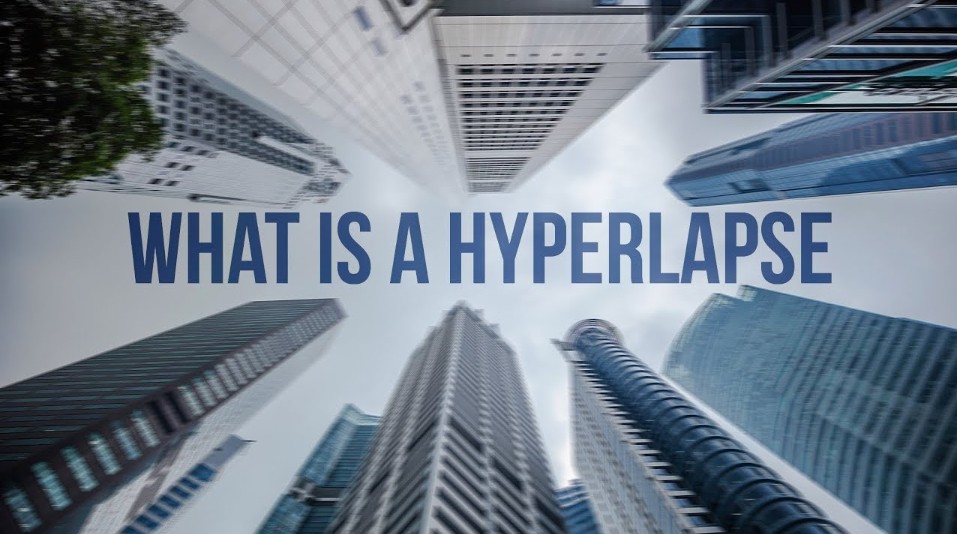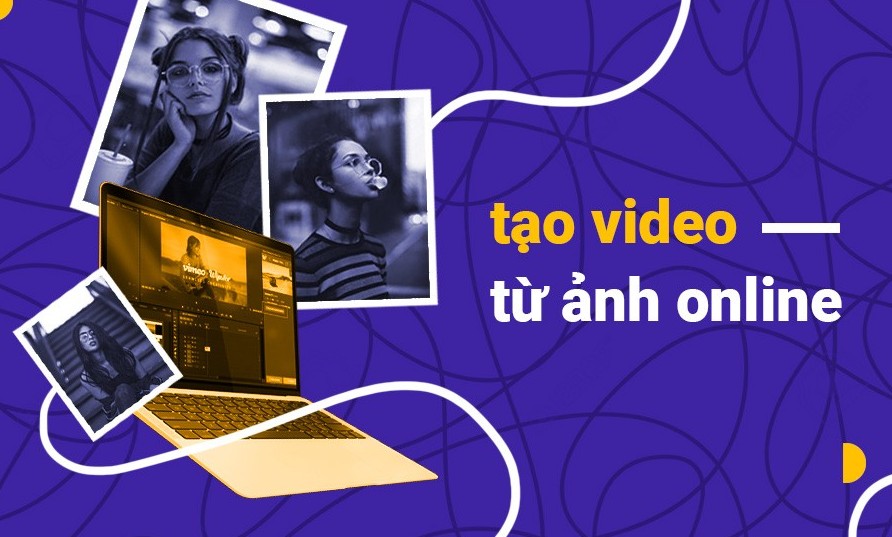Best Selling Products
Motion Design Cannot Be Complete Without Keyframes – Here's Why!
Nội dung
- 1. What is a keyframe?
- 2. What is the role of Keyframe in video production?
- 2.1. Adjust layer parameters
- 2.2. Create movement
- 3. Commonly used Keyframe types in After Effects
- 3.1. Linear Keyframes
- 3.2. Auto Bezier motion keyframe
- 3.3. Manual curved motion keyframe – Continuous Bezier
- 3.4. Hold keyframe
- 4. Why is Keyframe important in design?
- 4.1. Create smooth and natural motion
- 4.2. Save time and effort
- 4.3. Increased customization and control
- 5. Common mistakes when using Keyframe
- 5.1. Forget to enable keyframe mode before operating
- 5.2. Setting keyframes at the wrong time
- 5.3. Unnecessary use of keyframes
- 5.4. Do not use easing
- 5.5. Duplicate keyframes
- 6. Keyframe in popular design software
Keyframing is more than just a technical concept, it is the “key” that opens the door to endless creativity in modern design. From creating smooth transitions, making engaging videos to conveying emotions to users. It all starts with a keyframe in the right place, at the right time.

In the world of motion design and animation, there is a concept that plays the role of the "heart" of every movement, which is Keyframe . Whether you are a professional designer or a beginner in animation, understanding keyframe will be a solid stepping stone to help you master motion techniques in design to create vivid and emotional visual products. So what is keyframe? Why is it so important in the field of design? The following article by SaDesign will give you the most comprehensive and in-depth look at this concept.
1. What is a keyframe?
The simplest and easiest explanation is as follows: In After Effects software , Keyframe is a term that refers to a key point, a key at a certain time. Where the user gives information to After Effects software. You can change Layer values, change the position effect or transparency (Opacity), ... Through this change, you have created the desired movements for the objects.
In After Effects software, there are always Keyframes in the timeline. When you want to create an object's movement, you must have a start point and an end point. In fact, keyframes only contribute to the movement.
It can also be called keyframe training. It is the starting point for every movement of an object in computer graphics. To create a movement, you need to use a keyframe to save the initial position and time. Then the graphics software will create the movement by connecting the start point and the end point together.
.png)
2. What is the role of Keyframe in video production?
As you know, keyframe plays an important role in video production. In basic video editing, it can help fix basic errors. Such as: tilted camera angle, fat subject in that frame, etc. Let's learn about the role of Keyframe in video production right after this.
2.1. Adjust layer parameters
The role of keyframe that you must know when using After Effects software. It helps adjust the parameters of the layer, specifically:
Position – Position: You can move the Layer from one position to another for a fixed period of time.
Opacity – Transparency: This means you can adjust the transparency from 0% to 100%.
2.2. Create movement
Keyframe is a familiar term to designers in video design and production. In Motion Graphic software. Keyframes are inserted into the timeline to create vivid movements for objects.
.png)
3. Commonly used Keyframe types in After Effects
In After Effects, some of the most commonly used keyframe types include:
3.1. Linear Keyframes
This is the most commonly used type of keyframe in After Effects. A linear keyframe is automatically created when you change a parameter. It appears as a diamond or a rhombus. Since this type of keyframe is a straight line, the movement is quite stiff and abrupt. Therefore, it is not preferred by designers in Motion Graphics.
3.2. Auto Bezier motion keyframe
What do you know about Keyframe? In fact, Auto Bezier is a curved motion created from Linear Keyframe. Its advantages are that it is smoother than straight motion. Auto Bezier appears as a circle that changes the direction of Keyframe movement.
Just by simply holding down the Ctrl key and clicking on the starting point of the Keyframe. You can change from a straight motion to a curved motion.
.png)
3.3. Manual curved motion keyframe – Continuous Bezier
If Auto Bezier has the effect of automatically smoothing the curve motion. Continuous keyframe will create the motion curve manually. Thus, the motion curve is completely created according to your wishes.
For all keyframe combinations, you can manually manipulate the curved motion. Simply press Ctrl-Shift-K, a dialog box will appear. Now, you can customize the motion to your liking.
3.4. Hold keyframe
During video editing, if you want to lock an effect at any position. Hold Keyframe will help you edit for this purpose. It creates a video effect like making a stop motion movie.
4. Why is Keyframe important in design?
To understand the role of keyframes in design, you need to imagine that every movement, from simple to complex, originates from intentional changes in space and time. Keyframes are the “language” that helps you define those changes.
.png)
4.1. Create smooth and natural motion
With keyframes, you can easily turn a static shape into a living object: it can move, transform, appear or disappear with fluidity. This is especially important in motion graphics projects, video advertising, or user interface (UI/UX) design.
Keyframes let you control every little detail of your animation, from start time, speed, to finish – making your effects more intuitive, seamless, and engaging.
4.2. Save time and effort
Instead of drawing or rendering each frame, you simply define keyframes and the software takes care of the rest using interpolation algorithms. This speeds up the production process while allowing you to focus more on creating ideas and working on fine details.
4.3. Increased customization and control
Keyframes are not only great for creating motion, they’re also great for controlling speed and rhythm . You can use tools like the Graph Editor to adjust the easing of motion – making an object start slowly, then speed up and slow down before stopping. These adjustments add depth and emotion to the motion, avoiding a “mechanical” or “robotic” feel.
.png)
5. Common mistakes when using Keyframe
During practice, there are some common mistakes that designers – especially new ones – often encounter:
5.1. Forget to enable keyframe mode before operating
This is probably the “first” mistake that anyone new to keyframing has made at least once. When you change properties (such as position, opacity, scale...) without turning on keyframe recording mode (animation mode), the software will not remember that change over time. As a result, you will be surprised when you rewind the timeline and see... nothing happened!
Before starting any movement, always check to see if the clock icon (or “keyframe” icon depending on the software) is activated. Make this a habit that becomes second nature.
5.2. Setting keyframes at the wrong time
Another common mistake is placing keyframes in the wrong place on the timeline, causing the animation to run too fast, too slow, or not at all as intended. Even a few frames off can have a big impact on the viewer’s visual experience.
Always preview the overall animation timing and plan out the speed of the movement. If necessary, sketch out a rough timeline on paper or use layer markers in your software to mark important points.
.png)
5.3. Unnecessary use of keyframes
Some beginners often think that more keyframes means smoother and more detailed animation. But the opposite is true: placing too many unnecessary keyframes makes the timeline messy, uncontrollable, and confusing.
Not to mention, when you want to adjust or fix the movement, you will have to "wade" through a series of keyframes that you don't even remember what you set them for.
Only set keyframes at times when they are absolutely necessary to make a change. Prefer using tweening or a graph editor to smooth out the changes rather than “spamming” keyframes.
5.4. Do not use easing
A digital motion would look “mechanical” and unnatural without easing. Moving from point A to point B at a uniform (linear) speed is very rare in real life. For example, a car can’t go from 0 to 60 km/h in one go — it takes time to accelerate and decelerate.
Similarly, if you don't add easing (Ease In, Ease Out or both), the movement will become stiff and lack the necessary softness.
Once you have set your keyframes, always check and apply easing to them – most software supports this feature as an option or via the Graph Editor.
.png)
5.5. Duplicate keyframes
A small but extremely hard to spot mistake is to set two consecutive keyframes with identical values. This means that for a period of time, no change occurs, giving the viewer the feeling that the motion is “frozen” or not working.
When copying and pasting keyframes or editing the timeline, double-check that there are no duplicate values. If you need to create a temporary freeze effect, change the value at least slightly so the system understands there is a change.
6. Keyframe in popular design software
Keyframes appear in most modern design and editing tools. Some typical examples:
After Effects: The industry standard for motion graphics – incredibly powerful keyframe control.
Premiere Pro: Used to keyframe video, audio, and transition effects.
Blender / Maya / Cinema 4D: Professional 3D animation.
Adobe Animate: Create traditional 2D animation.
Figma / Adobe XD: Create animation prototypes for UI/UX.
CSS Keyframe (Web): Apply motion to web interfaces using HTML/CSS.
Keyframing is more than just a technical concept, it is the “key” that opens the door to endless creativity in modern design. From creating smooth transitions, making engaging videos, to conveying emotions to users – it all starts with a keyframe in the right place, at the right time .
If you’re a designer looking to upgrade your skills, start learning and practicing keyframing today. Because once you understand how keyframing works, you’ll be able to create more than just beautiful designs – designs that move, tell stories, and touch emotions.