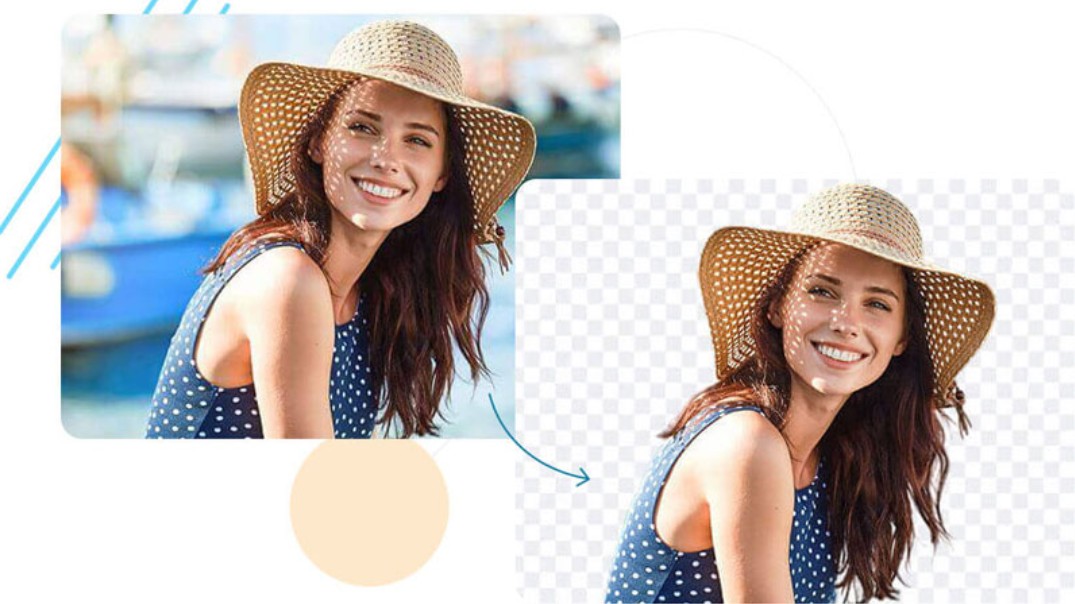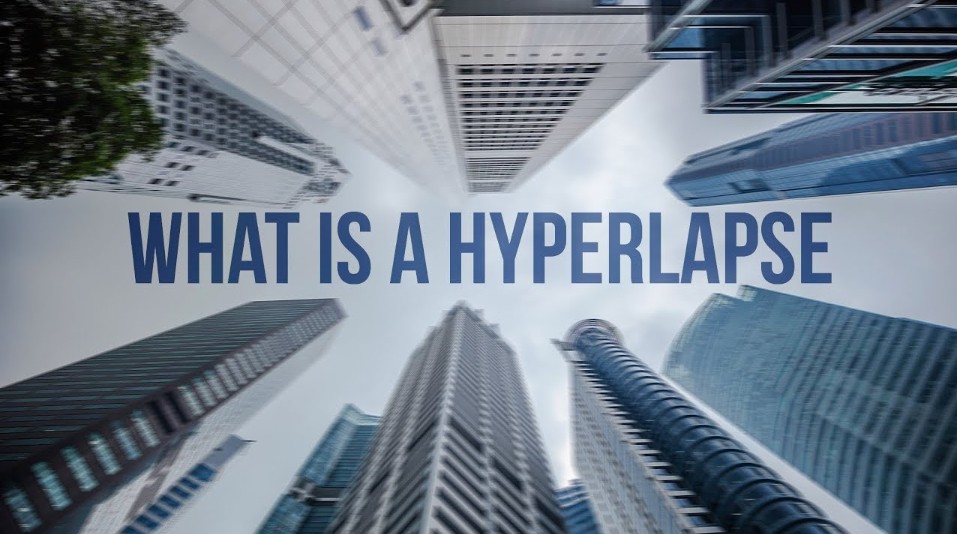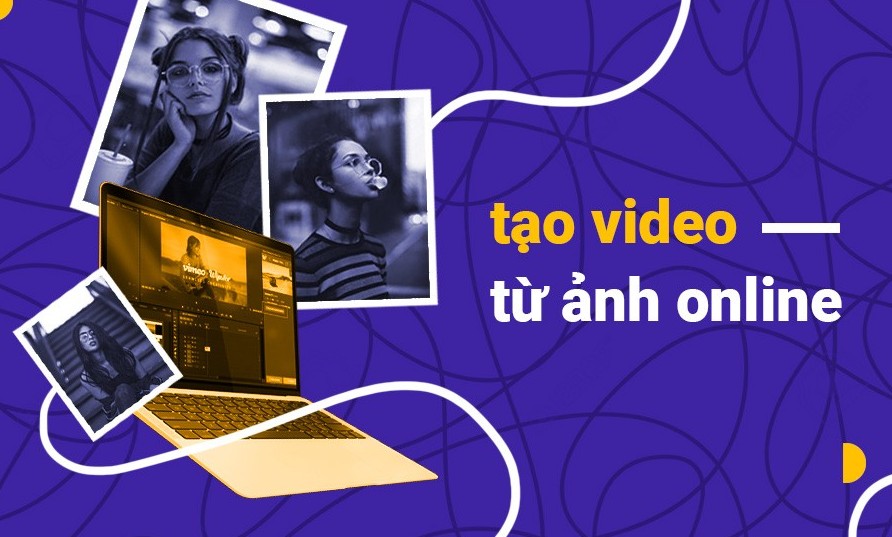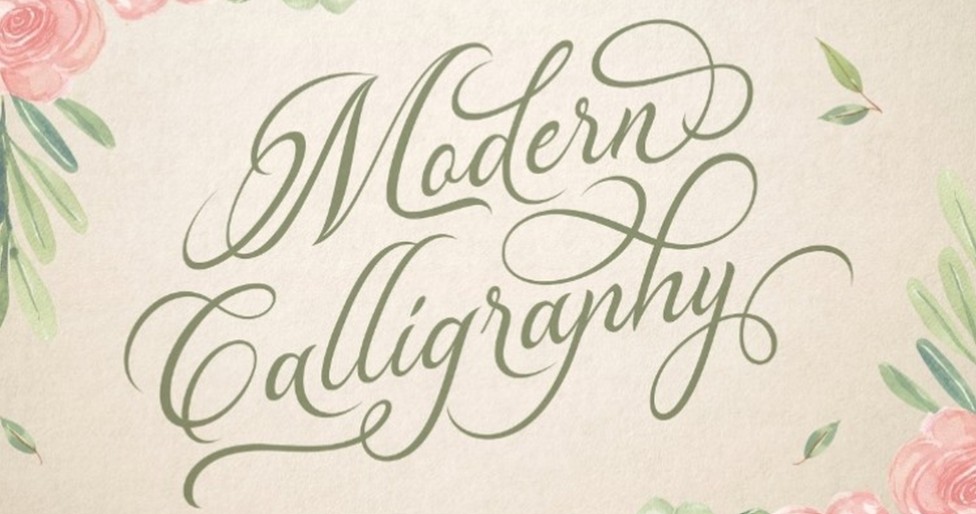Best Selling Products
Clean Video, Top Background: How to Easily Remove Video Background with Modern Tools
Nội dung
- 1. Concept and Benefits of Video Background Separation
- 2. Notes on Videos Used for Background Separation
- 2.1 Video quality must be clear enough
- 2.2 The background of the video should be the same color
- 3. Instructions for Separating Video Background Using Online Tools
- 3.1 Unscreen
- 3.2 Bg Rem
- 4. Software and Support Tools
- 5. Some Related Questions
You'll be amazed by the AI tools that help remove backgrounds in seconds! Discover the latest software that helps you create smooth, clean videos with perfect backgrounds.
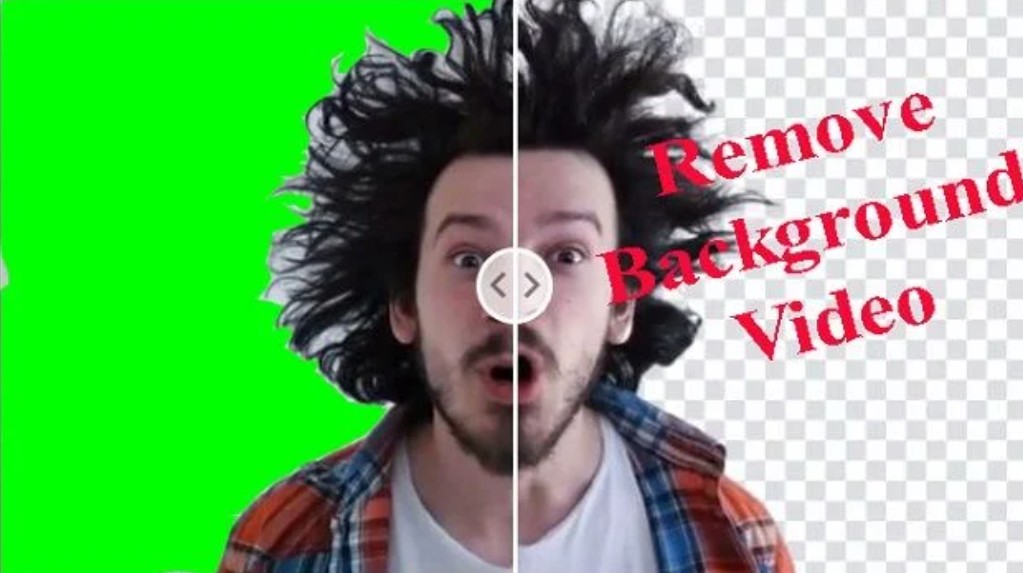
Today's videos are not just continuous shots but also stories told through images and sounds. One of the factors that makes videos vivid and professional is the ability to process the background , that is, remove unnecessary backgrounds and replace them with new images and effects to highlight the subject. With the development of technology, separating video backgrounds has become easier and more practical than ever. This not only saves time but also opens up many creative opportunities for content creators. This article guides you on how to separate video backgrounds in detail to help anyone, from beginners to professional designers, can do it.
1. Concept and Benefits of Video Background Separation
Video background removal is the process of removing unnecessary background in a video to highlight the main subject or replace it with a new background suitable for production purposes. This technique often uses chroma key technology (also known as green key technique) or automatic processing tools based on artificial intelligence (AI).
The benefits of removing video background are obvious:
Enhance product quality: When the background is professionally processed, the video will look cleaner and more artistic.
Increased flexibility: Background replacement allows you to create multiple versions of your video with different styles without having to start over.
Save time: Compared to re-shooting entire new footage, background separation and replacement takes just a few simple steps.
Improve visual effects: Videos with carefully edited backgrounds will attract more audience attention, contributing to improving the quality of message transmission.
.png)
2. Notes on Videos Used for Background Separation
In fact, to separate the video background, you can use any video you want as input resource. However, to get clear image quality after separating the background and not having the background blurred, you need a video with the following criteria:
2.1 Video quality must be clear enough
For better image recognition software, you should have a video with quality from HD or higher. The sharper the video, the better the quality of the background-removed video. However, with some automatic background-removal tools used online, a video that is too heavy will take a long time to upload and download. With image editing tools, a high-quality video will also make the computer work at full capacity to separate the background. So if you do not have too strict requirements but simply want to have content to upload to social networking platforms, the quality of the video to separate the background only needs to be at HD level, which is very good.
2.2 The background of the video should be the same color
Because the background removal operation is largely based on the software's automation. Therefore, if a video has a very messy background and there is more than one subject in the video, the background removal tool will not work effectively. Your background removal video will not be completely removed or will miss a part of the subject, resulting in a blurry output image.
.png)
To overcome this problem, you should use videos with a monochrome background to separate the background. They are easily found through the keyword "green background video". The common feature of these videos will always be a neon green background (this is a color that almost does not exist in nature to avoid overlapping with the subject) to help the video after separating the background more beautiful and clean. If you have to separate the background from a video that you filmed yourself and cannot have the most standard background preparation conditions, choose background areas that have a contrasting color to the subject. At the same time, try to choose backgrounds that are monochrome and do not have many patterns.
Buy Genuine Licensed Software at Cheap Prices
3. Instructions for Separating Video Background Using Online Tools
Nowadays, there are many websites that support you to separate video background with just a few simple steps and do not require a strong enough computer configuration. In return, you will have to pay to be able to use high-quality background separation functions. However, if your video does not require too high quality, using the free feature is more than enough. Some free software that you can try are:
3.1 Unscreen
Unscreen is one of the extremely convenient software when supporting background separation of all video formats. Besides, it also does not limit the video quality after background separation, full features for free users. However, using Unscreen for heavy videos is not recommended because the upload, download and processing time is very long.
.png)
The steps to use Unscreen include:
Visit Unscreen's website
Next, on the Unscreen homepage, select the upload video button to upload your video.
Once uploaded, Unscreen will automatically strip the background for you. The larger the video, the longer it will take to strip. You can monitor the stripping process on the percentage bar displayed.
Once completed, you can choose to download the background-removed video to your device or add new backgrounds. There will be 3 options for you. The first is Image, which allows you to use a photo for the background. Color allows you to use a color for the video background. The video option will allow you to insert a video available in Unscreen's library or upload your own to use as the background.
3.2 Bg Rem
.png)
BgRem is also one of the popular online video background removal tools that non-professionals often use. With an easy-to-use interface, good quality and short video processing time, BgRem is loved by many people. In addition, if you use the pro version of BgRem, the quality of the processed content is very high.
The steps to use BgRem include:
You access the BgRem website and choose to register an account. BgRem requires you to verify your account to be able to use the free features of the software. The account creation and verification steps are also quite quick and do not take much of your time.
After having an account, the main interface appears with the video upload button. You can easily upload videos with all popular formats today.
The software will quickly process and separate the video background. Once completed, the results will be displayed in the result section for your easy comparison.
Before exporting the video, you can also choose to insert a video, photo or solid color as the background for the newly split video. After you have finished adjusting, select the download item to complete.
4. Software and Support Tools
There are many software and applications on the market today that support video background separation with different features and prices. Some popular options include:
Adobe Premiere Pro: This is one of the most widely used professional video editing software in the industry. Premiere Pro supports chroma keying and allows for multiple parameter adjustments to achieve the best results. However, the cost and complexity of the software can be a barrier for beginners.
.png)
Final Cut Pro: This Apple software is also a top choice for Mac users. Its user-friendly interface and powerful post-processing capabilities make Final Cut Pro a powerful tool for professional filmmakers.
Camtasia: For the average user, Camtasia offers simplicity in video editing. While it doesn't offer as many advanced options as Premiere Pro, it's easy to use and suitable for small projects.
5. Some Related Questions
Why use a green background (or a monochrome background) when shooting video?
Using a green or monochrome background makes it easier for background separation software to recognize colors. When the background is balanced in color and light, processing such as using Chroma Key techniques will achieve smoother and more accurate results. This helps to minimize unwanted errors such as blurry edges or color noise, while increasing efficiency in the post-production stage.
Do I need in-depth knowledge of video editing to effectively remove the background?
No in-depth knowledge is required. With modern software like Adobe Premiere Pro, Final Cut Pro, or online tools that use AI, you can get familiar with and practice step-by-step tutorials. However, some basic understanding of lighting settings, color balance, and how the software works will help you create higher quality products.
.png)
Are AI tools really effective in removing video background?
AI tools have made great strides in image and video processing. Using deep learning algorithms, they are able to automatically recognize and remove backgrounds with just a few simple steps. However, while AI technology can save time, manual adjustments are sometimes needed to ensure optimal quality, especially when the subject has complex motion or the background color is uneven.
How to control and refine object borders after background separation?
Controlling the edges of your subject is an important step in achieving a perfect background separation. You can use the “Refine Edge” or “Mask” tools in your video editing software to refine the edges. Enhancing parameters such as sharpness and adjusting the blurred edge areas will help ensure that your subject is clear and not stained by the old background color.
Is it possible to remove video background on phone? Which tool is recommended for this purpose?
Nowadays, many mobile applications have been developed to support the process of removing video backgrounds on phones. These tools often integrate AI algorithms to automatically recognize and remove backgrounds. Some popular applications such as Kinemaster or CapCut have integrated background removal features, helping you easily create professional videos without the need for a computer. However, for projects that require high quality, using professional software on a computer will give better results.
Hopefully, with this detailed tutorial, you will feel more confident when entering the process of removing video backgrounds and discovering endless creative possibilities. Each video you create is not only a product of meticulousness but also a testament to the passion and professionalism you have for the art of visual storytelling.