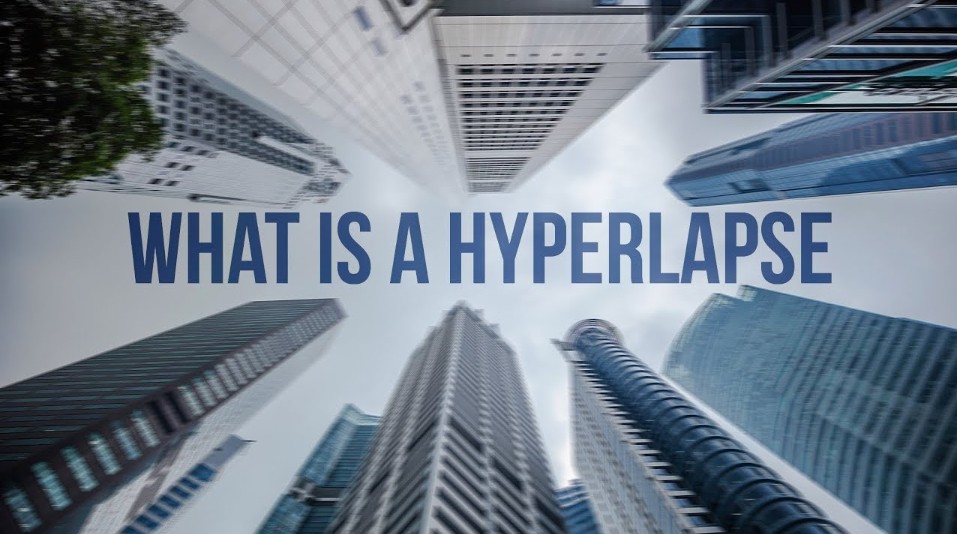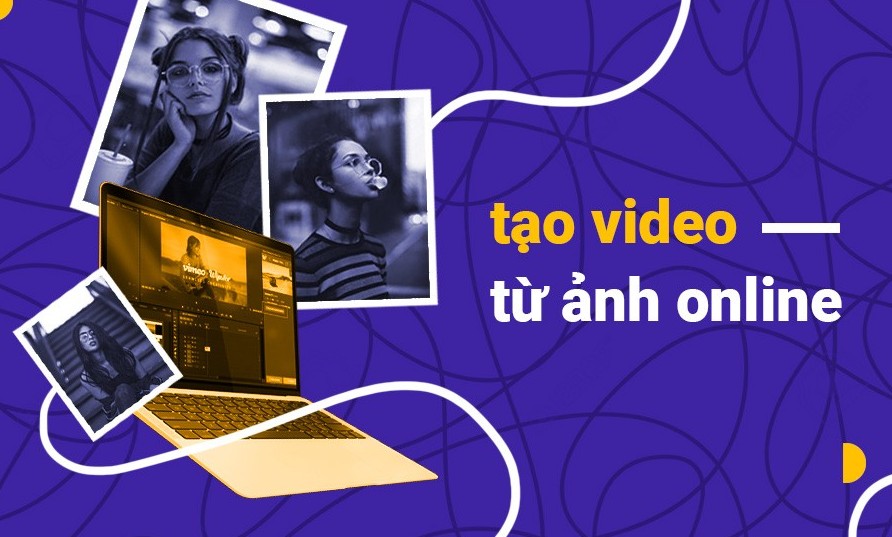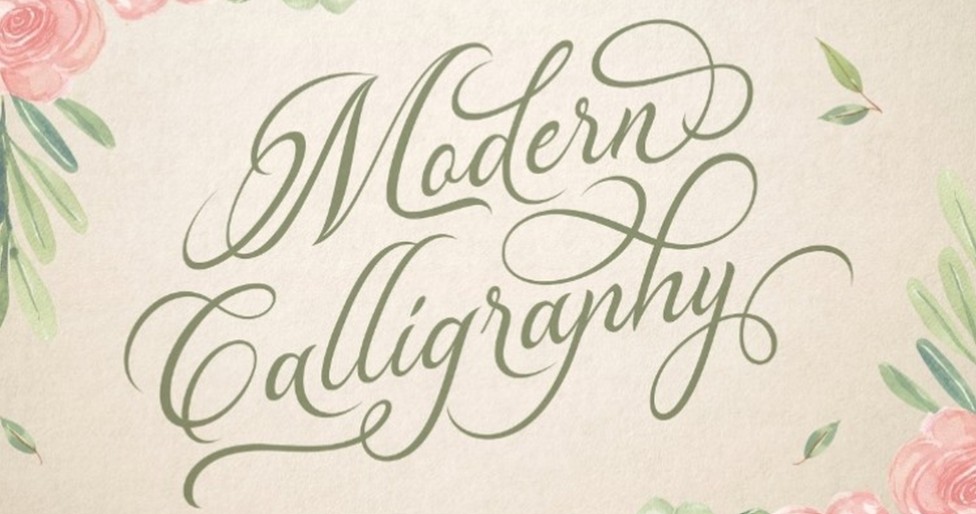Best Selling Products
Pocket These Professional Photo Background Removal Tools In Just Minutes
Nội dung
- 1. What is image background separation?
- 2. Explore methods for removing image backgrounds
- 2.1. Using online tools
- 2.2. Use specialized editing software
- 2.3. Application of advanced technology and artificial intelligence (AI)
- 2.4. When to use Photoshop and online software
- 3. In-depth notes and tips when separating photo backgrounds
- 3.1. The importance of original image quality
- 3.2. Handling common errors during background separation
- 3.3. Expert tips from the experts
Whether you are an amateur or a seasoned designer, the following photo background removal tools will help you process quickly, save time while still ensuring professionalism for each photo.
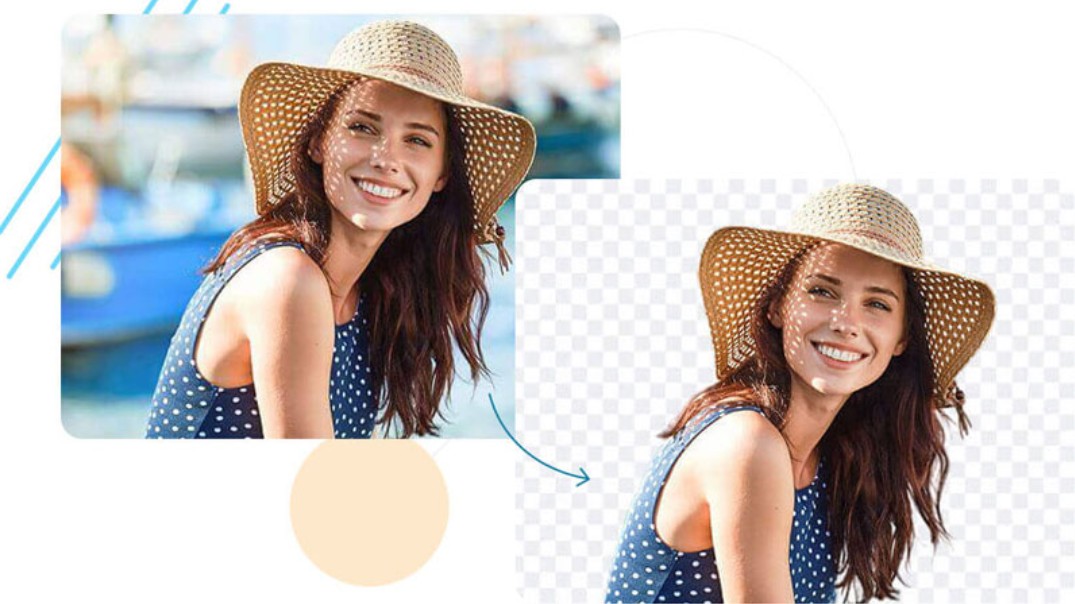
Images are not just frames but also stories, containing the brand's message. In the design process, cleaning the background of the image not only helps to highlight the main subject but also creates professionalism and sophistication for the entire communication product. Therefore, separating the image background has become an essential technique widely applied in graphic design, advertising, e-commerce, and social media platforms.
Reasons and importance of image background separation
Increase professionalism: A well-selected image always gives a clean, classy impression and is in line with modern design industry standards.
Optimized for media purposes: When properly background-removed, images can easily be used in a variety of purposes such as online advertising, print, websites, and mobile apps.
Flexible in creativity: This technique allows designers to easily change the background, coordinate with other graphic elements to create unique products and be more flexible in conveying messages.
The following article will introduce the technique of separating photo backgrounds to help you have a comprehensive view and apply it effectively in practice.
.png)
1. What is image background separation?
Photo defocus is the process of removing the unwanted background of a photo, leaving only the main subject, also known as the “subject”. This technique helps separate the subject from the background, making it easier to use the image in many different contexts without being affected by the old background element. Simply put, photo defocus is like “cutting and pasting” – you separate the subject from the original photo so that you can “paste” it onto a new background, suitable for the design purpose.
Thanks to the development of technology, image background separation is becoming easier and more accurate, from online tools to high-end specialized editing software. Each method has its own advantages and disadvantages, suitable for each requirement as well as the level of the user.
2. Explore methods for removing image backgrounds
.png)
2.1. Using online tools
The development of AI technology makes background separation simpler and faster, just drag and drop the photo and the website's AI will immediately separate the background for the user. However, with photos that have many details and are complex, using online software to separate the background is not very effective.
Some popular and effective online background removal software include online layer tool, remove.bg, removal.ai, socialbook, depositphotos and Unscreen software or Canva background removal website.
The website remove.bg allows users to upload a photo or enter a link to the photo to remove the background. The website's AI system will then process the image in a few seconds and produce a photo with a transparent background in PNG format. However, the website can only remove the background of a human subject, and the resulting photo only stops at a small resolution of 500 x 500 pixels.
.png)
The removal.ai website is similar to the remove.bg website, but this website has some editing features such as resizing the image, adding text or inserting a different background. On this website, users can download images for free with normal quality or pay for high quality.
Similar to the two background removal websites above, Socialbook will also provide many necessary features for editing your photos. The difference with the two websites above is that Socialbook can only use photos with a maximum capacity of 5MB and will require entering the correct captcha code to be able to remove the background on this website. Like remove.ai, the website also supports basic editing features such as inserting text, changing background, ...
Next is the background removal tool Depositphotos , this software allows background removal with images up to 15MB in size with two formats JPG or PNG. One limitation of this software is that users are required to register an account (log in via email or social network accounts) to be able to use the functions on the website for free.
It would be remiss not to mention the “national” website Canva and to be able to separate the background, users need a Canva account. This website has more rich editing functions such as customizing fonts, adding stickers or other photo backgrounds, as well as many available templates, etc. for users to refer to. However, with a regular account, users can only use some basic functions and to avoid being limited in usage features, users should use a Pro account.
.png)
Finally, we can mention the Unscreen photo background separation software . This software not only supports separating the background for images, but Unscreen also supports separating the background for videos and also provides many vivid and rich photo backgrounds. The advantage of this website is that users do not need to register an account to be able to use it and this tool is completely free for users.
2.2. Use specialized editing software
Currently, Photoshop is a professional tool for designing images and media publications or even professional 3D products. There are many ways to separate the background in Photoshop, below are the popular ways to separate the background in Photoshop.
.png)
The first way to mention is to use the Lasso tool in Photoshop. To separate the background with this tool, users need to perform the following 5 steps:
Step 1: Select Open to add photos and select the photos you want to split, then select the area to split
Step 2: Select Add a mask below the Layers panel and double-click the mask image on the Layers frame
Step 3: After completing the new tool panel will appear, the user adjusts the Radius parameter as desired on the slider to remove unnecessary details in the image.
Step 4: Adjust other parameters using the sliders and press OK below to save the adjustments.
Step 5: Go to File and Save in Photoshop to save the image to your computer.
Besides separating the background of the image with Lasso tool, you can also separate the background with Magic Eraser Tool. This method is suitable when applied to images with a single color background and simple background. Using this method is also extremely simple, specifically:
.png)
Step 1: On the main screen of the Photoshop application, the user selects File and Open (can press Ctrl + O) to add the photo to remove the background.
Step 2: Select the Magic Eraser Tool and adjust the tool's erasing intensity
Step 3: After selecting and adjusting the tool, the user just needs to select the area to be deleted.
Step 4: Similar to separating the background with the Lasso tool, users also need to go to File and Save in Photoshop to save the image to the computer.
2.3. Application of advanced technology and artificial intelligence (AI)
In recent years, AI technology has been widely applied in the field of design and photo editing. Software using machine learning can accurately recognize objects in images, especially complex details such as hair, fur, or small, smooth edges.
Some modern design programs, such as CorelDRAW and Affinity Photo, have integrated AI background removal algorithms that automate the process with high accuracy.
While AI technology saves time, for extremely delicate details, designers still need to manually refine. This ensures that the final image is of optimal quality, without losing important subtleties.
.png)
To achieve optimal results when separating image backgrounds in a professional environment, designers often follow a standard process consisting of the following steps:
Step 1: Choose a high quality image source:
Images with high resolution, good lighting and reasonable composition will facilitate background separation. Technically “clean” images usually give better results when processed.
Step 2: Image preprocessing:
Adjust contrast, color balance and lighting correction as necessary, to ensure that the main subject is clearly distinguishable from the background.
Step 3: Apply a combination of background separation tools:
Use automated tools like AI combined with manual editing to handle complex details. For example, after using Photoshop's automated tools, the designer will use layer masks and fine-tuning tools to perfect difficult areas.
Step 4: Test and tweak:
After the background is isolated, it is extremely important to double check the details to ensure there are no small errors. The contours of the object need to be smooth and natural, in line with the overall design direction.
Step 5: Format and save:
Depending on the intended use (print, web, advertising…), images are saved in appropriate formats such as PNG for transparent background, PSD for further editing, or other image formats.
2.4. When to use Photoshop and online software
(1).jpg)
Using online software is suitable for simple photos, not too many subjects and complex backgrounds or simply you want to separate the background of the photo. As for photos that require a lot of techniques or have many details, complex and difficult to separate the background, you should use Photoshop software to be able to produce the most beautiful and desired photos.
3. In-depth notes and tips when separating photo backgrounds
In any design process, a few tips and tricks can make a big difference in the final product. Here are some real-life experiences from experts shared by SaDesign:
3.1. The importance of original image quality
High resolution images not only allow for precise background separation but also help retain every small detail, thereby creating a natural look for the final product.
When taking photos, make sure the lighting is well-placed, avoiding complex shadows. A good composition will help the automatic tools easily distinguish between the subject and the background.
3.2. Handling common errors during background separation
Areas like hair, fur, or soft edges in an image can be difficult to separate. Using the Refine Edge tool or a plugin will help to naturally “soften” these edges.
After the background is extracted, there may be a soft edge around the subject. A tip is to use the Feather tool or a soft Brush to gradually blur the cut edges, making sure it doesn't look artificial.
.png)
3.3. Expert tips from the experts
Use keyboard shortcuts and fine-tuning: Familiarizing yourself with software shortcuts (e.g. Shift, Alt in Photoshop) can help shorten the editing process and increase accuracy.
Combining automatic and manual operations: Although AI technology is getting better, sometimes you need to manually “customize” for fine details. Combining both methods will create a consistent and natural image.
Preferred storage format: Save images in PNG format with transparent backgrounds for digital use, and save PSD versions for easy future adjustments. This increases flexibility in editing and reusing images.
Through this article, we have delved into the concept, application and process of image background separation from simple methods for beginners to professional techniques for designers. Hopefully the article is not only a useful source of information but also inspires designers and businesses in the journey to create classy, impressive and professional products. Thank you for taking the time to read and share this valuable knowledge.