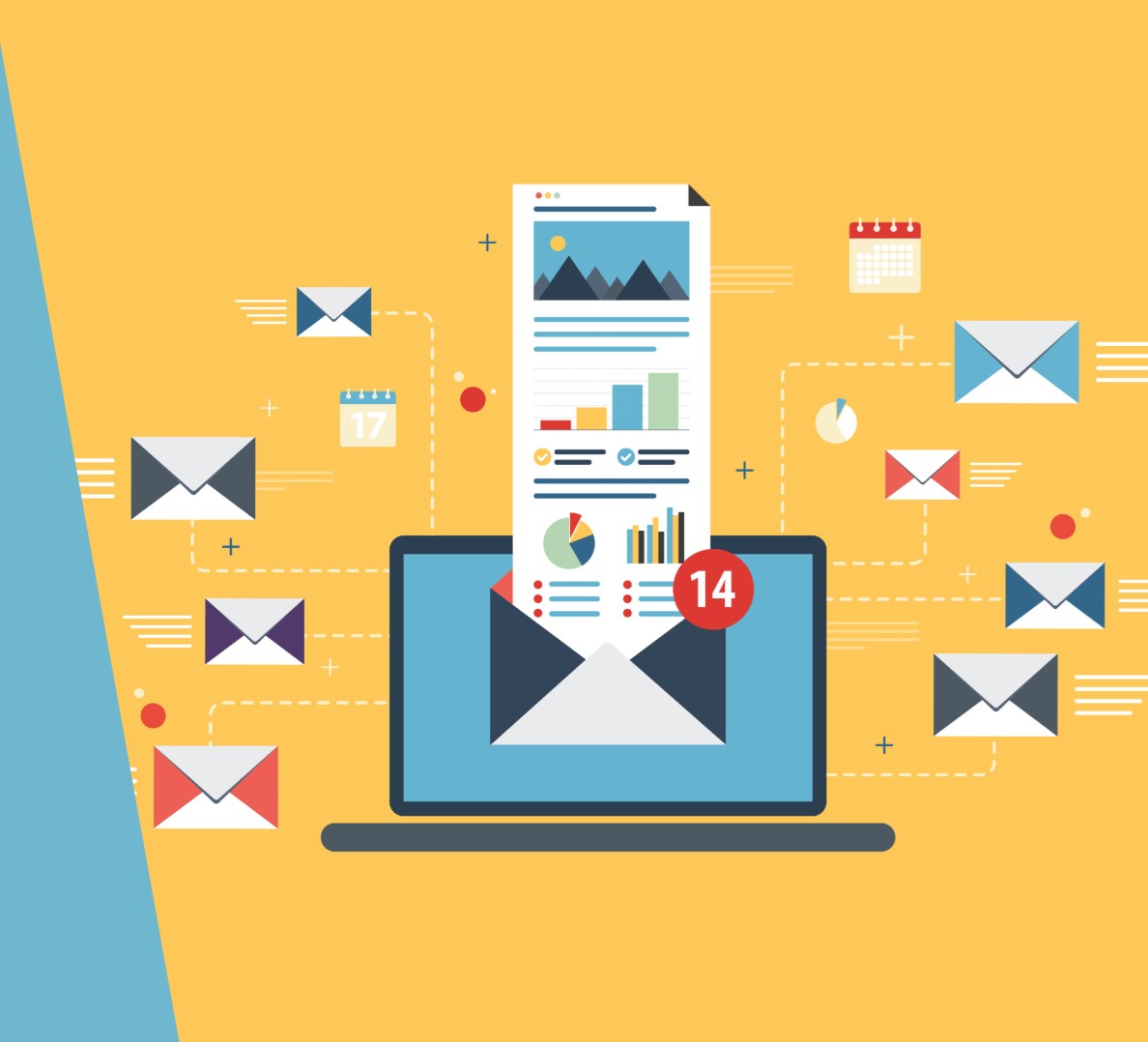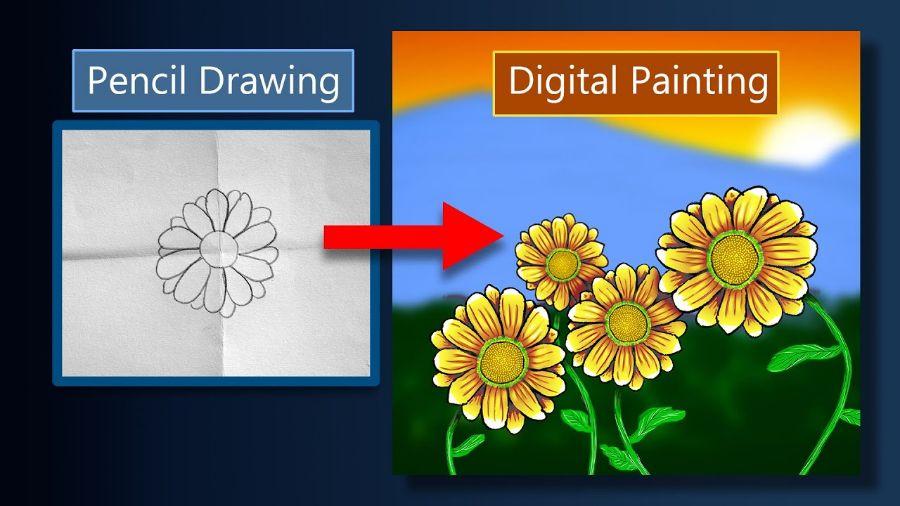Best Selling Products
MacBook Slow? Turn Off Startup Programs Immediately To Speed Up Your Computer
Nội dung
Disabling startup programs on your MacBook is a simple but effective way to improve your computer's performance. These applications can slow down the startup process and use up system resources, especially if you have too many applications in the startup list.
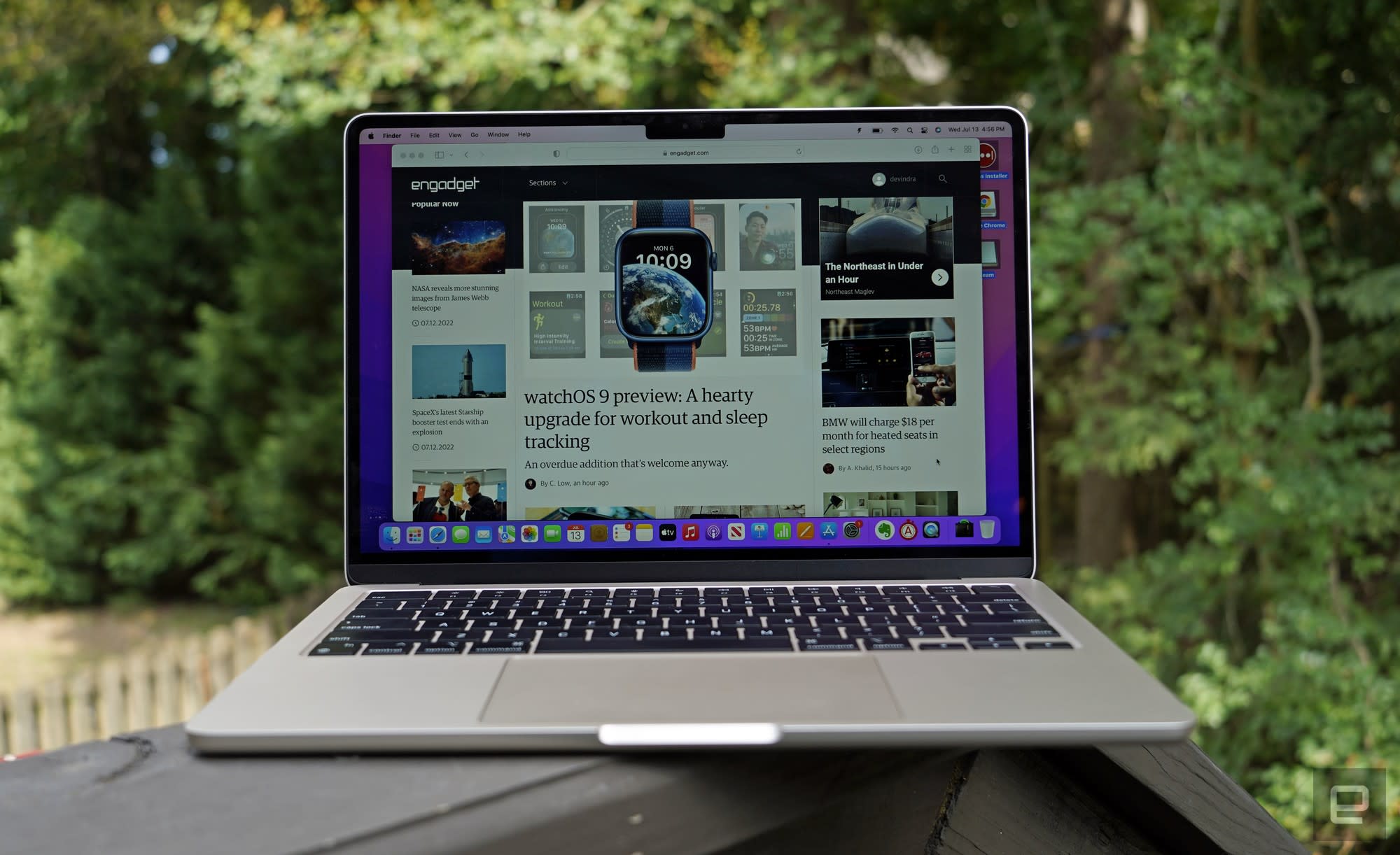
Have you ever felt that your MacBook starts up slowly every time you turn it on? If so, you are not the only one. One of the reasons why your MacBook starts up slowly may be because there are too many applications that automatically run every time you turn on your computer. These applications will consume system resources and slow down the boot process. Don't worry, today SaDesign will share with you how to disable unnecessary applications and programs that start up with your MacBook in just a few simple steps!
1. Why should you disable applications that start with MacBook?
1.1. Increase startup speed
One of the most important reasons to disable startup apps is to speed up your MacBook’s startup time. When you turn on your computer, macOS has to load all the apps that are set to open at startup. This can add up to a long wait when you just want to get to work quickly.
1.2. Save system resources
Another problem that apps that start up with your MacBook can cause is system resource consumption. Each app takes up a portion of your computer’s RAM and CPU resources. When multiple apps run in the background when you’re not using them, they can slow down your MacBook’s performance, making it feel sluggish and unresponsive.
.jpg)
Especially when you work with heavy applications like Photoshop, Final Cut Pro or programming tools, other applications running in the background can make your MacBook "suffocate" and not have enough power to handle the main work. Turning off unnecessary applications will help your system work more efficiently and save resources, making your computer smoother.
1.3. Reduce lag and stutter
Another reason to disable startup applications on your MacBook is to reduce lag and stuttering when using your computer. When there are too many applications running in the background, your MacBook will easily experience slowness, lag, or even stuttering during work. This is even more obvious when you use many applications at the same time, such as when opening many tabs in a web browser or running software that requires strong graphics processing.
Furthermore, when these applications take up too many resources, they can reduce the overall performance of the system, making everything sluggish. Turning off unnecessary applications that start with your MacBook will help your computer run more smoothly, without interruption during work and entertainment.
2. How to disable programs that start with MacBook
Step 1: Access System Preferences
Click on the Apple logo > Select System Preferences.
.jpg)
Step 2: Select Users & Groups
The System Preferences window appears, click on Users & Group
.jpg)
Step 3: Turn off and on applications in Login Items
Click on the Login Items tab, here you will see the application that starts with MacBook.
Select the Application you want to disable > Press the (–) sign
(1).jpg)
To add an application to start with your MacBook, select the desired application > Press the (+) sign.
.jpg)
Step 4: Temporarily disable applications on startup
In addition, if you want to temporarily disable applications that run when starting your Mac, you just need to hold the Shift key for the entire time before the Apple logo appears to put your MacBook into Safe Mode. To exit this mode, you just need to restart your computer.
.jpg)
Thus, with just a few simple steps, you can turn off unnecessary applications that start with your MacBook, helping your computer start faster, smoother and save system resources.