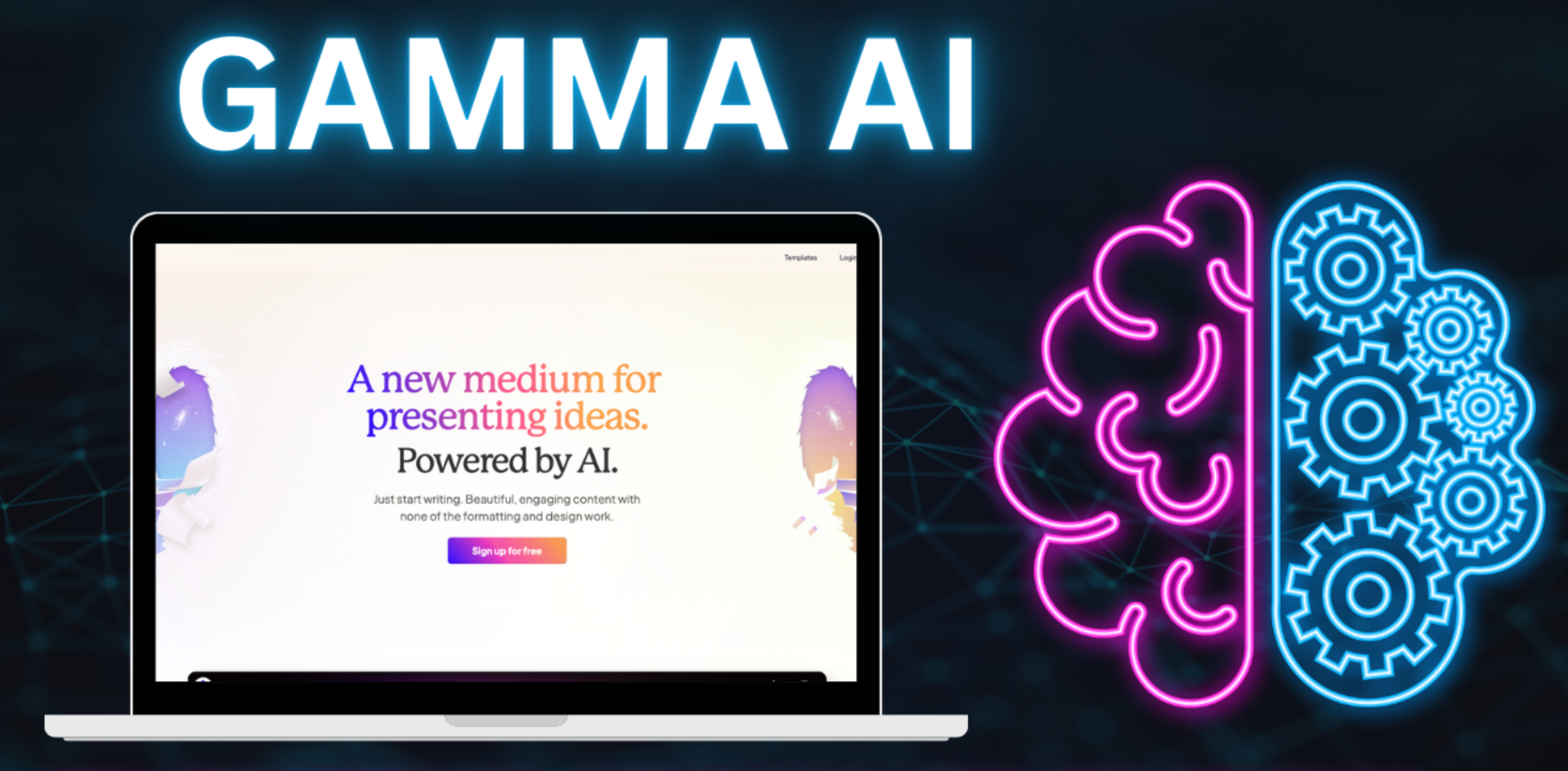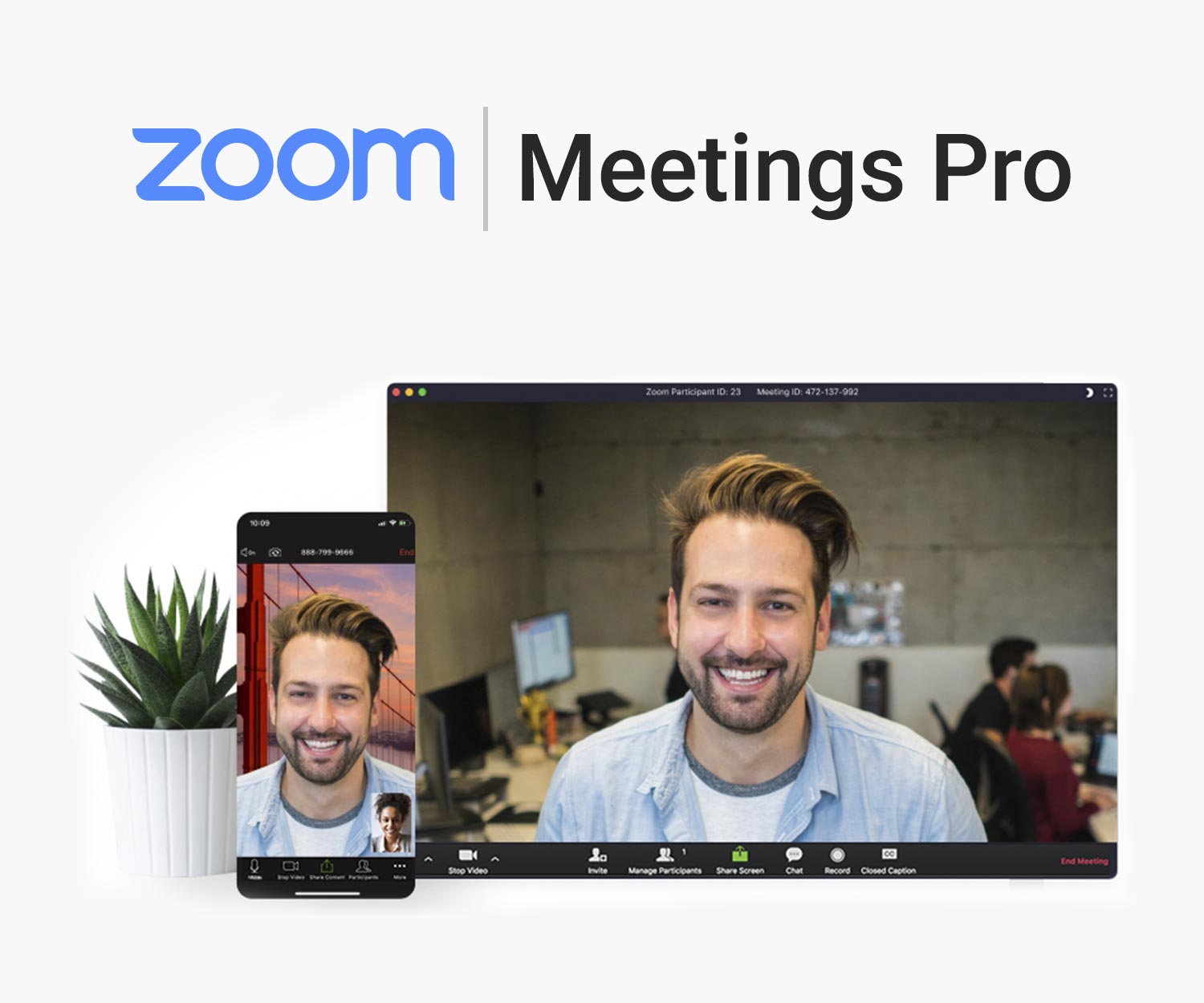Best Selling Products
Pacdora Pro Runs Smoothly On What Computer Configuration
Nội dung
Are you wondering if your computer is powerful enough to run Pacdora Pro smoothly? Join Sadesign to discover the optimal configuration to ensure a lag-free packaging design experience. Don't miss out on Sadesign's performance optimization tips, helping you get the most out of Pacdora Pro!
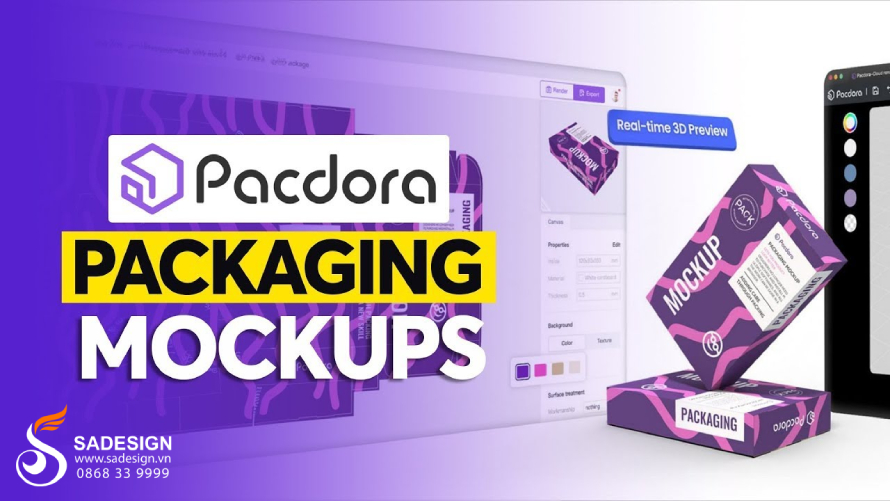
Pacdora Pro Runs Smoothly On What Computer Configuration
pacdora-pro-runs-smoothly-on-what-computer-configuration
Are you wondering if your computer is powerful enough to run Pacdora Pro smoothly? Join Sadesign to discover the optimal configuration to ensure a lag-free packaging design experience. Don't miss out on Sadesign's performance optimization tips, helping you get the most out of Pacdora Pro!
1. Introducing Pacdora Pro

Pacdora Pro is an advanced and leading software in the field of packaging design. With an intuitive interface and powerful tools, Pacdora Pro allows you to create professional 3D packaging models easily and quickly. Whether you are a graphic designer, a manufacturing business owner, or a creative enthusiast, Pacdora Pro can meet your design needs.
Why is it necessary to have the right computer configuration?
A powerful enough computer configuration is a necessary condition for Pacdora Pro to operate smoothly, providing a smooth experience and optimizing work performance. Since this software handles complex graphics and 3D models, having the right computer configuration will help you avoid lag, reduce waiting time and increase design efficiency. Investing in the right configuration will not only help you work more efficiently but also protect your device from overloading.
2. Pacdora Pro Minimum System Requirements
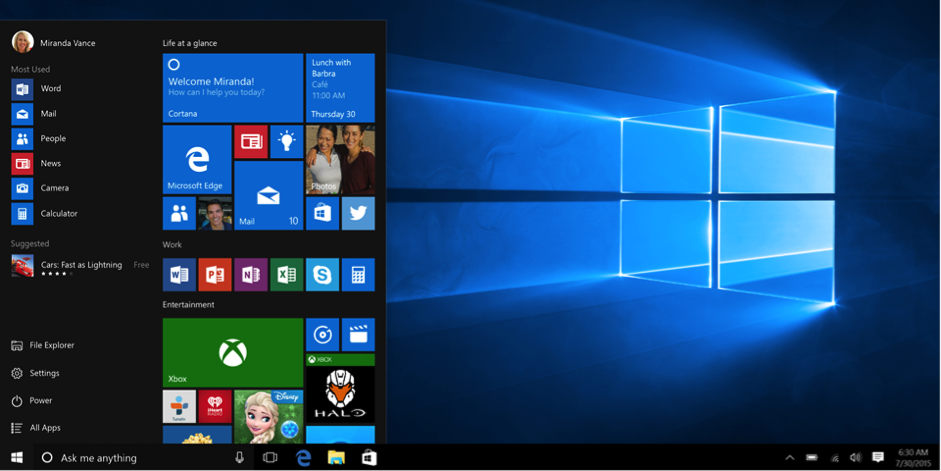
To install and run Pacdora Pro, your computer needs to meet some basic hardware requirements to ensure the software can work. Here are the minimum specifications:
CPU (Processor): Intel Core i5 or equivalent
RAM: 8GB
GPU (Graphics Card): Intel HD Graphics or integrated graphics card with 2GB VRAM
Hard drive space: 10GB free space
Operating System: Windows 10 (64-bit) or macOS 10.14 or later
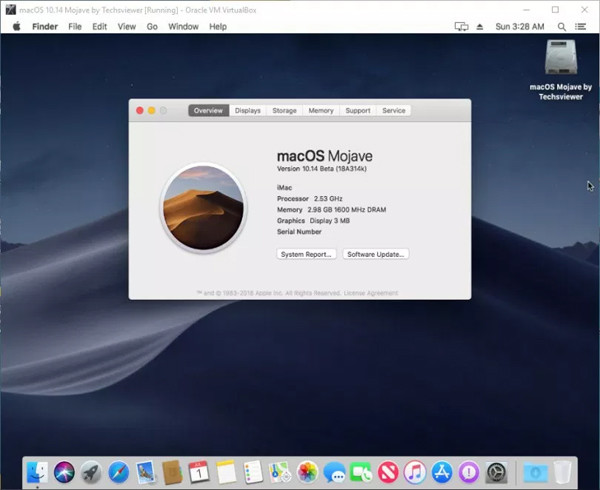
If you only meet these minimum requirements, your experience with Pacdora Pro may be limited. For example, the software may slow down when working on complex projects, rendering times may be long, and graphical effects may not be smooth. For the best experience, consider upgrading to a more powerful configuration, especially if you regularly design complex 3D models.
3. Recommended Configuration To Run Pacdora Pro Smoothly
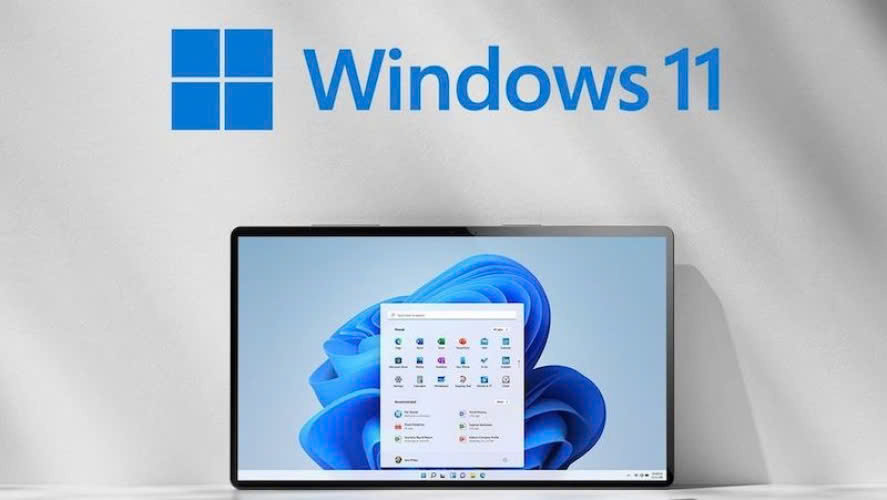
To get the best experience using Pacdora Pro, especially when working on complex packaging designs or large projects, you should equip yourself with an optimal computer configuration. Here are the recommended configuration parameters:
CPU (Processor): 8th Generation Intel Core i7 or higher, or AMD Ryzen 7
RAM: 16GB or more
GPU (Graphics Card): NVIDIA GeForce GTX 1060 or AMD Radeon RX 580 with 4GB VRAM or more
Hard drive capacity: 20GB free space, preferably SSD to increase data read/write speed
Operating System: Windows 10 (64-bit) or macOS 11 or later
Using the recommended configuration not only helps Pacdora Pro run smoothly but also brings many obvious benefits. With a more powerful configuration, the processing speed is significantly improved, helping you perform design operations faster and reduce waiting time when rendering graphics. Images and 3D models are displayed sharply and without lag, allowing you to work continuously without interruption. High configuration also helps you easily handle complex projects, increase productivity and bring a great design experience.
4. Tips To Optimize Pacdora Pro Performance On Your Computer
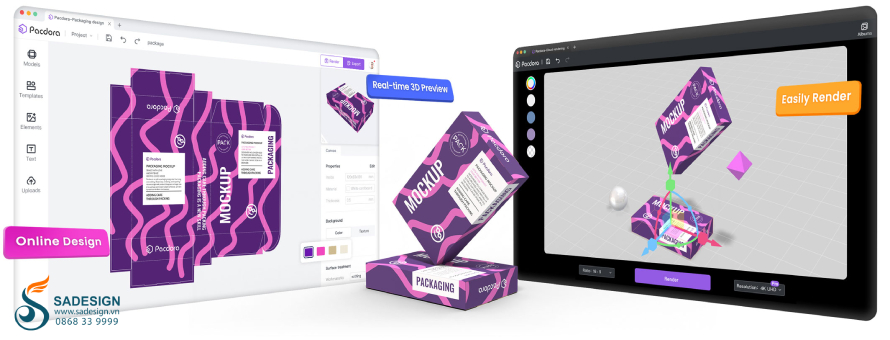
To keep Pacdora Pro running smoothly and efficiently on your computer, check out the performance optimization tips below
Update graphics driver.
Clean up your hard drive.
Turn off unnecessary background applications.
5. Check Your Computer Configuration
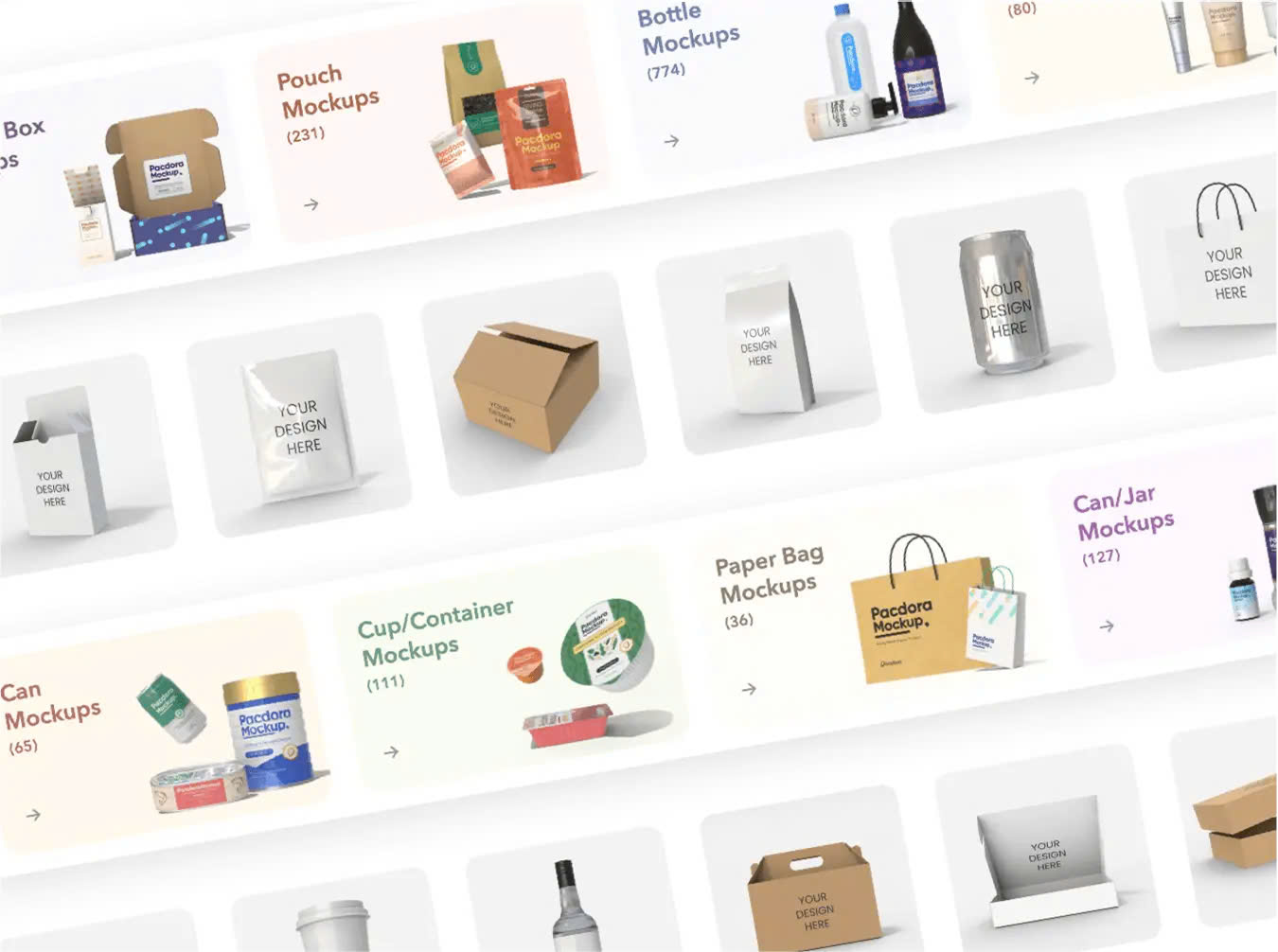
Before using Pacdora Pro, you need to know whether your computer is powerful enough to run the software smoothly. Here is a detailed guide to check your computer configuration and compare it with the requirements:
On Windows:
Press the Windows + R key combination to open the "Run" dialog box.
Type dxdiag and press Enter. The "DirectX Diagnostic Tool" window will display detailed information about your CPU, RAM, and DirectX version.
To check information about your graphics card, switch to the "Display" tab.
On macOS:
Click the Apple icon in the upper left corner of the screen and select About This Mac.
A window will appear showing information about your processor, RAM, and macOS version. Click “System Report” to see more details about your hardware, including your graphics card.
Once you know your computer specs, compare them with Pacdora Pro's minimum and recommended specs.
If your computer configuration only meets the minimum requirements: You can use Pacdora Pro, but you may experience some performance limitations, such as slow processing speed or lag when working with large projects.
If your computer configuration meets or exceeds the recommended configuration: You will have a smooth, fast, and optimized experience when using Pacdora Pro, even when handling complex designs.
6. Conclusion
Owning a computer with a powerful enough configuration helps you experience Pacdora Pro smoothly and effectively, from processing complex designs quickly to displaying sharp 3D images. This not only helps increase work efficiency but also saves time and reduces stress when working on large projects.
If your computer is not powerful enough, consider upgrading now to have the best experience with Pacdora Pro! Contact Sadesign to receive advice on suitable configuration and dedicated support offers.
---------------------------
Installation and support contact information:
🏡 SADESIGN Software Company Limited
📨 Email: phamvansa@gmail.com
🌍 Website: https://sadesign.ai