Best Selling Products
Protect Files From Nosy People: How to Set Up Print, Copy, and Download Protection on Google Drive
Nội dung
Do you have important documents or videos on Google Drive and want to “lock” them down from the risk of being printed, copied, or downloaded? Discover how to set up this protection feature in just a few simple steps. This will help you better control the scope of viewer access and minimize the risk of information leakage.
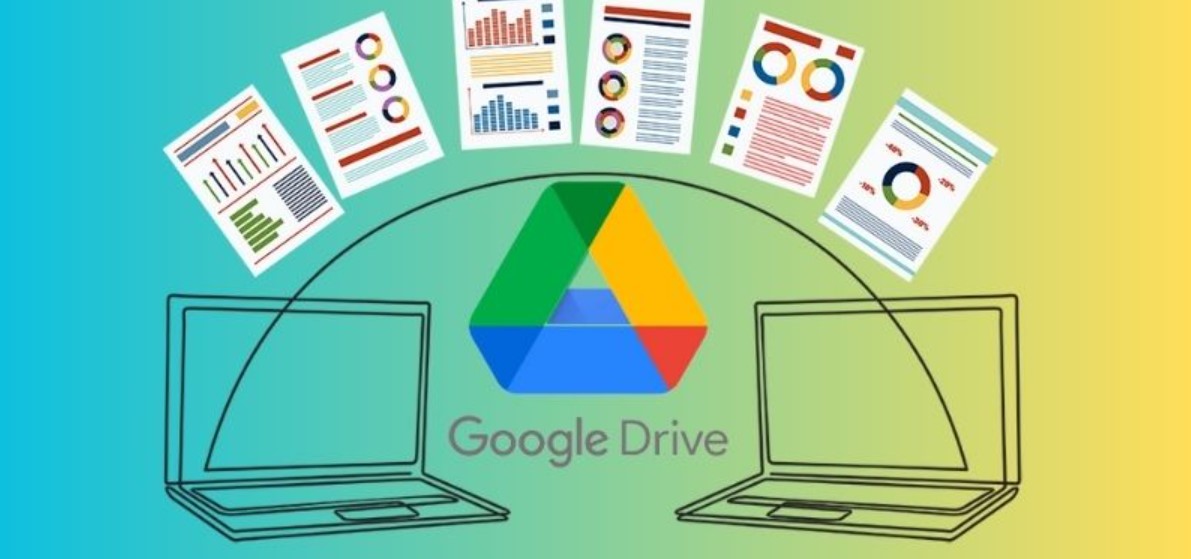
In the context of information on the internet being copied and downloaded everywhere, protecting your original content is a key factor in maintaining reputation and quality. Let's go into details! Join SaDesign to share with you an extremely important topic: How to block printing, copying and downloading files and videos on Google Drive.
1. Why do we need to block printing, copying and downloading files on Google Drive?
1.1 Content copyright protection
We’ve all shared important documents, instructional videos, or confidential projects via Google Drive. The concern is that the content could be downloaded, printed, or copied and distributed online. By blocking printing, copying, and downloading, you can limit the risk of information leakage and reduce copyright infringement.
1.2 Control sharing scope
You may only want to share a document with a certain group of people (colleagues, partners, customers). If you enable “downloadable” mode, the content can easily be forwarded to third parties. With the download blocking feature, you can control the scope of viewing, preventing the document from “falling” into the hands of strangers.
.jpg)
1.3 Security of sensitive information
If your content contains sensitive data such as customer information, business plans, or proprietary instructional videos, you need to ensure that it is not disseminated. Blocking printing, copying, and downloading is a necessary “shield” to protect this important information.
2. How to set up printing, copying and downloading blocking on Google Drive
Step 1:
Right click on the file you want to block from downloading, select Share
.jpg)
Tip: If you want to block multiple files, select multiple files and right-click and select Share as shown.
Step 2:
Display the Share with others dialog box interface. Here you click on the gear icon as shown:
.jpg)
Step 3:
Here you will see 2 pre-selected items:
Editors can change permissions and share
Viewers and commenters can see options to download, print, and copy
.jpg)
Please uncheck these two items to prevent others from downloading, printing or copying this file, as shown.
.jpg)
The system will automatically save your preferences.
Blocking printing, copying, and downloading on Google Drive is a simple but extremely useful measure to protect content and limit important information leaks. Although not 100% absolute, this solution still helps you control the scope of data access and usage. Combined with other security tips such as two-factor authentication, watermarking, and setting expiration times, you will significantly improve the ability to protect online content.












































