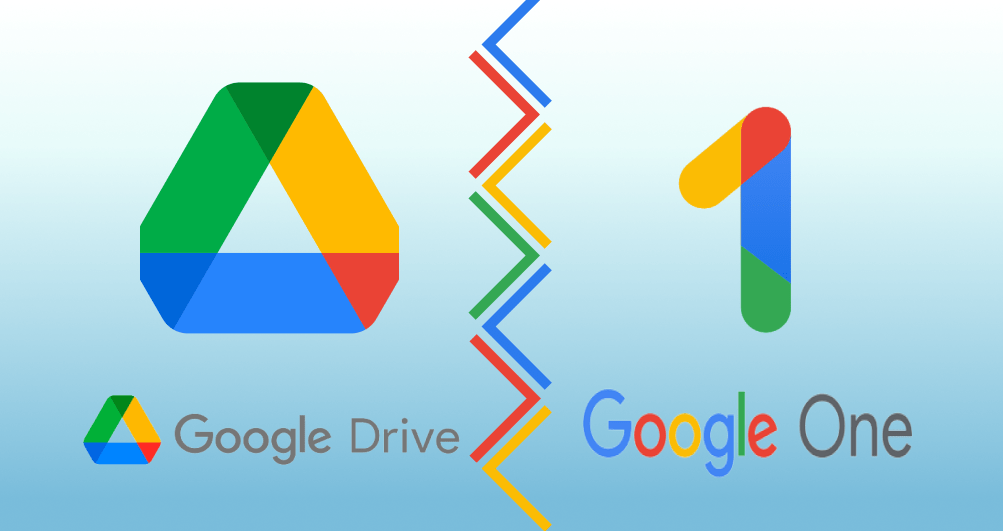Best Selling Products
Secrets to Creating Million-View Videos with CapCut – Tips No One Has Shared!
Nội dung
- 1. What is Capcut? Why is CapCut the Perfect Tool for Creating Viral Videos?
- 2. Tricks to use Capcut to edit viral videos
- 2.1. Unique transition effects
- 2.2. Editing Audio to Make It More Attractive
- 2.3. Smart fast forward & slow down feature
- 2.4 . Hot Trend Filter
- 2.5. Optimize Videos for Viral Social Media
- 3. Conclusion
Did you know that with just a few secret tricks on CapCut, you can turn your videos into a "million-view machine" without spending a dime? This article from SaDesign will reveal special tricks that only a few people know, helping you create impressive viral videos on CapCut.

1. What is Capcut? Why is CapCut the Perfect Tool for Creating Viral Videos?
In the era of rapidly developing information technology, video has become the most powerful language of transmission, and a top-notch editing tool like CapCut is the key to conquering every frame.
CapCut has been playing an important role in promoting digital content creation in Vietnam. Many users use CapCut to create personal videos, from vlogs, tutorials, to short entertainment videos, to share on social media platforms. Businesses and individuals take advantage of CapCut to create professional videos promoting products and services without having to invest heavily in expensive equipment or software.

SaDesign gives you some examples of famous videos created with CapCut:
"Slow Motion" Trend on TikTok: Smooth slow motion effects, combined with suitable music, create videos that attract millions of views.
"Glow Up" Videos: Videos of transformations before and after makeup or style changes, edited with CapCut with unique transition effects, have become a trend and attracted great attention.
"3D Photo Trend" Effect: Using CapCut to create 3D effects for still photos, combined with music, creating impressive videos that spread strongly on social networks.
"Lyrics Prank" Videos: Users use CapCut to insert song lyrics into videos, creating humorous and surprising situations, attracting many views and shares.
2. Tricks to use Capcut to edit viral videos
2.1. Unique transition effects
Transition effects are an important element to keep viewers engaged and make your videos stand out. CapCut offers many unique transition effects to create engaging videos in just a few simple steps.
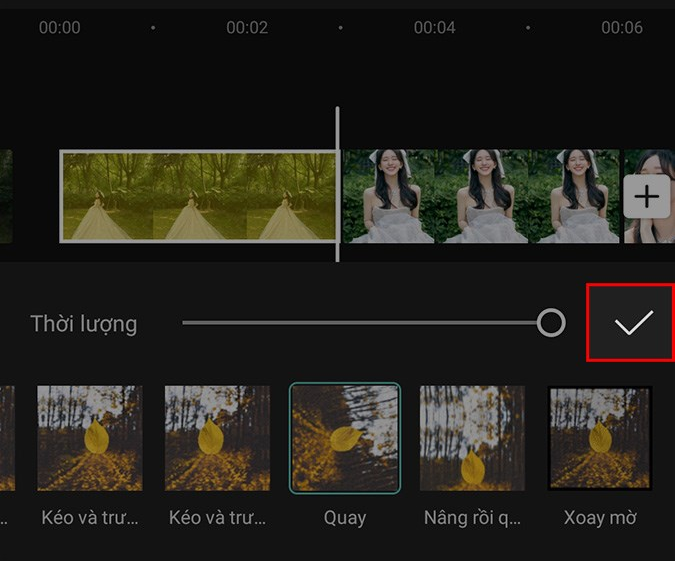
From fades, swirls, to page flips, CapCut lets you customize your own transitions. These effects can make your videos look smoother and more professional, keeping viewers glued to each frame.
How to Use It Effectively:
Choose the Right Effect: When adding an effect, consider the content and emotion you want to convey. For example, the “Flash” effect is suitable for fast-paced videos, while the “Fade” effect creates a gentle, smooth feeling.
Adjust the Timing: A transition effect that is too long can disrupt the rhythm of the video, while an effect that is too short can be annoying. Adjust the timing so that the effect flows naturally and in harmony with the background music or the rhythm of the video.
Combination Tip: You can combine multiple transition effects in the same video to create a dynamic and diverse feel. However, do not overuse the effects to avoid confusing the viewer.
2.2. Editing Audio to Make It More Attractive
Sound plays a vital role in keeping viewers engaged and bringing your videos to life. Skillfully editing your audio not only adds to the appeal, but also helps convey powerful emotions that make your videos memorable to viewers. With sound, you should:
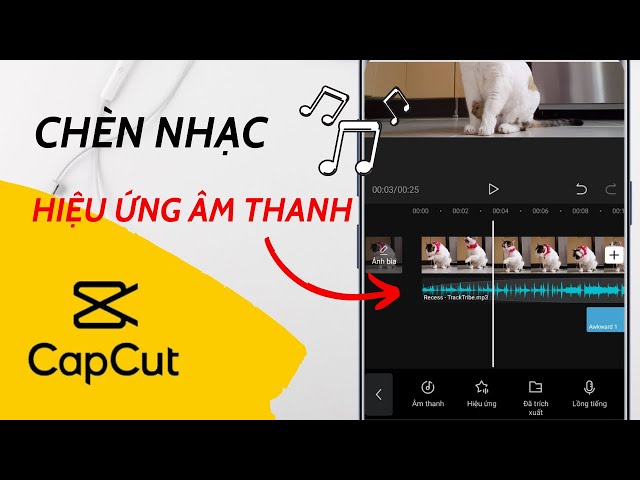
Choose the Right Background Music:
Hot Trends: Use trending songs or music to attract attention from the online community. CapCut has a rich music library with many different genres, from lively music to soft melodies.
Custom Sounds: You can add custom sounds like applause, laughter, or self-made sounds to add uniqueness to your videos.
Create Highlights with Sound Effects:
Add sound effects at climaxes or when there is a change in content to increase drama and appeal.
For example, use the "Boom" effect when there is a strong scene or "Whoosh" when there is a transition to highlight the content.
Adjust the Volume Appropriately:
Balance your voice, background music, and sound effects to avoid overpowering each other. If there is dialogue in your video, lower the volume of the background music to make the dialogue clearer.
Use the "Fade In" and "Fade Out" effects to make the sound start and end more smoothly.
Quick Tip: Syncing the sound with the movement in your video can create a more seamless and enjoyable viewing experience. Try matching the rhythm of the sound to the transitions to make your video more engaging.
2.3. Smart fast forward & slow down feature

If you take advantage of the smart fast forward and slow down features, it will not only make your videos more interesting but also help you convey your story in a creative and engaging way.
Speed Up Effect:
Create a Fun or Tense Atmosphere: Fast-forward is suitable for segments with many repetitive actions or long shots, saving time and creating a lively, fun feeling. For example, you can fast-forward cooking scenes or moving scenes to increase speed and create excitement.
Sync With Background Music: When using fast-forward, adjust the video tempo to match the beat of the song to make the video more harmonious and attractive.
Slow Motion Effect:
Add Drama: Slow-motion is perfect for moments that need emphasis, such as a great jump, a memorable smile, or any detail you want to highlight. It heightens emotion and creates a sense of drama for the viewer. Combine With
Sound Effects: To make slow-motion even more engaging, combine it with appropriate background sounds, such as pounding music or a suspenseful echo. Tips for Perfecting
Pace:
Don’t Overdo It: Using too much fast-forward or slow-forward can be confusing to viewers. Use it strategically, only where it’s needed to keep the video smooth and engaging.
Use Mix and Match: Combine fast-forward and slow-forward in the same video to create contrast and keep things interesting. For example, start with a fast-forward scene to draw viewers in, then suddenly switch to slow-forward to create a dramatic effect.
2.4 . Hot Trend Filter

How to Find and Apply Hot Trend Filters on CapCut:
Access the Filter Library:
Open the CapCut app and create or select the project you want to edit.
Select the video you want to edit, then tap "Filters" in the bottom toolbar.
Explore Popular Filters:
In the filter library, you will see a list of filters categorized by topic such as "Trending", "Classic", "Life", "Food", "Style", "Mono", "Retro", "Film", etc.
Select "Trending" to see the filters that are being used commonly.
Notes When Using Filters:
Match the Content: Choose a filter that matches the theme and message of the video to increase aesthetics and professionalism.
Don't Overuse: Use filters wisely, avoid losing the original quality of the video or causing discomfort to viewers.
Combine with Other Effects: To create uniqueness, you can combine filters with appropriate transition effects, text or sound.
2.5. Optimize Videos for Viral Social Media
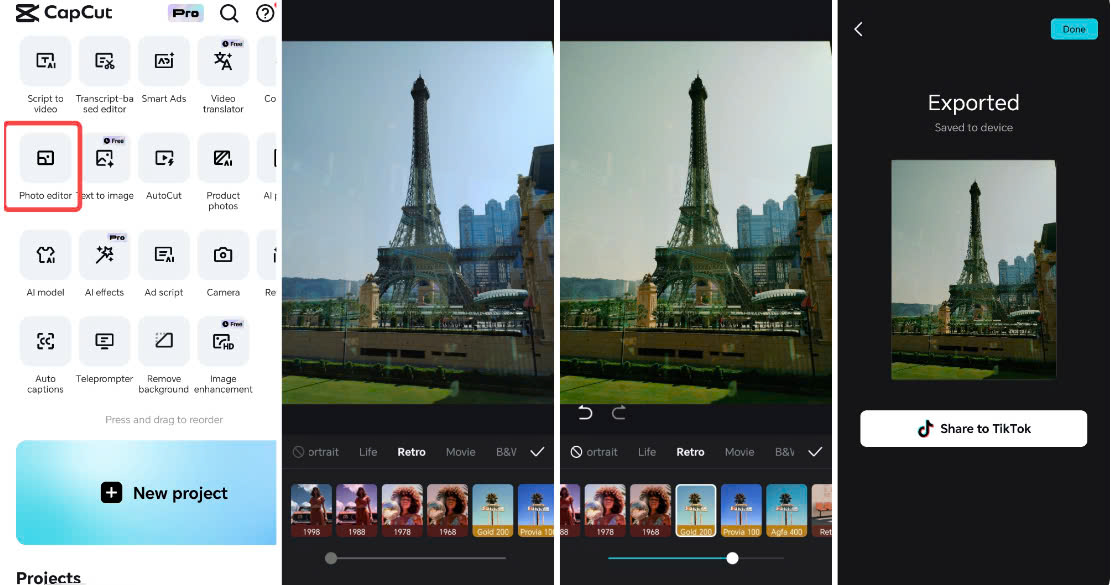
To give your videos a chance to go viral on social media platforms like TikTok, Instagram, or Facebook, optimizing your content is crucial. Here are some tips to help you achieve this effectively:
Choose the Ideal Video Length:
Keep Videos Short: On TikTok and Instagram Reels, short videos of 15-30 seconds tend to get higher view rates. Keep only the most memorable moments to avoid boring viewers.
Longer for Detailed Content: If your content takes a long time to explain, like a tutorial or story, you can lengthen your video but keep the story interesting.
High Video Quality:
Ensure High Definition: Shoot and export videos in at least 1080p for sharp, engaging images. Blurry or low-quality videos will detract from the viewing experience.
Proper Lighting: Bright, natural-colored videos are more likely to impress. Make sure to shoot in good lighting conditions or use fill lights if necessary.
Optimize Titles and Descriptions:
Compelling Title: Make your video title or text eye-catching and easy to read. A curious question or a sensational statement will entice viewers to watch more.
Add a Description with Relevant Hashtags: Use trending or related hashtags to increase reach. Examples: #viralvideo, #trending, #CapCut
3. Conclusion
So, to create million-view videos on CapCut, you not only need to be creative but also need to know how to make the most of the powerful features that this application provides. Try applying the tricks you just learned and see how great the results are! Don't forget to share your achievements, and who knows, the next million-view video might be the product you created. If you want to know more interesting tips to enhance your creativity, follow SaDesign - where we are always ready to accompany and share unique tips.