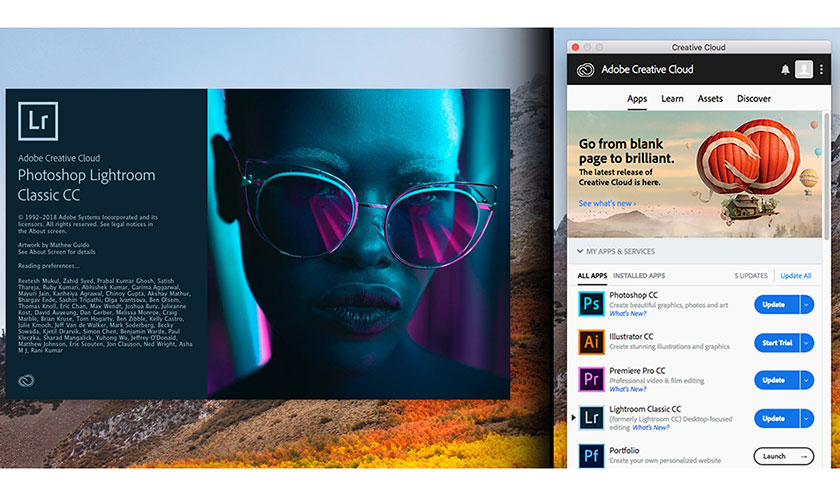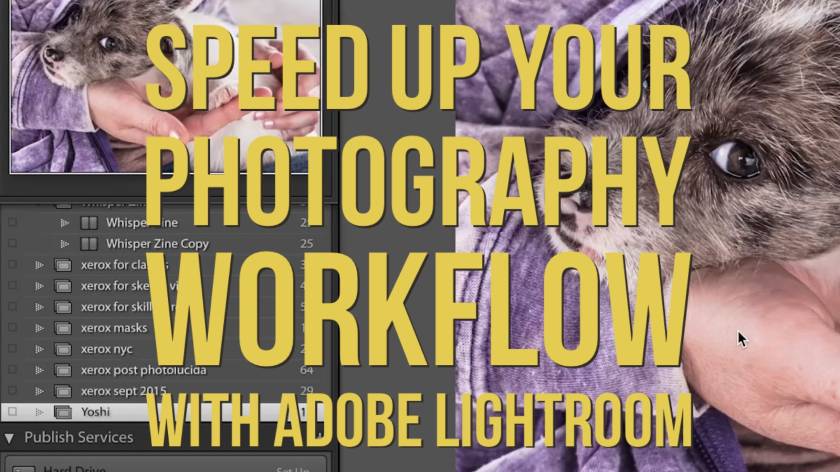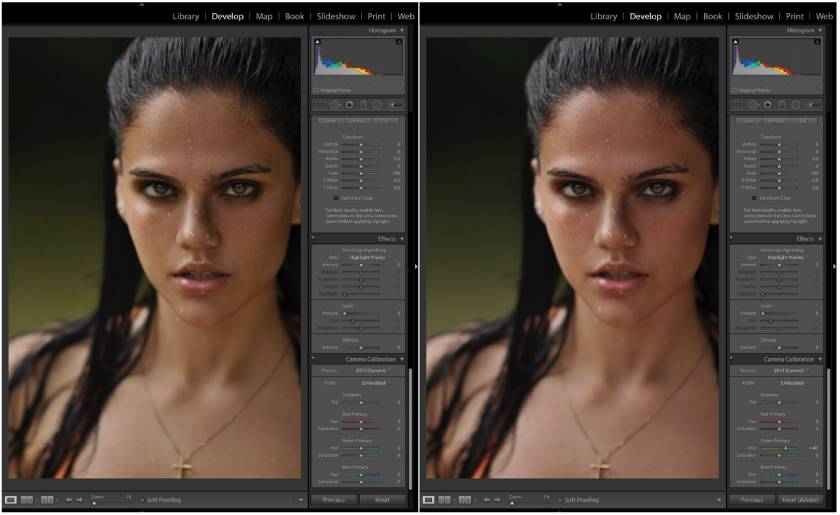Best Selling Products
Shocked by the Top AI Features in Photoshop & Lightroom 2025 That No One Tells You About
Nội dung
- 1. Overview of Photoshop & Lightroom 2025
- 2. The Importance of AI in Photoshop & Lightroom 2025
- 3. Top AI Features In Photoshop 2025
- 3.1. Super Precise Automatic Background Removal (Remove Tool)
- 3.2. New AI Blend Effect (Auto Perfect Blend)
- 3.3. Generative Fill On / Off
- 3.4. Neural Filters
- 3.5. Automatic Backup and Restore Feature
- 4. Top AI Features In Lightroom 2025
- 4.1. Generative Remove (Remove objects with AI)
- 4.2. Lens Blur (Blur background with AI)
- 4.3. AI Masking
- 4.4. Adaptive Presets
- 4.5. AI Denoise
- 5. AI Feature Comparison Between Photoshop & Lightroom 2025
- 6. Address providing high quality, reputable copyrighted Adobe Photoshop & Lightroom 2025
- 6.1. Genuine copyrighted products
- 6.2. Diverse versions, flexible according to needs
- 6.3. Installation and warranty support
- 7. Conclusion
AI technology is changing the way we create digital content, and Adobe has amazed the entire design community with the 2025 versions of Photoshop and Lightroom. Which AI features will surprise you, and is it worth investing in Adobe's licensed version today? Let's explore and harness the power of this cutting-edge technology right below in this article.

1. Overview of Photoshop & Lightroom 2025
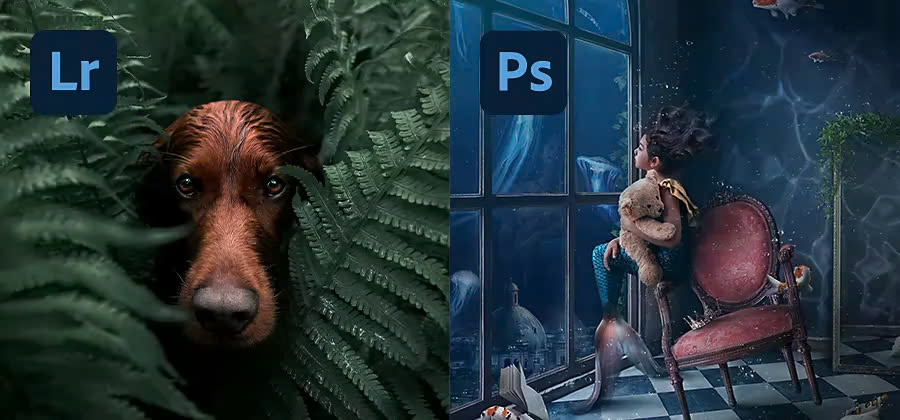
Adobe Photoshop 2025 is the latest version of the world's leading photo editing software, used by millions of designers, photographers, and artists. The main highlight of Photoshop 2025 is the ability to automate the editing process, helping you save time and achieve more accurate results. AI technology is deeply integrated into tools such as Generative Fill, AI Blend, and Masking AI, allowing you to create and edit images intelligently and easily.
Adobe Lightroom 2025 is the latest version of the professional photo editing and management software, continuing to affirm its position as an indispensable tool for photographers. This version brings smoother experiences, helping content creators optimize working time while maintaining the highest image quality.
@old
2. The Importance of AI in Photoshop & Lightroom 2025
AI has been changing the way images are edited, taking the user experience to a new level. With AI tools, Photoshop and Lightroom not only automate many complex steps but also provide intelligent optimization solutions, helping you quickly achieve the desired results. AI helps you reduce manual editing work by automatically recognizing and adjusting images. From optimizing color and light to creating precise selections, AI saves time and speeds up workflows, delivering high efficiency while ensuring superior quality.
3. Top AI Features In Photoshop 2025
3.1. Super Precise Automatic Background Removal (Remove Tool)
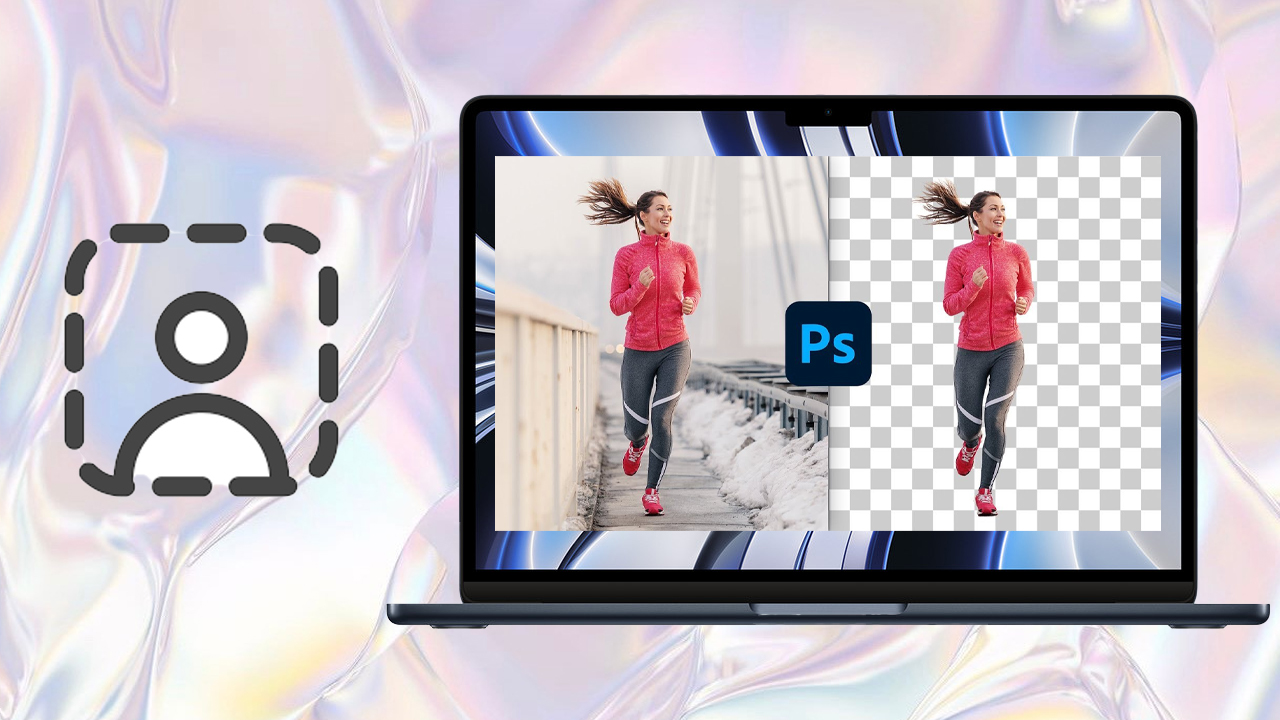
Artificial intelligence technology in Photoshop 2025 automatically recognizes and separates the subject from the background based on color, texture, and other characteristics. Instead of manually editing each small detail, AI does this process in seconds. In particular, Adobe Photoshop 2025 has upgraded the feature of removing electrical wires that everyone has been waiting for.
To do this, select the Remove Tool in the toolbar, usually grouped with the Spot Healing Brush => click " Find Distractions " and select " Wires and Cables " => Photoshop will automatically detect and remove wires from the image immediately. Compared to before, you had to perform complicated and time-consuming manual operations, now the process of removing wires and unwanted objects in the image only takes a few seconds to complete.
3.2. New AI Blend Effect (Auto Perfect Blend)
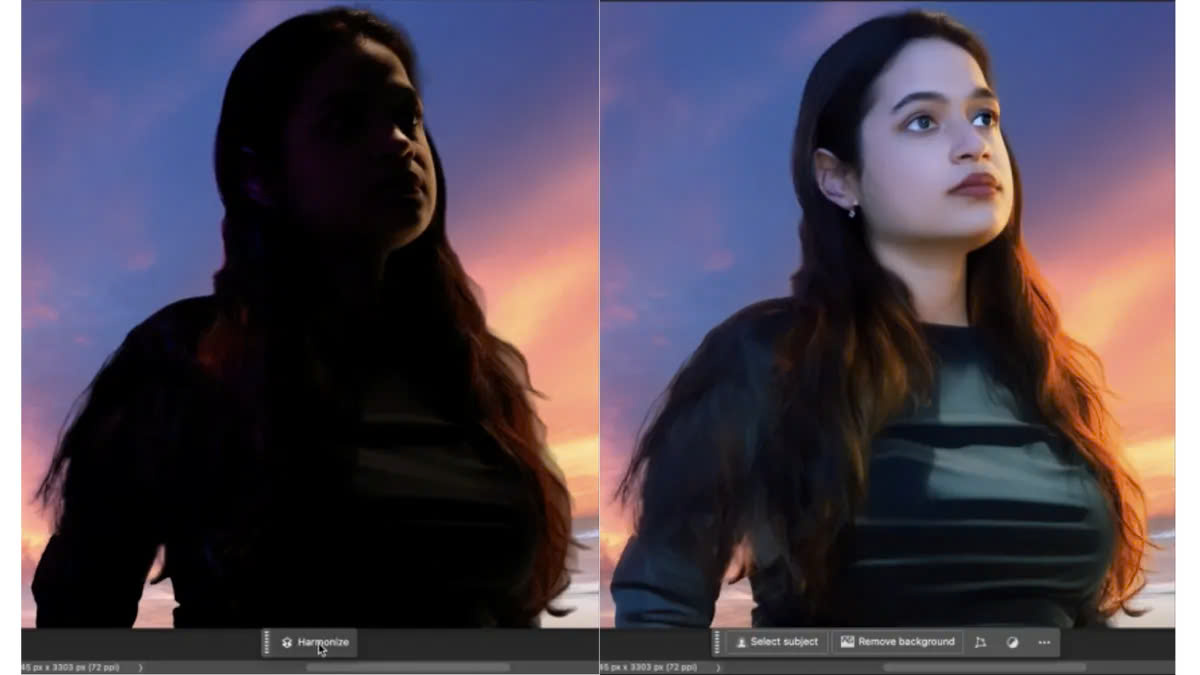
In Photoshop 2025, Adobe introduced Auto Perfect Blend, an AI-powered automatic blending tool that blends layers seamlessly and naturally. This feature is especially useful when combining studio photos with real-life scenes, helping to synchronize light and color between layers, creating realistic and vivid images.
To use Auto Perfect Blend, first select the layers you want to blend in Photoshop then go to the Edit menu , select Auto Perfect Blend . Once applied, you can make further adjustments if needed to achieve the desired result.
3.3. Generative Fill On / Off
Generative Fill On / Off in Adobe Photoshop allows you to turn the Generative Fill feature on or off, giving you control over when you want to use intelligent AI technology to edit your photos. When turned on, it allows you to add or replace content in the image by entering a text description. The AI will automatically create appropriate content and blend it into the image naturally. When turned off, this feature will not work, and editing will have to be done manually or with other available editing tools.
3.4. Neural Filters
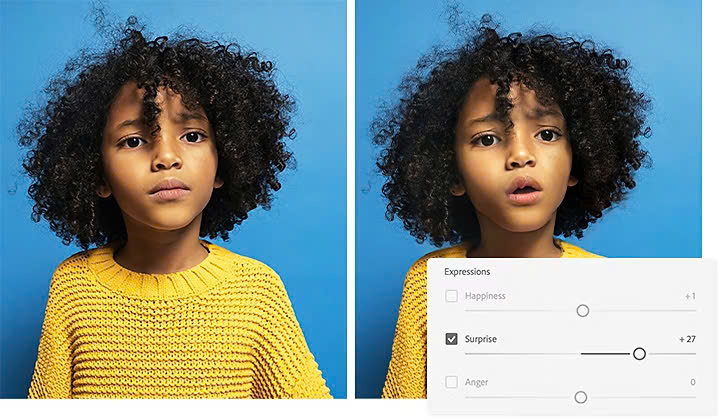
Neural Filters is a set of advanced photo editing tools in Adobe Photoshop, powered by artificial intelligence (AI). These filters allow you to perform complex edits in just a few clicks, quickly transform images and create natural, creative effects. If you are a regular Photoshop user, do not miss Neural Filters in version 2025, because this is the tool that helps you improve your work efficiency and unlimited creativity.
Neural Filters use deep learning models to analyze photos and automatically make changes like smoothing skin, changing age, or even creating artistic effects. Simply open your photo in Photoshop and go to Filter > Neural Filters to open the Neural Filters panel. Then select the type of filter you want to apply from the list, adjust the filter parameters (strength, lightness, position, etc.) to suit your photo. Once you're done editing, click OK to apply the changes to your photo.
3.5. Automatic Backup and Restore Feature
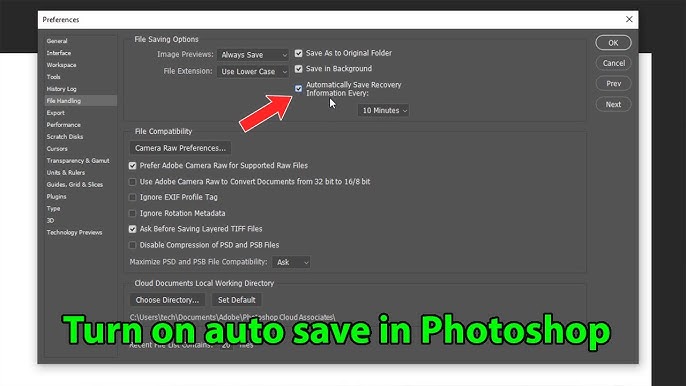
The automatic backup and restore feature in Photoshop 2025 is a major improvement that helps protect your data and ensure uninterrupted workflow. When enabled, Photoshop automatically stores disaster recovery information at intervals you specify. If you encounter a problem such as a power outage or software crash, Photoshop will restore your working documents when you restart, allowing you to continue your work without losing important data.
On the menu bar, select Edit > Preferences > File Handling . Next, in the File Saving Options section , check the box Automatically Save Recovery Information Every . Finally, select the appropriate auto-save time period (5, 10, 15, 30 or 60 minutes) from the drop-down menu and click OK to complete.
4. Top AI Features In Lightroom 2025
4.1. Generative Remove (Remove objects with AI)
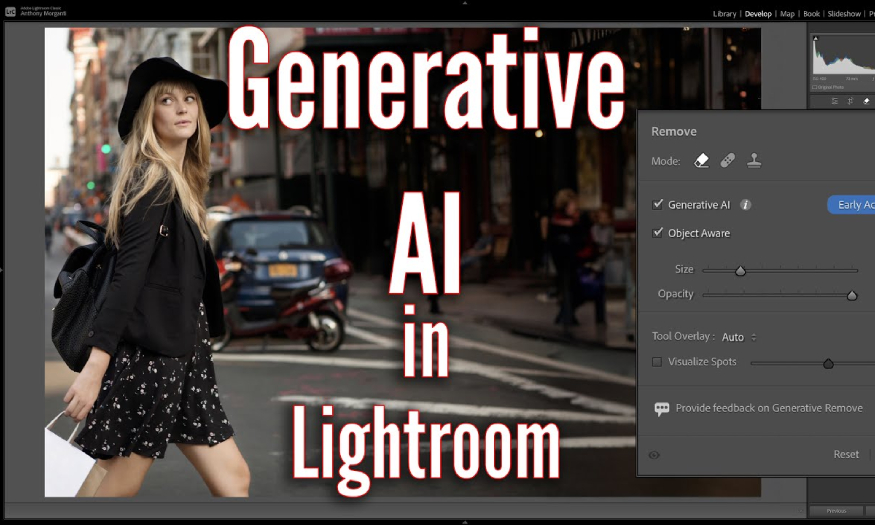
Generative Remove is a new feature in Adobe Lightroom 2025 that uses artificial intelligence (AI) to help users remove unwanted objects in photos easily and effectively. This feature is powered by Adobe Firefly, Adobe's advanced AI technology.
When you select an area in your photo to remove, Generative Remove analyzes that area and uses AI to create matching pixels that fill in the empty space naturally and seamlessly. This is especially useful when you want to remove distracting elements like passersby, signs, or other unwanted objects.
4.2. Lens Blur (Blur background with AI)

The Lens Blur feature in Lightroom 2025 marks a major step forward in applying AI to photo editing. When applying Lens Blur, AI analyzes the image to create a depth map, identifying near and far areas in the photo. You can customize the level of blur and choose the appropriate bokeh style, such as circle, bubble, pentagram, ring, or cat's eye. Additionally, you can adjust the brightness of out-of-focus light sources to achieve the desired effect.
4.3. AI Masking
AI Masking in Lightroom 2025 is a significant improvement that saves time and improves accuracy when editing photos. AI will automatically recognize objects in your photo such as sky, skin, grass, water, etc., and create masks for them. You just need to select the type of object you want to edit, and AI will automatically create a mask for that area. After creating a mask, you can make detailed edits to these areas, such as adjusting brightness, contrast, color, or sharpening certain areas without affecting the rest of the photo.
4.4. Adaptive Presets
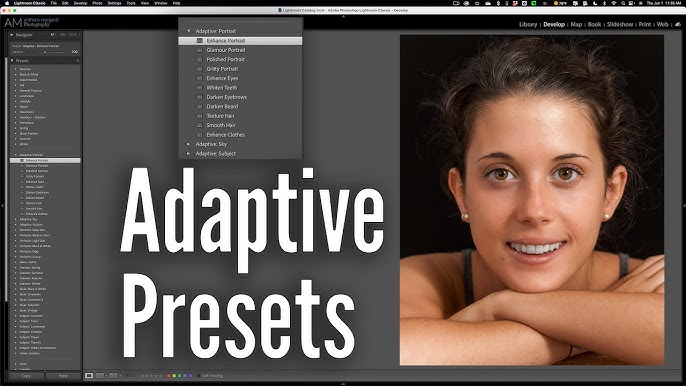
Adaptive Presets is a very useful feature in Lightroom 2025, instead of using fixed presets, Adaptive Presets helps optimize effects based on photo characteristics such as light, color, and contrast.
For example, if the photo has a lot of bright light, the AI will adjust the preset to reduce the brightness or increase the contrast. If the photo has a lot of bright colors, the AI will highlight them without losing the balance. Or take portrait editing, for example, if you apply a preset to a portrait, the AI will automatically soften the skin and sharpen the eyes without losing other important details.
4.5. AI Denoise
AI Denoise is a standout feature in Adobe Lightroom 2025 that uses artificial intelligence (AI) technology to automatically remove noise from photos, especially in low-light or high-ISO shots. Using AI, noise is reduced quickly and efficiently without the need to edit each pixel individually. AI Denoise not only reduces noise, but also restores lost details, helping to retain the sharpness and best possible image quality, especially in areas with complex details such as grass, sky, or small objects.
5. AI Feature Comparison Between Photoshop & Lightroom 2025
| Features | Adobe Photoshop 2025 | Adobe Lightroom 2025 |
| Delete unwanted objects | Remove tool: Remove objects such as wires, people, etc. | Generative Remove: Remove objects and fill naturally |
| Create new content | Generative fill & Expand: Create/expand images with Ai | No similar features |
| Create mask automatically | Create automatic mask for object | Ai Masking: Automatically recognize and create faces for parts |
| Noise reduction | Who reduces noise without losing detail | Ai Denoise: Effective noise reduction for photos taken at high ISO |
| Adaptive Presets | There is no information about this feature yet. | Adaptive Preset: Automatically apply appropriate Preset
|
Photoshop 2025 focuses on content creation and detailed editing tools, suitable for professional designers and photographers. Meanwhile, Lightroom 2025 aims at fast photo management and editing with AI-powered automation features, suitable for users who want to optimize their workflow.
6. Address providing high quality, reputable copyrighted Adobe Photoshop & Lightroom 2025
SaDesign is a leading brand specializing in providing high-quality graphic design software, especially licensed versions of Adobe Photoshop and Adobe Lightroom. With the mission of bringing the best products to the creative community, SADESIGN constantly strives to update and optimize software to meet the diverse needs of users. In addition to providing software, SADESIGN also develops support tools such as SaDesign Retouch Panel - a smart plugin for Photoshop with more than 600 powerful functions, helping to simplify and speed up the photo editing process.
When you register for Adobe Photoshop and Adobe Lightroom at SaDesign, you will receive outstanding benefits:

6.1. Genuine copyrighted products
SaDesign provides licensed Adobe Photoshop and Lightroom packages, ensuring you use full features and receive the latest updates from Adobe.
6.2. Diverse versions, flexible according to needs
Understanding that each user has different needs and budgets, SaDesign offers Photoshop and Lightroom versions with many options, from standard versions for beginners to professional versions, suitable for experienced designers. SaDesign's Photoshop and Lightroom products not only meet the functional requirements but also optimize costs, helping you access high-quality software without worrying about the price.
6.3. Installation and warranty support
When you register Adobe Photoshop and Adobe Lightroom at SaDesign, you will receive comprehensive installation and warranty support services, ensuring a smooth and effective software experience. ·You do not need to worry about changing computers or reinstalling because the technical team will install and support you for free.
@old
7. Conclusion
SaDesign is not only a provider of high-quality licensed Adobe Photoshop and Adobe Lightroom software, but also a trusted partner in the creative community. With a commitment to continuous updating and optimization, SaDesign brings users the most advanced graphic design solutions, meeting all needs from basic to professional. Choosing Adobe Photoshop and Lightroom at SADESIGN, you will always be guaranteed superior quality and dedicated support services, contributing to improving the efficiency and quality of creative work.