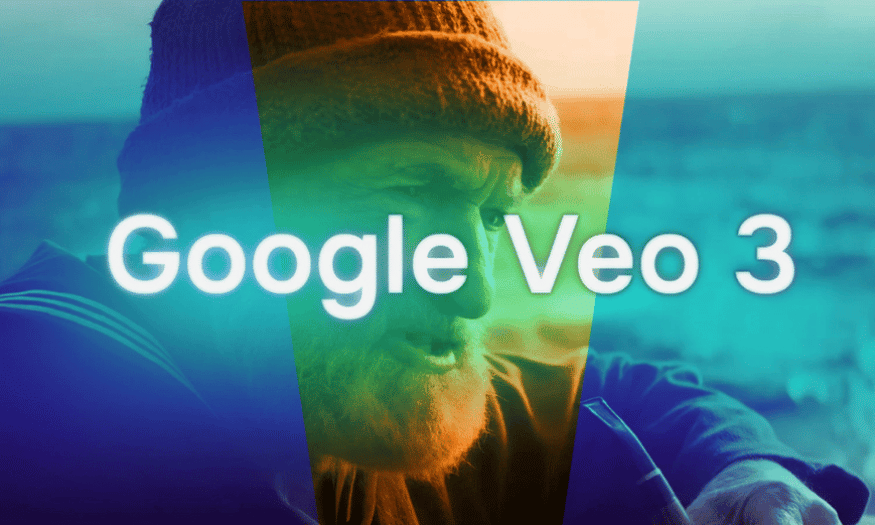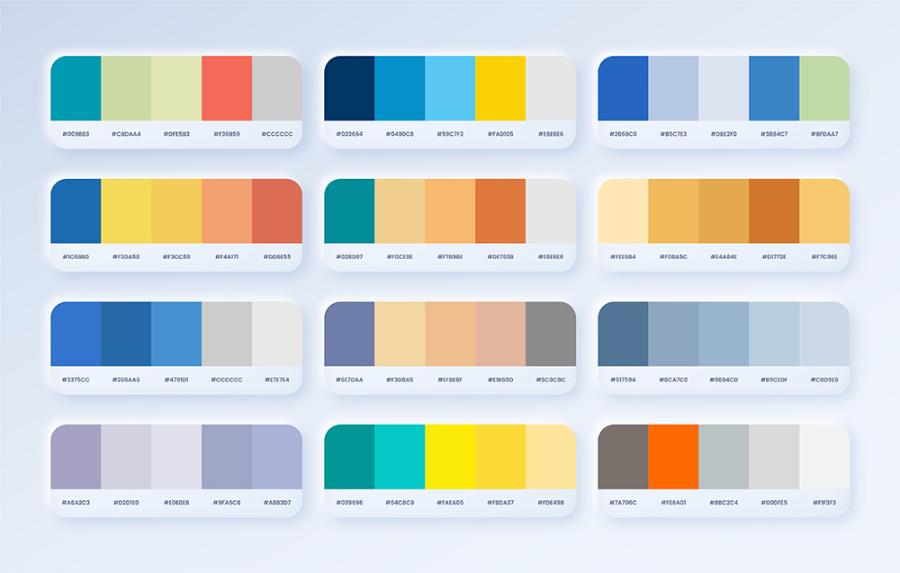Best Selling Products
Simple Guide to Using AI Functions in Google Sheets
Nội dung
- 1. Introducing AI functions in Google Sheets
- 2. Tips on how to use AI functions in Google Sheets with full features
- 3. Benefits of using AI functions in Google Sheets
- 4. What fields can AI functions in Google Sheets be applied to?
- 5. How to use AI function in Google Sheet
- 5.1 Using the AI function to summarize input cells or ranges
- 5.2 Sentiment analysis using AI functions in Google Sheets
- 5.3 Using the AI function to create new text
- 5.4 Using AI function to translate text
- 6. Limitations of AI functions in Google Sheets
- 7. Conclusion
In the digital age, the application of artificial intelligence (AI) to office tools has become more popular than ever. Google Sheets, with its flexible data processing capabilities, now integrates many AI functions to help users optimize their workflow. From automating simple tasks to analyzing complex data, AI functions in Google Sheets not only save time but also improve work efficiency. This article will guide you on how to use these AI functions in the simplest and most effective way. In the digital age, the application of artificial intelligence (AI) to office tools has become more popular than ever. Google Sheets, with its flexible data processing capabilities, now integrates many AI functions to help users optimize their workflow. From automating simple tasks to analyzing complex data, AI functions in Google Sheets not only save time but also improve work efficiency. This article will guide you on how to use these AI functions in the simplest and most effective way.
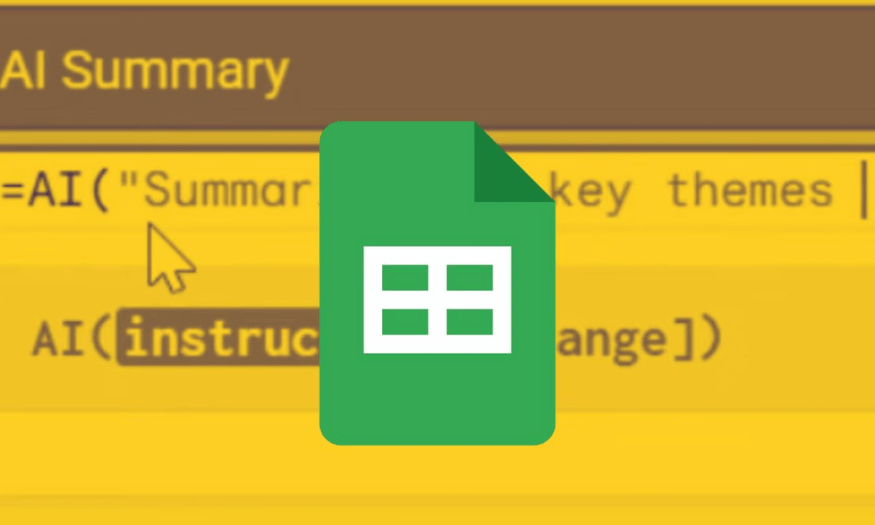
In the digital age, the application of artificial intelligence (AI) to office tools has become more popular than ever. Google Sheets, with its flexible data processing capabilities, now integrates many AI functions to help users optimize their workflow. From automating simple tasks to analyzing complex data, AI functions in Google Sheets not only save time but also improve work efficiency. This article will guide you on how to use these AI functions in the simplest and most effective way.
1. Introducing AI functions in Google Sheets
The AI function in Google Sheets is a big step forward in applying artificial intelligence technology to familiar office tools. Google has developed and integrated this feature to support users in automating daily tasks such as creating documents, summarizing content, classifying information, and analyzing data. With the help of AI, users can save time and improve work efficiency, especially in jobs that require precision and meticulousness.
One of the main strengths of AI functions is their natural language processing capabilities. This means that you can type in a query in plain language and Google Sheets will understand and execute the task quickly. This feature not only helps users reduce the pressure of writing documents or analyzing data, but also opens up new possibilities for mining information from different sources.
Currently, AI functions are only available to those participating in the Google Workspace Alpha program, making it more interesting to explore and use. Although still in beta, AI functions show great potential to change the way we interact with data. Let’s take a deeper look at how to use them and what benefits they can bring.
.png)
2. Tips on how to use AI functions in Google Sheets with full features
To get the most out of AI functions in Google Sheets, you need to master the features it offers. First, you can start by automatically generating text from available data. Just enter a few keywords or specific requests, and the AI function will help you compose coherent and appropriate content. This can be very useful when writing reports, summarizing ideas, or compiling important documents.
Next, the AI function also allows you to summarize content quickly. Especially in a busy work environment, having to deal with a large amount of information can be difficult. With the AI function, you just need to enter the text you want to summarize, and the tool will return a concise version that still ensures the necessary content. This not only saves time but also helps you make decisions faster and more accurately.
Finally, the content classification feature is also a highlight of the AI function in Google Sheets. You can easily classify data according to different criteria, thereby creating statistical tables easily. This is very useful for analyzing data trends or tracking performance at work. With just a few clicks, you can turn complex information into intuitive and easy-to-understand tables.
3. Benefits of using AI functions in Google Sheets
One of the biggest benefits of using AI functions in Google Sheets is the ability to automate workflows. Instead of performing time-consuming manual tasks, you can let AI handle them, allowing you to focus on more important tasks. This not only increases productivity but also reduces stress for users.
AI functions also help improve accuracy in work. One of the major challenges in data processing is human error. However, with AI technology, the possibility of error can be significantly reduced. AI can process and analyze data accurately, thereby providing more reliable predictions and analysis. This is very important in fields such as finance, marketing or market research.
Finally, applying AI functions also opens up many opportunities for users to learn and develop new skills. As you become familiar with AI features, you will not only improve your data processing skills but also develop critical thinking and analytical abilities. These skills are not only useful in your current job but can also help you advance in your future career.
.png)
4. What fields can AI functions in Google Sheets be applied to?
AI functions in Google Sheets can be widely applied in many different fields, from business, education to research and product development. In the business field, analyzing sales data, predicting consumer trends, and optimizing workflows are very common applications. Thanks to the ability to automate and analyze data, businesses can make better strategic decisions.
In education, AI functions can assist teachers in creating teaching materials, summarizing lessons, and grading student responses. This not only saves teachers time but also improves the quality of teaching. Students can also take advantage of these tools to research and complete assignments more effectively.
Additionally, in the research field, AI functions help analyze complex data, generate reports, and summarize research results. Researchers can save time in processing data and focus on developing innovative solutions. The flexibility and applicability of AI functions in Google Sheets really bring many benefits to users in all industries.
The AI function in Google Sheets gives users superior capabilities in summarizing information from multiple cells. With just a few simple steps, you can create accurate and quick summaries, saving time and effort in your work. Let's go through each step in detail to get the most out of this feature.
5. How to use AI function in Google Sheet
5.1 Using the AI function to summarize input cells or ranges
Step 1: First, locate the cell where you want to display the summary results. Double-click on that cell and start typing the function by typing “=AI”. Then, open the parenthesis by pressing “(”. This is necessary for Google Sheets to recognize that you are using the AI function. This creates a workspace for you, where you will provide the information for the AI function to process.
Step 2: Next, you need to enter the specific request that you want the AI function to perform. Make sure to enclose the request in quotation marks (“ ”) so that Google Sheets can understand the meaning. For example, you can write “Summarize content” or “Summarize information from cells”. This not only helps the AI function understand the task correctly, but also ensures that the end result matches your expectations.
Step 3: Once you have entered your request, type a “,” to continue. Next, select the range of cells that you want the AI function to summarize. This can be a contiguous or non-contiguous range, depending on your data. Once selected, type a “)” and press “Enter” to complete the AI function setup. Now you are ready to see what the AI function can do.
Step 4: Click on the cell containing the AI function you just entered and select “Generate and insert”. This action will activate the AI function and start the process of analyzing the input cells you specified. This is an important step to ensure that the data is processed accurately and efficiently.
Step 5: Once the summary appears in the cell where you entered the AI function, move your mouse pointer to the lower-right corner of the cell. You will see a “+” sign. Hold down and drag downward to apply the AI function to subsequent rows. This allows you to quickly create multiple summaries for different ranges of cells without having to re-enter the function.
Step 6: Finally, you will see a summary column generated by AI. These results will help you get an overview of the data you have provided. Using AI functions to summarize information not only saves time but also improves the accuracy of data processing.
.png)
5.2 Sentiment analysis using AI functions in Google Sheets
AI functions in Google Sheets not only help you summarize information but also have the ability to analyze different perspectives, returning results that can be positive, negative, or neutral. Here is a step-by-step guide to help you perform this analysis effectively.
Step 1: Double-click on the cell where you want to display the analysis results. Enter the AI function and specify your request to Gemini, for example “Analyze the sentiment of the responses”. This helps to clearly define the task that the AI needs to perform, thereby improving the accuracy of the results.
Step 2: After entering the request, drag and drop the mouse into the range of cells containing the information you want to analyze. Press Enter to close the function. This step will help the AI function know the data to analyze, thereby giving results that match the request you set.
Step 3: Click on the cell containing the AI function and select “Generate and insert”. This action will trigger the AI analysis process. You will see a spinning circle, indicating that the AI is working to give you the most accurate responses.
Step 4: Drag the “+” sign in the lower right corner of the cell down to the cells below to apply the AI function to other rows. This will give you a column of results that Gemini has analyzed, making it easy to track and compare different perspectives.
.png)
5.3 Using the AI function to create new text
In addition to analyzing sentiment, you can also ask the AI function to generate new text based on available data. Here is an example of how to write a simple email.
Step 1: Enter the AI function, followed by your request and selecting the input range. For example, you can ask “Write an email about product reviews”. Then, press Enter to close the AI function. This will help the AI understand the content you want.
Step 2: Click on the cell containing the AI function again and select the “Generate and insert” line. This will trigger the AI to generate text based on the request you entered. You will see the AI start working to generate the appropriate content.
Step 3: Drag the “+” down to apply the AI function to the cells below. The result on the screen will be a simple email, which can refer to the specific categories in your review. This not only saves you time, but also ensures that the content created is coherent and accurate.
.png)
5.4 Using AI function to translate text
While Google Sheets already has its own text translation tool, using an AI function to translate text can yield more accurate and contextual results. If you're interested in this feature, follow the steps below.
Step 1: Enter the AI function and type in the translation request into the language you want, for example “Translate to English”. Specifying the language will help AI better understand the task you request.
Step 2: Select the cell containing the text you want to translate and press Enter. This is an important step to provide input data to the AI function, helping it know what text needs to be translated.
Step 3: Click on the cell containing the AI function and select “Generate and insert” to start translating the text. You will see the AI start the translation process, and after a short while, the result will appear on the screen.
Step 4: Format the AI function for the cells below to get results for other texts. This helps you expand the translation capabilities for many different paragraphs without having to re-enter the function, saving you time and effort.
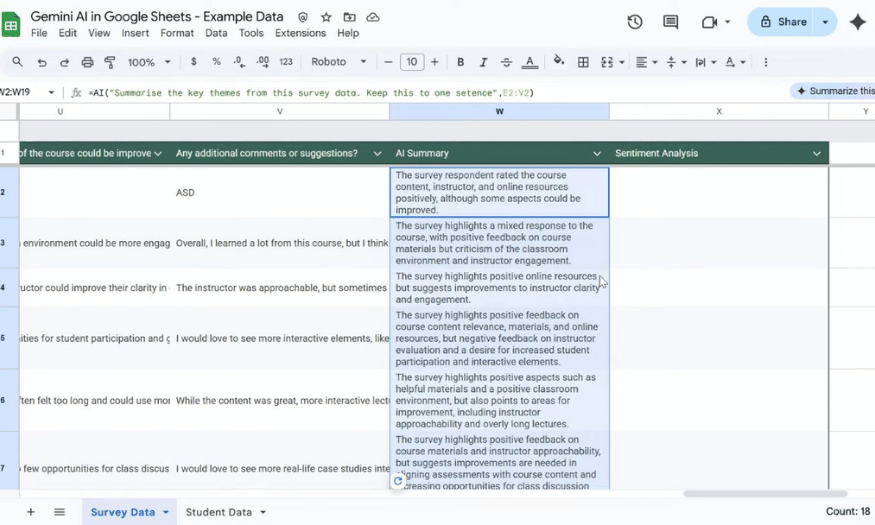
6. Limitations of AI functions in Google Sheets
Using AI functions in Google Sheets opens up a lot of exciting possibilities for users, but it also comes with some notable limitations. One of the biggest limitations is that AI functions can only provide responses in text format. This means you can’t create other data formats like images or charts, making it more difficult to present information. Users only get plain text results, which may not meet all of their data analysis and visualization needs.
Additionally, AI functions can’t access entire Google Sheets or other files in Google Drive. This limits the ability to mine data from multiple sources, making it more difficult to synthesize information. If you need to analyze data from multiple spreadsheets or documents, you’ll have to manually copy and paste information, which can be time-consuming and error-prone.
Finally, AI functions are not easily undone and redone. If you want to modify an imported function, you will have to recreate the entire output. This is not only cumbersome, but also reduces work efficiency. Furthermore, AI functions have short-term and long-term limits; once the long-term limit is reached, you will have to wait about 24 hours before you can run them again. These factors need to be carefully considered to ensure that you are taking full advantage of the features that AI functions have to offer.
7. Conclusion
Using AI functions in Google Sheets offers a wide range of benefits to users, from reducing manual work to enhancing data analysis and prediction. By familiarizing yourself with and applying AI functions, you will not only improve your spreadsheet skills but also open up new opportunities for information mining and decision making. Start exploring and applying these advanced technologies to optimize your workflow today!