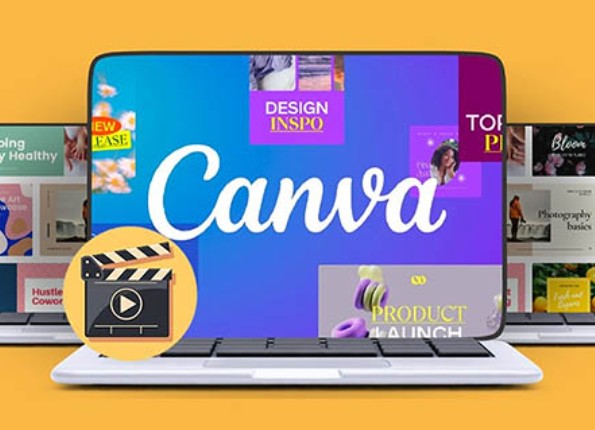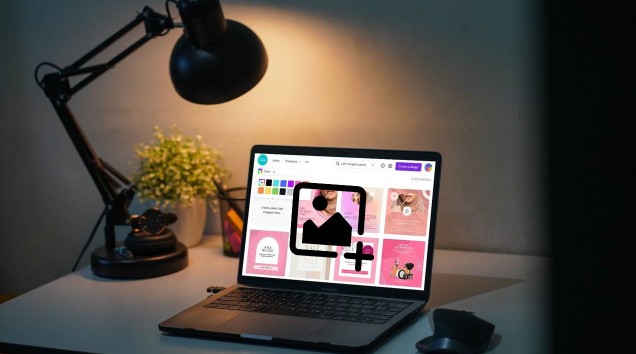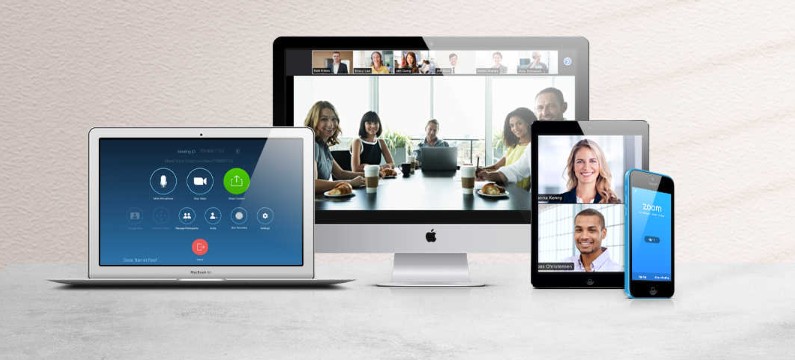Best Selling Products
VEO 3 AI User Guide: Create Videos in a Flash
Nội dung
- 1. How to log in to VEO 3 AI account
- 1.1 Step 1: Start the registration process
- 1.2 Step 2: Select trial package and verify information
- 1.3 Step 3: Add payment method and complete registration
- 2. How to access Flow to use VEO 3
- 2.1 Data Roaming to the US
- 2.2 Accessing and Using Flow
- 3. How to use VEO 3 AI to create videos
- 3.1. How to use VEO 3 in Google Labs Flow to create videos
- 3.2 How to use VEO 3 with Gemini to create videos
- 4. Address to upgrade VEO 3 AI at cheap price
- 5. Conclusion
In today's digital age, creating high-quality videos is no longer a strange thing. VEO 3 AI has brought a breakthrough solution for those who want to produce videos quickly and easily. With artificial intelligence technology, VEO 3 AI allows users to create impressive videos in the blink of an eye, without the need for experience or professional skills. In this article, Sadesign will guide you step by step on how to use VEO 3 AI, from how to register an account, choose a video template, to editing and publishing the final product.

In today's digital age, creating high-quality videos is no longer a strange thing. VEO 3 AI has brought a breakthrough solution for those who want to produce videos quickly and easily. With artificial intelligence technology, VEO 3 AI allows users to create impressive videos in the blink of an eye without the need for experience or professional skills. In this article, Sadesign will guide you step by step on how to use VEO 3 AI, from how to register an account, choose a video template, choose an editing job and publish the final product.
1. How to log in to VEO 3 AI account
1.1 Step 1: Start the registration process
To use VEO 3 AI, the first step you need to take is to log in to your Google AI Pro account. This is a prerequisite because VEO 3 AI is integrated into Google's premium tool system. Please note that Google is currently offering a 1-month free trial, allowing you to comfortably experience the features before deciding to upgrade. This not only saves costs but also allows you to learn more about the outstanding features of VEO 3 AI.
To get started, click on the link to register for a free Google AI Pro account. You will be taken to a simple and user-friendly interface page. Here, select “Start Trial” to continue. This step is very important because it marks the beginning of your video creation process. Please prepare the necessary personal information to complete the process.
.png)
1.2 Step 2: Select trial package and verify information
After clicking “Start Trial”, you will be taken to the next interface, where you are required to fill in personal information such as name, email address and phone number. This is an important step to identify your account. The system will send a confirmation code via email or text message and you need to enter this code to identify that you are the account owner. This not only protects your personal information but also makes you feel more secure when using the service.
Once your information is confirmed, proceed to choose the trial plan you want. The free plan will allow you to experience most of the features of VEO 3 AI without spending a dime. This is a great opportunity to explore your creativity with this tool without worrying about the initial cost.
1.3 Step 3: Add payment method and complete registration
The final step in the registration process is an additional payment method. Even though you are signing up for a free trial, the system still requires you to provide credit card or bank account information to ensure that you can upgrade later if you want. Don't worry, you won't be charged for the first month. Just fill in the information as instructed and confirm the 0 VND payment, and you're done with the registration process.
Once you have completed all the steps, you will officially own a Google AI Pro account. Now, you are ready to explore and use VEO 3 AI, a powerful tool that helps you create professional videos in a flash. Start your creative process today!
.png)
2. How to access Flow to use VEO 3
2.1 Data Roaming to the US
Currently, Google’s VEO 3 is only available in the United States, which means that other countries, including Vietnam, are not yet supported to use this tool. To take advantage of VEO 3’s impressive features, you’ll need to take one important step: switch your data region to the United States. This can be done through your device’s settings or by using a VPN to reroute your location to a server in the United States.
Roaming isn’t just about changing your IP address; you’ll also need to make sure your Google account is set up accordingly. Once you’ve completed these steps, you’ll be able to access Flow and experience Google’s proprietary AI-powered video creation technology right away. It’s a great way to explore the creative features that the VEO 3 offers, allowing you to create quality videos in no time.
2.2 Accessing and Using Flow
Once you have successfully switched regions, you can start accessing Flow to use VEO 3 normally. Flow's interface is easy to use and friendly, helping you quickly get acquainted with the video creation tools. Here, you will find a variety of video templates, along with powerful editing tools, allowing you to customize the content as you like.
Note that access to Flow VEO 3 will vary depending on your region and service plan. For example, a Google One Pro account in Vietnam can only use VEO 2, while a similar account in the US can already use VEO 3. This means that if you don’t see the VEO 3 option, it’s likely because your account region isn’t supported yet. So switching to the US isn’t just a solution, it’s the key to unlocking a world of amazing video creation.
.png)
3. How to use VEO 3 AI to create videos
When it comes to creating videos with VEO 3, you have two flexible options, depending on your needs and usage habits. The first way is to use Gemini – Google’s AI assistant. Here, you can enter text and get the video created right in the chat interface. This method is very quick and suitable for those who want to create videos simply and conveniently without spending much time.
The second way is to access the VEO 3 Flow homepage, which offers a more specialized and intuitive interface. Here, you will find many customization features for editing or managing video projects. This option will give you a deeper experience, especially when you want to create videos with more details and rich effects. Below, I will guide you step by step to easily get started with VEO 3.
3.1. How to use VEO 3 in Google Labs Flow to create videos
Step 1: Start a new project
To get started, head over to the Flow VEO 3 Google main interface. Here, you’ll see a “Create New Project” button. Clicking this button will launch a new video. The process is simple, but it marks the first step in your content creation journey. If you want to save time, you can click the link below to get to Flow faster.
Once you click on “Create New Project”, you will be taken to a new interface where you can easily navigate and select the features you need for your video. The friendly interface will help you stay organized and find the tools you need easily. Remember, creating a new project is an important step to get you started on the right foot.
.png)
Step 2: Select the text to video conversion feature
After creating a project, the next step is to select the “Text to Video” option. This feature is a standout feature of VEO 3, allowing you to enter text content and AI will automatically convert it into a short video. What’s special here is that AI will select images, effects, and background music that match the content you have entered. This saves you time and effort, while ensuring that your video is high quality and creative.
When you select this feature, an editor box will appear, allowing you to enter the text you want VEO 3 to turn into a video. Note that VEO 3 currently only supports English text, so make sure that the text you enter is in the correct language so that the system can process it correctly. Once you're done typing, simply click the arrow button to start the video creation process.
.png)
Step 3: Enter text content
Once you have selected the text to video feature, the next step is to enter the text that you want VEO 3 to convert. The text editor will allow you to enter the content easily and intuitively. You can enter short paragraphs or even longer stories, depending on your creative ideas. Remember, the more engaging and clear the content, the more engaging the video will be.
One thing to note is that VEO 3 currently only supports English text, so if you want the best results, make sure that the content you enter is accurate and grammatically correct. Once you’re done typing, you can click the arrow button to start the video creation process. VEO 3 will automatically create a video based on the content you’ve provided, saving you time while still producing a high-quality, creative, and personalized product.
.png)
Step 4: Create and save video
Once VEO 3 has finished creating your video, you’ll see the final product appear on your screen. This is an exciting moment, as you can review what the AI has created based on your input. The video will include images, effects, and a well-chosen soundtrack, creating a professional-looking product in no time. Experiment with different paragraphs to see how creative VEO 3 can be.
After watching, don't forget to save the video to your computer. You can share this video on social media platforms like Facebook, Instagram or YouTube to show off to your friends and family. With VEO 3, creating impressive videos has never been easier and more fun! Start your video creation journey today!
3.2 How to use VEO 3 with Gemini to create videos
Step 1: Visit the Gemini homepage
To get started, you need to visit the Gemini homepage – Google’s AI assistant. First, make sure you’re signed in to the Google account that’s registered for Google AI Pro. This is important, because only this account has full access to the advanced features of the VEO 3, including the video creation tool. Once you’ve successfully signed in, the Gemini interface will open, allowing you to easily start the video creation process.
Gemini is designed with a user-friendly interface that helps users quickly get acquainted with its features. Here, you can find useful tutorials and tips to get the most out of the tool's functions. Make sure you have an idea for the video you want to create ready, because the next step is to enter a description into the chat box.
.png)
Step 2: Click to create a new chat
Once you are in the main Gemini interface, the next step is to click on the "Create new chat" button. Here, you will see a chat box appear, allowing you to enter a command describing the video you want to create. Please note that the content you enter must be written in English so that the system can understand correctly and create a high-quality video.
Use clear and specific language to describe your idea, such as "Create a video of a sunset at sea with soft background music." The more specific your command is, the closer your video will be to what you want it to be. Once you're done, just hit send to continue.
.png)
Step 3: Select Video in the suggested feedback section
Once you hit submit, Gemini will begin processing your request. In the suggested response, you'll see several options, including "Video." Select this to confirm that you want to create a video from the content you described.
Processing will take a few seconds, as Gemini needs time to parse the command and use VEO 3 to generate a video based on your description. Don't worry if it takes a while; this shows that the system is working to bring you the best quality product. Please wait patiently while the AI processes your request.
.png)
Step 4: Download the video to your device
Once the video is created, you will see the results displayed on the screen. Tap the download icon located in the upper right corner of the video to save the video to your computer. It's simple, and you can easily access the downloaded video from the storage folder on your device.
This video can be used for a variety of purposes, from sharing on social media platforms like Facebook, Instagram, or YouTube, to using it in personal or professional projects. With VEO 3 and Gemini, creating engaging and creative videos has never been easier! Start exploring and sharing your creations today!
4. Address to upgrade VEO 3 AI at cheap price
To upgrade your VEO 3 AI account economically and effectively, you can refer to Sadesign. This is a reputable address specializing in providing professional photo editing resources and software. At Sadesign, you will find VEO 3 AI upgrade packages at reasonable costs and many attractive incentive programs.
For advice and support to upgrade VEO 3 AI software, please contact Sadesign Software Company Limited via hotline/Zalo: 0868 33 9999 or visit the website: https://sadesign.vn . Sadesign is committed to bringing you the best service and high quality products.
5. Conclusion
VEO 3 AI is not only a powerful tool but also an ideal companion for those who want to explore the world of video. With a friendly interface and high automation capabilities, you can easily create quality videos in a short time. Start your creative process with VEO 3 AI today and turn your ideas into reality!