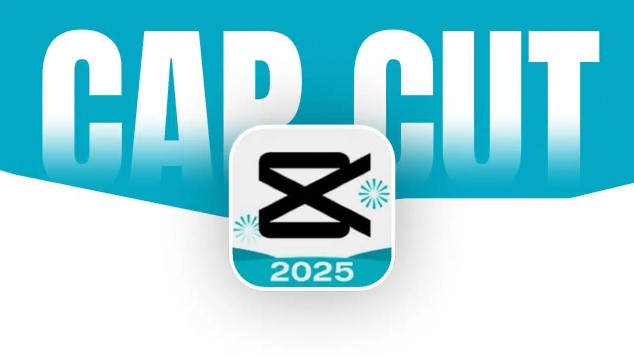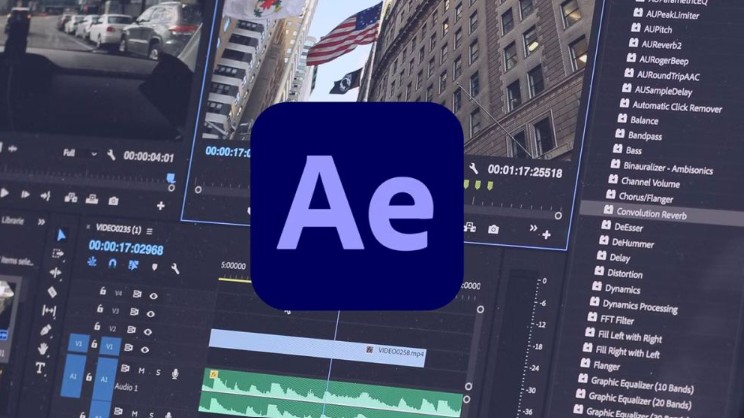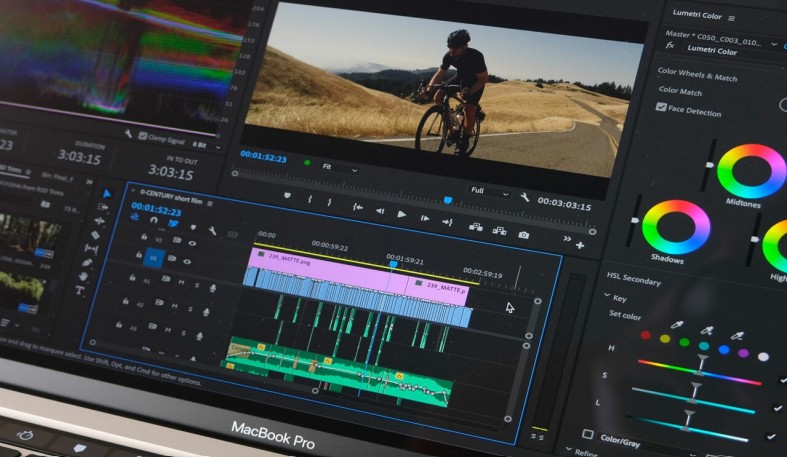Best Selling Products
Instructions for Downloading and Installing Zoom on Computers and Phones
Nội dung
Downloading and installing Zoom on your Android or iPhone phone not only gives you more flexibility in attending classes and meetings, but also ensures that you don't miss important information even when you're on the go. If you're looking for a way to quickly install Zoom Meeting on your phone, here's a detailed guide for you.
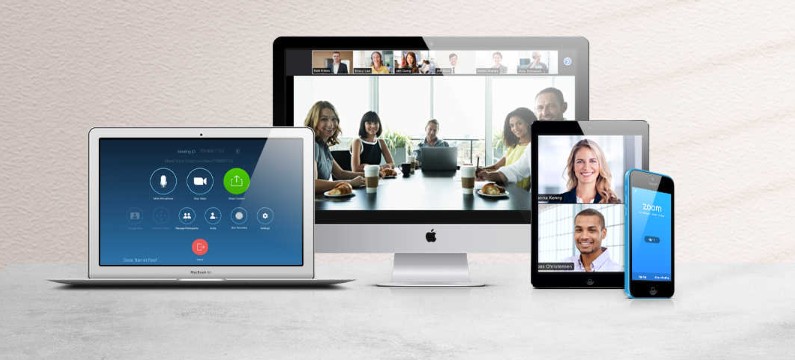
As remote learning and working become more popular, Zoom has quickly become one of the most popular online meeting applications today. With a friendly interface, diverse features and stable connectivity, Zoom helps users easily join meetings, classes or seminars from anywhere.
However, if you are new and still don't know how to download Zoom to your device, don't worry! In this article, Sadesign will guide you in detail on how to download and install Zoom on both your phone and computer - a quick, simple operation that anyone can do. In addition, there are some important notes for you to install correctly and use effectively from the first time. Let's get started!
1. Instructions on how to download Zoom to your phone
Downloading and installing Zoom on your Android phone or iPhone not only gives you more flexibility in attending classes and meetings, but also ensures that you don’t miss important information even when you’re on the go. If you’re looking for a way to quickly install Zoom Meeting on your phone, here’s a step-by-step guide:
How to download Zoom to your phone for online learning is very simple and easy. You just need to follow the basic steps below:
Step 1: Open the CH Play application (Google Play Store) on your Android phone or App Store on your iPhone.
Step 2: Type the keyword “Zoom” or “Zoom Cloud Meetings” in the search box.
.png)
Step 3: Click on the Zoom Video Communications, Inc. application released with a white background and blue camera icon.
Step 4: Click the Install button >> wait for the application to be downloaded and installed on the phone.
Step 5: After installation is complete, click Open to start using. You can log in to the application with Gmail, Google, Facebook or create a new account for free.
.png)
Pro Tip: Zoom allows you to join a meeting without signing in. Just select Join a Meeting, enter the ID and password you were given, and you're ready to jump right into your class or meeting.
Upgrade Zoom Pro Account Genuine Cheap Price
2. How to Download Zoom on Computer
In addition to downloading Zoom to your phone, you can also easily install Zoom on your computer with the 4 steps below:
Step 1: Go to the web browser you use regularly, such as Google Chrome or Microsoft Edge.
Step 2: Type search in the address bar: https://zoom.us/download > press Enter. This is the official page to download Zoom.
.png)
Step 3: Select the download version for your computer (Windows) > select Download (64-bit), Download (32-bit) or Download (ARM64) to download the Zoom application that matches your computer configuration.
.png)
Step 4: After downloading, you will see the Zoom installation file > double-click the file to open > follow the instructions to complete the installation.
.png)
Once the installation is complete, you can open the Zoom application and log in to your account. From here, you can join meetings, webinars or organize online classes easily on your computer.
3. Why should you install Zoom software on your phone?
By installing Zoom on their phones, users can receive many attractive benefits, especially in the context of the increasingly popular need for remote learning and working:
Seamless access across a variety of devices
Downloading Zoom for online learning on Android and iPhone allows users to start a meeting on one device (such as a tablet at home) and flexibly on another device (such as a phone when going out) without having to exit or restart the meeting. This is especially useful when working online, helping them ensure continuity in work exchanges and keep the meeting rhythm seamless regardless of changing spaces or devices used.
Make the most of your “dead” time
Time spent waiting to access a meeting can be harnessed effectively with Zoom on mobile. You can quickly catch up on information, track progress, or even speak in a meeting while on the go, in an elevator, or in a line. This increases productivity by turning wait times into opportunities to connect and work flexibly.
Reliable backup solution
There are many cases where computers have software errors, power outages, or unstable network connections during important meetings. In these situations, a smartphone with Zoom pre-installed and a synchronized account acts as an effective backup plan, helping you maintain presence and initiative in your work without significant interruption.
.png)
Quick interaction in emergency situations
When you need to respond quickly to urgent situations, opening your computer is sometimes not possible or time-consuming. With Zoom on your phone, you can instantly join a meeting, send a message, or video call to address the situation within seconds. This improves response speed and efficiency in coordinating time-sensitive situations like technical issues or urgent planning updates.
Convenience for users who prioritize mobility
Freelancers, frequent travelers, or those without a fixed office often need a communication tool at their fingertips. Zoom on mobile offers great flexibility, allowing them to organize, join meetings, and maintain work interactions anytime, anywhere, without being tied to a desk or personal computer. This contributes to a dynamic work style, not limited by location.
Mobile-optimized user experience
The mobile version of Zoom is not just a miniature version of the desktop, but is also specially designed to suit the operation on touch devices. Actions such as swiping to switch screens, tapping to turn on/off the microphone, or push notifications are optimized to help users operate faster and more conveniently. Compared to the desktop interface on a small screen, this experience is smoother, easier to use, and more suitable for mobile usage conditions.
4. Some Notes When Downloading Zoom to Your Phone
To download Zoom to your phone, users can do this quickly and easily. However, there are still important notes that you need to know to have the best experience when using this application:
.png)
Choose the right version for your operating system: Before downloading Zoom for free to your phone, make sure you have chosen the right version for your operating system to avoid unwanted errors.
Check your storage: Zoom requires a lot of storage, especially when participating in a multi-person meeting or sharing your screen. So, check your available storage before downloading the app to avoid running out of space.
Ensure a stable Internet connection: For Zoom to run smoothly, you need a strong and stable Internet connection, especially when participating in video meetings. If the connection is weak or unstable, you may experience lag, loss of audio, or be unable to join the meeting.
Grant access to the app: Zoom requires access to your microphone, camera, and notifications. So, don't forget to grant the app permissions to be able to fully utilize the features and participate in online meetings effectively.
Update your app regularly: Always update to the latest version of Zoom to take advantage of new features and fix security issues. Simply visit the Google Play Store or App Store to download the latest update.
Turn off background apps to save resources: Zoom can be a drain on your phone's resources, especially when used for long periods of time. To keep the app running smoothly, turn off unnecessary apps running in the background, which will help you stay in meetings longer without worrying about running out of battery.
Hopefully, through the detailed instructions in the article, you have learned how to install Zoom to suit your device, and at the same time grasped some necessary notes to avoid errors when using. If you find the article useful, do not hesitate to share it with your friends, relatives or colleagues so that together you can master this great online communication tool!