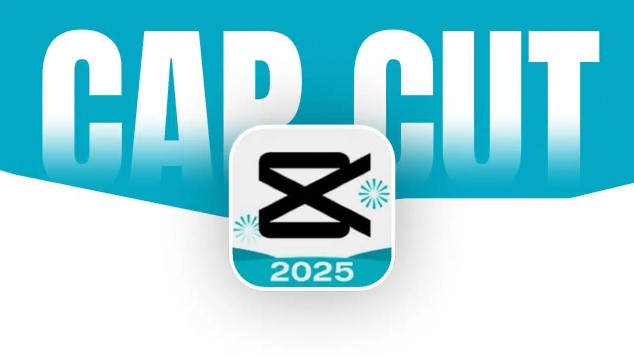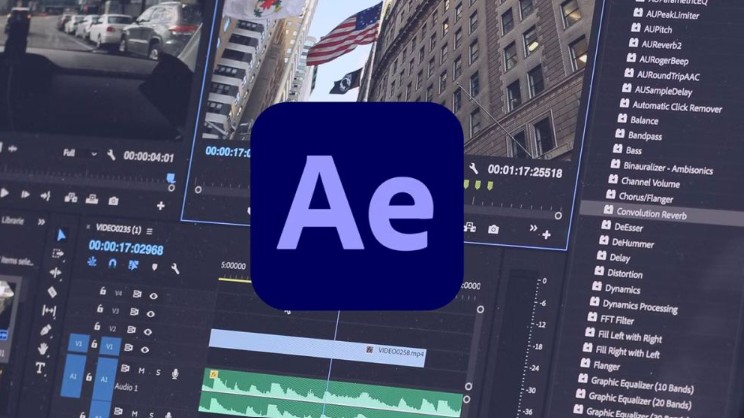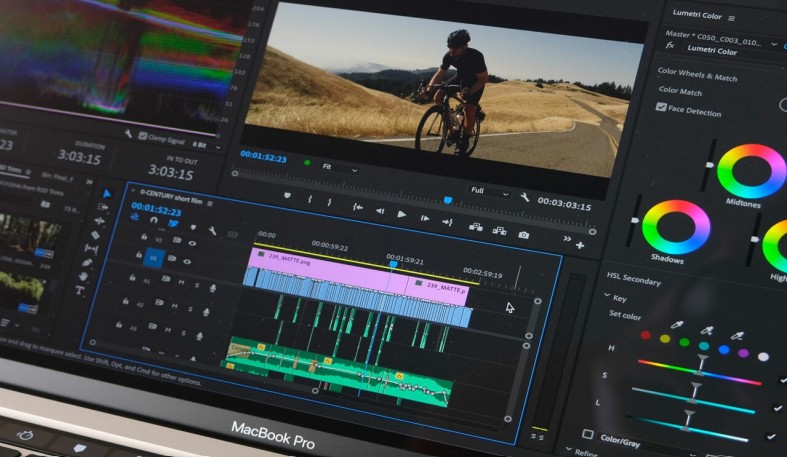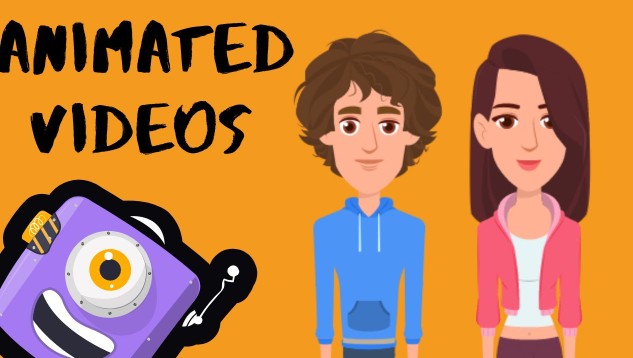Best Selling Products
How to Share Zoom Screen on Computer & Phone Super Easy to Understand
Nội dung
- 1. How to share screen on Zoom using computer (Windows/macOS)
- 2. How to share screen on Zoom using phone
- 3. How to grant screen sharing permission in Zoom meeting
- 3.1. Grant sharing permissions to a participant on zoom
- 3.2. Grant sharing permissions to multiple participants on Zoom
- 3.3. Set up advanced sharing options on Zoom
- 4. Common problems when sharing Zoom screen
- 5. Some notes when sharing Zoom screen
- 5.1. Before sharing screen
- 5.2. While sharing screen
- 5.3. After sharing screen
Zoom provides a simple and user-friendly interface for screen sharing on your computer. To start implementing screen sharing on Zoom computer, you need to make sure that you are logged in to your Zoom account and joined the meeting.

In the age of technology, meetings, classes and remote working sessions are becoming an inevitable trend. Zoom is one of the most popular online meeting platforms today, not only supporting image and sound connections but also integrating many useful features to make interaction easier. One of them is the screen sharing feature , a powerful support tool for you to present lectures, introduce products or provide direct instructions right in the meeting. However, not everyone knows how to use this feature effectively. If you are struggling and don't know where to start, the article below will guide you on how to share your screen on Zoom in detail, easy to do, suitable for beginners. Let's explore!
1. How to share screen on Zoom using computer (Windows/macOS)
Zoom provides a simple and user-friendly interface for screen sharing on your computer. To start implementing screen sharing on Zoom computer, you need to make sure that you are logged in to your Zoom account and joined the meeting.
Step 1: In the main interface of the Zoom meeting, hover your mouse to display the toolbar at the bottom of the screen > click Share.
.png)
Step 2: A new window will appear, allowing you to choose between several different options:
Screen: Share your entire screen or a specific application window.
Documents: Share documents directly on Zoom or from other storage such as Google Drive, Microsoft OneDrive, Dropbox,…
Advanced: Share computer audio, screen share, video files,…
Step 3: Once done, tap Share to start screen sharing.
.png)
Step 4: When you want to stop sharing your screen, just click the Stop Share button on the toolbar at the top of the screen.
Note: When you use screen sharing on Zoom, any activity that is happening on your screen will be visible. This can lead to unwanted situations (such as accidentally revealing personal information or activities unrelated to the meeting) if you are not careful.
Upgrade Zoom Pro Account Genuine Cheap Price
2. How to share screen on Zoom using phone
Screen sharing on Zoom on mobile is similar to that on desktop. Zoom has optimized the app for both iOS and Android, allowing users to share their screens easily.
Step 1: In the main interface of the Zoom screen, click on the screen to display the toolbar below > drag to the left to select Share.
Step 2: A menu will appear with sharing options:
Microsoft OneDrive
Microsoft SharePoint
Google Drive
Box
Image
Image from file
Document
Website URL
Bookmarks
Screen
Camera
Share whiteboard
.png)
Step 3: Click Screen to share your entire phone screen.
Step 4: If this is your first time sharing your screen on Zoom, you will be asked to grant permission for the app to access your phone's screen > tap Start Now to grant permission and start sharing your screen.
.png)
Step 5: To stop sharing your screen, simply return to the Zoom app and tap Stop Share in the on-screen toolbar.
Note: If you want to share your phone's audio (such as when you play a video), you need to turn on Share Device Audio before you start screen sharing.
3. How to grant screen sharing permission in Zoom meeting
Screen sharing permissions are also an important factor in managing meetings on Zoom. Meeting organizers can decide who can share their screen and who cannot. Depending on the purpose of the meeting, they can easily grant permissions to one or all participants.
3.1. Grant sharing permissions to a participant on zoom
If you want to assign sharing permissions to a specific person, this can be easily done with the following screen sharing on Zoom:
Step 1: In the main interface of the Zoom meeting, hover to display the bottom toolbar with flexible options.
Step 2: Click the arrow icon next to Share > select One participant can share at a time.
.png)
Not only does granting separate permissions give you more control over what is shared, it also ensures that other members are not distracted, and improves the quality of the meeting. The moderator can also focus better on the main content without interruption.
3.2. Grant sharing permissions to multiple participants on Zoom
In case you want to apply screen sharing on Zoom for many people, you need to grant sharing permission to many members to participate at the same time on Zoom. This operation can also be easily done with the following 2 simple steps:
Step 1: In the main interface of the Zoom meeting, hover to display the bottom toolbar with flexible options.
Step 2: Click the arrow icon next to Share > select Multiple participants can share simultaneously.
.png)
Allowing anyone to share their screen on Zoom is a great way to encourage participation and collaboration, but it also needs to be managed carefully to avoid unwanted situations from occurring during the meeting.
3.3. Set up advanced sharing options on Zoom
Zoom also allows you to set advanced sharing options to better control the content shared. Simply follow these 3 steps:
3.3.1. Before attending the meeting
Step 1: Go to Settings on Zoom > continue with the Screen Sharing option.
Step 2: Here, you can easily set up options related to screen sharing on Zoom.
.png)
Step 3: To set advanced options, click Advanced > set the corresponding options.
3.3.2. While attending a meeting
Step 1: In the main interface of the Zoom meeting screen, click the arrow icon next to Share > select Advanced Sharing Options…
.png)
Step 2: A small window will appear after you do this, allowing you to easily set up options that suit your sharing purposes:
· How many participants can share at the same time?
· Who can share?
· Who can start sharing when another participant is sharing?
.png)
Step 3: Check to complete setup.
4. Common problems when sharing Zoom screen
Screen sharing on Zoom is simple, but sometimes there will be some problems that disrupt the meeting. To easily fix and quickly handle unnecessary problems, you can review some of the following common errors:
Unable to share screen
One of the most common issues users encounter is not being able to share their screen on Zoom. This could be due to lack of access, an out-of-date Zoom app, or an internet connection issue.
To fix this, check your access rights in the meeting. If you are the meeting organizer, make sure you have granted sharing permissions to yourself or other participants. If the application is out of date, update to the latest version, and make sure your internet connection is stable to connect effectively to online meetings.
Poor image quality
Poor image quality during screen sharing on Zoom can be frustrating for participants. This issue usually stems from unstable internet speeds or weak computer configurations.
To improve image quality, you should first check your Internet speed. If possible, use a wired network instead of Wifi. Also, close all unnecessary applications to free up resources for Zoom.
.png)
Audio is interrupted
Audio interruptions when using screen sharing on Zoom are also a common issue. This can make it difficult for participants to follow the content.
If you experience this issue, please check your audio connection. Make sure your microphone and speakers are working properly. If necessary, try restarting the Zoom app or device to ensure the best audio experience.
Screen freezes or lags
A frozen screen or lag during sharing can also degrade your Zoom meeting experience. This issue is often related to your internet speed or computer configuration.
Try closing all unnecessary applications and checking your Internet speed. If the problem persists, you may need to upgrade your computer hardware or switch to a different device to access the meeting again.
Participants do not see the mouse cursor
Sometimes meeting participants won't see your mouse cursor when you share your screen on Zoom. This can make it difficult to give directions or emphasize information.
To fix this, make sure you have the Share computer sound option set when sharing your screen. You can also enable the Show cursor feature in the sharing menu to make sure everyone can follow along.
5. Some notes when sharing Zoom screen
To ensure the meeting goes smoothly and effectively, you also need to note some basic issues below before, during and after sharing Zoom Meeting:
.png)
5.1. Before sharing screen
Prepare content: Open the document, app, or website you want to share so you can work quickly and avoid wasting time searching.
Clean up your screen: Close unnecessary apps, windows, and hide personal notifications to avoid distractions and protect privacy.
Check Internet Connection: Make sure you have a stable Internet connection to avoid lag or disconnection while sharing.
Turn off notifications: Turn off notifications from other apps (email, messages, social networks…) to avoid disturbing viewers.
Test first (if important): If you have an important presentation or share, try sharing your screen with a friend or colleague first to make sure everything works properly.
5.2. While sharing screen
Use the mouse pointer effectively: Move the mouse pointer purposefully to guide the viewer to important parts of the screen.
Avoid moving too quickly: Don't switch between apps or scroll pages too quickly, as this can be distracting.
Interact with participants: Ask questions or encourage participants to comment on the content being shared.
Use annotation tools: Zoom provides drawing, writing, and marking tools on the shared screen, helping you highlight important points or attract viewers' attention.
Upgrade Zoom Pro Account Genuine Cheap Price
Monitor the Zoom window: Sometimes the Zoom window may be hidden behind the window you are sharing. Be careful not to miss messages or requests from participants.
Pause sharing when necessary: When you want to move on to another piece of content without letting viewers see the preparation, pause sharing before opening the new piece of content.
5.3. After sharing screen
Ask for feedback: Ask participants if they have any difficulty following the shared screen.
Send documents (if needed): If you've shared important documents, consider sending them to participants after the meeting.
Privacy Note: Always double-check your screen before sharing to ensure no personal information, confidential documents, or any sensitive content is visible when the meeting is large.
Hopefully, through the detailed instructions in the article above, you have grasped how to share your screen on Zoom easily and confidently apply it in any situation. If you find the article useful, do not hesitate to share it with your friends and colleagues so that together you can master this convenient online meeting tool!