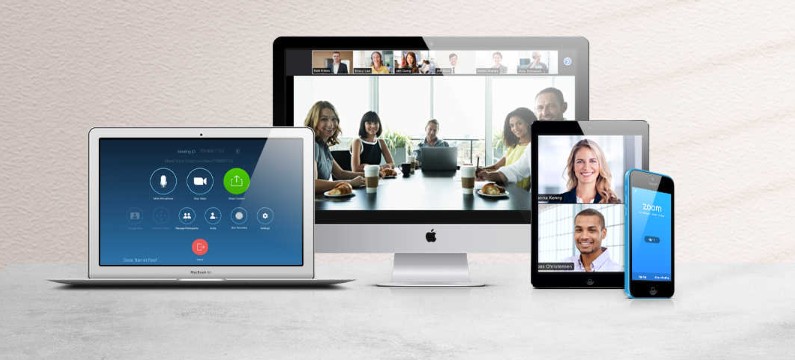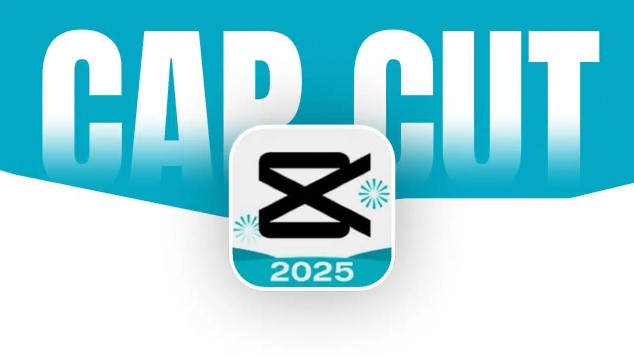Best Selling Products
How to Insert Images into Canva on Computer and Phone Easily
Nội dung
- 1. Instructions on How to Insert Images into Canva on Computer
- 2. Instructions on How to Insert Images into Canva from Photo LibraryCanva offers a diverse and rich image library that makes it easy to search and insert images into your designs. Below are detailed instructions for inserting images from your image library into Canva.
- 3. Instructions on How to Insert Images into Canva on Mobile
- 4. Benefits of inserting images into Canva
- 5. Things to keep in mind when inserting images into Canva
Inserting images into Canva on your computer is a basic operation that helps you easily create impressive designs. Here are detailed steps to help you do this quickly and effectively.
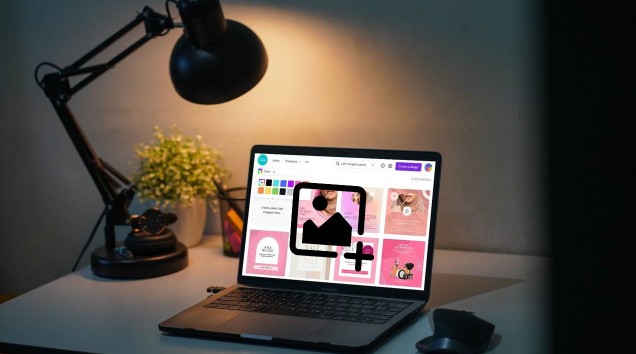
Are you new to designing on Canva and are struggling to know how to insert images correctly? Don't worry, this operation is not as complicated as you think, with just a few simple steps, you can add personal images or photos from the available library to the design quickly and effectively. In this article, SaDesign will guide you on how to insert images into Canva from A to Z. Whether you use a computer or a phone, we will help you understand each step. Not only that, you will also be revealed small but useful tips to help the image layout more harmoniously, creating a professional feel for each design.
1. Instructions on How to Insert Images into Canva on Computer
Inserting images into Canva on your computer is a basic operation that helps you easily create impressive designs. Here are detailed steps to help you do this quickly and effectively.
Step 1: Go to the homepage and log in to your account. If you don't have an account, you can register for free.
Step 2: From the home page, click "Create Design" to start a new project. You can choose a custom size or use available templates.
Step 3: In the design interface, click "Content" on the left toolbar. Then, select "Upload" to upload an image from your computer to Canva.
Step 4: After uploading the image, you can drag and drop the image into the design area or click on the image to automatically insert it into your design.
Step 5: Use Canva's editing tools like cropping, rotating, adjusting brightness, contrast, etc. to optimize the images in your design.
Step 6: Once you are satisfied with your design, you can download or share your creation by clicking the "Download" button in the upper right corner.
.png)
With just a few simple steps, you can insert images into Canva on your computer and create unique, professional designs.
2. Instructions on How to Insert Images into Canva from Photo LibraryCanva offers a diverse and rich image library that makes it easy to search and insert images into your designs. Below are detailed instructions for inserting images from your image library into Canva.
Step 1: Log in to your Canva account and open the design project where you want to add an image.
Step 2: On the left toolbar, click on "Content". Here, select "Photos" to access Canva's photo library.
Step 3: Use the search bar or browse through categories to find images that match your design. Canva offers thousands of free and premium images to choose from.
Step 4: Once you find an image you like, click on it to insert it into your design. The image will automatically appear in the design area.
Step 5: You can adjust the size, position and apply filters or effects to make the image harmonize with the overall design.
.png)
With a diverse image library, Canva makes it easy to find and insert high-quality images suitable for any design project.
3. Instructions on How to Insert Images into Canva on Mobile
Inserting images into Canva on your phone allows you to design anytime, anywhere. Here are the detailed steps to do this on your mobile device.
Step 1: Download and install the Canva app from the App Store or Google Play if you haven't already. Open the app and log in to your account.
Step 2: Create a new design or open an existing design by clicking the "+" button or selecting from the list of saved designs.
Step 3: Click on the "Content" icon at the bottom of the screen, then select "Photo". You can choose a photo from your phone's library or from the photo library available on Canva.
Step 4: Select the image you want to insert, then adjust the size and position of the image in the design by dragging and dropping or using the editing tools.
Step 5: Apply effects, filters, or change the opacity of the image to create a more impressive design.
Step 6: When finished, tap "Save" to save your design or share it directly to social networks from the Canva app.
.png)
Inserting images into Canva on your phone is simple and quick, making it easy to design and edit anytime, anywhere.
4. Benefits of inserting images into Canva
Inserting images into designs on Canva is not only a basic operation, but also brings many important benefits to help improve the quality and effectiveness of the design product. Here are the reasons why you should make the most of the image insertion feature in Canva:
Increase visual appeal and appeal
Images have the power to convey a message much more quickly than plain text. A beautiful, on-topic photo will instantly grab the viewer’s attention, create a focal point, and bring the design to life.
Express ideas clearly and vividly
Images help you tell your story in a more visual and understandable way. Whether you’re designing a social media post, a presentation slide, or a promotional poster, including the right images can help your audience quickly grasp the main idea you’re trying to convey.
Personalize the design
Adding personal photos or real-life photos of products, people or events will help your design feel more personal and authentic. This is especially useful in internal communications, personal portfolios or social media marketing content.
Increase professionalism
A design that combines images and layouts together creates a polished, trustworthy, and professional look. Canva offers alignment tools, filters, and effects that make it easy to turn raw photos into eye-catching designs with just a few simple steps.
.png)
Save design time
With quick drag-and-drop image insertion, you don’t need complicated software like Photoshop. Canva allows you to insert images, edit, crop, and combine them with other design elements all in one interface.
Inserting images into Canva not only beautifies your design, but is also the “key” to conveying your message more effectively.
5. Things to keep in mind when inserting images into Canva
Inserting images into Canva is simple, but to make your design look professional and harmonious, you also need to pay attention to some important points. These seemingly small details will help you avoid common mistakes and significantly improve the quality of your design:
Select high resolution photos
A blurry, pixelated image will detract from the aesthetic appeal and make the design look unprofessional. Prioritize using high-resolution images (at least 1000px or higher), especially if you plan to print or use the design on large platforms.
Attention to image copyright
Not every image you find online is free to use. Choose images from royalty-free sources like Pexels, Pixabay, or Canva’s built-in library. If you’re using personal photos, make sure you have the rights or permission from the owner.
Balance the layout when inserting images
Images need to be placed properly in the layout to avoid looking cluttered or taking up too much space. Use grids, frames, or alignment tools in Canva to keep your layout clean and balanced.
.png)
Use effects sparingly
Canva offers a variety of effects like blur, drop shadow, color filter,... but you should use them sparingly. Overusing effects can make the design lose its sophistication or confuse the viewer.
Sync image style
When using multiple images in the same design (like a collage, slideshow, or lookbook), choose images that have similar colors, lighting, and style to create consistency. You can also use color filters in Canva to adjust your images to “match.”
Optimize images for mobile devices
If your design will primarily be posted on social media or viewed on a phone, double-check your layout and image dimensions for mobile viewing. Avoid placing important images or details close to the edge, as they may be cut off.
You can insert images into Canva on your computer or phone simply and quickly. SaDesign hopes this article has helped you better understand how to insert images into Canva. Thank you for taking the time to follow the article.