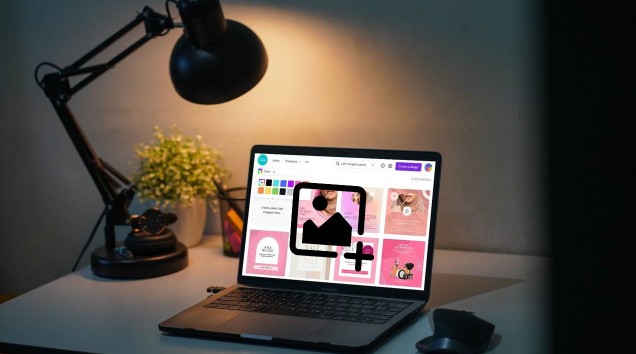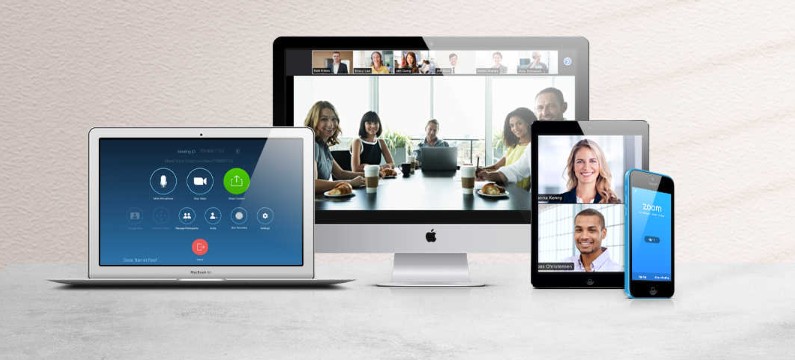Best Selling Products
Create Stunning Animated Videos on Canva in Minutes
Nội dung
- 1. Introduction to Canva and the importance of animated videos
- 2. Create an account and log in to Canva
- 3. Choose the right animation video template
- 4. Customize the design and content for the video
- 5. Add sound and animation effects to video
- 6. How to use video editing tools in Canva
- 7. Add characters and create a scene for your video
- 8. Save and publish your animated video
Canva is an online graphic design platform that provides easy tools to create professional design products, including animated videos. The popularity of animated videos in marketing and education is increasing due to their ability to attract and retain viewers compared to other forms of static content.
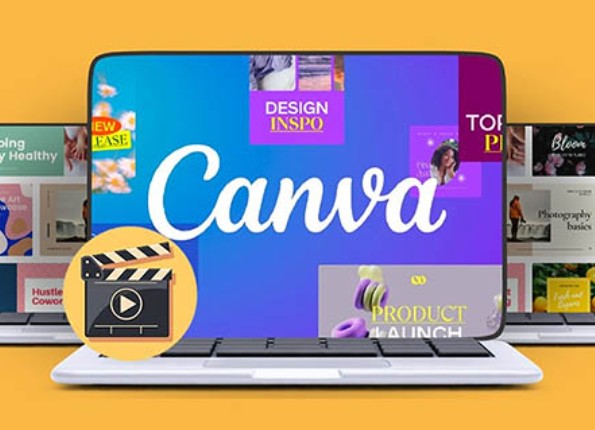
Are you a beginner and looking for a way to make animated videos simply, quickly and professionally? Canva is the ideal tool for you. With a friendly interface and a rich resource store, Canva allows you to create vivid animated videos in just a few basic steps even if you have no previous experience in design or filmmaking. In this article, SaDesign will guide you in detail on how to make animated videos on Canva from A to Z.
1. Introduction to Canva and the importance of animated videos
Canva is an online graphic design platform that provides easy tools to create professional design products, including animated videos. The popularity of animated videos in marketing and education is increasing due to their ability to attract and retain viewers compared to other forms of static content.
Canva offers a user-friendly interface, making video creation easy, even for those with no experience.
Animated videos can explain complex concepts in a vivid and easy-to-understand way, making information more effective.
.png)
Canva offers a variety of ready-made animated video templates and editing tools so users can customize them to their own needs.
Animated videos help improve website SEO when embedded on web pages, due to increased dwell time and user engagement.
They are great tools to promote products, services and brands in a creative and impressive way.
Using Canva to create animated videos not only saves you time and money, but also ensures that the final product has good image and sound quality, bringing high communication efficiency.
2. Create an account and log in to Canva
To start using Canva to create animated videos, you need an account. The account creation and login process is simple and quick, supporting new users to get started with a few basic steps.
Visit Canva's website at .
Select 'Sign Up' on the home page.
You can sign up using your email, Google, Facebook or Apple account.
Enter the email address you want to use and press 'Continue'.
Enter a name, set a password for your account and click 'Create your account'.
After registering, you will receive a confirmation code sent to your email. Enter this code to complete the registration process.
Log in to your Canva account by entering your registered email and password.
(1).png)
Once logged in, you can start creating and customizing animated videos right away.
Canva also offers the option to log in and work via mobile devices by downloading the Canva app from app stores.
Note: If you're an educational institution or student, Canva offers a free Pro account with many advanced features, allowing you to make the most of its design and video editing tools.
3. Choose the right animation video template
Canva offers a wide range of ready-made animated video templates, allowing you to easily choose the one that suits the purpose and style of your video project.
Go to the Canva homepage and log in to your account.
Select the 'Video' tab from the list of design types on the toolbar.
Browse animated video templates using the search feature or choose from categories organized by theme.
Preview templates to evaluate how design elements are organized and the colors, making sure they match the message you want to convey.
Choose a template and start editing to match the content and style of the animated video you want to create.
.png)
Canva offers an extensive library of free and premium template options for maximum customization.
Expertly designed templates make it easy to create professional animated videos without any advanced skills.
Once you've chosen a template you like, you can add text, images, and other multimedia elements to make your video more vibrant and engaging.
4. Customize the design and content for the video
Customizing the design and content for your animated video in Canva is a creative process that allows you to express your personality and message clearly. Here are the steps to customize your design and content in Canva:
Choose a pre-selected animated video template from Canva's library.
Customize the fonts and colors in your videos to match your brand or emotional tone.
Add images, video clips, or graphic elements from Canva's library or upload from your device.
Adjust the position and size of elements on the video to create a logical and attractive layout.
Apply animation effects to objects in your video to make them more alive.
Use the 'Timeline' feature to adjust the appearance and disappearance time of each object in the video, helping to create smooth and natural motion.
Add descriptive text or dialogue to your videos, using beautiful fonts and text effects.
.png)
Be sure to strike a balance between images and text so that it doesn't overshadow the video's main message.
Experiment with different layouts and color schemes to see what works best for your project.
Canva offers a wide range of tools and features so you can create an animated video that is not only beautiful but also suitable for your purposes, from education to advertising.
5. Add sound and animation effects to video
Canva offers a variety of options to add audio and animation effects to your videos, making them more dynamic and engaging.
Go to 'Audio' from the left toolbar of the Canva editor.
Browse Canva's sound library or upload your own audio files.
Select the audio you want and drag it into your video timeline.
Adjust the duration and position of the audio in the video to fit the scene.
Select 'Animate' to add animation effects to elements in your video such as text, images or video clips.
Choose the desired animation effect from Canva's effects library, like fade, slide, bounce, and more.
Apply and adjust these effects to create smooth transitions between parts of your video.
Make sure that sound and animations don't overshadow the main content of the video.
Experiment with different sounds and effects to see what best fits the message and style of your video.
Using these effects helps increase the interactivity and entertainment of your videos, while also helping to convey your message more effectively.
6. How to use video editing tools in Canva
Canva offers a range of powerful, easy-to-use video editing tools that help you create professional-looking animated videos even with no previous editing experience.
.png)
Go to the Canva homepage and select "Video" to get started.
Use the search bar or browse templates to choose the type of video you want to create.
After selecting a template, drag the clips you want to edit into the timeline.
Use tools to trim, merge, and add new frames to your videos.
Apply effects like transitions, zoom in, zoom out and other special effects.
Add text and titles to frames, adjusting font, color and size.
Add audio from Canva's library or upload from your computer.
Preview your video and make any necessary adjustments before publishing.
Make sure that effects and text don't obscure the main content of the video.
Experiment with different effects and layouts to determine which one best fits your message.
Using Canva to edit videos not only saves you time, but also allows you to create engaging and professional content that easily attracts viewers.
7. Add characters and create a scene for your video
In Canva, you can easily add characters and create scenes for your animated videos, making your stories more vivid and interesting.
.png)
Log in to Canva and choose an animated video template or start from a blank design.
Select 'Characters' from the left toolbar to access a library of available animated characters.
Select the character you want to add to your video. You can customize the character's size and position on the screen.
To create a scene, go to 'Background' or 'Elements' to choose elements such as landscapes, decorative objects, or natural elements.
Drag and drop these elements into your video to create a setting that fits your characters and story.
Apply animation effects to bring characters and backgrounds to life. Select a character or background element and tap 'Effect' to choose the type of animation you want.
Experiment with different characters and settings to find the most harmonious combination.
Pay attention to the colors and style of the characters and backgrounds to make sure they make sense and support the video's story.
By leveraging Canva's rich tools and resources, you can create high-quality animated videos with rich characters and backgrounds, providing an engaging experience for your viewers.
8. Save and publish your animated video
Saving and publishing your animated video on Canva is an important step in sharing your creation with the world. Here are the steps to do it:
.png)
Once you've finished editing your video and are happy with the final product, click the 'Share' button in the top right corner of the screen.
Next, select 'Download' to download the video to your computer.
Choose the file format you want to save your video in. Canva offers a variety of formats, including MP4, PNG, JPG, and PDF. MP4 is the most popular format for videos because it supports both video and audio.
After selecting the file format, click 'Download' to start the download process.
Choose a location to save the file on your computer and wait for the download to complete.
Canva also allows you to share videos directly to social networks like Facebook, Twitter, or save them to your online library on Canva for later access and reuse.
If you need to print your videos or designs, Canva offers printing services with a variety of size and paper quality options.
By following the above steps, you can easily save and share your animated videos with your viewers in a professional manner.
Creating animated videos on Canva is not only quick and easy, but also extremely fun, especially for those who are new to design or video editing. Thanks to a rich library of templates, flexible animation effects, and convenient drag-and-drop tools, you can completely turn seemingly complex ideas into impressive visual products.