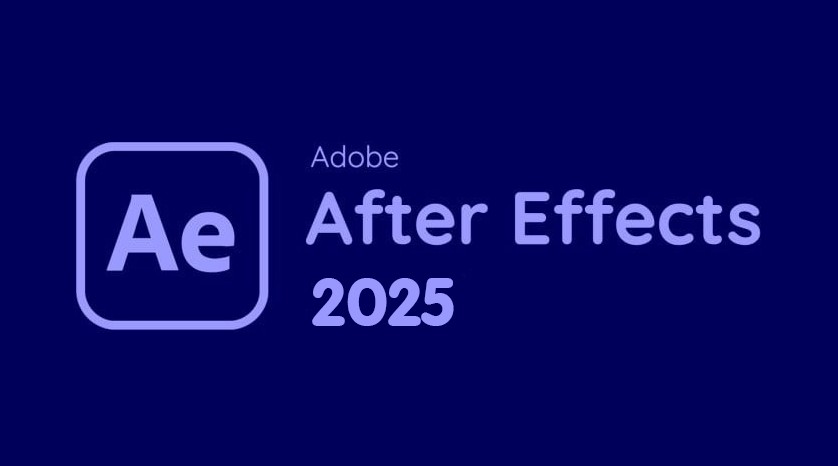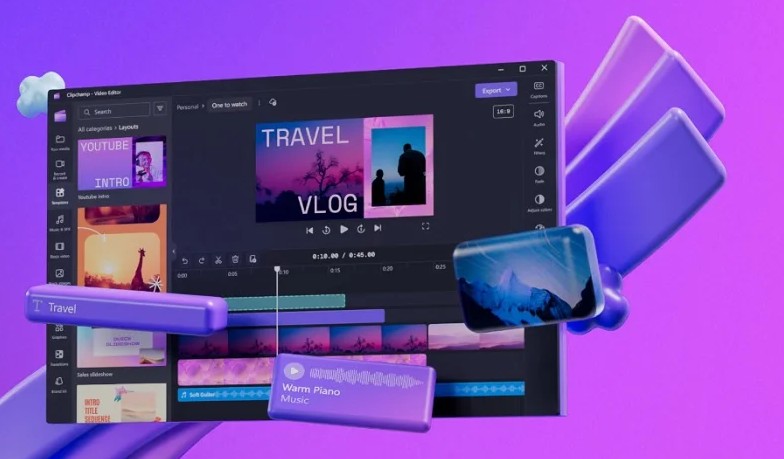Best Selling Products
Speed Up Your Video Editing Workflow With Adobe Media Encoder
Nội dung
More than just a video export tool, Adobe Media Encoder is also a workflow optimization secret for many professional designers. Setting up presets once, and then applying them to different projects in bulk, saves a lot of time, especially effective in agency environments or frequent content production.

Video and audio are becoming an indispensable element in every communication, advertising and education campaign. However, each device, social media platform or website requires different parameters in terms of format, resolution or bitrate. Therefore, the encoding process and quality optimization play a key role in ensuring that your content is sharp, light and easy to download.
Adobe Media Encoder (AME) was born as a simple but extremely effective solution to this "thirst", allowing you to convert a series of video and audio files at high speed, deeply integrated into the Adobe Creative Cloud ecosystem . Through this article, SaDesign will go deep with you to learn what Adobe Media Encoder is , its practical applications and the most basic features, thereby helping you make the most of this tool in your design and editing work.
1. Basic information about Adobe Media Encoder
Adobe Media Encoder is known as a software developed by the giant Adobe Systems and is compatible with both Windows and Mac OS operating systems. This software is also a "brother" of other Adobe applications such as Photoshop, Illustrator, Adobe Premiere Pro, ... More specifically, this is a software specializing in editing, video editing, professional film processing and at the same time allows you to convert all formats quickly to support After Effects and Premiere.
.png)
With the strong development of digital technology today, Adobe Media Encoder is increasingly improved with many modern and professional features to provide maximum support for users. However, when using this software, you should also note that it will come with Premiere Pro and After Effects - two top tools of Adobe that are popular with many people.
2. Outstanding Features of Adobe Media Encoder
Adobe Media Encoder is a powerful tool with many outstanding features, helping to optimize workflow and improve performance in video encoding. Below are the notable features of this software:
Wide range of formats and codecs supported: Adobe Media Encoder supports exporting video and audio in a wide range of formats, including MP4, MOV, AVI, MKV, and professional codecs such as ProRes, DNxHD, and H.264. This gives users the flexibility to export videos to a variety of platforms and devices.
Tight integration with other Adobe software: Adobe Media Encoder integrates seamlessly with Adobe video editing software such as Premiere Pro and After Effects. This allows users to easily export videos directly from these software without any compatibility issues, enhancing work efficiency.
Hardware Acceleration: The software supports hardware acceleration, which optimizes video encoding and output quickly. This feature helps Adobe Media Encoder take advantage of the GPU (Graphics Card) to process tasks faster than using the CPU alone, especially useful when working with high-resolution video.
.png)
Manage queues and export multiple files at once: An important feature of Adobe Media Encoder is the ability to export multiple video files at once. Users can add tasks to the queue and the software will process each task in order, saving time when working with large numbers of videos.
Customize video parameters: Adobe Media Encoder allows users to customize many video parameters, including resolution, bitrate, frame rate, and codec. This helps ensure the output video quality matches the requirements of each project.
Convert videos between aspect ratios and resolutions: With this feature, users can easily change the aspect ratio and resolution of videos, making videos suitable for different requirements of media platforms and devices.
Automatic output and presets: Adobe Media Encoder provides presets for a variety of formats and devices. Users can choose from available presets or create their own, saving time when exporting videos with similar requirements across multiple projects.
Video export capabilities for social media platforms: Adobe Media Encoder helps users export optimized videos for platforms such as YouTube, Facebook, Instagram, and Vimeo. Special presets have been optimized for each platform to help videos achieve the best quality when shared online.
.png)
All these features of Adobe Media Encoder help users to process videos effectively, while improving output quality and saving working time. Adobe Media Encoder is an indispensable tool in professional video production and editing.
3. Applications of Adobe Media Encoder
As mentioned above, Adobe Media Encoder is a powerful tool that supports editors to make editing easier. Below are some outstanding applications that can be mentioned:
Support working in group projects
Adobe Media Encoder is praised as a great team working tool because it helps people to thoroughly manage internal resources and share content easily with everyone in the team. The ability to convert between formats and convert between Premiere Pro – After Effects is smooth and fast, helping you save more time during the working process.
Support creating Proxy for an entire Project
The special feature of this software is to create a Proxy (Data Copy). This helps you create a copy of your original Video with a lower resolution to support editing and adding effects if necessary. After completing the editing process, the Proxy file will be uploaded to the original Video and automatically edited on your original video and the final result is that you have a video with the same quality as the original video.
.png)
Support file export
Adobe Media Encoder is specially designed to help you encode and process your content quickly. Similar to the Export Settings dialog, with this software you can change format settings and apply presets, and specify the location of the output file very conveniently. In addition, you can also copy your content inside this application to quickly export to many different formats in the same time. This will help you save a lot of time in the process of working but still ensure the performance of the work set.
Edit quickly while exporting files without interruption
With this handy software, you can continue editing in Premiere Pro while the export is in progress, even while the sequence is being processed inside the encoder. Additionally, if you use the standard export feature found in the Export Settings dialog, you can keep your system connected until the export is completely finished.
When you start editing a timeline in Premiere Pro (to provide resources on your computer to Premiere), Media Encoder will pause; it will then immediately restart when you press pause. This means you can edit and export at the same time without any performance issues.
Support batch format conversion
This software allows you to convert video formats of your work projects from After Effects to Premiere Pro and vice versa without any problems. Thanks to this, the conversion process is faster and saves more time, while also contributing to increasing the productivity of the work being done.
.png)
4. How to Troubleshoot Common Problems When Using Adobe Media Encoder
While using Adobe Media Encoder, users may encounter some common problems. Below are detailed instructions to handle these problems, helping you optimize your work and improve software performance:
Error: Failed to export video: This is one of the common errors when exporting videos. To fix it, you can try the following ways:
Check the storage space on your drive, make sure there is enough free space.
Update Adobe Media Encoder to the latest version to fix known software bugs.
Try exporting the video to a different location or using a different drive to store the exported video.
GPU acceleration error: Adobe Media Encoder supports using GPU to accelerate encoding. However, this error can occur occasionally. To fix it, you can:
Update your GPU driver to the latest version from the manufacturer.
Go to Preferences in Adobe Media Encoder and try turning off "GPU Acceleration" to use the CPU instead of the GPU.
Video is jerky and lagging during export: When encountering this problem, try the following solutions:
Reduce video resolution during export to reduce load on your computer .
Make sure unnecessary software running on your computer is closed to save resources.
Check that your computer meets the minimum hardware requirements for Adobe Media Encoder, especially in terms of RAM and CPU .
.jpg)
Video format or codec not recognized error: If the software does not recognize the correct video format or codec, you can try:
Reinstall the necessary codecs or update them to be compatible with the current version of Adobe Media Encoder.
Use video format conversion software (like Adobe Premiere Pro or external tools) to convert the video to a format that Adobe Media Encoder better supports.
Video export error with no sound: If the exported video has no sound, you can fix it by:
Double check your audio settings in Adobe Media Encoder, making sure the correct audio format and related options are selected.
Double check the source video file to make sure the audio is correct before exporting.
Check your system's audio drivers, especially if you are using an external audio device such as a sound card or headphones.
Video export stuck (Stuck at 99%): Sometimes the video export process may get stuck or stop progressing. To fix:
Try closing any background programs and restarting Adobe Media Encoder.
Run Adobe Media Encoder as Administrator to avoid system access issues.
Make sure that all relevant files (video, audio, images) are saved in folders that do not contain special characters or folders with full access rights. With the above instructions, you can easily fix common problems when using Adobe Media Encoder and ensure a smooth video export process. Don't forget to regularly update the software and check your system settings to optimize your work performance!