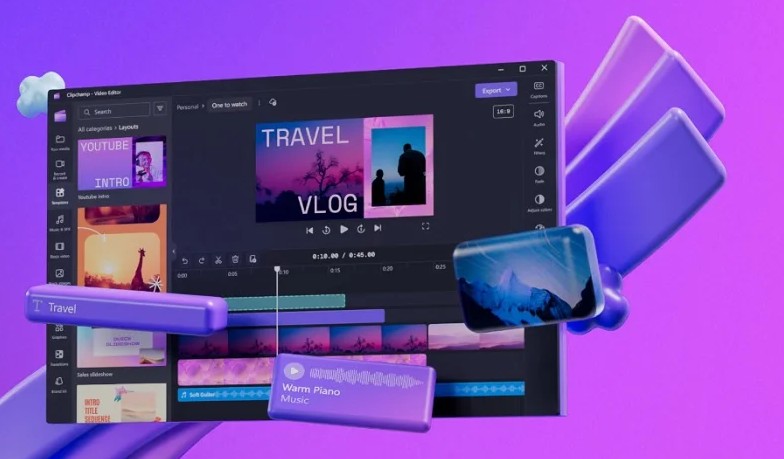Best Selling Products
Video Editing Tips With After Effects That Designers Should Know
Nội dung
If you are a new designer or are switching to motion graphics, these are valuable starting tips to help you approach After Effects more easily and effectively than ever.
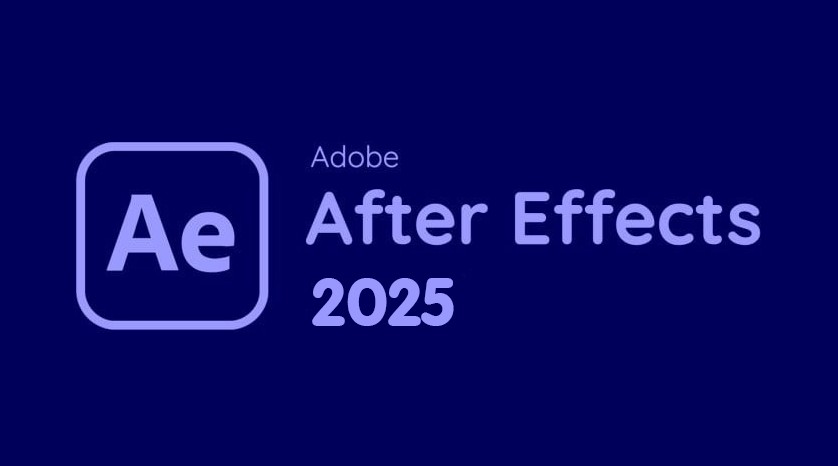
Welcome to the colorful world of motion graphics and visual effects! Adobe's After Effects (AE) has become an indispensable "weapon" for designers, editors, marketers or anyone who wants to create impressive videos. After Effects is a professional software for compositing, creating animations and processing special effects that helps you turn static ideas into vivid, attractive moving images. In this article, we will explore from A to Z how to get started with After Effects . Let's find out!
1. Learn to make videos with After Effect
Adobe After Effect can be considered the most professional video editing software today, and has been trusted and chosen by many designers. With the nickname "the wizard in the field of video editing and editing", After Effect has the ability to create amazing effects and techniques that other applications can hardly keep up with.
Adobe After Effect (abbreviated as Ae) is a more advanced video editing and editing software than Adobe Premiere, especially widely used to bring the most beautiful and diverse effects to videos. This is also the most popular editing and effects software in the world, not only used by designers but also trusted by the world's leading filmmakers such as Hollywood.
.png)
In addition, After Effect also has the ability to edit images directly, so users will not have to switch to Photoshop. After Effect has high compatibility with image editing software, has a 3D camera tracking system, applies 3D technology to text and shapes. After Effect is also compatible with the famous graphics software Adobe Illustrator - helping you easily combine both software to produce the best product.
However, After Effect is a rather difficult application to master, and requires a high computer configuration to be able to meet the application's operations.
2. Diverse applications of After Effects
Cinematography: Create special effects for movies and short films (eg: explosion effects, weather, morphing, lighting effects).
Motion Graphics: Design animation logos, intro/outro videos, animated titles, animated icons, animated typography for videos, advertisements and media products.
Promotional videos: Create eye-catching effects and motion graphics for promotional videos and product introduction videos.
Music Video: Create rhythmic effects and graphics for music videos, MVs.
.png)
Animation: 2D animation design, character effects and scenes in animated films.
Visual effects (VFX): Process and edit footage with special effects, create special effects in videos, and do professional color correction.
Compositing: Combine multiple layers of images and videos together to create complex footage.
And more After Effects is also used in many other fields such as animated infographic design, web effects, video game creation...
3. Outstanding advantages of After Effects
Professional: The leading tool for motion graphics and visual effects, trusted by industry professionals.
Flexibility: Supports many video, image, and audio file formats, making it easy for users to work with different types of resources.
Powerful Features: Provides a wide range of tools to create complex and diverse motion graphics and special effects.
Highly Customizable: Allows users to customize the interface, workspace, and tools to suit their workflow.
Integrates with other Adobe software: Easily work with Premiere Pro, Photoshop, Illustrator, boosting productivity and creativity.
.png)
Large Support Community: There are many support documents, tutorials, templates and plugins from the user community worldwide.
Good performance: Allows smooth work with high-resolution video projects.
Regular updates: Continuously improve and add new features, keeping up with industry trends.
4. Get familiar with the After Effects interface
When you open After Effects, you'll see a workspace divided into several areas, the main components of which include:
Menu Bar: Located at the top, contains main commands and functions.
Toolbar: Usually located on the left, contains tools for drawing, creating shapes, and editing layers.
Panels: Separate areas, each panel has a specific function.
Workspace: The layout of panels, customizable.
Composit.png) ion Panel: Where you preview your video and layers.
ion Panel: Where you preview your video and layers.
Timeline Panel: Where to arrange, edit layers and create animations.
Project Panel: Where you manage media files and compositions.
Effects & Presets Panel: Where to find and apply effects.
Popular Workspaces
Standard: The default workspace for beginners.
Animation: Workspace dedicated to creating animations.
Effects: Workspace for working with effects.
Text: Workspace for editing text.
You can customize the workspace by moving, hiding/showing panels, and creating new workspaces.
.png)
5. Basic steps to get started with After Effects
Tạo Composition (Composition):
Composition is the main workspace where you create effects and motion graphics.
How to create a new composition:
Select Composition > New Composition.
Name your composition, choose the appropriate preset (resolution, frame rate), and duration.
You can also create compositions from footage by dragging and dropping footage into the composition panel.
.png)
Import Media:
Import video, image, audio files from computer into Project Panel:
Select File > Import > File.
Drag and drop files from your computer into the Project Panel.
After Effects supports many file formats, you should use popular formats to ensure compatibility.
Working with Layers:
Layers are elements in a composition (e.g. video, image, shape, text).
Drag and drop layers from the Project Panel to the Composition Panel or Timeline Panel.
You can arrange the layer order in the Timeline Panel.
Select the layer in the Composition Panel to edit position, size, rotation, transparency.
.png)
Create Shape Layer:
Create basic shapes (squares, circles, lines, polygons) using the Shape Tool in the toolbar.
Customize the fill (inner color) and stroke (outline color) of the shape.
You can create complex shape layers by drawing freely with the Pen Tool.
Working with Text Layers:
Select the Type Tool (shortcut: T) and click on the Composition Panel to create a text layer.
Enter text, change font, size, color, alignment and other attributes in the Character Panel.
You can animate text using keyframes or text animation presets.
Creating Animation with Keyframes:
Keyframes are markers that mark the layer's property values at different points in time.
Turn on the clock icon (toggle animation) next to the layer properties in the Timeline Panel.
Place keyframes at different time positions and change property values to create animation.
For example, create a position animation by placing keyframes at different locations on the timeline and moving the layer in the Composition Panel.
You can fine-tune the animation by changing the keyframes values, using the graph editor, and using keyframe easing.
.png)
Using Effects:
Find the effect in the Effects & Presets Panel.
Drag and drop effects onto layers in the Timeline Panel or Composition Panel.
Customize effect parameters in the Effect Controls Panel.
After Effects has a wide range of effects, from simple to complex, that help you create impressive technical effects.
Render File:
Select the composition to export, select Composition > Add to Render Queue.
Select the export format (e.g. MP4, AVI, QuickTime), customize the export settings, and choose where to save the file.
Click the Render button to output the video.
Through this article, you have gone through the basic steps to get started with After Effects with SaDesign. Each step plays an important role, and only when you understand the overall process, will the creation truly become smooth and professional.
Learning After Effects can be a bit daunting at first, but don’t be discouraged! Practice regularly, experiment with effects and presets, and take advantage of free resources on the Internet. After just a few first projects, you’ll feel confident and discover the many “magical” possibilities that AE has to offer.