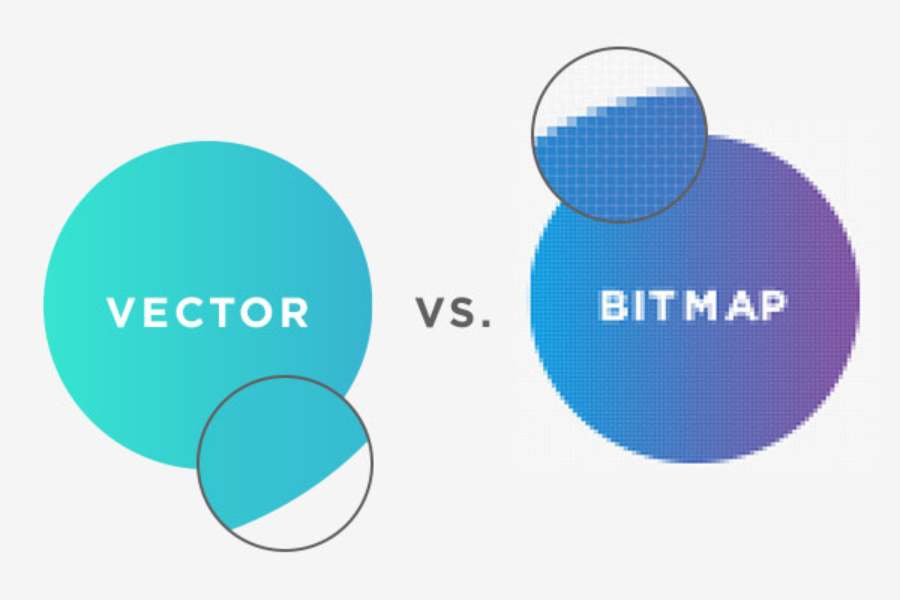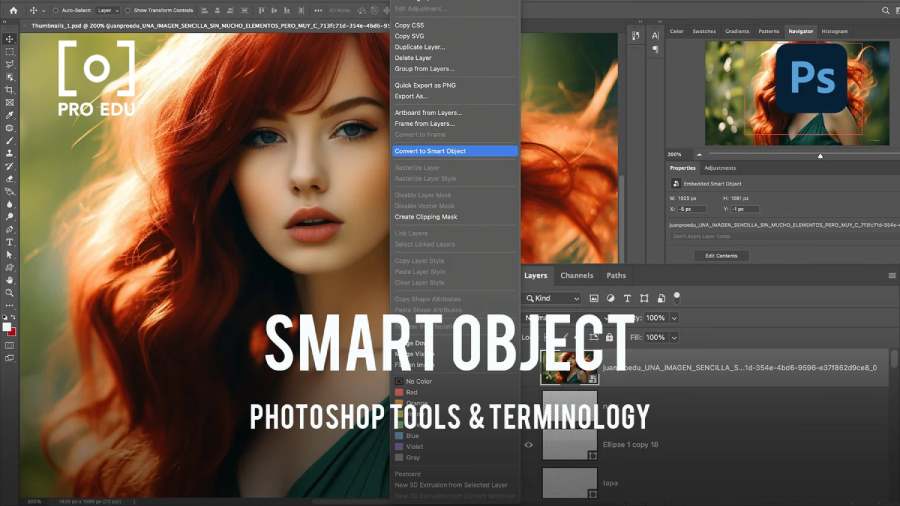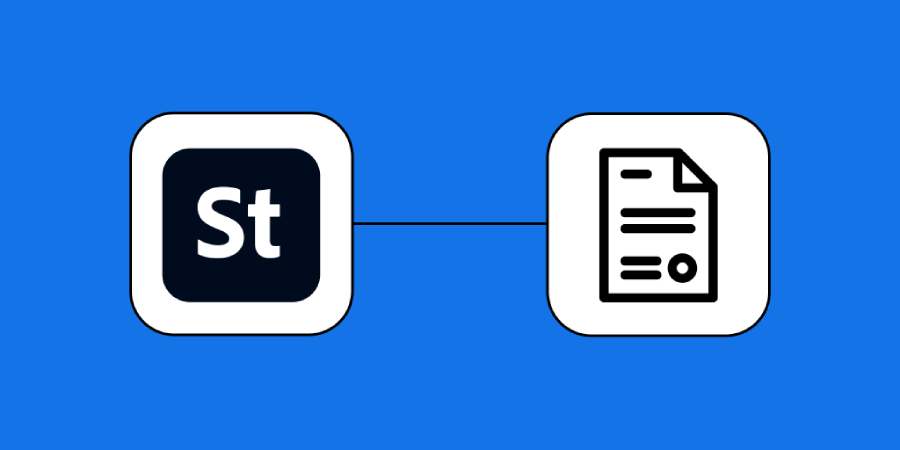Best Selling Products
Sponge Tool in photoshop
Nội dung
Sponge Tool is a tool that is rarely used in Photoshop when editing photos, which is why very few people understand this tool well. In the following article, let's learn more about the Sponge Tool in Photoshop with SaDesign so that you can understand and apply it in editing when needed!

.jpg)
1. What is the Sponge Tool?
Sponge is one of the useful tools in Photoshop, it helps to increase or decrease the color saturation of the areas you paint over. This allows you to adjust the color of objects in the image.
With the Sponge tool, you can blur or brighten colors or change the saturation of colors.
The Sponge Tool has three working modes including:
Sponge (Opaque): Allows to reduce the saturation of the color
Desaturate: Allows to fade the color
Saturate: Increases color saturation.
To use the Sponge tool, simply select it, then choose the working mode and adjust the intensity. The Sponge Tool is a powerful and versatile tool that helps you make color adjustments to your photos to create unique effects.
2. How to use the Sponge Tool in Photoshop
Here are detailed instructions on how to use the Sponge Tool in Photoshop:
Step 1: First you need to go to Photoshop and open the image you want to edit. Then click on the Sponge tool (O). You can find it next to the Dodge and Burn tools
.jpg)
Step 2: Select the brush you want to apply the effect to. Set the mode to Desaturate. If you want to apply a more subtle and precise effect, reduce the Flow.
Step 3: In Desaturate mode, the Sponge Tool makes colors lighter. So paint over the areas you want to make less vibrant. Each time you paint, the effect gets stronger. Paint until the color is completely removed from that area.
.jpg)
Step 4: If you use the Saturate mode instead, the effect will be completely opposite. So paint over the areas that you want to make more vivid.
Paint over the areas you want to bring to life.
3. What to use instead of the Sponge tool in Photoshop
The Sponge Tool is quite powerful and you can think of many uses for it. Here are some ways you can use it instead:
Step 1: Create a new layer above the original image, then add a Solid Color fill layer and set it to black.
Add a Solid Color fill layer and set it to black.
.jpg)
Step 2: Change the layer blend mode to saturation to completely remove the color from the entire image.
Change the layer blend mode to saturation
.jpg)
Step 3: Click on the Layer Mask of this fill layer and press Ctrl-I to make it transparent. Then paint white over it to apply a desaturation effect, in the same way as when you used the Sponge Tool.
.jpg)
You can see the process is really the same, except it's much more adjustable. You can experiment with Opacity to adjust the intensity of the color or make changes long after you've run out of Ctrl-Z!
You can experiment with Opacity to adjust the color intensity.
.jpg)
Step 4: With the Sponge Tool's Saturate mode there is also an alternative solution by adding a Hue/Saturation adjustment layer and increasing the Saturation.
.jpg)
Step 5: Invert the Layer Mask with Ctrl-I and paint with white as before to create the effect.
So if the Saturation slider goes both ways, why not use it to desaturate? You can, but the effect will be different from the one created by the Sponge Tool. The Sponge Tool and the black layer remove color without affecting brightness.
Invert the Layer Mask with Ctrl-I and paint with white as before to create the effect.
.jpg)
Hopefully, this information has helped you better understand the Sponge Tool in Photoshop. From there, you can use them effectively in the editing and design process in Photoshop.