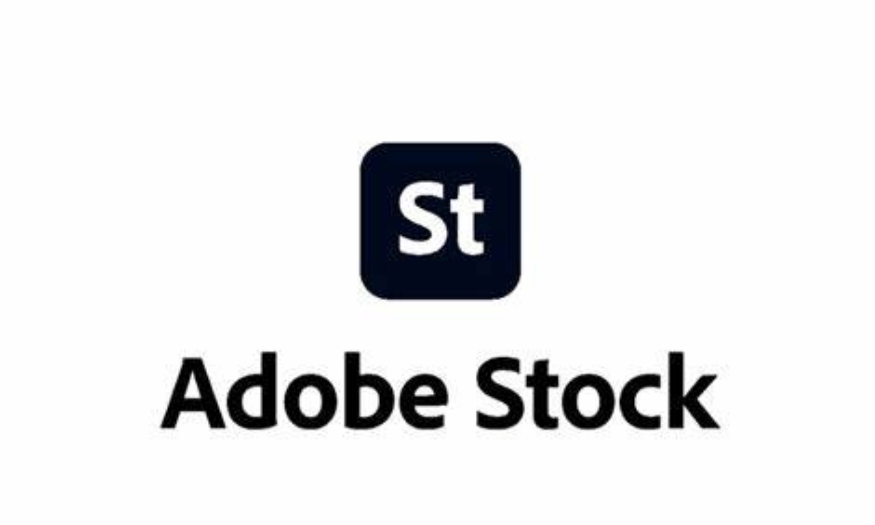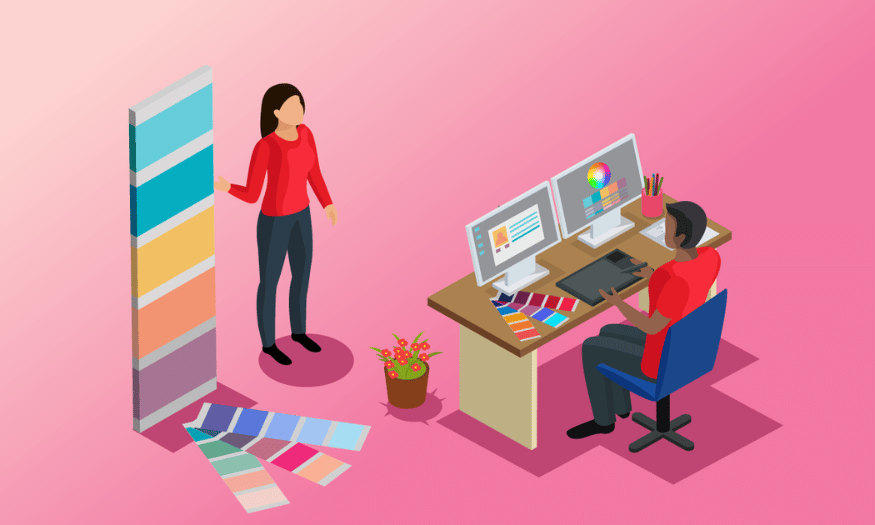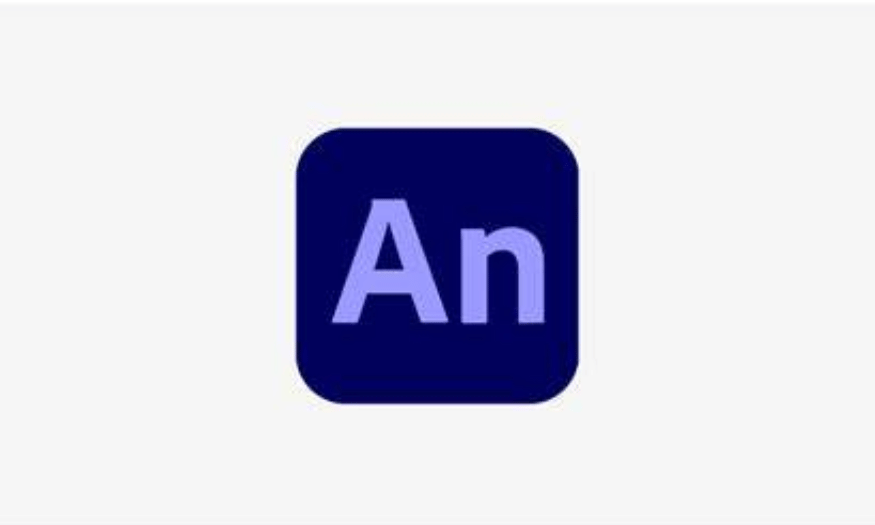Best Selling Products
Take Easy Notes in PDF with Adobe Reader
Nội dung
- 1. What is Adobe Reader?
- 2. Learn about the outstanding features of Adobe Acrobat Reader software
- 2.1 Explore the PDF creation feature
- 2.2 Edit PDF files easily
- 2.3 Text scanning feature
- 2.4 Convert PDF file format
- 2.5 Form creation feature
- 2.6 Document Security
- 2.7 Notes and comments
- 2.8 Integrating electronic signatures
- 2.9 Cloud storage features
- 2.10 Advanced Search
- 2.11 Create and edit titles, pages
- 3. Advantages of Adobe Acrobat Reader software
- 4. Disadvantages of Adobe Acrobat Reader software
- 5. Conclusion
Adobe Reader is a familiar software to many office workers, but not everyone understands it clearly. This software is not simply a PDF file reader, but also has many other useful features. So what is Adobe Reader, what are its outstanding functions and how to use it? If you are interested in this issue, let's explore important information about Adobe Acrobat Reader with Sadesign in the article below.

Adobe Reader is a familiar software to many office workers, but not everyone understands it clearly. This software is not simply a PDF file reader, but also has many other useful features. So what is Adobe Reader, what are its outstanding functions and how to use it? If you are interested in this issue, let's explore important information about Adobe Acrobat Reader with Sadesign in the article below.
1. What is Adobe Reader?
Adobe Acrobat Reader is a popular software for reading and managing PDF files. With a friendly and easy-to-use interface, this software allows users to view, print and interact with PDF documents effectively. It provides many useful features, including the ability to edit, comment and annotate directly on the documents.
Users can easily add notes, highlight important passages, or even draw on documents. In addition, this software also supports converting PDF files to other formats such as Word or Excel, saving time and improving work efficiency. This makes Adobe Acrobat Reader an ideal tool for students, students, and office workers.
Adobe Acrobat Reader DC is an upgraded version of this software, providing more advanced functions. It allows users to scan paper documents, insert digital signatures and encrypt files to protect personal information. These features not only help manage documents effectively but also enhance security and professionalism in daily work.
.png)
2. Learn about the outstanding features of Adobe Acrobat Reader software
2.1 Explore the PDF creation feature
One of the most outstanding features of Adobe Acrobat Reader is the ability to create PDF files quickly and easily. Users can start from any document, including text formats such as Word, PowerPoint, Excel or even HTML files. With just a few clicks, you can convert these documents to PDF format without worrying about data loss or formatting changes. This saves time and effort, while ensuring consistency in document management.
In addition to creating PDF files from existing documents, Adobe Acrobat Reader also supports users to convert from image formats such as PNG, JPG, TIFF, BMP to PDF. This feature not only helps users easily store and share documents but also protects the integrity of the original content.
2.2 Edit PDF files easily
The editing feature in Adobe Acrobat Reader allows users to modify errors in the text flexibly. If you encounter problems such as incorrect fonts or inappropriate font sizes, the software allows you to adjust them directly. You can also add new paragraphs to the file without any difficulty. This is very useful when you need to update information or add new content.
Not only text, users can also customize the size of images in PDF files. If you need to replace an old image with a new one, Adobe Acrobat Reader helps you do this easily. The PDF file adjustment feature helps you create perfect documents as you want.
.png)
2.3 Text scanning feature
The text scanning feature in Adobe Acrobat Reader allows users to quickly convert paper documents into PDF files. You just need to take a picture of the text, scan it, and the system will automatically convert the file into a PDF file. This is very convenient for those who often work with paper documents, helping to reduce manual data entry.
Scanning documents not only saves time, but also ensures that you have a digital copy of important documents. This is extremely useful in modern work environments where storing and accessing documents electronically is more important than ever.
2.4 Convert PDF file format
Adobe Acrobat Reader offers the ability to convert PDF files to various document formats, such as DOC, DOCX, PPT, PPTX, XLSM, and XLTM. It is worth noting that when the file is converted, it retains its original size and does not affect the original content. This makes it easy for users to edit the document without worrying about losing information.
This feature is very useful for people who often have to work with many different document formats. You can easily share, edit and work with documents without any obstacles, thereby improving your work efficiency.
2.5 Form creation feature
Adobe Acrobat Reader allows users to create online forms from PDF files. You can design forms with input fields, checkboxes, and dropdown menus easily. This helps collect information from users effectively, especially in situations where you need to collect opinions or data from many people.
Additionally, these forms can be stored and shared directly via email or other online platforms. This feature is useful for businesses and organizations that need to collect data quickly and accurately.
.png)
2.6 Document Security
One of the strengths of Adobe Acrobat Reader is its document security feature. Users can encrypt PDF files with a password, ensuring that only authorized users can access the content inside. This is important for sensitive documents where personal information or trade secrets need to be protected.
In addition, you can also set access rights for each user, allowing or restricting them from editing, printing or copying content. This feature helps to improve security and better control information.
2.7 Notes and comments
Adobe Acrobat Reader provides powerful annotation and commenting tools that make it easy for users to share ideas and feedback on PDF documents. You can add notes, highlight important passages, or use drawing tools to express your ideas. This is useful in meetings or group discussions where people need to communicate directly on the document.
This feature not only improves collaboration but also facilitates editing and finalizing documents. Users can easily view and respond to each other's comments, thereby improving the quality of the final product.
2.8 Integrating electronic signatures
Adobe Acrobat Reader allows users to easily add electronic signatures to PDF documents, making the signing process faster and more convenient than ever. This feature not only allows you to create a signature by drawing directly on the screen, but also supports uploading a signature from an image file. This gives users flexibility, especially in commercial transactions or legal documents where a signature is needed to confirm consent.
Electronic signatures not only save time, but also ensure the authenticity and security of documents. Electronically signed documents are encrypted, preventing forgery or editing of the content after they have been signed. This makes Adobe Acrobat Reader an ideal tool for businesses that need secure and efficient signing solutions.
2.9 Cloud storage features
Adobe Acrobat Reader integrates cloud storage, allowing users to easily store and access their documents from anywhere. By linking to your Adobe Document Cloud account, you can store PDF files and access them on a variety of devices, from computers to mobile phones. This is especially convenient for those who are constantly on the go and need to access documents quickly.
Additionally, this feature also allows you to easily share documents with others. You can send a link to a document saved in the cloud, allowing recipients to access and work on the document without having to download it. This not only saves storage space on personal devices but also enhances collaboration among team members.
.png)
2.10 Advanced Search
With Adobe Acrobat Reader's advanced search feature, you can easily find information in large PDF documents. You can search by specific keywords, or use filters to narrow down your results. This feature is useful when working with long documents, saving time and effort when you need to find important information.
Furthermore, the search feature also supports searching in both notes and comments, helping you not to miss any information. This increases work efficiency and helps users manage documents more effectively, thereby improving the quality of work.
2.11 Create and edit titles, pages
Adobe Acrobat Reader not only allows you to view and edit document content, but also supports creating and editing titles and pages. Users can add titles to pages, adjust page numbers, or create new pages in PDF documents easily. This feature is very useful in organizing and presenting information in a logical and easy-to-understand way.
You can also change the format and style of the title to match the style of the document. This helps to increase the professionalism of the document and makes it more attractive to readers. Managing pages in the document also becomes more convenient, allowing users to easily adjust the content without any difficulty.
3. Advantages of Adobe Acrobat Reader software
Adobe Acrobat Reader stands out with many advantages that users cannot ignore.
First of all, this software is designed with an intuitive and friendly interface, making it easy for users to navigate and use. Each tool is clearly arranged on the menu bar, with functions specifically classified, helping you save time in searching. This interface is not only convenient for new users but also brings a smooth experience for those who are familiar with the software.
Additionally, the Tools toolbar gives you quick access to many useful features such as Create & Edit, Forms & Signature, and Review & Approve. This makes it easy to switch between tasks without wasting time. Together with the Drop-Down menu bar, you can open new files or existing documents with just a few clicks. All of these elements contribute to an efficient and easy working environment.
Another strength of Adobe Acrobat Reader is the smart search feature, which allows you to quickly find keywords in PDF documents. You don't have to scroll continuously to find information; just type the keyword into the search bar and relevant results will appear immediately. This feature not only saves time but also helps you grasp important information quickly and accurately.
In addition, Adobe Acrobat Reader also pays special attention to security issues. The Protect Mode tool helps protect your system and devices from potential threats. When using this mode, the software will automatically check and verify files before allowing them to access your system. This helps ensure that personal data and sensitive information are maximally protected, creating peace of mind for users.
.png)
4. Disadvantages of Adobe Acrobat Reader software
One of the biggest drawbacks of Adobe Acrobat Reader is its high price. The software, especially the Pro version, is often more expensive than many other options on the market. This can be a barrier for individual users or small businesses on a budget. While many similar software offers basic features at a more affordable price, Adobe Acrobat requires users to invest a significant amount of money to get advanced features.
Additionally, the price difference means that users expect more in terms of quality and performance. However, the investment is not always commensurate with the user experience. This can leave some people feeling dissatisfied, especially when they find that some of the features they need are not really necessary in their daily work.
Additionally, Adobe Acrobat Reader requires a powerful system configuration to function properly. When processing large documents or documents containing many images, the software can consume a lot of system resources, resulting in slower performance. This can be frustrating for users, especially those using low- or mid-range devices. The reliance on powerful hardware also means that users will have to upgrade their devices if they want to enjoy the best experience with the software.
Another drawback is the complexity of the software for new users. Although the interface has been improved to be more user-friendly, it can still be difficult for those who have never used it before. The rich and diverse set of features in Adobe Acrobat can be overwhelming for newcomers, requiring them to spend time learning and familiarizing themselves with the functions. Without proper guidance or support documentation, new users may have difficulty exploiting the software's full potential.
.png)
5. Conclusion
Taking notes in PDFs has become much easier thanks to Adobe Reader. With rich and easy-to-use features, you can organize information effectively, thereby improving your ability to remember and interact with documents. Taking notes is not only a part of the learning process but also an essential skill in everyday work. Start using Adobe Reader to take notes today and experience the convenience it brings!