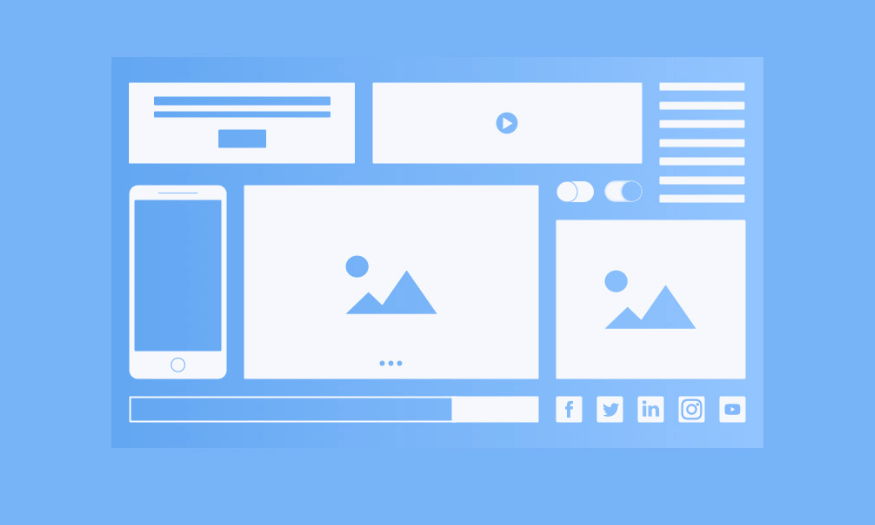Best Selling Products
Tips for Designing Impressive and Professional Slides for New Students
Nội dung
Discover great slide design tips for new students. From choosing fonts to using images, this article will help you create impressive and easy-to-understand presentations.
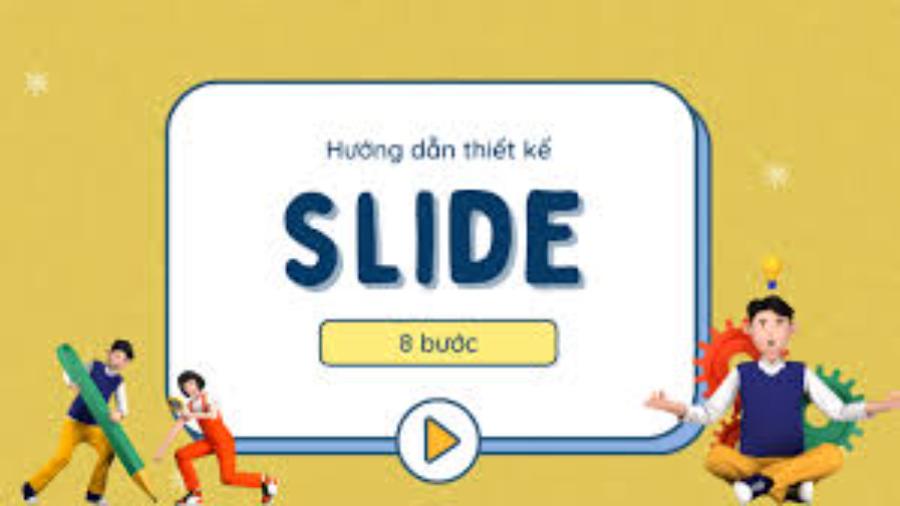
In school life, preparing presentation slides is an important skill that every student needs to master. Especially for new students, designing slides properly will help the presentation become more prominent and easier to understand. This article sadesign will provide you with simple but effective slide design tips, helping you to be more confident in presentations.
1. Why is Slide Design Important?
Slide design is an indispensable element in academic presentations or group meetings. A good presentation depends not only on the content but also on how you convey information. A beautifully designed, easy-to-see slide will help viewers easily follow and remember the information you want to share. Especially for new students, the first presentations can be stressful, so getting familiar with and mastering slide design skills is very important.
.jpg)
Cheap Canva Pro UpgradA well-designed slide not only helps the presenter attract the audience's attention, but also clarifies ideas, increases persuasiveness, and aids in remembering information. In addition, the arrangement of images, colors, and text on the slide can create a strong impression, demonstrating careful preparation and high expertise. Therefore, investing in slide design is not only a part of the presentation but also a decisive factor in the success of the entire presentation.
2. Tip 1: Choose the Right Font
Choosing a font is a basic but extremely important step in slide design. A clear and easy-to-read font helps your audience easily receive information from you. Fonts such as Arial, Helvetica or Calibri are safe choices for academic presentations. Avoid using too many fonts in one presentation, as this can be confusing and detract from the professionalism of the slide.
Also, pay attention to the font size. Headings should be large, around 32-40pt, while the main content can be 24-28pt. This makes it easy for viewers to see even if they are sitting far away.
Choosing the right font plays an important role in creating a professional and effective look for your document, presentation or design. A suitable font not only enhances the aesthetics but also ensures that the content is easy to read and accessible to the target audience. When choosing a font, you should consider the consistency with the overall style, the ability to display on different devices and the emotion that the font conveys. Avoid using too many fonts in the same document to ensure harmony and avoid confusing the viewer.
3. Tip 2: Use Colors Wisely
Color not only beautifies the slide but also affects the viewer's psychology. When designing a slide, you need to choose colors that are appropriate to the presentation theme and easy on the eyes. The background color of the slide should be light, such as white, light blue or light gray. These colors help the audience not to strain their eyes and easily focus on the content.
(1).jpg)
Use contrasting colors to highlight titles, key points, or important information. However, avoid using too many colors on one slide as this can be distracting and detract from the aesthetic of your presentation.
Using colors skillfully not only helps create highlights but also contributes to conveying messages more effectively. Colors have the ability to stimulate emotions, influence the psychology and behavior of the viewer, so it is necessary to choose and coordinate colors to suit the communication goals and target audience. Prioritize the use of harmonious color palettes, avoid overusing colors that cause confusion, and consider the cultural and psychological meaning of each color to ensure professionalism and effectiveness in design or presentation.
4. Tip 3: Limit Text Length
A common mistake many students make when designing slides is to put too much text on a slide. This not only makes the presentation difficult to follow, but also distracts the audience. Slides should only contain key points, important information that you will explain further during the presentation.
Using colors skillfully not only helps create highlights but also contributes to conveying messages more effectively. Colors have the ability to stimulate emotions, influence the psychology and behavior of the viewer, so it is necessary to choose and coordinate colors to suit the communication goals and target audience. Prioritize the use of harmonious color palettes, avoid overusing colors that cause confusion, and consider the cultural and psychological meaning of each color to ensure professionalism and effectiveness in design or presentation.
5. Tip 4: Add Simple Images and Graphics
Using images and graphics can make your presentation more vivid. However, you need to be careful to use images that are appropriate and relevant to the content of the presentation. Images should be clear, not too complicated and easy to understand.
Charts, diagrams, or graphs are also useful tools for clarifying complex numbers or concepts. They help your audience easily understand the information you are presenting.
Adding simple images and graphics to your content not only adds visual appeal, but also makes the information more understandable and appealing to readers. These elements can help illustrate ideas clearly while keeping the reader’s focus on key points. However, it is important to choose images and graphics appropriately so that they do not become distracting or detract from the professionalism of the content.
6. Tip 5: Keep Your Slide Structure Clear
Each slide should have a clear structure that is easy for the viewer to follow. A slide should contain one or two main ideas, with a simple and easy-to-understand explanation. If you want to present a lot of content on one slide, use bullets to break up the information.
(1).jpg)
To make a strong impression and effectively convey your message, it is important to keep your slide structure clear. A logical, easy-to-follow layout will help viewers quickly grasp the main content and focus on important points. Use concise titles, divide your content into logical sections, and prioritize presenting information in bullet points or charts rather than long paragraphs. At the same time, make sure that each slide focuses on only one main idea to avoid confusion and losing the audience's attention.
Also, keep your slides organized so that they flow well from one section to the next. This makes it easier for your audience to follow your presentation and understand the relationships between ideas.
7. Tip 6: Limit Motion Effects
While animations can add some excitement to a presentation, overusing them can be distracting. Keep animations simple, subtle, and only when necessary. For example, you can use a fade in effect to introduce content without distracting your audience.
Motion effects are a commonly used element to increase the appeal and liveliness of the interface, however, overuse or improper use can cause distraction and reduce the user experience. Therefore, it is necessary to limit the use of motion effects to a moderate level, only applying them when absolutely necessary and with a clear purpose. Furthermore, it is necessary to ensure that these effects do not affect the performance of the system and do not cause discomfort to users, especially those who are sensitive to motion. Optimizing and controlling motion effects will help maintain professionalism and efficiency in interface design.
8. Tip 7: Check for Errors Before Presenting
.jpg)
Before you begin your presentation, thoroughly checking for errors in your content, materials, and supporting equipment is an important step to ensure professionalism and effectiveness. Take the time to review your entire presentation, from text content, data to presentation, to detect and correct errors that may reduce its persuasiveness. At the same time, check the operation of equipment such as projectors, microphones, or presentation software to avoid unexpected technical problems. This careful preparation will not only help you feel more confident, but also create a good impression on the audience.
A presentation is incomplete without spelling or grammar errors. Before presenting your slides, double-check your content to ensure that all information is accurate and clear. Spelling errors not only make you look less professional, but can also confuse your audience or make them question the quality of your presentation.
9. Conclusion
Slide design is not a skill that can be learned in a day, but with practice and attention to detail, you will gradually improve your design and presentation skills. Especially for new students, creating impressive slides will help you feel more confident in your presentations and make a good impression on your lecturers and friends.