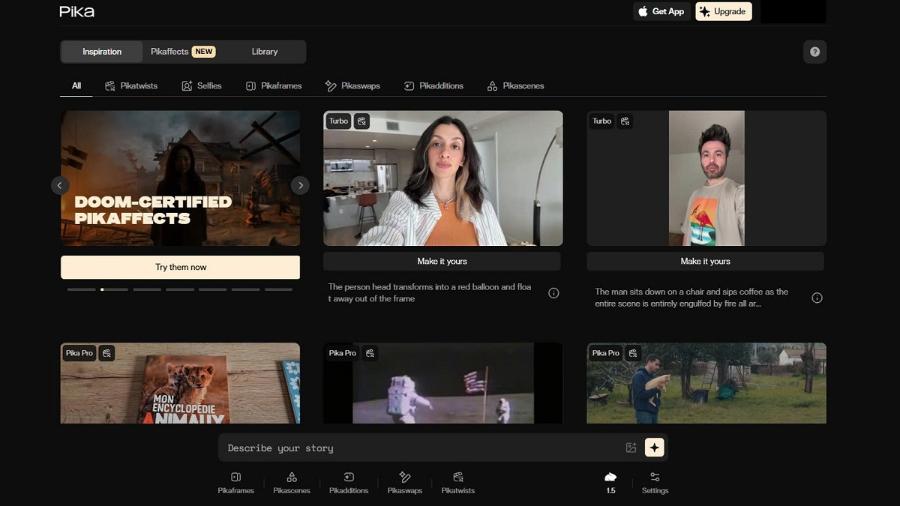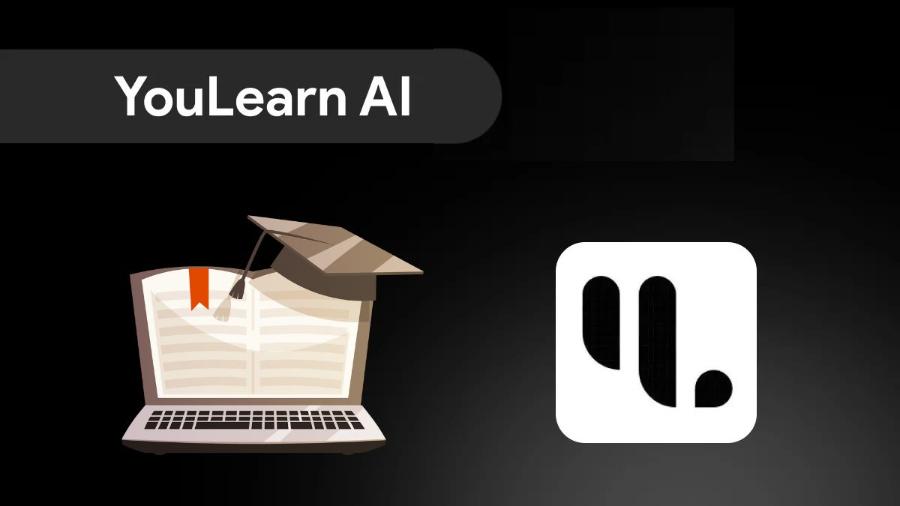Best Selling Products
Top 8 AI Video Subtitle Generators Fast and Free (Updated 2025)
Nội dung
- 1. Why Are Subtitles So Important in the Video Age?
- 2. CapCut: The "King" of Video Editing and Subtitling on Mobile (and PC)
- 3. Veed.io: Powerful and Professional Online Tools
- 4. Simplified: The “All-in-One” Platform for Creativity
- 5. Kapwing: Flexible Online Video Editor
- 6. Flixier: “Cloud” Speed and Deep Integration
- 7. YouTube Studio: The "Original" and Most Optimized Tool for SEO
- 8. Subtitle Edit (with Whisper): Powerful Offline Solution for Advanced Users
- 9. Conclusion
Discover the top 8 AI tools to create subtitles for videos quickly, for free and effectively, helping to improve the viewer experience. Latest update in 2025

In a digital world where video is king, reaching a global audience and optimizing the viewer experience has become a vital factor. One of the most important keys to achieving this is subtitles . Subtitles not only make your videos more accessible to the hearing impaired or those watching in noisy environments, but also significantly improve SEO on platforms like YouTube and Facebook, while increasing viewer retention. In this article, sadesign will analyze, evaluate and introduce the Top 8 best AI tools for creating subtitles for videos today.
1. Why Are Subtitles So Important in the Video Age?
Before we get into the list of tools, we need to understand the value that captions bring. They are not just an add-on, but a smart content strategy.
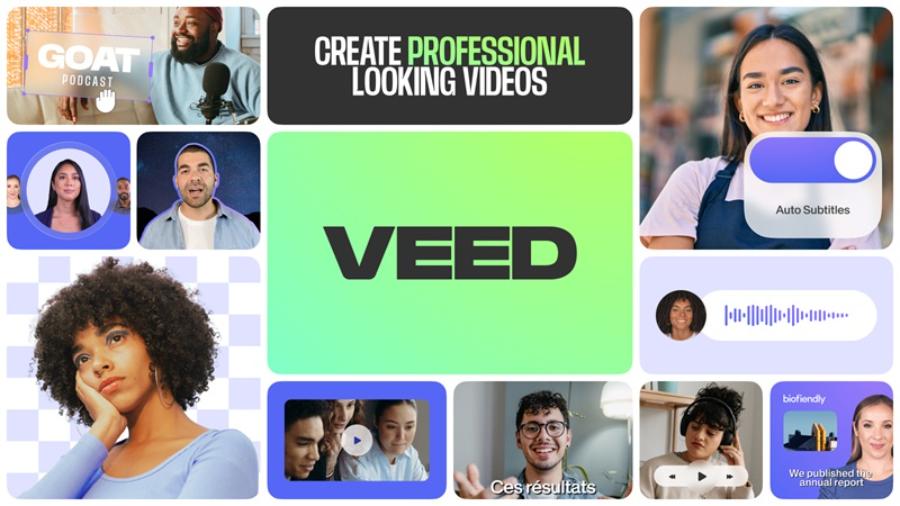
-
Accessibility: More than 430 million people worldwide have a hearing loss that requires rehabilitation. Captions help your content reach this huge audience.
-
Optimize for SEO (Search Engine Optimization): Search engines like Google can't "see" your video, but they can "read" the text. Subtitle files (usually in .SRT format) contain the full text content of your video, helping Google understand what you're talking about, which helps your video rank higher for related queries.
-
Improve user experience: Many users have a habit of watching videos with the sound off, especially when browsing social networks in public places or offices. Captions allow them to still grasp the entire content without sound. A study by Facebook found that videos with captions can increase watch time by up to 12%.
-
Overcome language barriers: By creating subtitles in the original language, you can easily use automatic translation tools to convert it into many other languages, expanding the reach of your video globally.
Understanding this importance, choosing a suitable AI tool to automate the captioning process is a wise move.
2. CapCut: The "King" of Video Editing and Subtitling on Mobile (and PC)
When it comes to free video editing and captioning, it would be a huge omission not to mention CapCut. Developed by ByteDance (TikTok's parent company), CapCut has quickly become a household name thanks to its intuitive interface, massive feature set, and especially its extremely accurate automatic captioning capabilities.
Highlights:
-
Completely Free: Most of CapCut's core features, including automatic captioning, are free and watermark-free.
-
High accuracy, good Vietnamese support: CapCut's AI is considered one of the best Vietnamese speech recognition tools today among free tools. It can handle different regional accents well.
-
Customize diverse subtitles: You can not only create subtitles but also customize the font, color, size, add effects, shadows, borders... to make the subtitles vivid and suitable for your video style.
-
Cross-platform: CapCut is available on both mobile (iOS, Android) and desktop (Windows, macOS), seamlessly syncing projects across devices.
Disadvantages:
-
Online project limitations: The web version may have some limitations compared to the installed application.
-
Account required: You need to log in with your TikTok, Google or Facebook account to use.
Instructions for creating quick subtitles with CapCut (PC version):
-
Step 1: Create a new project. Open CapCut and click "New Project". Drag and drop your video into the timeline.
-
Step 2: Select the Auto Captions feature. On the toolbar, select "Text" in the upper left corner, then select "Auto captions".
-
Step 3: Select language. A pop-up window will appear, select the video language as "Vietnamese" and click "Create".
-
Step 4: Wait for AI to process. It will take CapCut a few seconds to a few minutes to analyze the audio and create subtitles.
-
Step 5: Edit and customize. The subtitles will appear on a separate track in the timeline. You can click on each paragraph to correct spelling errors (if any). In the right panel, you can change the font, color, add animations effects...
-
Step 6: Export the video. When satisfied, click the "Export" button to export the finished video with hard-coded subtitles.
Who should use CapCut? Almost everyone, from TikTok, Reels, YouTube Shorts creators to basic video marketers. It's the #1 choice for convenience, free, and efficiency.
3. Veed.io: Powerful and Professional Online Tools
Veed.io is an all-in-one online video editing platform, and its automatic captioning feature is highly rated for its speed and professionalism.

Highlights:
-
Intuitive web interface: No software installation required, just visit the website, upload your video and start working. Clean interface, easy to get used to.
-
Lightning fast: Veed.io's AI processes video and generates captions almost instantly for short videos.
-
Support multiple export formats: You can choose to "burn" hard subtitles into the video (burn subtitles) or export to a separate subtitle file (.SRT, .VTT), which is very useful for uploading to YouTube or Facebook for SEO optimization.
-
Automatic subtitle translation: The free plan allows you to translate subtitles into other languages, although there may be limitations.
Disadvantages:
-
Free Plan Limitations: Veed.io's free plan has a few limitations to be aware of:
-
Watermark: The exported video will have Veed.io logo.
-
Duration limit: Limit the length of the uploaded video (usually around 10 minutes).
-
Export size limit: Limits the resolution and size of the exported file.
-
Instructions for creating subtitles with Veed.io:
-
Step 1: Upload your video. Go to Veed.io, select "Create Project" and upload your video.
-
Step 2: Use Auto Subtitle. In the left toolbar, select the "Subtitles" tab and click "Auto Subtitle".
-
Step 3: Select language and create. Select the original language of the video and press the button to start the subtitle creation process.
-
Step 4: Edit and customize. Veed.io will display a list of subtitle lines along with timestamps. You can easily edit the text and timings here. The "Styles" tab allows you to customize the subtitle appearance.
-
Step 5: Export the file. Click "Done" then "Export". You can choose to download the video (with watermark) or just download the .SRT file.
4. Simplified: The “All-in-One” Platform for Creativity
Simplified is more than just a captioning tool. It’s an AI-powered marketing platform that includes graphic design, copywriting, social media planning, and of course video editing. Automatic captioning is part of their robust video toolset.
Highlights:
-
Comprehensive Ecosystem: If you are looking for a single tool to manage multiple marketing tasks, Simplified is a great choice.
-
Generous Free Plan: Simplified's free plan typically offers quite a few features, including watermark-free captioning (policy subject to change).
-
Simple drag-and-drop interface: Very easy to use, even for people with no experience in video editing.
-
Support more than 30 languages: Including Vietnamese with quite good accuracy.
Disadvantages:
-
Can be a bit complicated: Because there are so many features, new users may feel a bit overwhelmed when first using it.
-
Processing speed: Sometimes the subtitling speed can be a bit slower than dedicated tools like Veed.io.
5. Kapwing: Flexible Online Video Editor
Kapwing is a direct competitor to Veed.io, offering a powerful online video editor with a focus on creativity and collaboration. Kapwing's automatic captioning feature is reliable and easy to use.
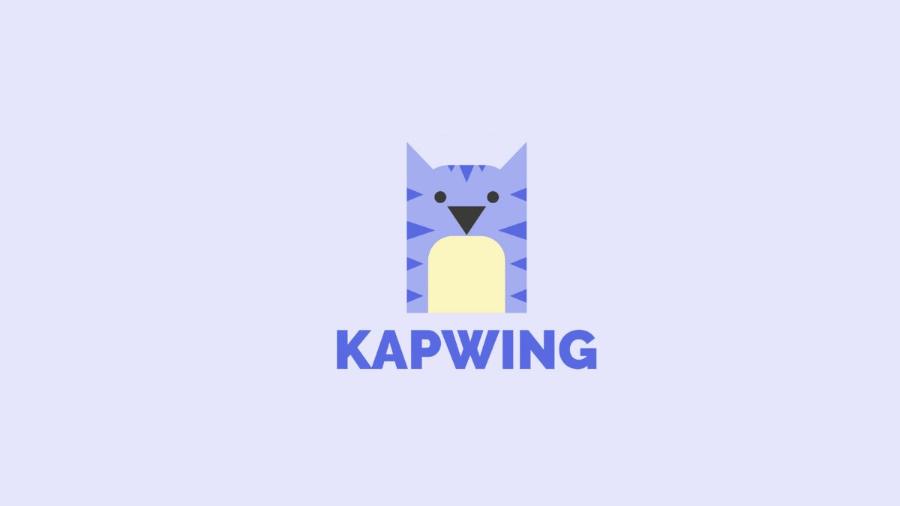
Highlights:
-
High Accuracy: Kapwing's AI is highly regarded for its accurate transcription.
-
Well integrated: Works smoothly in the browser without installation.
-
Team Collaboration: Paid plans allow multiple people to work on a project, but the free plan is powerful enough for individual users.
-
Export .SRT file: Similar to Veed.io, Kapwing allows you to download your own subtitle file.
Disadvantages:
-
Free Plan Limitations: Kapwing's free plan also has a watermark and limits on video length and the number of watermark-free projects per month.
-
Interface can be a bit slow: Sometimes the interface can load a bit slow if your project is complex.
6. Flixier: “Cloud” Speed and Deep Integration
Flixier bills itself as the fastest cloud-based video editor, and there's some truth to that claim. By processing everything on their servers, Flixier takes the load off your computer, making editing and exporting videos faster.
Highlights:
-
Cloud processing: You can edit 4K videos smoothly even on a mid-range laptop. Video export time is extremely fast.
-
One-click automatic subtitle generation: The subtitle generation process is simple and intuitive.
-
Integration with storage services: Easily import videos directly from Google Drive, Dropbox, or even Twitch, Zoom.
-
Extensive stock library: Provides access to royalty-free videos, images, and audio.
Disadvantages:
-
Monthly export limits on free plans: Free plans limit the total length of videos you can export each month (e.g. 10 minutes/month).
-
Watermark: Videos in the free plan will come with a watermark.
Who should use Flixier? People who regularly work with large video files, need fast processing and exporting speeds, and don't want to invest in an expensive computer system.
7. YouTube Studio: The "Original" and Most Optimized Tool for SEO
If YouTube is your primary platform, don't overlook the automatic captioning tool available right in YouTube Studio. This is the most effective way to optimize your videos for SEO on the platform.
Highlights:
-
Completely free and unlimited: You can create subtitles for as many videos as you want, of any length.
-
Best SEO Optimization: Captions created directly on YouTube will be "read" and indexed instantly by Google and YouTube's algorithm, providing maximum SEO benefits.
-
Accuracy is improving: Google's AI is constantly updated, helping to improve Vietnamese voice recognition.
-
Easy to edit: YouTube's subtitle editing interface is intuitive, allowing you to fix errors and adjust timings with ease.
Disadvantages:
-
YouTube Only: You cannot use this tool for videos posted on other platforms.
-
Closed captions aren't "hardcoded": Closed captions (CC) exist as a separate layer that viewers must actively enable. You can't download videos with closed captions from YouTube Studio.
-
Processing time: After uploading your video, you may have to wait a few minutes to a few hours for YouTube to automatically generate captions.
Instructions for use:
-
Upload your video to YouTube.
-
Once the video is processed, go to YouTube Studio and select the video.
-
In the left menu, select "Subtitles" .
-
You will see a line that says "Vietnamese (automatic)". Click "Duplicate and Edit" .
-
You can now go into the editor to correct mistakes and adjust timing.
-
Click "Publish" when finished.
Who should use YouTube Studio? Every YouTuber. It's a necessary step in your uploading process if you're serious about growing your channel.
8. Subtitle Edit (with Whisper): Powerful Offline Solution for Advanced Users
Unlike online tools, Subtitle Edit is an open-source, free, and extremely powerful software that you install on your computer. When combined with OpenAI's Whisper model, it becomes an extremely powerful offline automatic subtitle generator.
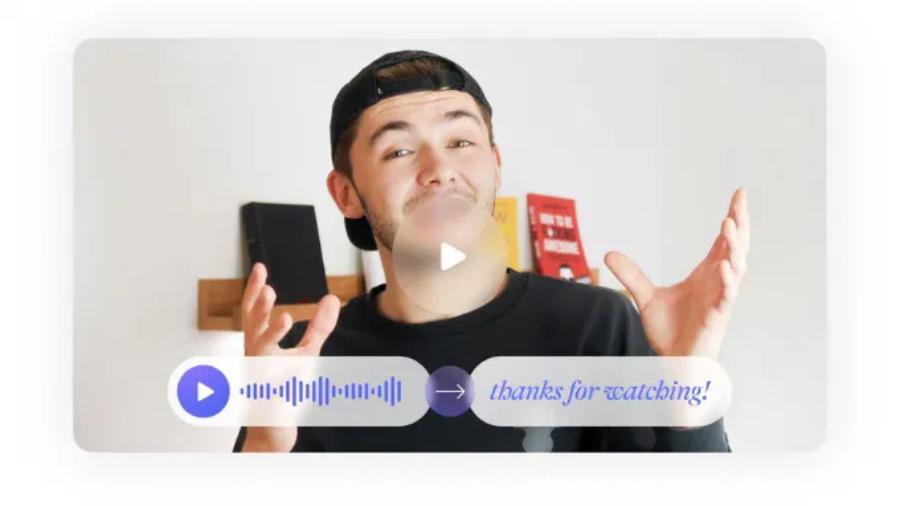
Highlights:
-
Completely free, unlimited, no watermark: Since it is open source, you have full rights to use it without any limitations.
-
Secure and private: All processing happens on your computer, no data is uploaded to external servers. Great for videos containing sensitive content.
-
Absolute control: Subtitle Edit offers hundreds of tools to fine-tune subtitles, from sync correction, formatting, spell checking...
-
Transcription quality from Whisper: OpenAI's Whisper is one of the world's most advanced speech recognition models, delivering very high accuracy.
Disadvantages:
-
Installation and Setup Requirements: The Subtitle Edit installation process and Whisper integration can be a bit complicated for non-technical users.
-
Computer Configuration Requirements: Running the Whisper model will consume your computer's CPU and RAM resources, especially with long videos.
-
“Technical” Interface: Subtitle Edit's interface focuses on functionality rather than aesthetics, which may not be as user-friendly as online tools.
Who should use Subtitle Edit? Professional users, video editors, those who need to process large amounts of videos or have high security requirements and want complete control over their subtitle creation process.
Quick comparison table of Top 8 AI subtitle generators
9. Conclusion
Creating subtitles for videos is no longer a burden. With the help of these 8 powerful and free AI tools, you can automate almost the entire process, freeing up your precious time to focus on what matters most: creating quality and engaging video content.