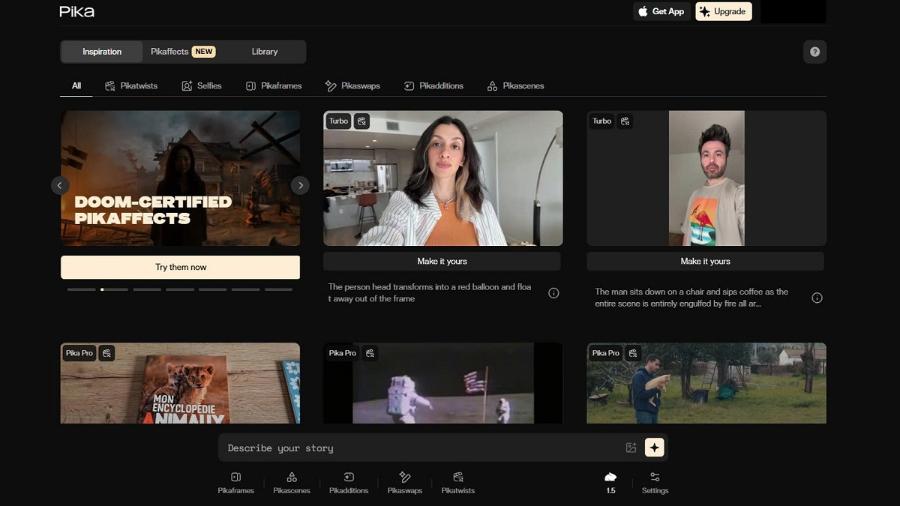Best Selling Products
Top 9 Best Free Online Photo Sharpeners and Blur Removers 2025
Nội dung
- 1.Why Are Your Photos Blurry? Understand the Root Cause
- 2.The Magic Behind How AI Photo Sharpening Technology Works?
- 3. Criteria for Choosing the Best AI Photo Sharpening Tool
- 4.Details of Top 9 AI Websites to Clarify Blurry Photos, Sharpen Photos Online for Free
- 4.1. Remini - "King" of Facial Detail Restoration
- 4.2. Fotor - Comprehensive Photo Editing Toolkit
- 4.3. PicWish - Simple, Fast and No Watermark
- 4.4. VanceAI - Image Enhancement Expert
- 4.5. Cutout.Pro - Fast, Powerful and Versatile
- 4.6. Spyne.ai - Tools for Ecommerce and More
- 4.7. YouCam Enhance - Quick Photo Enhancement From Perfect Corp
- 4.8. Let's Enhance - Resolution Enhancement Expert
- 4.9. Upscale.media - Focus on Image Enlargement
- 5. Conclusion
Discover the top 9 AI tools in 2025 to help clarify blurry photos, sharpen photos online for free, bringing superior quality and optimal user experience
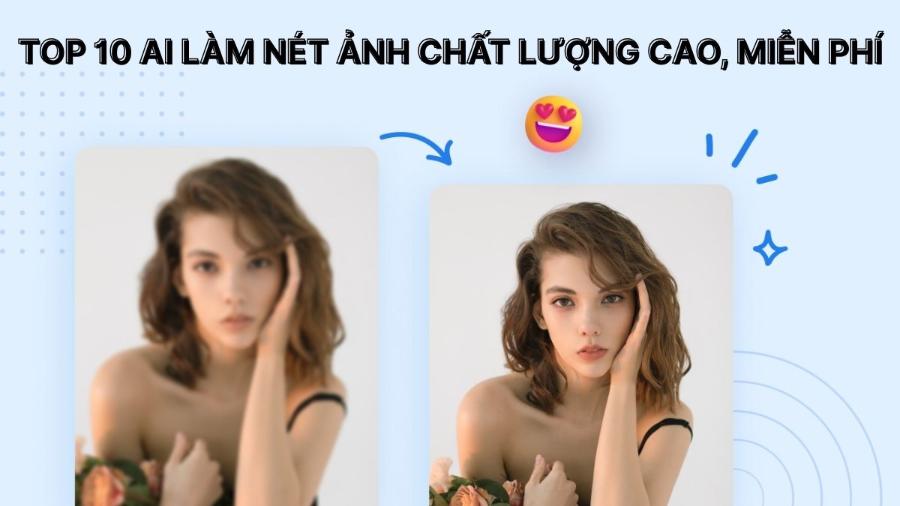
Have you ever felt regretful when a precious souvenir photo is blurred, a memorable moment is shaken, or an old family photo fades over the years? In the past, restoring these photos required professional Photoshop skills and was time-consuming. But now, with the explosion of Artificial Intelligence (AI), clarifying blurry photos and sharpening photos online has become easy, fast and completely free. This article sadesign takes you to explore the Top 10 best free AI photo sharpening tools in 2025 , along with detailed instructions, comparing the pros and cons so you can choose the perfect solution for yourself.
1.Why Are Your Photos Blurry? Understand the Root Cause
Before diving into the tools, understanding why a photo is blurry will help you choose the right “cure.” There are several common causes:

-
Camera Shake: This is the leading cause. When you don't hold the camera steady enough, especially in low light conditions where you have to slow down the shutter speed, even the smallest vibration will cause the entire photo to blur.
-
Out of Focus: The camera or phone focuses on something other than your main subject. For example, you want to take a portrait of a person but the camera focuses on the tree behind them.
-
Motion Blur: Occurs when the subject you are photographing is moving quickly (e.g., vehicles, runners) and the shutter speed is not fast enough to "freeze" that motion.
-
Low Resolution: Photos downloaded from social networks (Facebook, Zalo) or compressed too many times will lose detail, leading to "grainy" when enlarged.
-
Digital Noise: Usually appears when taking photos in extremely low light environments and having to push the ISO up. The photo will have tiny, messy color grains, reducing sharpness.
-
Poor Lens Quality: A dirty lens or low optical quality can also reduce the sharpness of the image.
-
Old Photos Degrade: Old paper photos that are scanned often become blurry, discolored, and develop scratches over time.
2.The Magic Behind How AI Photo Sharpening Technology Works?
Unlike traditional “sharpen” filters that simply increase the contrast of edges (making photos look fake and edgy), AI image sharpening technology works in a much smarter way.
These AI models, specifically Generative Adversarial Networks (GANs), are “trained” with millions of pairs of images: one blurry image and one sharp image, respectively.
-
Learning and Analysis: AI learns to recognize different types of blur (shake blur, focus blur, etc.) and the characteristics of a sharp photo (hair details, skin texture, fabric texture, etc.).
-
Predict and Reconstruct: When you upload a blurry photo, the AI analyzes it. Based on what it has learned, it “imagines” and “draws” the missing or blurred details. It doesn’t just increase contrast, it actually reconstructs the image information.
-
Fine-tune Details: Specialized AI algorithms can also recognize faces to naturally restore details of eyes, nose, and mouth, or denoise before sharpening for maximum effect.
The result is a photo that is not only sharper, but also looks natural and authentic, as if it was captured perfectly from the start.
3. Criteria for Choosing the Best AI Photo Sharpening Tool
To evaluate and rank the 10 tools on this list, we relied on the following important criteria:
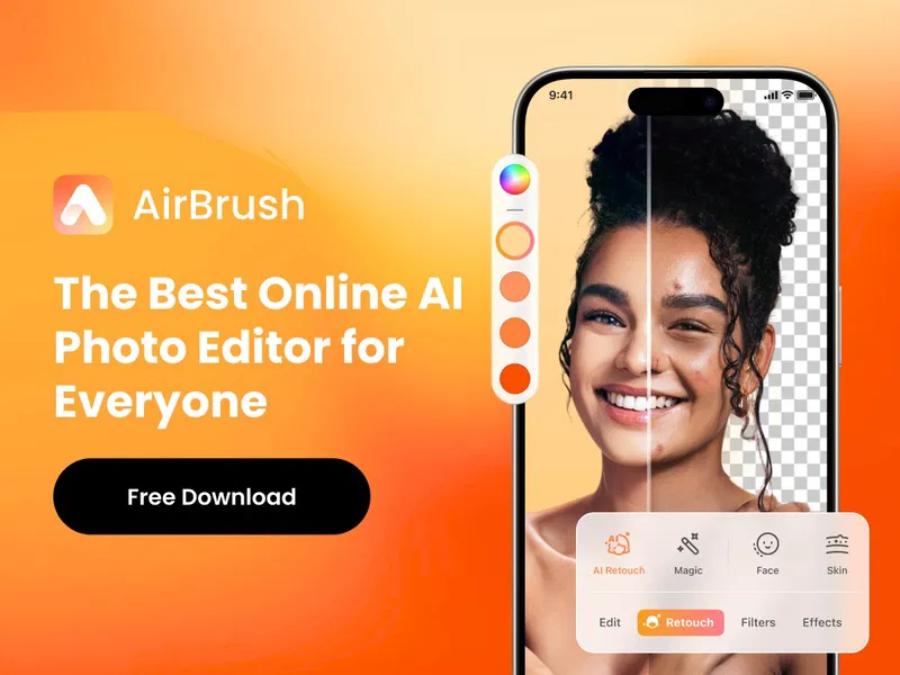
-
Sharpening effect: The level of improvement in detail and naturalness of the image after processing.
-
Free level: Number of photos processed for free per day/week/month, is there a registration required.
-
Processing speed: The waiting time for the AI to complete the job.
-
User Interface (UI/UX): Is it easy to use for non-technical people?
-
Additional features: In addition to sharpening, does the tool also have the ability to upscale, colorize black and white photos, and erase objects?
-
Watermark (watermarked logo): Will the downloaded image be stamped by the supplier?
-
Privacy: Policy on storage and use of user photos.
4.Details of Top 9 AI Websites to Clarify Blurry Photos, Sharpen Photos Online for Free
This is the most awaited part. Let's explore each tool in detail to find the "true love" for your needs.
4.1. Remini - "King" of Facial Detail Restoration
Remini isn't just a photo sharpening tool, it's a phenomenon. Known for its incredible ability to restore facial detail, Remini is a top choice for refreshing old portraits or blurry selfies.
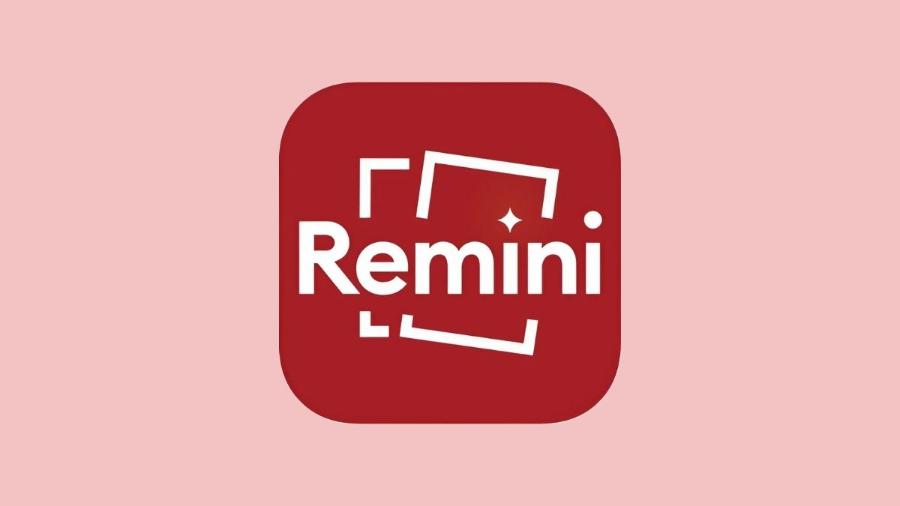
-
Outstanding features:
-
Face sharpening and enhancement: Remini's AI technology focuses specifically on recreating details like hair, eyelashes, and facial skin, delivering incredibly impressive results.
-
Video Enhancement: Able to clarify blurry short videos.
-
Colorize: Turn old black and white photos into vibrant color images.
-
AI Photos: Create professional portraits from your selfies.
-
-
Detailed instructions for use:
-
Visit Remini's website or download the mobile app.
-
Register an account (required to use).
-
On the main interface, select "Enhance".
-
Upload the blurry photo you want to clarify.
-
AI will automatically process. You will see a slider to compare before and after photos.
-
Click the "Download" button to save the image to your computer.
-
-
Pros and Cons:
-
Pros: Best facial restoration quality on the market. Intuitive, easy-to-use interface. Convenient mobile app.
-
Cons: The free version has a daily limit of 5 uses and requires viewing ads. Processing speed is sometimes a bit slow.
-
-
Suitable for: Anyone who wants to restore portraits, old family photos, blurred selfies.
4.2. Fotor - Comprehensive Photo Editing Toolkit
Fotor is not just a simple photo sharpening tool but a powerful online photo editor with built-in AI. Fotor's "Photo Enhancer" is a one-click solution to comprehensively improve photo quality.
-
Outstanding features:
-
1-Tap Enhance: Automatically adjust brightness, contrast, saturation, and sharpness with just one click.
-
AI Enlarger: Increase photo resolution by 2, 4 times without breaking the grain.
-
AI Sharpener: Dedicated sharpening tool, allowing you to adjust the intensity.
-
More editing tools: Crop, rotate, add filters, remove background, remove objects...
-
-
Detailed instructions for use:
-
Go to the Fotor website and look for the "Photo Enhancer" or "AI Sharpener" tool.
-
Drag and drop or click to upload your photos.
-
If you use "1-Tap Enhance", Fotor will handle it automatically.
-
If you use "AI Sharpener", you can drag the slider to adjust the desired level of sharpness.
-
Preview the result and click "Download". You can choose the format (JPG, PNG) and image quality.
-
-
Pros and Cons:
-
Pros: All-in-one toolset for sharpening and advanced editing. User-friendly interface. Generous free plan.
-
Cons: Some premium features require upgrading to Pro. Free version downloads may have limited quality.
-
-
Suitable for: Users who need a versatile online photo editing solution, not only to sharpen but also to fine-tune many other elements of the photo.
4.3. PicWish - Simple, Fast and No Watermark
PicWish has emerged as a great choice for those who love simplicity and efficiency. PicWish's biggest strengths are its extremely minimalist interface and especially the fact that photos downloaded in free mode are usually watermark-free.
-
Outstanding features:
-
Photo Enhancer: Clarify blurry photos, remove noise, and improve details in seconds.
-
Face Enhancement: Optimized specifically for beautifying and clarifying portraits.
-
AI Background Remover: Precisely remove photo background.
-
AI Photo Retouch: Remove unwanted objects from photos.
-
-
Detailed instructions for use:
-
Go to PicWish's "Photo Enhancer" page.
-
Click "Upload Image" and select your photo.
-
The processing is fully automatic and very fast.
-
You will see the before-after comparison results immediately.
-
Click "Download" to download high quality photos to your computer without watermark.
-
-
Pros and Cons:
-
Pros: Extremely easy to use. Very fast processing speed. Free and no watermark (which is a huge plus).
-
Cons: Limited free usage (requires account registration for more). Fewer manual tweaking options than other tools.
-
-
Suitable for: Users who need a quick, compact, and fast solution to sharpen photos in batches without being bothered by watermarks or complicated features.
4.4. VanceAI - Image Enhancement Expert
VanceAI is a dedicated AI toolkit for image processing. Their “AI Image Sharpener” is one of the powerful tools, allowing users to control the level of sharpening.
-
Outstanding features:
-
AI Image Sharpener: Provides sliders to adjust sharpness and noise reduction, helping you achieve the most satisfactory results.
-
AI Image Enlarger: Enlarge photos up to 800% while preserving details.
-
AI Denoise: Specialized in noise reduction for low-light photos.
-
Toongineer Cartoonizer: Turn real photos into unique cartoons.
-
-
Detailed instructions for use:
-
Go to the VanceAI website, select the "Image Sharpener" product.
-
Upload your photo.
-
A processing window will appear, allowing you to select "Auto" or manually adjust the "Sharpness" and "Suppress Noise" sliders.
-
Click "Start to Process".
-
Once processed, you can preview and download.
-
-
Pros and Cons:
-
Pros: Allows for deep customization of the sharpening process. Output quality is very good, especially when combined with noise reduction.
-
Cons: Requires account registration. Free plan only offers a few “credits” (usually 3) to try. Free downloads may have a small watermark.
-
-
Suitable for: Users with higher quality requirements, want to control the sharpening process and do not mind registering an account to use.
4.5. Cutout.Pro - Fast, Powerful and Versatile
Similar to Fotor, Cutout.Pro offers a range of AI tools for photo and video processing, of which "Image Enhancer & Upscaler" is the standout feature for clarifying blurry photos and increasing resolution.
-
Outstanding features:
-
Sharpen and increase resolution: Ability to increase photo quality by 2 times with just one click.
-
Restore old photos: Automatically remove scratches, sharpen and color old photos.
-
Create Artistic Photos: Many other creative tools like changing sky background, creating anime photos...
-
-
Detailed instructions for use:
-
Go to Cutout.Pro, select "Solutions" -> "Image Enhancer & Upscaler".
-
Upload your image.
-
AI will automatically process and display the results.
-
You can download the resulting image.
-
-
Pros and Cons:
-
Pros: Fast processing. Significantly improved results. Provides many other useful AI tools in the same platform.
-
Cons: You need to sign up for an account to download high-quality photos. The free plan offers a limited number of credits. Free downloads may be of lower quality.
-
4.6. Spyne.ai - Tools for Ecommerce and More
Spyne.ai was originally developed to serve photographers and e-commerce businesses that need to process product images in bulk. However, their “Image Upscaler” tool works just as well for general image sharpening.
-
Outstanding features:
-
AI Image Upscaler: Intelligently sharpens and increases image resolution.
-
Batch Processing: Allows uploading and processing multiple photos at once (most powerful feature).
-
Car Background Replacement: Specialized tool for the automotive industry.
-
-
Detailed instructions for use:
-
Go to Spyne.ai and look for the "AI Image Upscaler" tool.
-
Upload your photo.
-
Select advanced options if available and start processing.
-
Download the resulting image to your computer.
-
-
Pros and Cons:
-
Pros: Very powerful in batch image processing. Professional interface.
-
Cons: Can be a bit complicated for casual users. Free plan is quite limited, mainly for trial use.
-
4.7. YouCam Enhance - Quick Photo Enhancement From Perfect Corp
From the developers of the popular beauty app YouCam Makeup, YouCam Enhance is a simple web tool that focuses on improving photo quality with just one click.
-
Outstanding features:
-
One-Click Enhancement: Automatically sharpen, denoise, and enhance colors.
-
Super simple interface: Just one "Upload" button and wait for the results.
-
-
Detailed instructions for use:
-
Visit the YouCam Enhance website.
-
Drag and drop or upload photos.
-
Wait a moment for AI to process.
-
Compare results and download.
-
-
Pros and Cons:
-
Pros: Super easy to use, no skills required. Fast processing speed.
-
Cons: Requires registration to upload photos without watermark. Limited customization. Free plan has usage limits.
-
4.8. Let's Enhance - Resolution Enhancement Expert
As the name suggests, Let's Enhance is one of the most powerful and pioneering tools in the field of AI upscaling and image sharpening.
-
Outstanding features:
-
Powerful Upscaling: Can increase image size up to 16 times.
-
Multiple Algorithms: Provide different modes like "Photo", "Digital Art" to optimize results for each type of photo.
-
Customize color and tone: Allows fine-tuning of light and color after sharpening.
-
-
Detailed instructions for use:
-
Sign up for an account on Let's Enhance.
-
Upload photo.
-
In the right panel, select the photo type, choose the upscale level, and enable the "Light AI", "Tone enhance" options if needed.
-
Click "Start processing" and wait.
-
Download the resulting image.
-
-
Pros and Cons:
-
Pros: Top resolution enhancement quality. Offers a wide range of advanced options.
-
Cons: Interface is a bit more complicated than other tools. Free plan offers 10 initial credits, after which you need to upgrade.
-
-
Suitable for: Photographers, graphic designers, printers who need to increase photo resolution for use on large projects.
4.9. Upscale.media - Focus on Image Enlargement
Upscale.media is a dedicated tool from Pixelbin.io that focuses solely on upscaling and sharpening images. This focus makes it very good at what it does.
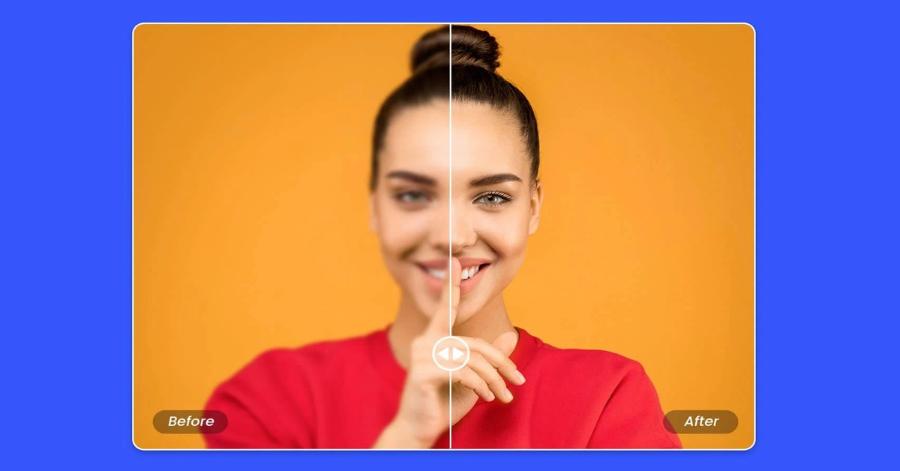
-
Outstanding features:
-
Upscale to 4x: Increase image resolution by 4 times.
-
Enhance Quality: On/off option to automatically improve quality, sharpening and color balance.
-
API Support: Allows developers to integrate into their applications.
-
-
Detailed instructions for use:
-
Visit Upscale.media.
-
Upload a photo or paste the photo URL.
-
Choose the upscale level (2x or 4x) and make sure the "Enhance Quality" option is on.
-
Preview results and download.
-
-
Pros and Cons:
-
Pros: Extremely simple interface. Works well, natural results. Free plan allows processing of a certain number of images.
-
Cons: Only focuses on upscaling, no other editing tools.
-
-
Suitable for: Users who only need to quickly enlarge and sharpen images.
5. Conclusion
The rise of AI tools to clarify blurry photos has truly democratized photo editing and restoration. Now, you don’t need to be a Photoshop expert to save your precious memories. From sharpening a shaky selfie, to restoring detail to your grandparents’ faces in an old photo, to enhancing product images for online sales, it’s all at your fingertips.