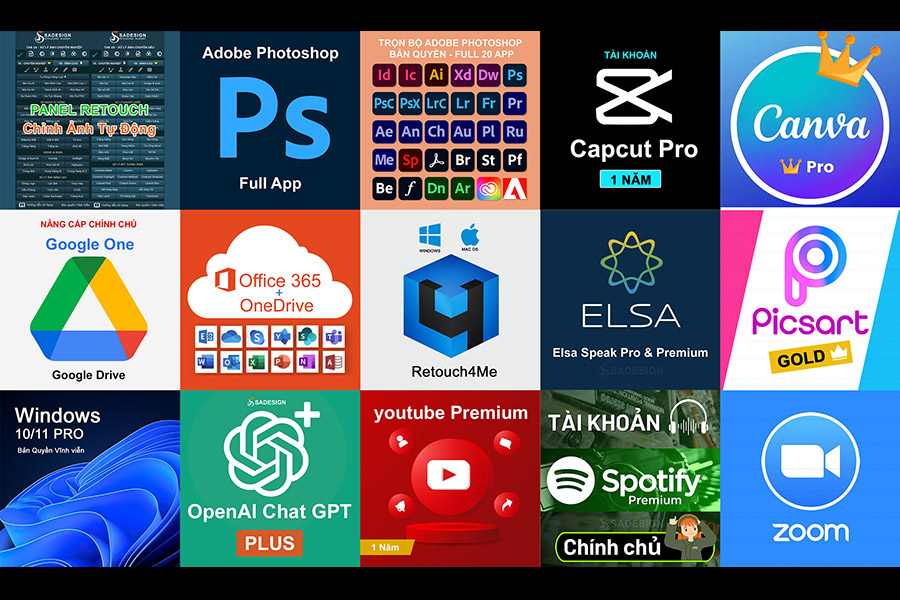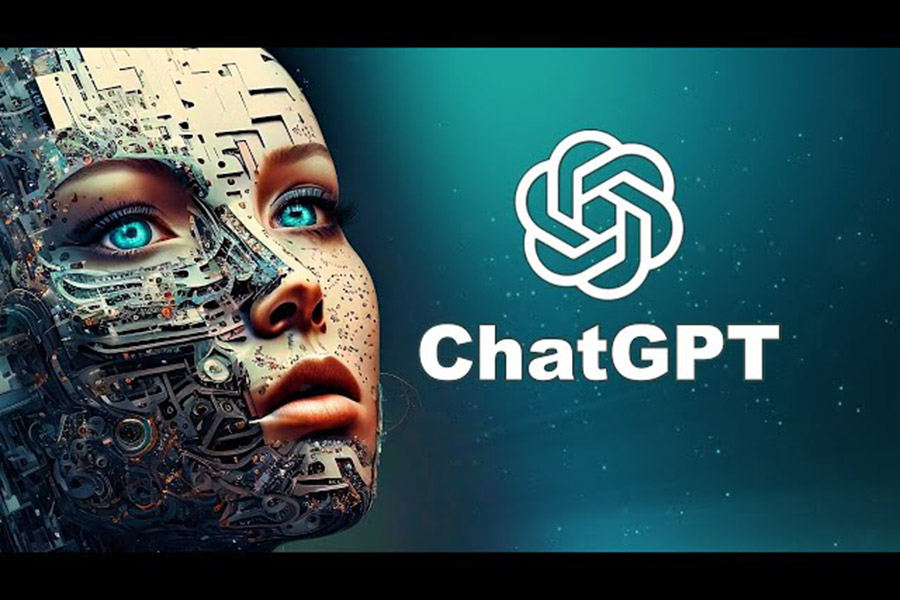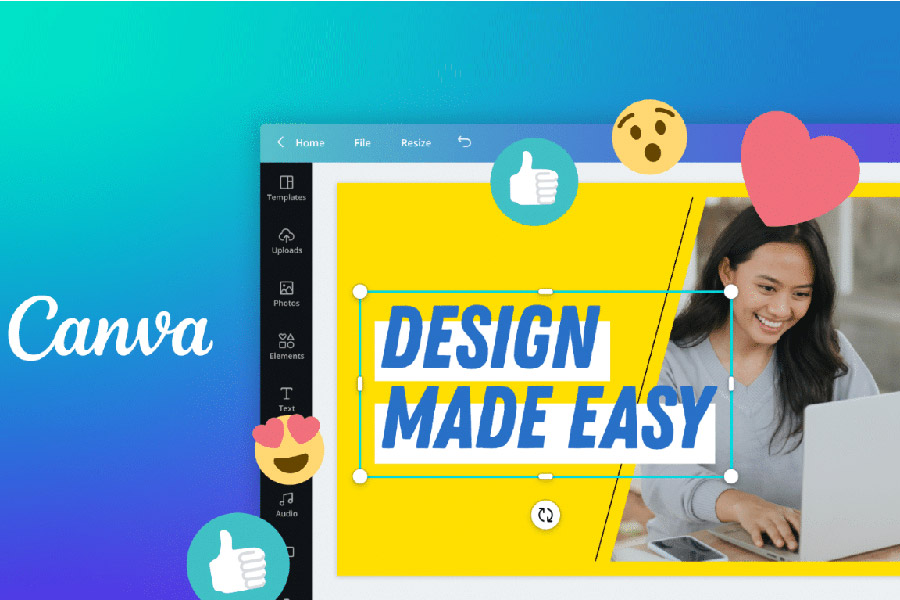Best Selling Products
Top Photoshop Manipulation Art
Nội dung
Photoshop manipulation is one of the most exciting and creative areas of digital art today. It is not just about editing photos, but also the process of transforming images into unique works of art.
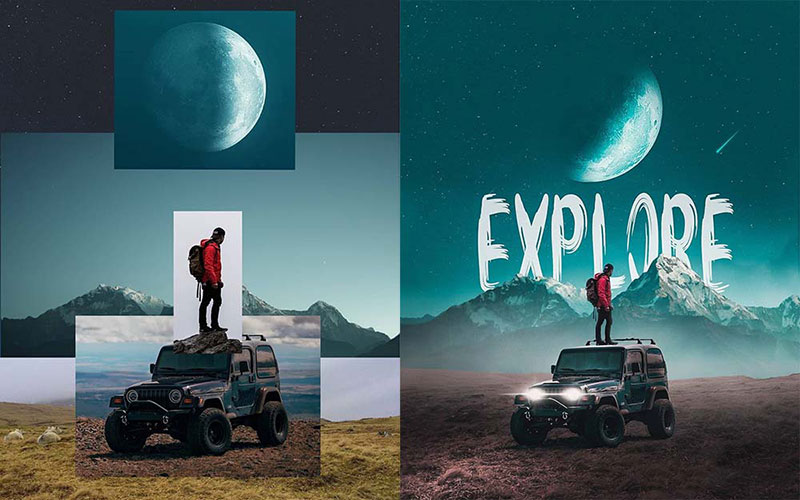
1. What is Photoshop Manipulation?
Photoshop manipulation is the process of using Adobe Photoshop software to change and combine elements in an image to create a new work. Through the application of editing techniques, artists can create magical images, not limited by reality. It not only requires skillful and proficient Photoshop techniques, but also requires a creative mind and rich imagination to form the basis of unique ideas for each work. Blending different elements to create a single image that is convincing enough for the viewer.
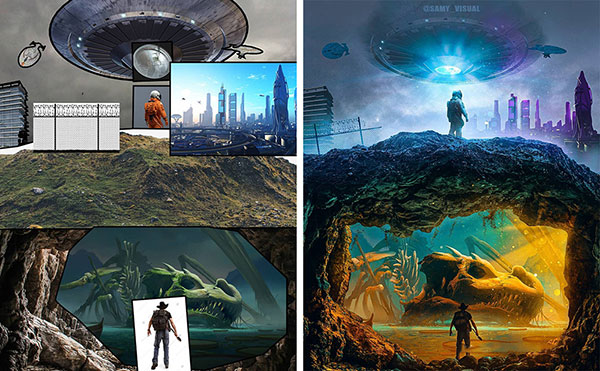
2. Basic Techniques in Photoshop Manipulation
Layers: Layers are the foundation of any Photoshop project. Each layer can contain different images or elements, allowing you to edit one part without damaging the others.
Masking: Masking allows you to hide or blur parts of a layer, allowing you to blend multiple images smoothly. This technique is useful for refining details and creating natural effects.
Adjustment Layers: Adjustment layers help to adjust the color and brightness of an image without affecting other layers. This gives great flexibility in creating the desired effect.
Filters: Photoshop offers a variety of filters that help you create special effects. From blurring to sharpening, filters are powerful tools in the hands of artists.
Blending Modes: Blending modes let you adjust how one layer interacts with the layer below, creating unique color effects. You can experiment with modes like Multiply, Screen, and Overlay.

3. Photoshop Manipulation Process
Step 1: Plan and choose images
Choose the background image and additional elements you want to incorporate. Make sure they have the same color tone and lighting to create harmony.
Step 2: Crop and combine images
Use the Cut and masking tools to refine the edges of objects. This helps create a seamless and natural image.
Step 3: Create adjustment layer
Add adjustment layers to adjust the color and brightness of your image. This will help you control the elements in your work effectively.
Step 4: Apply effects
Use filters and blend modes to add special effects to your images. Experiment to find your own style.
Step 5: Save and export image
When finished, save your project in PSD format for later editing, and export your images as JPEG or PNG for sharing.

4. Reputable company providing licensed Adobe Photoshop software
To buy a cheap licensed Adobe Photoshop account, please contact SaDesign. SaDesign is proud to be the most prestigious licensed software provider in Vietnam.
SaDesign is committed to providing the following benefits to customers:
Genuine copyright, guaranteed no errors during use, automatically updated with the latest features.
Issue VAT invoices for individual and corporate customers
Free installation
Dedicated support 24/7
5. Summary
Photoshop manipulation is not just a skill but a unique art form. By mastering the basic techniques and practicing regularly, you can create unique and impressive works of art. Start your creative journey today and explore the world of Photoshop manipulation!