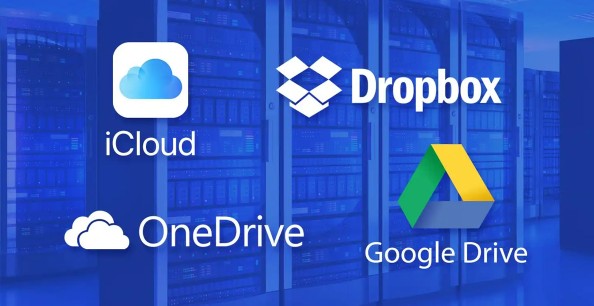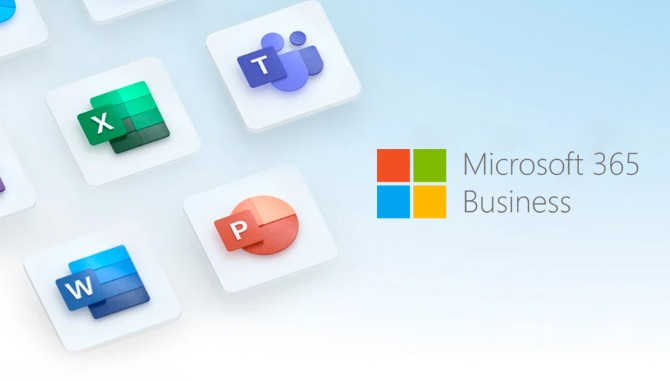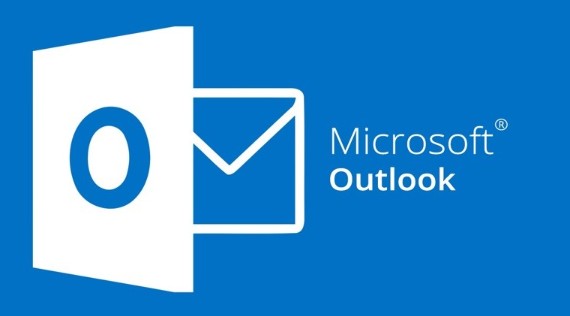Best Selling Products
Warning: 11 Signs Your Computer Is Being Controlled by Hackers
Nội dung
- Sign 1: Fake antivirus notifications
- Sign 2: Strange toolbar appears
- Sign 3: Search results appear on a “strange” page
- Sign 4: Pop-ups keep appearing
- Sign 5: Relatives receive emails or messages impersonating your account
- Sign 6: Online account passwords are suddenly changed
- Sign 7: Computer automatically installs strange software
- Sign 8: The mouse pointer moves around and stops at the hacker's designated target.
- Sign 9: Antivirus programs, Task Manager, Registry Editor are disabled
- Sign 10: Money is missing from your bank account
- Sign 11: Getting calls about orders
In fact, many forms of intrusion can hide in a system for a long time without leaving any obvious traces. Malware can be extremely clever in “camouflaging”, bypassing normal protections or mutating to avoid virus scanning tools.

In the age of rapid digital technology development, cyber attacks are becoming more sophisticated and unpredictable than ever. Hackers not only target large systems but also easily target your personal computer. The worrying thing is, even if you have installed anti-virus software, there is no guarantee that your device will be completely immune to cyber security threats.
In fact, many forms of intrusion can hide in the system for a long time without leaving any obvious traces. Malware can "camouflage" extremely cleverly, bypassing conventional protection layers or transforming itself to avoid virus scanning tools. Therefore, in addition to using security software, users need to equip themselves with the ability to recognize unusual signs, in order to detect early risks of computer intrusion and handle them promptly. So how do you know if your computer has been hacked? Let's take a look at the typical signs and effective responses in the article below.
Sign 1: Fake antivirus notifications
This trick has been around for a long time, but it is getting more and more sophisticated. When your computer is attacked, a program (usually a pop-up web interface) will appear with a message that the computer is being hacked and is in danger. Currently, most people can tell that these messages are fake, and that following them will be dangerous, but there are also many naive people who rush to follow them to avoid getting a virus on their computer. But in reality, clicking on these windows is inadvertently "inviting the enemy into the house".
You might think that if you just click Cancel or close the fake notification, your computer will be safe. This is wrong, because most of these warnings are based on vulnerable and outdated utilities, usually Java Runtime Environment or Adobe plug-ins like Flash Player or Adobe Reader.
(1).png)
Using fake notifications as bait to get users to download malicious applications, which used to be used to lure users into buying software and spreading advertisements, is now being exploited by hackers to steal payment and credit card information. Hackers will have tricks to completely control the system and collect all information related to credit and banking.
How to handle: As soon as you receive a fake notification about your computer being infected with a virus, quickly turn off your computer. You need to carefully observe the signs to avoid confusion, because the fake notifications are designed to look very similar to real notifications from antivirus programs.
After turning off the computer, you continue to restart the computer, press F8 after going through the boot screen to enter Safe mode to find and remove the application or add-on, plug-in or extension that was accidentally installed. Finding malicious applications requires attention and a little experience because it is easy to delete other applications by mistake.
After successfully deleting, use your computer and monitor whether the notifications still appear or not. If they still appear, use an antivirus program such as Trend Micro, AVG, Kaspersky… to update the latest database and scan. If it still does not destroy it, you should reinstall or restore the operating system to the safest time.
Sign 2: Strange toolbar appears
Your browser suddenly has a lot of toolbars even though you never installed them. That is the second sign that your computer has been attacked.
How to fix: Most browsers allow users to preview and activate the toolbars they want to use. Just right-click on the browser toolbar and uncheck the fake toolbars. To be sure, you should completely remove them. For Internet Explorer, go to Control Panel > Uninstall program and select the fake toolbar and remove it. For Firefox, remove it in the Addons section, and for Chrome, do it in the Extensions section.
.png)
If there are stubborn toolbars that cannot be removed in the usual way, you can use the following method. Note down the name of the “strange” toolbar and search on search engines for the keyword “X toolbar + removal tool” (where X is the name of the toolbar).
A small note is that when installing applications, such as browsers or downloaders, you should read each step carefully and uncheck or disagree with the terms in the steps to install additional applications to avoid accidentally installing unwanted tools. For example, when installing uTorrent software, there is often a step that requires you to install the Ask toolbar or another name, just uncheck or disagree with the installation terms and the application cannot enter the computer. In cases where you accidentally install toolbars or malware, it is because you did not read carefully and wanted to install quickly by clicking Next > Next until Finish.
Sign 3: Search results appear on a “strange” page
Once they have penetrated your computer, hackers will try to exploit user behavior to collect information. One of the simple but effective ways is to display search results on a strange page. When users click on the results, they will be redirected to malicious pages, even though the user searched with Google or any other search engine. The pages they redirect to may lure you to take surveys for a certain purpose to receive valuable gifts, download free applications with many attractive functions or buy cheap goods to collect online payment information...
.png)
When there are suspicious signs about search results and browsers, many people check the same keywords on another computer or phone to see if the results are the same. This is an effective way, but it is also possible that the other computer is infected with a virus. Technical experts can confirm whether a computer is attacked or not when there are strange signs by monitoring bandwidth traffic. Often when a browser is attacked, the traffic sent and returned is much larger than a safe computer.
How to fix: Follow the same steps as in the second sign to remove the dangerous search engines.
Sign 4: Pop-ups keep appearing
The common symptoms for this sign are that you are really annoyed with many windows with various contents from advertisements, containing pornographic banners to requests to download fake free software... appearing on the screen. Usually, the number of pop-ups appearing is not fixed but very random, the number of times is also. Sometimes for more than 30 minutes, you do not see any pop-ups, but sometimes in just 1 minute you receive dozens of pop-ups.
.png)
Usually these types of pop-ups are immune to anti-pop-up tools, even if you install blocking tools, it will not work. The content on the pop-up window will certainly lead to malicious pages, the frequency and number of appearances are also intended to make you accidentally click and they achieve their purpose.
How to handle: In addition to removing the tools and software installed recently that cause the pop-up phenomenon, you should scan the system with anti-virus tools. If it still does not fix it, it is best to restore the system to the best time to ensure the safety of information and data.
Sign 5: Relatives receive emails or messages impersonating your account
The method of sending emails containing content leading to a malicious page to the entire Contacts list is often used by hackers to spread malware. Currently, most emails sent by hackers from the victim's own email address often contain a link with an attractive invitation. Previously, attackers often inserted one or more attachments directly into the email, but this method is now ineffective because new firewalls and antivirus programs can scan and delete them.
.png)
Hackers are now also exploiting the advantages of social networks, especially Facebook, to spread malware. Once they have taken control of a Facebook account, attackers can use the tool to send messages, update new statuses with malware links to the walls or inboxes, messages of accounts in the victim's friend list. Current antivirus programs also add utilities to combat this type of dissemination, but attackers always change the way they attack on social networks to escape the control of antivirus programs.
How to handle: Immediately after receiving information about receiving an email containing malicious code from a friend, quickly scan your computer for viruses, change your email account or social network password. Activate 2-step authentication to ensure the security of your email account, refer to how to activate 2-step security for Gmail at www.pcworld.com.vn/T1235742.
Sign 6: Online account passwords are suddenly changed
If one or more passwords of your email accounts, social networks, etc. are suddenly changed, then these accounts have definitely been hacked. Many of the reasons come from users following fake emails instructing them to change their passwords, thereby creating conditions for hackers to take over other accounts.
.png)
How to handle: First, find a way to notify your friends, partners, and relatives that your account has been hacked and advise them not to do what the hacker is trying to lure you into doing with your account. Next, find a way to retrieve your password using the “Forgot Password” tool on online services. Again, 2-step authentication needs to be enabled to ensure the safety of your accounts.
Sign 7: Computer automatically installs strange software
Computers that automatically install unwanted software despite users trying to press the Cancel button and cannot be removed are the next signs that the computer has been hacked.
In many cases, computers are installed with anti-virus software but self-installed malware still "bypasses" because hackers are able to create fake licenses from major software companies. In order for these software to be on the computer and install themselves, a malicious code (usually a trojan) has previously penetrated the system and executed commands from the hacker to download other software packages to serve its purpose.
.png)
How to fix: With the new “dodging” trick of hackers, the built-in uninstall function of Windows is no longer effective. You have to use more powerful tools, such as Autoruns (http://download.sysinternals.com/files/Autoruns.zip). This utility can display all the software installed on the system, including software that hackers hide and that Windows’ Uninstall Programs utility cannot recognize. You can disable strange processes and applications and restart your computer, then remove them from the system.
Sign 8: The mouse pointer moves around and stops at the hacker's designated target.
If the mouse pointer on your computer is uncontrollable, but it runs by itself and eventually stops at a certain predetermined option, very precisely, then the computer has definitely been attacked.
How to handle: You need to disconnect the network immediately when this sign appears, because it is very likely that the computer is being remotely controlled by a tool created by a hacker. Then, use a safe computer to check if the payment and bank accounts are safe and change the password immediately. Finally, reinstall the computer or restore the system to the original manufacturer.
Sign 9: Antivirus programs, Task Manager, Registry Editor are disabled
These are the most basic and necessary ways to take control of a computer by any hacker. When disabled, antivirus programs, Task Manager or Registry Editor cannot be launched, and related options will be dimmed. At this time, hackers can freely act on your computer without fear of being stopped.
.png)
How to fix: There are many tools to reactivate Task Manager or Registry Editor that you can see on search engine results, but this method does not solve the problem completely. Viruses and malware are still on the computer and are spreading more and more widely. Therefore, the best way is to restore or reinstall the operating system.
Sign 10: Money is missing from your bank account
By the time they discover that your bank account has been compromised, the hacker has already achieved his goal, and the information needed to make a transaction has been taken over by them.
How to handle: Quickly contact the bank or payment service to request to lock the account and perform the necessary procedures to retrieve account information. Then, reset all devices that have made previous transactions and contain bank account information, from computers, smartphones to tablets.
Sign 11: Getting calls about orders
Hackers have obtained your payment account information but cannot pay for purchases, online stores or services must call to confirm before payment. You need to be alert to avoid losing money on items you did not order.
How to handle: Cancel orders placed with your payment information, ask for the intervention of authorities to be protected. Then, quickly change the password for online payment accounts, banks.
Ultimately, prevention is always the best solution. Keep your operating system and software up to date, avoid visiting untrustworthy websites, and always be cautious when downloading any files from the Internet. Protecting your computer means protecting your personal data and privacy.