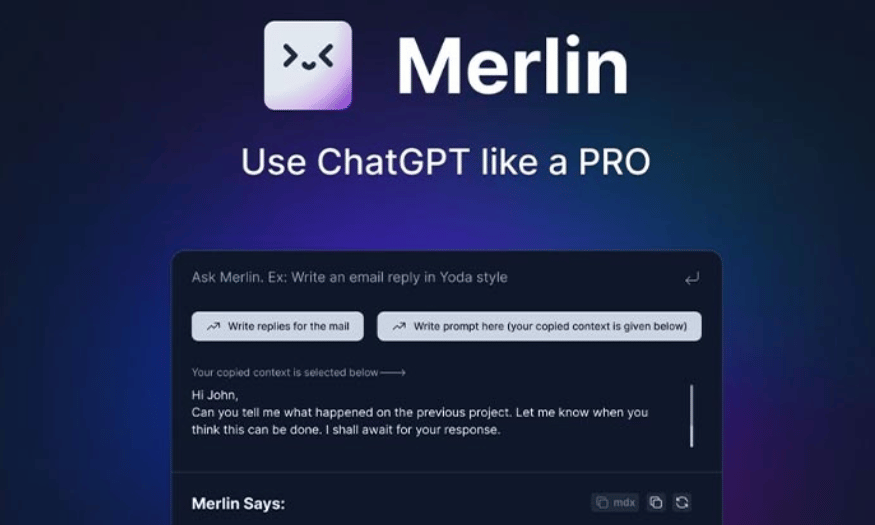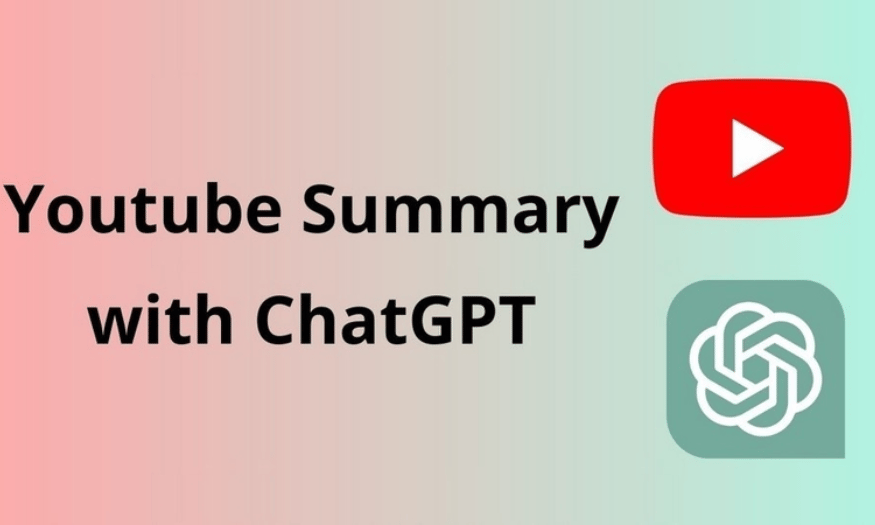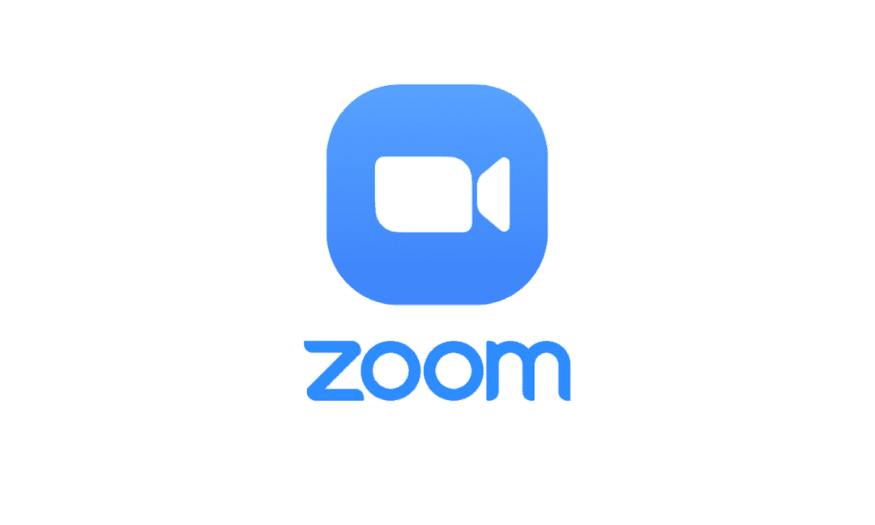Best Selling Products
What is PSD? How to convert PSD file to JPG, PNG, BMP or GIF super simple
Nội dung
- 1. Learn what PSD is?
- 2. Why do we need to convert PSD files to other formats?
- 2.1. Higher compatibility
- 2.2. Easy to share and upload online
- 2.3. Protect original design
- 2.4 Reduce file size
- 2.5. Meet the requirements of each purpose of use
- 2.6. Protect copyright and avoid unauthorized editing
- 2.7. Professional printing and presentation support
- 3. How to convert PSD files to JPG, PNG, BMP, GIF
- 3.1. Convert PSD file to JPG
- 3.2. Convert PSD file to PNG
- 3.3. Convert PSD file to BMP
- 3.4. Convert PSD file to GIF
- 4. Notes When Converting PSD Files
- 4.1. Data loss during conversion
- 4.2. Choose the appropriate format
- 4.3. Image quality when converting
- 5. Conclusion
PSD is a popular format in graphic design. Discover how to convert PSD files to JPG, PNG, BMP, GIF formats in this detailed article.

1. Learn what PSD is?
PSD stands for Photoshop Document , a file format used by Adobe Photoshop, a powerful and popular graphic design software. This format stores all the information of a design project, including layers, effects, filters, and other editing elements. This makes it easy for designers to go back and edit any part of the work without losing the original quality or structure.
.jpg)
PSD supports high resolution and non-destructive editing capabilities, making it easy for users to perform complex editing operations on images. This format is commonly used in graphic design, professional photo editing, and multimedia content creation. However, due to its large size and specificity, PSD files are often converted to other formats such as JPEG, PNG, or PDF for easy sharing and use on different platforms.
The outstanding feature of PSD files is the ability to retain all information about layers, effects, channels, paths, and other editing elements, allowing users to easily edit and customize. In addition, PSD files support high resolution and different color modes such as RGB, CMYK, Lab Color, suitable for both digital and print design. However, due to containing a lot of complex data, PSD files are often large in size and can only be opened on software that supports this format, the most popular of which is Adobe Photoshop.
The main features of PSD files include:
Layers : PSD supports layers, allowing users to create separate elements in the design, easily edit and change without affecting other parts.
High Resolution : PSD files can store images at high resolution without losing detail.
Lossless editing : Since each part of your design is stored on separate layers, you can easily make changes and edits without worrying about losing data.
Multiple color support : PSD supports RGB and CMYK colors, making it easy for designers to choose the right one for web or print.
Although PSD files are powerful and flexible in the design process, they are not easy to use on many other platforms. Therefore, converting to other formats is necessary.
2. Why do we need to convert PSD files to other formats?
Converting PSD files to other formats like JPEG, PNG, PDF, or SVG is a common and necessary solution. Here are the main reasons why you should do this.
.jpg)
2.1. Higher compatibility
PSD files can only be opened in Adobe Photoshop or other software that supports this format. When you want to share your designs with people who don't use Photoshop, converting them to formats like JPG, PNG, BMP or GIF makes it easy for people to view and use without compatibility issues.
This makes it difficult to share files with others, especially if they don't use Photoshop. By converting to common formats like JPEG or PNG, you can ensure that the file can be opened on most devices and software without the need to install additional tools.
2.2. Easy to share and upload online
Formats like JPG and PNG are the standard for sharing images on websites and social media. They are lightweight and easy to upload without any size or compatibility issues.
2.3. Protect original design
Converting PSD files to other formats helps protect your original designs. The recipient cannot edit or change the details in the JPG, PNG, BMP or GIF file, which helps you protect the intellectual property of your product.
2.4 Reduce file size
PSD files tend to be large in size because they store all the information about layers and editing details. This not only increases storage space, but also makes it difficult to send the file via email or upload to online platforms. Converting to a compressed format like JPEG or PNG significantly reduces the file size while still maintaining the image quality suitable for your intended use.
2.5. Meet the requirements of each purpose of use
Each image file format has its own advantages to serve specific needs. For example:
- JPEG: Suitable for images that need to be compressed and used on websites or social networks.
- PNG: Suitable for images with transparent background or high quality requirements.
- PDF: Used when you need to present documents or send printed copies.
- SVG: Ideal for vector graphics and designs that need scalability without losing quality.
Converting PSD files to the appropriate format will help optimize efficiency and better meet the requirements of each situation.
2.6. Protect copyright and avoid unauthorized editing
When sharing a PSD file, recipients can easily access and edit the original content of the design. If you want to protect your copyright or prevent unauthorized editing, converting to a fixed format like JPEG or PDF is a safer option.
2.7. Professional printing and presentation support
Some printers or printing services do not support the PSD format. Converting your file to PDF or TIFF – industry standard formats – will ensure that your design is reproduced accurately and meets specifications.
3. How to convert PSD files to JPG, PNG, BMP, GIF
.jpg)
3.1. Convert PSD file to JPG
JPG (or JPEG) is a popular image format widely used on websites and in documents. Here are the simple steps to convert a PSD file to JPG:
Step 1 : Open the PSD file in Adobe Photoshop.
Step 2 : Select “File” in the top menu and select “Save As”.
Step 3 : In the save file window, select JPEG format ( .JPG)* from the list of formats.
Step 4 : Select image quality (from 0 to 12, with 12 being the highest quality).
Step 5 : Click “Save” to save the JPG file.
Note: When saving as JPG, you will lose layers and effects, and the photo will be saved as a flat image, unable to be further edited.
3.2. Convert PSD file to PNG
PNG is a lossless image format that supports transparency, making it ideal for web design. To convert a PSD file to PNG, follow these steps:
Step 1 : Open the PSD file in Photoshop.
Step 2 : Select “File” and select “Save As”.
Step 3 : Select PNG format ( .PNG)* from the list.
Step 4 : Select the necessary options and click “Save”.
Note: PNG format retains high quality and supports image transparency, so it is often used for designs with transparent backgrounds.
3.3. Convert PSD file to BMP
BMP (Bitmap) is a high resolution image format, but it is large in size. To convert a PSD file to BMP, you can follow these steps:
Step 1 : Open the PSD file in Adobe Photoshop.
Step 2 : Select “File” and select “Save As”.
Step 3 : Select BMP format ( .BMP)* from the list.
Step 4 : Select color and resolution options and click “Save”.
Note: Although BMP is not compressed like JPG or PNG, it is quite large and is rarely used on the web.
3.4. Convert PSD file to GIF
GIF is a popular format for animations and icons on the web. To convert a PSD file to GIF, follow these steps:
.jpg)
Step 1 : Open the PSD file in Photoshop.
Step 2 : Select “File” and select “Save As”.
Step 3 : Select GIF format ( .GIF)* from the list.
Step 4 : Adjust the resolution and color options, then click “Save”.
Note: GIF supports a maximum of 256 colors and is not suitable for images with complex colors.
4. Notes When Converting PSD Files
4.1. Data loss during conversion
When you convert a PSD file to another format like JPG, PNG, BMP, or GIF, you lose the layers and editing information in the original file. This can be a problem if you need to edit it later. Be sure to save the original PSD file in case you need to edit it in the future.
4.2. Choose the appropriate format
Each format has its own advantages and disadvantages. Choose the format that best suits your purpose. For example, JPG is suitable for photos, PNG is suitable for images with transparent backgrounds, and GIF is often used for animations.
4.3. Image quality when converting
While Photoshop allows you to adjust the quality when saving your file, when converting from PSD to JPG, you need to consider the trade-off between quality and file size. JPG can reduce the quality of your image if you choose a low quality.
5. Conclusion
PSD is a powerful and flexible design format, but when sharing or using on different platforms, converting to formats such as JPG, PNG, BMP or GIF is important. Understanding the conversion steps and choosing the right format will help you optimize your images and ensure that your design is used most effectively. Hopefully this article has provided you with useful knowledge in working with PSD files and popular image formats.